We all hate the feeling of losing our cherished photos. It is like deleting a memory of our history irrecoverably. The feeling is aggravated when we lose the photos unintentionally. For instance through formatting without backing up the phone’s content.
It does not have to be that bad. Did you know that Samsung provides way to retrieve the deleted photos? Indeed this should come as a reprieve for those in the dark.
Do not worry if you are not acquainted with the recovery process. This article will provide a step by step procedure for recover deleted photos from Samsung Galaxy free (Any Samsung Model support).
Table of Content [Hide]
Is It Possible to Retrieve Deleted Photos from Samsung Galaxy S10/S9/S8/S7/S6/S5/S20 without Backup?
Yes. But to understand this, we have to get to know how the Android phone operates. An Android phone usually stores photos on two locations depending on the settings. These are:
-
Internal storage, it is similar to the hard drive on PC.
-
External storage, which is known as SD card.
When a photo is deleted, it is not completely erased from the phone. Deleting photos involves two processes. The first one is concerned with deleting the system’s file pointer that shows the memory sectors of the photo. The next step involves wiping off the sectors containing the photo.
Upon hitting the delete option for a photo, only the file-system pointer is erased. The sectors are preserved and marked available to store fresh files.
The device only performs the first step because it is fast and easy. The second process of wiping off the file location is time-consuming. For the device to perform optimally, the second process is only performed when new files are ready to occupy the sectors.
Thus, deleted photos are usually available on the internal storage. This is what makes recover deleted photos from Samsung phone without backup possible.
Instructions to Follow After Deleting a Photo
For the Samsung photo recovery to work, these instructions must be adhered to:
1. Neither add nor delete any data from the device: Conserve the data as it is after deleting the photo. This will prevent the overwriting of the device’s data. If overwriting occurs, photo recovery will be impossible.
2. Switch off all the connectivity options: Connectivity options include Bluetooth, Wi-Fi and tethering services. All these options should be switched off. This will prevent applications that automatically download files from doing so. The risk of overwriting the device’s data is thus minimized.
3. Keep off the device until photos are retrieved: This will ensure that the chances of adding new data are minimized. By doing so, it prevents the current data on your device from being overwritten.
4. Use a Samsung photo recovery tool: Use a reliable data recovery tool will help recover the deleted photos from samsung effectively.
How to Recover Deleted Photos from Samsung Galaxy S10/S9/S8/S7/S6/S5/S20 Free
Method 1. Recover deleted photos from Trash folder on Samsung free
Newly released Samsung models have the recycle bin feature. The recycle bin temporarily stores all the recently deleted files. Note that a 15 – day window period is given before the files are permanently erased.
The easiest solution to retrieving the photos lies in checking the recycle bin. If the 15-day window has not elapsed, the photos can be restored from the trash. The procedure is as follows:
Step 1. Open the gallery feature on the Samsung phone.
Step 2. Tap on the three dots at the top right corner. A menu should pop up.
Step 3. Select the trash feature on the menu
Step 4. Choose the edit option.
Step 5. Choose photos that should be restored.
Step 6. Select the restore option. The images will be downloaded back to the phone gallery.
This option has a limitation. First, it cannot work after 15 days since deleting the photos. Secondly, it is only possible with devices that have the recycle bin feature. Users should be aware of these constraints.
Method 2: Restore deleted photos from Samsung internal memory free
The Samsung cloud is an in-built feature that backs-up, syncs and restores photos on Samsung device. Just follow these steps:
Step 1. Click on the Settings.
Step 2. Select the Accounts and Back-up option.
Step 3. Click the Samsung cloud.
Step 4. Select Restore data of Back-up and restore.
Step 5. Tap on the Gallery and then Sync options.
The photos will be restored after the process.
Recover Deleted Photos from Samsung Galaxy S10/S9/S8/S7/S6/S5/S20 without Root via D-Back Android
If method 1 and method 2 are not applicable in your case, another solution is available. A variety of applications are available for recovering deleted pictures on your Samsung Galaxy S10/S9/S8/S7/S6/S5/S20.
A perfect example of such recovery tools is D-Back Android. The tool works by digging and restoring the recoverable photos through deep scanning. Aside from recovering photos, the application can restore contacts, call history, messages, and other media files.
Key Features:
- Capable of recovering deleted photos from samsung Galaxy S10/S9/S8/S7/S6/S5/S20 with or without backup.
- D-Back Android can help to get your lost/deleted photos back in any occasion: accidental deletion, system crash, water damage and more.
- Suitable for both rooted and unrooted devices.
- The application has a high recovery success rate, and very safe to use.
- The recovery process is very simple, you can retrieve your photos from samsung through only a few steps.
Steps to recover deleted photos from samsung Galaxy S10/S9/S8/S7/S6/S5/S20:
Step 1. Launch the application on a computer and choose a recovery mode according to your situation.

Step 2. After that, confirm your device information.
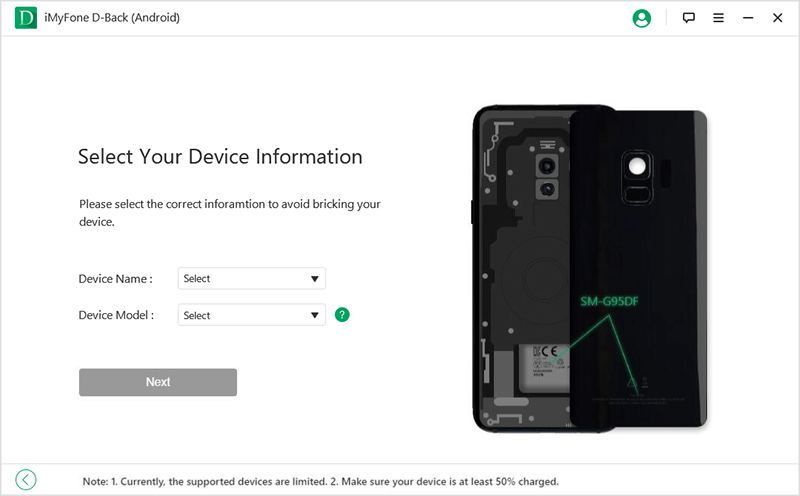
Step 3. Download data package.
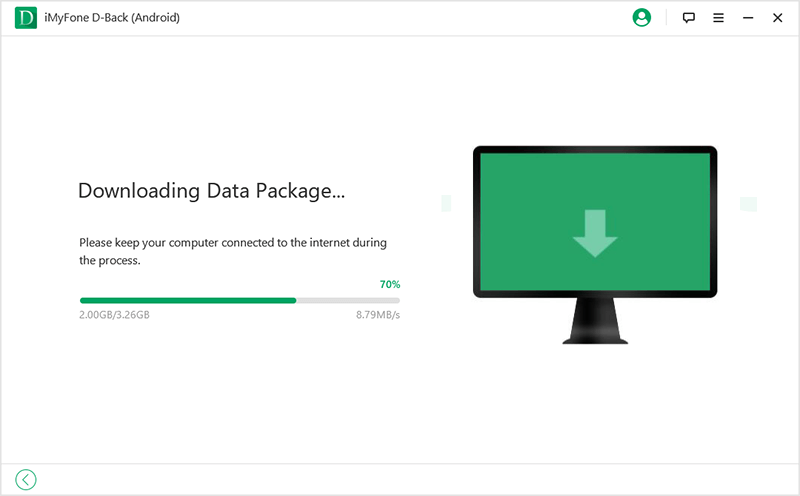
Step 3. Connect the Samsung phone or tablet to the computer.
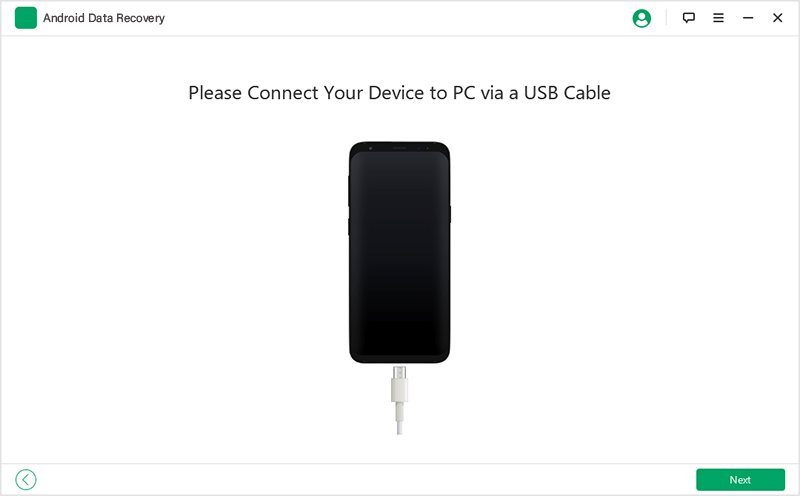
Step 4. The application will then proceed to ask for which file types you need to recover data, in this case, select "Gallery" and tap "Next".
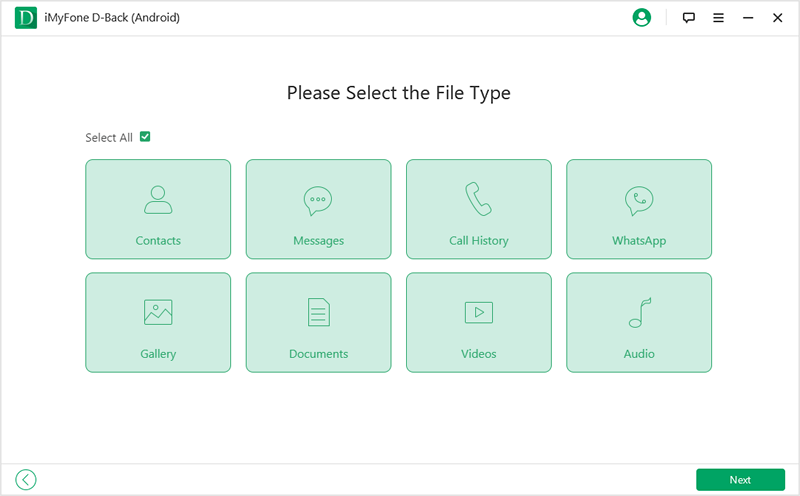
Step 5. Once the scan is cmplete, all the photos will be displayed on the next screen. Once the needed files are chosen, proceed to hit "Recover" to begin the recovery process. The recovered photos will get stored on your computer for easy use.
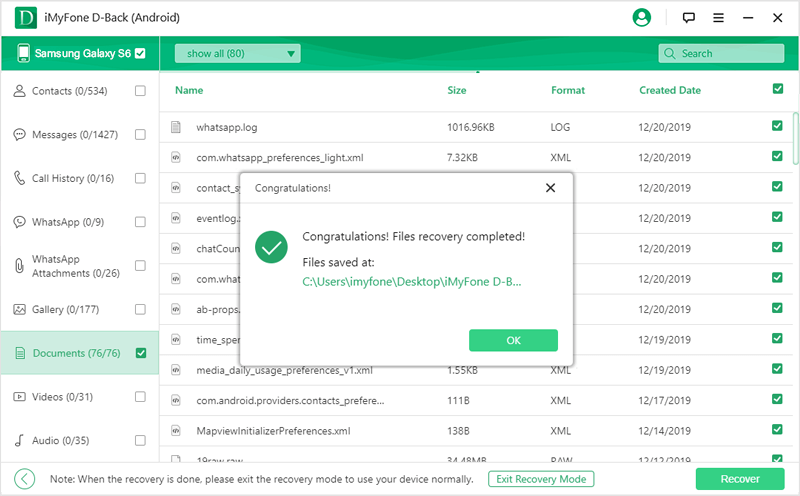
Video to Watch Full Guide How to Recover Deleted Photos from Samsung
Wrapping Up
Once you get your deleted photos back to your Samsung device S10/S9/S8/S7/S6/S5/S20, it is important to remember that backup your data regularly, in this way, you can avoid the same thing in the future. Always take care of your gallery and memorable pictures, because not all the losing photos can be retrieved especially when they get overwritten.






















 May 31, 2023
May 31, 2023

