People that make notes follow a strict schedule, and notes remind them of what they need to do. Important points are also made in notes. Samsung has a default application of Samsung Notes that allows the user to make and save notes. But sometimes, these notes are lost due to a factory reset. In this article, we will discuss how we can recover Samsung notes without backup after Factory Reset in such a case.
Part 1: How to Recover Old/Lost/Deleted Samsung Notes without Backup After Factory Reset
1.1. How to Recover Old/Lost/Deleted Samsung Notes without Backup After Factory Reset?
If you factory reset your phone or delete Samsung Notes by accident, then you can recover it. There are no complications in it. You only need a professional and reliable data recovery tool that can help you recover. Such a tool is the iMyFone D-Back. This tool not only recovers data after deletion but can also retrieve data in case of a system crash, black screen, virus attack, etc.
Let us see how we can use this tool to recover old/lost/deleted Samsung Notes without Backup after Factory Reset.
Step 1: Download and install iMyFone D-Back on your computer. Open the tool and click on “Android Data Recovery” as we want to recover lost data from the Samsung phone.

Step 2: The next step is to select the device information. Choose the make and model of your Samsung phone and click on next so that iMyFone D-Back can download the data package.
Step 3: Using a cable, connect the Samsung phone to the computer. iMyFone D-Back will provide instructions to download mode.
Step 4: Now, the tool will lead you to a screen where it will show you different types of data. As we want to recover Samsung Notes, it falls under the category of documents. Click on “Documents” and then on “Recover”.

Step 5: The tool will analyze the documents, and then you will preview all the documents. Select the documents that you want to recover and click on “Recover” to save them on your computer.

1.2. How to Restore Deleted Samsung Notes on Samsung Galaxy after Factory Reset with Samsung Cloud Backup?
There is another method to recover deleted Samsung Note on Samsung Galaxy after Factory Reset, which is very simple. But for this method, you need to enable your Samsung Cloud backup. Before factory resetting your Samsung device, back up the documents on your Samsung Cloud. If you have a backup, then Samsung Notes can easily be restored. Follow the steps below to restore deleted Samsung Notes on Samsung Galaxy.
Step 1: Open “Settings” on your Samsung phone and go to “Accounts and backup”.
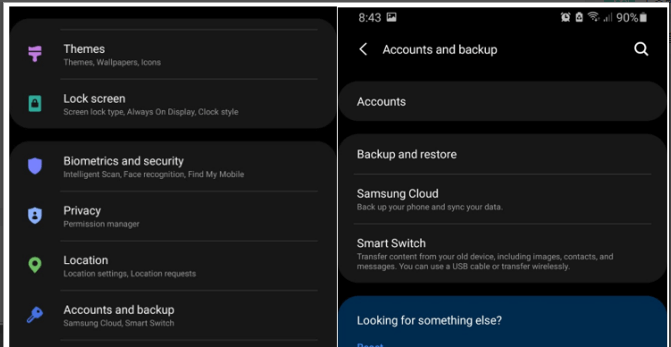
Step 2: Here, you will see an option of “Backup and Restore”. Tap on it.
Step 3: Now, click on “Restore data”. Select your device and choose “documents” to restore. Click on “Restore” to restore data. All documents, including Samsung Notes, will be recovered.
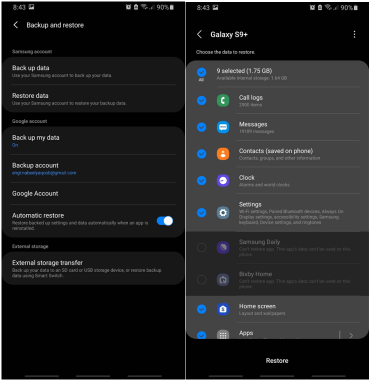
Pro Tip: Why My Samsung Notes Lost? How to Avoid it?
There are many reasons why you lost Samsung Notes. Some common reasons involve factory reset, system crash, black screen, accidental deletion, system root, water damage, and phone not responding. There are different solutions to each of these causes. However, you can avoid it simply by backing up your data. You can either use Samsung Cloud or Google Cloud to back up your data. If you ever lost your data for any reason, you can recover it. But if you don’t have a backup, you cannot recover your lost data without getting help from a third-party data recovery tool, iMyFone D-Back.
Part3. FAQs about Recover Samsung Notes without Backup after Factory Reset
1 How to Recover Samsung Notes from a Broken Samsung Phone?
If your Samsung phone is broken and you cannot access any data, you can use iMyFone D-Back. This tool works in every scenario and helps the user to recover any type of data in a few steps.
2 How to Retrieve Samsung Notes from an Old Phone?
If you are switching from an old Samsung phone to a new Samsung phone, then you can simply use your Samsung account and Samsung Cloud to create a backup of Samsung Notes on your old phone. Log into your same Samsung account on your new phone and restore the data from Samsung Cloud.
3 Can I Recover Samsung Notes On PC?
Yes. iMyFone D-Back gives the user the advantage of saving the recovered data to the PC. You can simply select the Samsung Notes that you want to recover and then choose a path on your PC where you want to save them.
Conclusion
If you have lost Samsung Notes or accidentally deleted it on your phone, then you recover it. There are two ways to recover Samsung Notes. The first is through the phone itself and the second is through third-party data recovery tools. This data recovery tool is iMyFone D-Back. It is a very simple and easy tool that allows the user to recover data under any difficult situation. You can download the trial version to check its feasibility and usage. It can recover any type of data, including photos, videos, documents, messages, call logs, audio, and more.

















 January 29, 2024
January 29, 2024


