One issue that you may run across when using Odin to flash your Samsung device is the "Flash Write Failure" error. It can be annoying because you may have tried multiple times to try and fix this issue, but you can't and every attempt at flashing your Samsung is unsuccessful. This article will show you how to fix this issue.
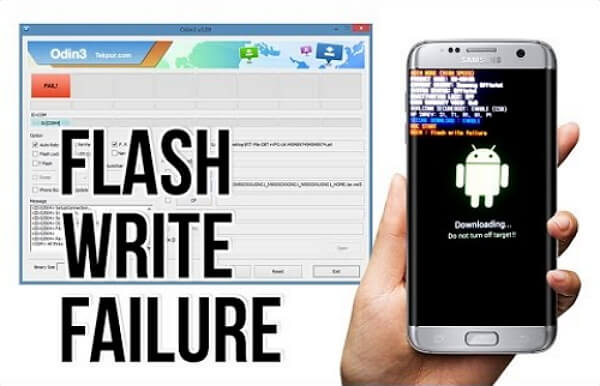
General Prerequisites You Need to Know
Before you advance within this article, you should make sure that you have completed these steps before trying to flash your device using Odin. These are simple and should be completed before attempting to flash your Samsung.
- Charge Battery - Make sure that the battery on your phone is not completely dead. Charge it up to a percentage that will keep your phone out of battery saving mode (above 30% is a minimum recommendation).
- Disable Antivirus - Your PC could be detecting Odin and/or your phone as a threat to your PC. When you download the firmware that you would like to flash on your device, if it is not detected as malicious or suspicious by your antivirus, then disable your antivirus. This is because you know that the firmware that you will be using is not malicious. Then try to flash your device again.
- Accessories - Disconnect any accessories that you have been using with your Samsung, such as SD cards, SIM cards, and headphones before attempting to flash the device. These could potentially interfere with the flashing process and therefore cause a "Flash Write Failure" error.
Restore to Factory Settings before Flashing
Flashing your Android phone will automatically restore the device to factory settings so make sure you make a backup of your important data before flashing. However, occasionally you could get the "Flash write Failure" issue if your device has some data on it. You may need to factory reset the Android and then attempt to flash it using Odin.
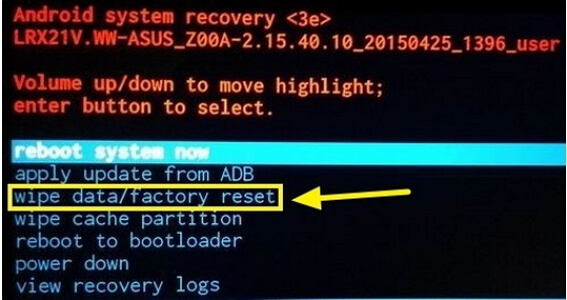
- Boot your device into recovery mode.
- Navigate to "wipe data/factory reset" using the volume buttons.
- Use the power button to select this and confirm your option.
- Wait until all the data has been removed (this could take a while).
- Restart the device and then attempt to flash your Samsung.
Download the Latest Odin Version
You may have installed Odin a while back and are trying to flash your Samsung whilst using this older version. However, it is best if you use the latest version of Odin. As newer versions are released, the support for different devices increases. Furthermore, any bugs and issues present in older versions are removed as the developers find them. Simply go onto the Odin website, download the latest version and then install it on your PC.

Try Some Other Flashing Tools with More Ease
SP Flash Tool - MediaTek Devices only
An alternative tool to Odin for devices with a MediaTek chipset is to use the SP Flash Tool. This can be used similarly to Odin however it is a little more difficult to use. For an in-depth tutorial on how to use this tool, you can refer to an instruction guide on Google however this article will give you a basic rundown on how to use the SP Flash Tool.
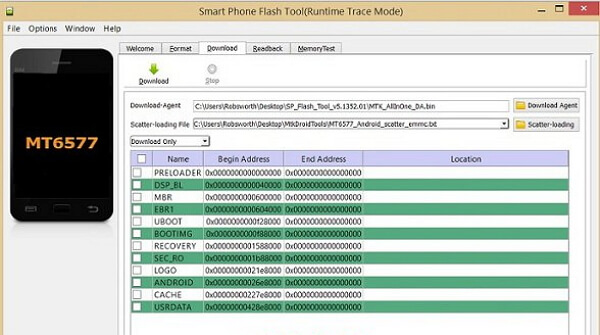
- Download and extract the ROM that you would like to flash on your device if you haven't already.
- Download and extract the SP Flash Tool on your PC.
- Open the "flash_tool.exe" file and then locate the "Download" tab within the program. Ensure that you are on this tab.
- Click on the "choose" button which is on the line that says "Scatter-loading File", locate and then select the scatter .txt file under the Firmware folder for your downloaded ROM.
- Choose the download button and then connect your device.
As mentioned previously, this is only a brief method on how to use the SP Flash Tool when using Odin. For a full guide on how to successfully flash your Android using the SP Flash Tool for MediaTek devices, search for it online.
Fixppo Repair Tool - Recommended
iMyFone Fixppo for Android is a professional Android OS repair tool that can fix most of the issues in your Android device and help you to flash your device. You don't have to be tech-savvy to use this tool. Any normal phone user can follow the instructions given on the screen to fix the issue. This tool is designed using the latest technology and has the highest success rate in repairing Android problems. It also has been recommended by many famous websites.

The Fixppo repair tool for Android will automatically detect the issues for your Android and fix it with the necessary steps. It only requires 3 steps, which are listed below:
Step 1. Start the Fixppo program and complete the menu by choosing the appropriate information regarding your devices, such as the model number and region.
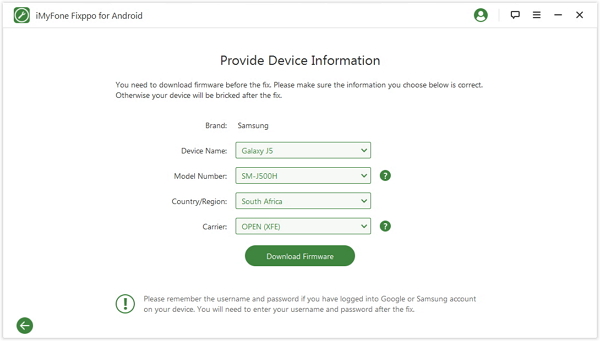
Step 2. After downloading the firmware, you need to connect the device to your PC, and once you have put it in download mode, the fixing will automatically begin by the program.
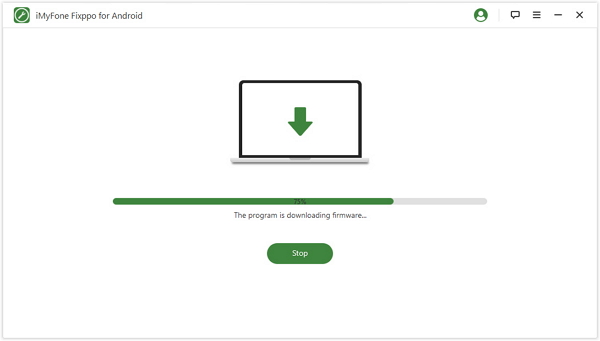
Step 3. Once the repairing process completes, your Android device will restart automatically. After this, your device will get repaired and become normal.
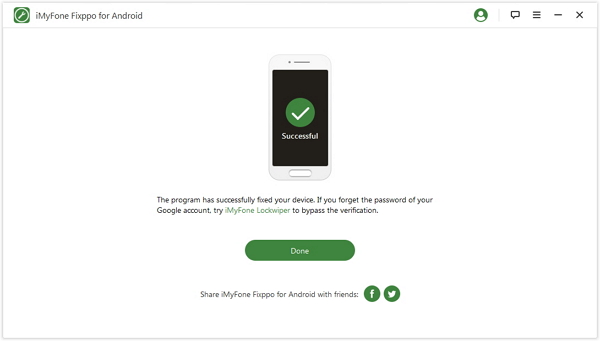
Conclusion
Although Odin used to give you the flexibility of choosing a custom firmware to flash onto your device, the Fixppo allows you to select a firmware that you have manually downloaded, too. Furthermore, the Fixppo tool has a much higher success rate when compared to Odin and is easier to use. It is easier to use because the software completes most of the process for you, which means that you don't have to do as much as you would have to do if you were using alternative software, such as Odin. You also are not at risk of damaging your device by downloading the incorrect file or a malicious version, so it is recommended that you use the iMyFone Fixppo Repair Tool for Android when you want to flash the stock firmware on your Android phone.
















 June 15, 2021
June 15, 2021

