Many Samsung phone users factory reset their device when they encounter some issues on it. But what if the phone gets stuck on Samsung logo after the factory reset?
I was having an issue with my Galaxy S8, so I factory reset it after backing up the entire data. But, when the phone rebooted, it stuck on the Samsung logo for quite a long time. I don't want my phone to become a paperweight since I purchased this only a year ago. Can you give you me any suggestions?
Don't panic if you encountered this error. We will mention some reasons for this problem and also give some effective solutions to fix it. Read on this article to fix phone stuck on Samsung logo after factory reset issue.
Part 1. Why Device Stuck on Samsung Logo after Factory Reset
There are many reasons for the device getting stuck on Samsung logo after factory reset:
- This issue can occur if the software on your device is having a glitch.
- If you have customized the software of your device, you may encounter this issue.
- Did you install an app form the unknown sources? If yes, the malicious codes in it can affect the software on your device.
Part 2. How to Fix Device Stuck on Samsung Logo after Factory Reset
It doesn't matter what's the reason for this issue, we have the top solutions to fix it. Check the comparison table before choosing the methods.
| Fixppo for Android | Wipe Cache Partition | Force Restart Samsung | Remove Battery | |
|---|---|---|---|---|
| Success Rate | 100% | 70% | 50% | 10% |
| Difficulty | Easy | Complex | Easy | Easy |
| Required Time | Short | Long | Short | Short |
| What Can Be Solved | All system/software issues | Some software issues | A few software issues | Only battery issues |
Way 1. Fix Device Stuck on Samsung Logo after Factory Reset via Specialized Software
Most times when you encounter this error, there might probably be something wrong with your Android OS. So you must need the best third-party tool for fixing this issue.
iMyFone Fixppo for Android is the most advanced program which is developed using the latest technology so that it can fix all kinds of Android system issues within minutes.
- Fixppo for Android has the fastest repairing rate and a 100% success rate in its field.
- It works on all Samsung phones and tablets running on any version of Android OS.
- You don't require any technical skill to use this tool because it is easy to use it.
- This tool is used by many Samsung users and most of them have given us positive feedback about it. It is also trusted by many professional websites and users worldwide.

Step 1: Download and install Fixppo for Android on your computer.
Step 2: Now open the program and click on Start on the home page. You will need to download the appropriate firmware version to fix this issue. So, enter your Samsung device details and choose all the options correctly. Now click Download Firmware.
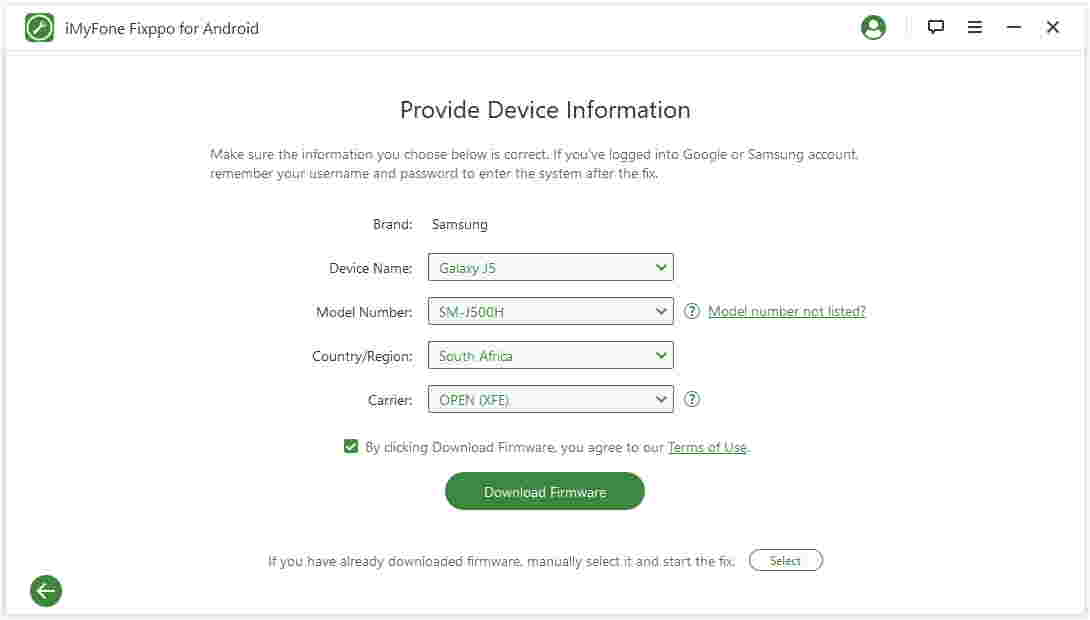
The firmware will be downloaded and the software will be extracted by this tool automatically. The information will be displayed on the screen. If it is correct, click on Start and proceed with the next step. Don't proceed if the information is incorrect.
Step 3: Now connect your device to the computer. You need to put your Samsung in Download mode before you can fix the problem. The steps for putting in the Download mode are on the screen.
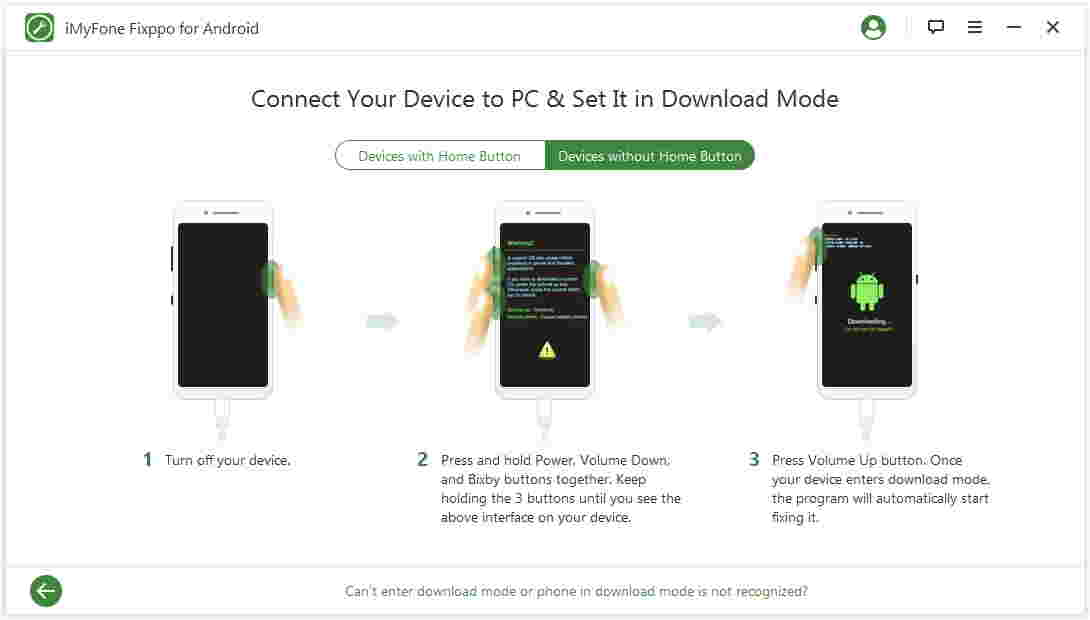
Step 4: When Samsung enters download mode, the process will start and the Samsung stuck on logo after factory reset issue will be solved.
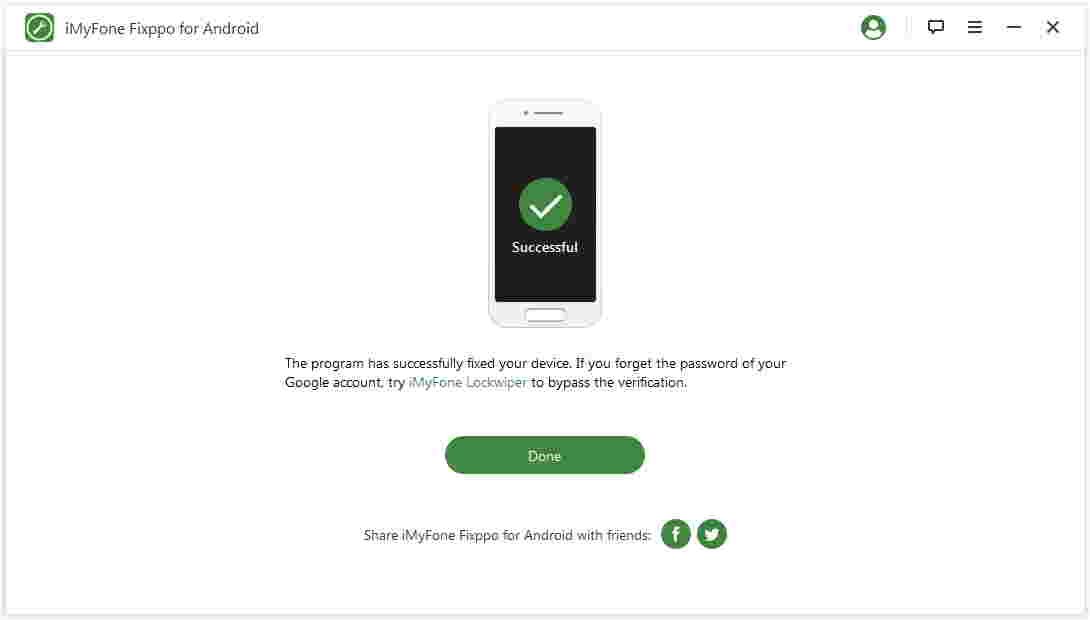
Make sure you don't remove the Samsung device from the computer or use it until the process gets over. Once it is over, the device will restart and you can start using it normally.
So if there is an issue on your Samsung device, use Fixppo for Android tool immediately.
Way 2. Wipe Cache Partition
There are chances that the cache files are corrupted and are not allowing the phone to run smoothly. Remove them and see if you are able to fix this issue. You can do this by accessing the recovery mode of your device.
Step 1: Press and hold the Power, volume down and the home buttons simultaneously.
Step 2: Release the power button when you see the Android logo. Don't release the other two buttons until you see the System Recovery screen.
Step 3: Use the volume keys to navigate and highlight the 'Wipe Cache Partition' option.
Step 4: Use the power button to select this option. The wiping process will start immediately. After the process is complete, the device will restart and new cache files will be created.
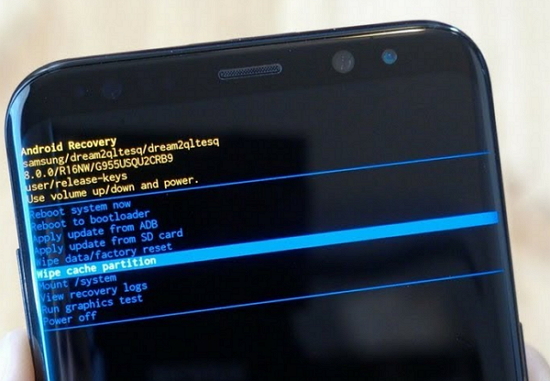
Way 3. Force Restart Your Samsung
You can also try to force restart your device as a basic method.
Step 1: Press and hold the Power button together with the Volume down button.
Step 2: Don't leave the buttons until the screen goes black.
Step 3: Now press and hold the Power button to start the phone.

Way 4. Remove and Plug the Battery back
If the Samsung phone is not turning on, remove the battery and then insert it after a few seconds.
If it is a removable battery, pull out the back cover and remove the battery. Wait for a few seconds and insert it back. If it is non-removable, take help from a professional nearby.

Conclusion
For fixing device stuck on Samsung logo after factory reset issue, we offer effective solutions to it and please refer to them given in this guide. If you are facing any issue with your Samsung device, let us know via the comment section below.





















 October 9, 2022
October 9, 2022

