Google Drive is one of the best cloud services that empower you to backup your essential data, and when your data gets deleted, you can retrieve the data from Google backup. You can back up almost every data type, meaning preparing the Viber backup is also possible. However, after backing up the Viber data, many people tend to ask ''where is Viber backup on Google Drive''? We'll tell you how to access Viber backup on Google Drive.
Part 1: How to access Viber chat history backup on Google Drive?
1.1 How to view Viber chat history backup on Google Drive?
If you can't find the Viber backup folder and are looking for a way to view the backup on Google Drive, you're in the right place. Follow the guide below to find "where is Viber backup on Google Drive."
Step 1: Enter the Google Drive credentials after getting it installed.
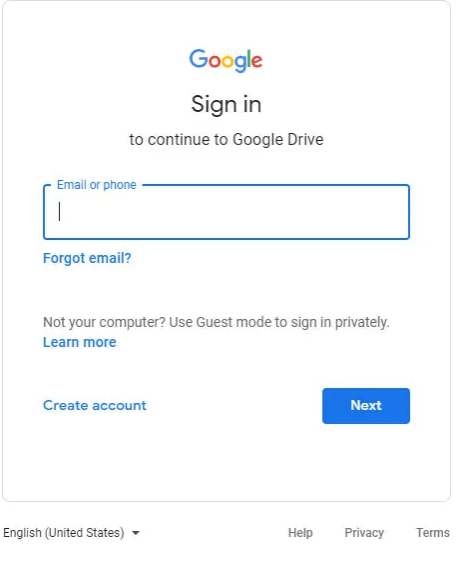
Step 2: Launch the Google Drive and hit the '' Gear Icon'' in the Google Drive. Now, you'll have various options to select from. Proceed ahead by tapping the ''Settings'' icon. Next, navigate to the '' Manage Apps'' button in the left column and tap on it. Doing so will assist you to access Viber backup on Google Drive.
1.2 How to restore Viber backup from Google drive to Android
If you're having trouble restoring Viber backup from Google Drive to Android, you can look at iMyFone D-Back. D-Back for Android has been on many people's wish lists, from offering professional services to enabling you to retrieve 11 types of data.
Key Features:
- Read and restore Viber backup from Google Drive, just a few clicks.
- Capable of retrieving your lost/disappeared texts caused by accidental deletion, water damage, system crash and more
- Selectively restore viber data from Google Drive without factory resetting on phone
- Restore 11 Types of Android Data without Root
- 100% safe to recover viber data
How to restore Viber backup data from Google Drive to Android?
Step 1:
Launch the D-Back for Android and connect the Android to the PC through a USB cable.

Step 2:
Tap on the ''Recover Data from Google Drive'' and then allow the software to start scanning for your data.

Step 3:
Preview the data and click on the '' Recover'' icon to restore the Viber backup on Android.
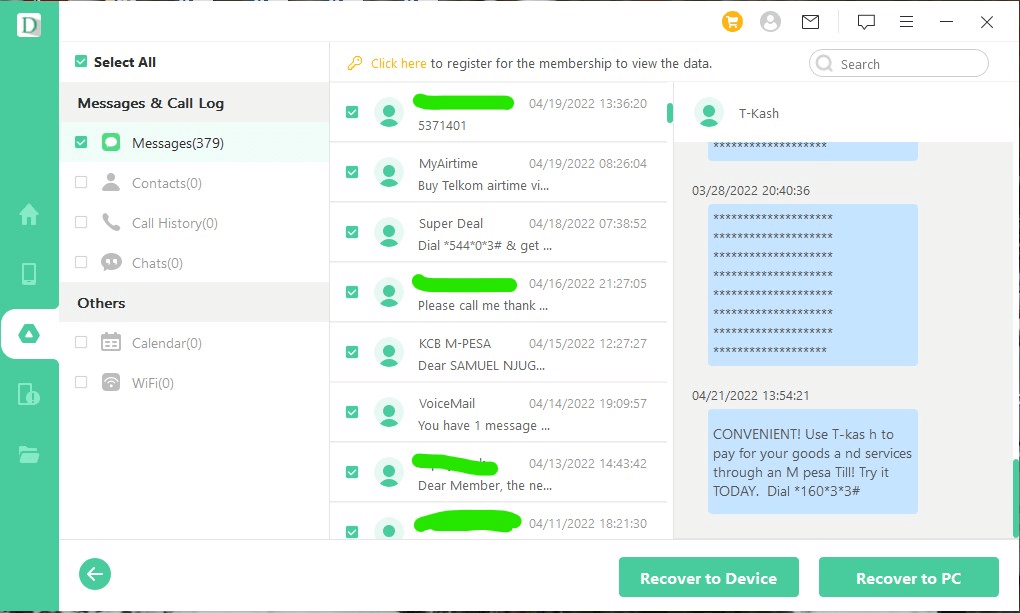
Part 2: Where is Viber backup on Google Drive?
2.1 How to download Viber backup from Google Drive?
You can follow the step-by-step guide below if you've changed your mobile phone and want to download Viber backup from Google Drive.
Step 1: Visit the official website of Google Drive on your new mobile device and log in with your Google account.
Step 2: Install the Viber Application on your smartphone and ensure your Google account is connected to the Viber account.
Step 3: Navigate to the ''Settings'' icon after hitting the three lines in your top left corner. Find the '' Viber Backup'' icon and tap on it. Doing so will ask you to select between the Backup and Restore buttons.
Next, click on the ''Restore Now'' icon and confirm the action by tapping the ''Restore Now''. Once the restoration process is completed, you can download Viber backup from Google Drive.
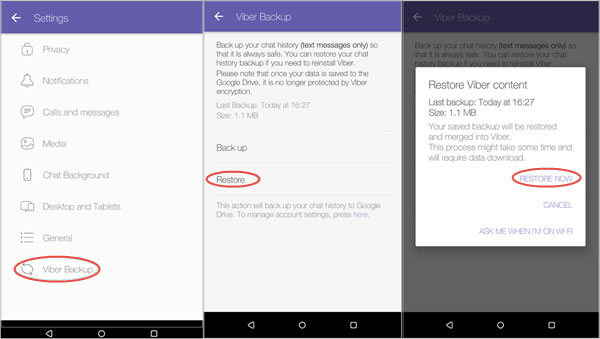
Part 3: FAQs about access Viber backup on Google Drive:
3.1 How can I delete my Viber Backup from Google Drive
Deleting the Viber backup from Google Drive is easy; you'll only need to follow a few steps to get your job done.
Step 1: Navigate to the ''Manage'' app after navigating to the Settings option on the Google Drive website.
Step 2: Find the Viber and tap on the ''Options'' icon. Next, click on the Delete hidden app Data or Disconnect from Drive to erase all the Viber backups.
3.2 How do I restore the Viber chats from a Google Drive backup to an iPhone
You can restore the Viber chat from a Google Drive backup to an iPhone by installing Google Drive on your iOS device.
After installing the Google Drive, log in with the Google Drive account and access Viber backup on Google Drive.
3.3 Can I directly read my Viber backup chats from Google Drive?
Reading the Viber backup chats from Google Drive directly isn't possible as the chats are encrypted.
The purpose of backing up the Viber backup is to allow you to restore the Viber chats when you lose them.
Conclusion
If you want to know "where is Viber backup on Google Drive," you can read this post. Apart from finding the Viber backup on Google Drive, we've also revealed how to download Viber backup from Google Drive. The best way to download Viber backup from Google Drive has to be iMyFone D-Back for Android.

















 June 3, 2025
June 3, 2025

