No Computer - How to fake location on Find My for iPhone? 1- click fake iPhone GPS location without jailbreak.
Find My app is a handy app for iOS users that help you share your location with friends. At the same time, your friends can also track you by this app.
Many users are troubled by this, and being tracked and monitored can make you feel very uncomfortable. Therefore, many users want to know how to fake/trick location on Find My for iPhone. I have personally used several of the most mentioned methods on the Internet and have made a detailed review of each method, hoping to solve your problem.
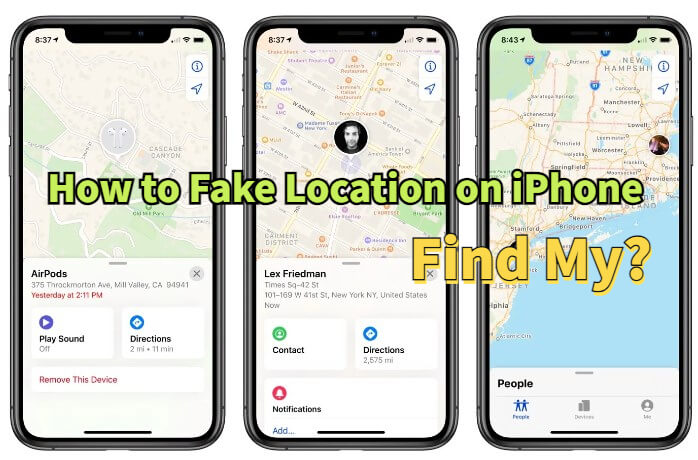
In this article:
Why You Should Fake Location on iPhone Find My (Friend)?
The reasons that you need to fake location on Find My for iPhone:
- People who has been over controlling that being tracked all the time.
- Someone with a criminal mind can use your location to harm you or your loved ones.
- There are many requests that you get from unknown people by tracking your location.
- It has been proved that some applications are prone to hacking your app account.
How to Fake/Trick Location on Find My for iPhone
It's easy to fake location for tricking Find My on iPhone. To spoof your location on Find My, many options can be followed to get the desired results.
In summary, the most common way is to change your GPS location to achieve the purpose of mobile phone location changing. The following are the simplest methods I have used and summarized, read on!
Quick View: How to Fake Location on Your iPhone
Way 1 Location Changer iMyFone AnyTo [iOS 17/18 Supported]
The first tool to fake Find My Friends on iPhone location is location changer iMyFone AnyTo. Many AR game users may be familiar with it, but what many users don't know is that AnyTo is also a versatile iOS / Android location changer. It offers various modes for one-click location changes or customizable movement routes, enhancing realism.
Unlike other location changers, AnyTo doesn't require jailbreaking your iPhone or installing third-party apps. It's easy to use, allowing safe location changing in just one minute without concerns about detection or security issues.

Key Features:
- No jailbreak, fake location on iPhone's Find My App safely.
- Hide/trick your location on Find My in clicks without anyone knowing, avoid being tracked, no more worrying about others checking your iPhone location history.
- Easy-use, works well on PC & mobile devices, you can change your GPS on iPhone for tricking Find My or other location tracking apps directly without computer.
- Change location on all location based apps. Suitable for AR games like Soundmap, Pokemon Go, etc. and social apps like Life360, WhatsApp, etc.
- 100% support iOS version (also available for Android devices), change location on iOS 17/18 easily, suitable for all kinds of iOS devices, fake location on iPad, iWatch and etc. smoothly.
Here is How to Spoof Your Location on Find My with AnyTo:
Step 1: Download the AnyTo app on your iPhone. Once the download is complete, open iMyFone AnyTo to start your free unlimited trial.
Step 2: Follow the instructions in the software to complete the basic settings before changing the location.
Step 3: Select the location you want to change, choose the mode you need, then click the Move button. Your location will be changed within seconds.

Open Find My app on your iPhone. You can see your location on it is changed to this virtual location. That's it! See, this is the whole step of fake location on iPhone's Find My. Pretty easy, right?
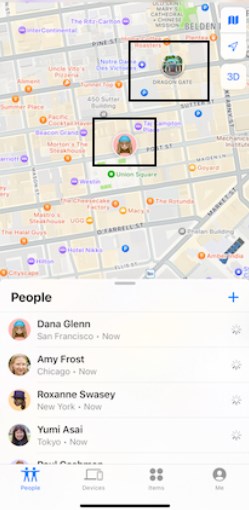
With this method, you won't worry about your location being tracked by your friends, spouse, or parents. You are safe!
Way 2 IP Changer Nord VPN
The second way to fake your location on Find My iPhone / Friends without a computer is to use a VPN. A VPN works by switching your device's network environment to the region or country you want to switch to. This also doesn't require jailbreaking your iPhone. Here we will talk about is IP location changer NordVPN.
Step 1: To fake location on Find My iPhone without jailbreak is using NordVPN. First, search for the app within the app store. Download & install it. Sign in to Nord VPN access the server.
Step 2: Click on Quick Connect to connect the app as you like. Then allow the application to add the configurations.
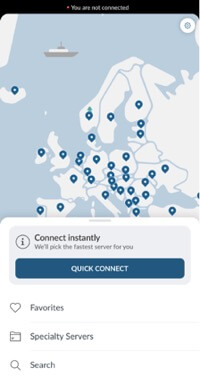
Step 3: Once the header turns green, you are connected to your chosen server and can spoof the location on Find My Friends.
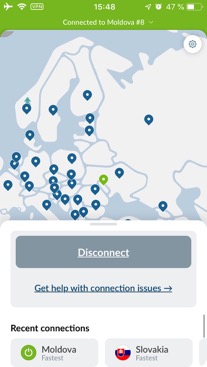
It is reported that VPN can cause data leaks, shady privacy policies, malware infections, etc. For people who have essential data recorded on the device, we would suggest you fake location on Find My Friends on iPhone by location changers.
Way 3 Use a Burner iPhone
People are talking about using a burner iPhone to trick Find My Friends on iPhone. We have researched and tested it out. It did work.
This is simple and straightforward. It requires you to have another iOS device as the burner phone.
Step 1: Log out of Find My account from your main phone. Then log in with the same account on the burner device.
Step 2: Leave the burner phone to the location you want your friends/family members to think you are. And that's it!
This may be the easiest way to fake location on iPhone's Find My. However, you will miss messages when people try to contact you through Find My app.
Way 4 FMFNotifier [for Jailbroken iDevice]
FMFNotifier is a tweak that enhances the Find My Friends app by notifying you when a friend requests your location. It also saves your password, so you don’t have to enter it every time you log in. If your iPhone or iPad has been jailbroken, you can try FMFNotifier. Here is how to fake location on Find My on iPhone by using FMFNotifier.
Step 1: Turn on the location spoofer as soon as the app has been installed. Choose the label that you want to display while the location is spoofed. You can also customize the label.
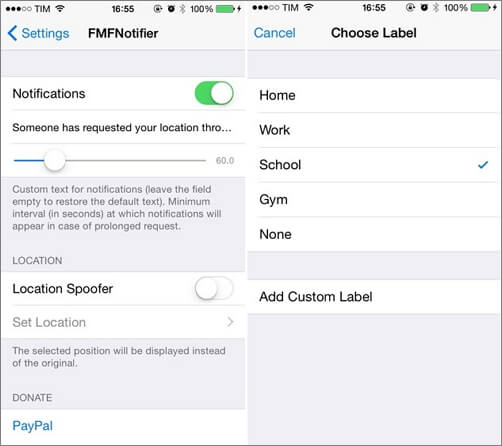
Step 2: Choose the location where you want to be appeared on the Find My Friends application and lock it.
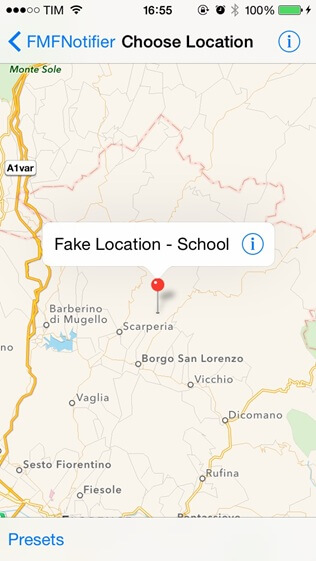
Step 3: If someone requests your location or starts to follow you, a notification will be displayed.
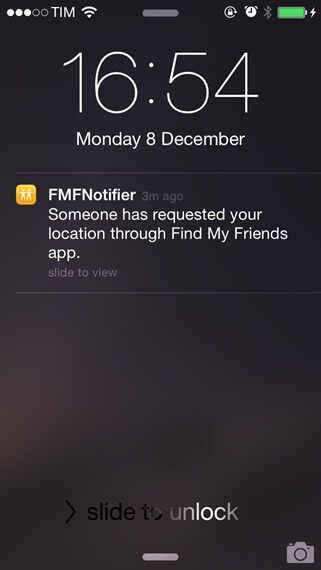
Is There Any Risk of Faking iPhone Location on Find My?
100% Safe - Fake your location on Find My on iPhone with 1-click without jailbreak safely.
Hot FAQs about Tricking Find My on iPhone
1.Can you turn off Find My (Friends) without your friends/parents knowing?
When you start sharing your location with your family and friends, they will get a notification when you want to disable Find My Friends on your iPhone.
Fortunately, you can fake your location on Find My Friends by using location changer. In this method, your family members / friends will not get any information about your actual location.
2.Does Find My App work on Airplane mode?
If Airplane Mode is enabled and there’s no WiFi, your location will show as unavailable. However, if you’re still connected to WiFi, your location will appear on Find My Friends, though there may be a delay.
3.Does Find My Friends work when iPhone is off?
If your iPhone is turned off, Find My will display the last updated location from your device. This means you won't be tracked by Find My when your iPhone is off.
4.Why does Find My Friends say No Location Found? Is Find My Friends ever wrong?
No Location Found on iPhone means, your iDevice is off or is not connected to WiFi or cellular. Besides, if your friends turned on "Hide My Location" in Find My, it will say no location found either.
Find My App may not working or display a different location sometimes.
The Find My Friends app utilizes data collected from multiple broadcasts and chips to determine the location of your friend’s and your phone. So, sometimes it may show you a different location. Also, a different location is shown when your friend is sharing a fake location with you.
Final Words
How to fake location on Find My on iPhone? I believe you have picked the solution from this article.
The location changer - iMyFone AnyTo is a nice choice. It is a fun-filled activity that will ensure that you can deal with how to trick Find My on iPhone.
Tell us what do you think about this topic. You can leave messages below if you have any questions about fake location on your iPhone!
-
How to Get Unown in Pokemon GO? [2025 Ultimate Guide]
Discover how to get Unown in Pokemon GO! Learn Unown shiny rates, spawn tips, full alphabet list, and the 5 best ways to find this ultra-rare Pokemon in 2025.
8 mins read -
[Toplist] Best Pokemon in Pokemon GO for Raids/PvP 2025
Discover the top 10 best Pokemon for raids and PvP in Pokémon GO 2025. Learn the Pokemon GO best attackers by type & maximize your gameplay with expert tips!
5 mins read -
Pokemon GO Raid Finder: Join Global Raids Faster in 2025
Find and join global Pokemon GO raids fast with the best Pokemon GO raid finder apps in 2025. Discover Mega, Shadow, and 5-Star raids—no walking required!
5 mins read -
New York Pokemon GO Coordinates & NYC Pokemon Map 2025
Discover the best New York Pokemon GO coordinates for rare spawns, raids, and PokeStops. Use the NYC Pokemon map and spoofer AnyTo to enhance gameplay!
5 mins read -
Safe Pokemon GO Mods for iOS & Android (2025 Guide)
Download the safest Pokemon GO mod APK for iOS & Android devices! We offer the best solutions for moded Pokemon GO and help players enjoy game with no limit.
5 mins read -
How to Fly in Pokemon GO Safely? (iOS & Android Guide)
Learn how to fly in Pokemon GO easily and safely on your iOS or Android phone! We offer the best solutions for Pokemon GO fly to help players enjoy the game.
5 mins read



















Was this page helpful?
Thanks for your rating
Rated successfully!
You have already rated this article, please do not repeat scoring!