Spoof in Pokémon GO without ever seeing the “GPS Signal Not Found” error again — even after updates! Power up your journey and reach Level 80 faster with AnyTo today.
If you've played Pokémon GO for a while, you know bugs come with the territory. But lately, they've been popping up more often, from random bans to shiny-rate confusion and constant GPS hiccups.
One of the biggest headaches? The Pokémon GO GPS signal not found (11) error. It shows up out of nowhere and can ruin your grind in seconds. Don't panic though. This guide breaks down exactly why it happens, how to fix it on both Android and iOS, and how to stop it from coming back for good.
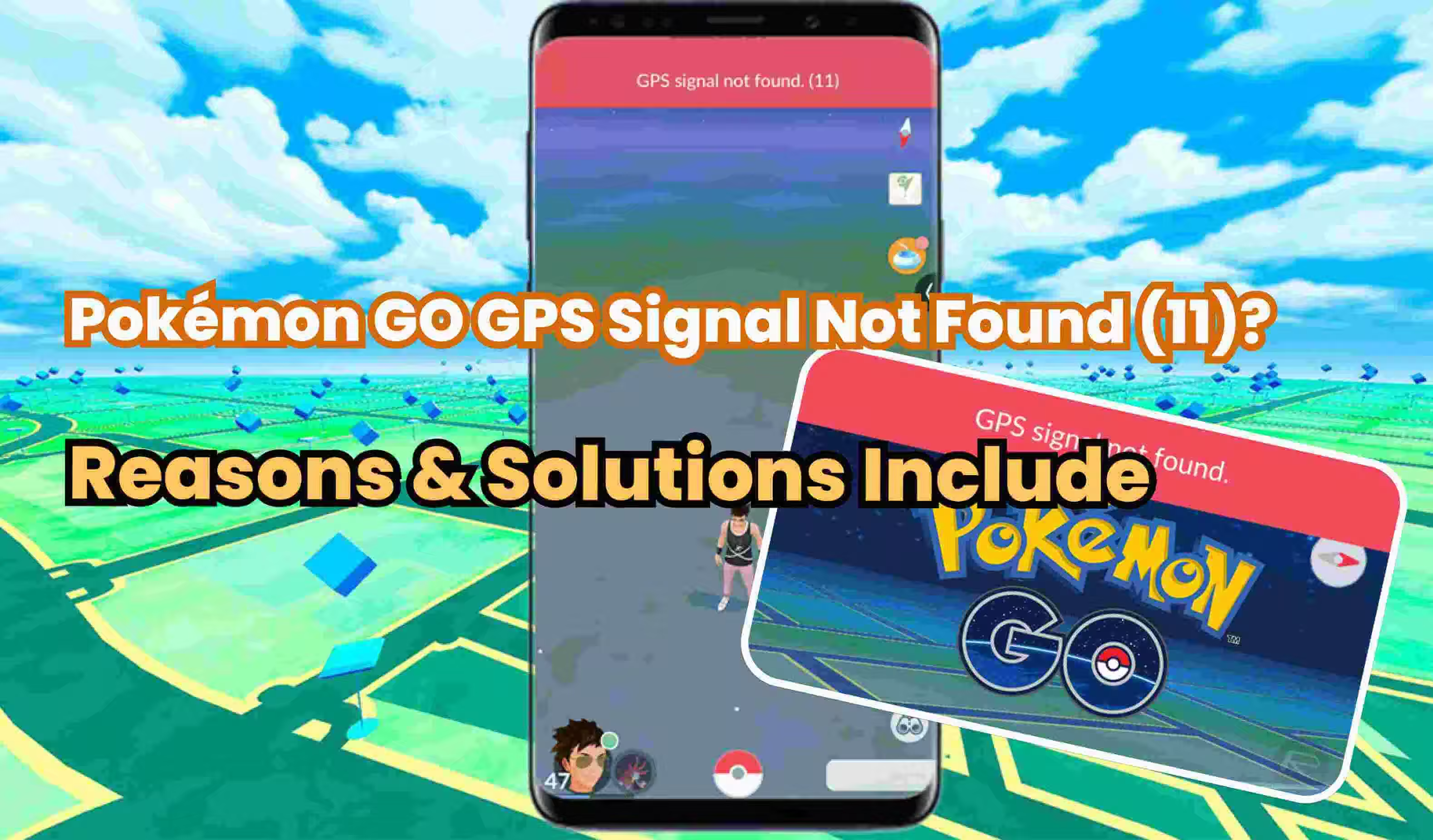
Quick Navigation
- Why Does Pokémon GO Say GPS Signal Not Found (11)?
- Error 11 in Pokémon GO? Try The 6 General Fixes First
- [Android] 5 Solutions for GPS Not Found in Pokémon GO
- [iOS] 2 Solutions for GPS Not Found in Pokémon GO
- What's the Difference Between Error 12 and Error 11 in Pokémon GO?
- Can You Avoid Pokémon GO GPS Signal Not Found Error while Spoofing?
- Final Thought
Why Does Pokémon GO Keep Saying GPS Signal Not Found?
This error is often caused by poor GPS reception.
However, many players still get hit with this notice even when their GPS is perfectly fine. In fact, even tiny glitches in your device's location services can set it off:
- Software conflicts caused by running multiple Pokémon GO location spoofing apps.
- Location access blocked due to incorrect location settings.
- Outdated Pokémon GO app version.
- Corrupted or incomplete app data.
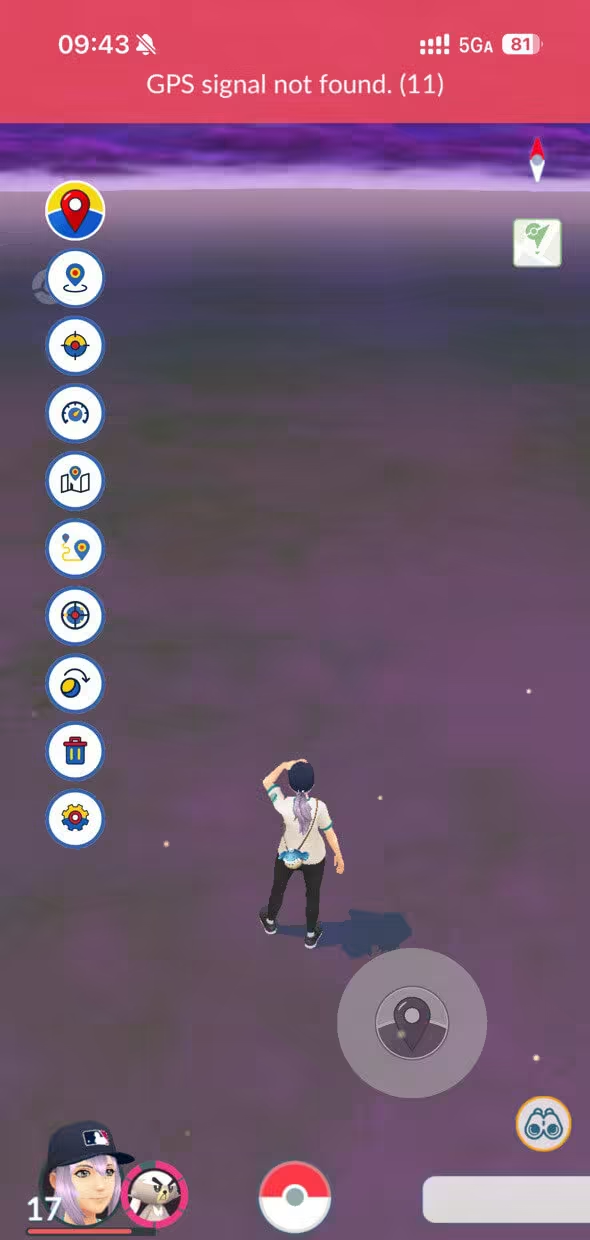
Error 11 in Pokémon GO? Try The 6 General Fixes First
Niantic's official troubleshooting guide is a good start, but it doesn't always get the job done. So before diving into advanced solutions, try these quick, practical fixes. They work for both iOS and Android:
- Turn ON Wi-Fi – Even if you don't connect, Wi-Fi signals help your phone pinpoint your location more accurately.
- Reopen Pokémon GO – This quick reset often brings the GPS signal back.
- Switch between Wi-Fi and mobile data (LTE) – Changing networks can help your device refresh its GPS signal.
- Turn Location Services (GPS) off and back on – This forces your phone to reset its location tracking.
- Toggle Airplane Mode on and off – Doing this refreshes all network connections and can fix GPS issues.
- Check your location in Google Maps or Apple Maps – If Maps also can't find you, the problem is likely with your device, not Pokémon GO.
These steps fix most Pokémon GO GPS signal not found issues. But if the error still sticks around, don't worry, we'll move on to deeper solutions next.
[Android] 5 Solutions for GPS Not Found in Pokémon GO
If the general fixes don't work on your Android device, try the following solutions. These tested methods are specifically designed to fix the Pokémon GO GPS Signal Not Found (Error 11) issue on Android.
| # | Fix | Success Rate | Difficulty | Notes |
|---|---|---|---|---|
| 1 | Ensure Google Location Accuracy Is ON |    |
 |
Most reliable for GPS issues; simple toggle, very effective. |
| 2 | Turn on WiFi and Bluetooth Scanning |     |
 |
Usually works in combination with Fix 1; easy to set up. |
| 3 | Turn off "Pause app activity if unused" |    |
  |
Helps prevent background pause issues; effectiveness depends on phone model. |
| 4 | Empty Game Cache |    |
 |
Easy to do; sometimes resolves issues if data corruption is the cause. |
| 5 | Re-patch boot.img with Magisk |      |
     |
High technical barrier; only for rooted/Pixel devices and after OTA updates. |
GPS signal not found error during spoofing? AnyTo provides a simpler, safer solution. With stable Bluetooth-based location spoofing, you can move, hatch Eggs, and join raids without worrying about GPS glitches or technical fixes.
Fix 1 Turn on WiFi and Bluetooth Scanning
- Go to Settings → Location → Location Services → Turn on WLAN scanning and Bluetooth scanning
These scanning features allow your phone to detect nearby networks and Bluetooth devices even when they're not actively connected. This boosts location accuracy and helps prevent Error 11 triggered by weak or unstable GPS signals.
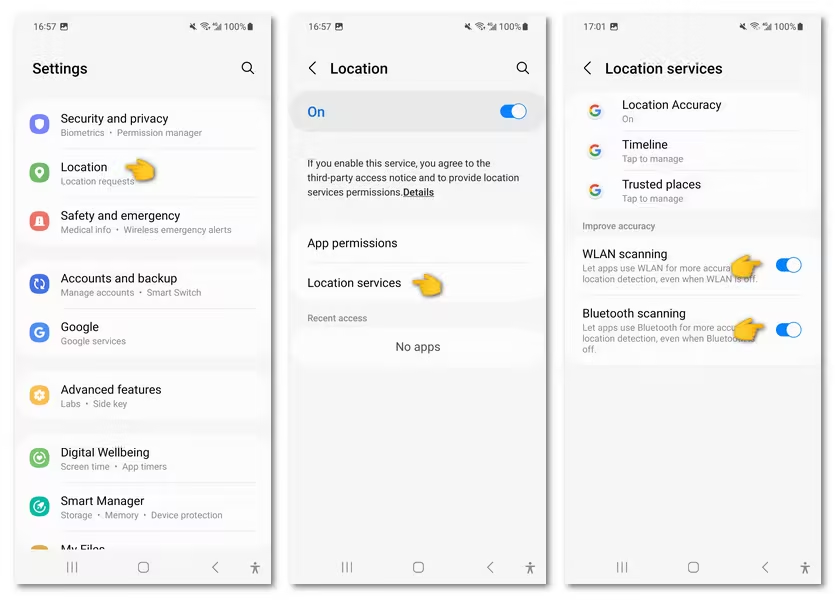
Fix 2 Set MAC Address Type to "Phone MAC" in WiFi Settings
- Go to WLAN Settings → MAC address type → Phone MAC
Pokémon GO may have trouble maintaining GPS stability if your device frequently changes its MAC address. By setting the MAC type to Phone, you give your network a consistent device identity, keeping the GPS connection steady.
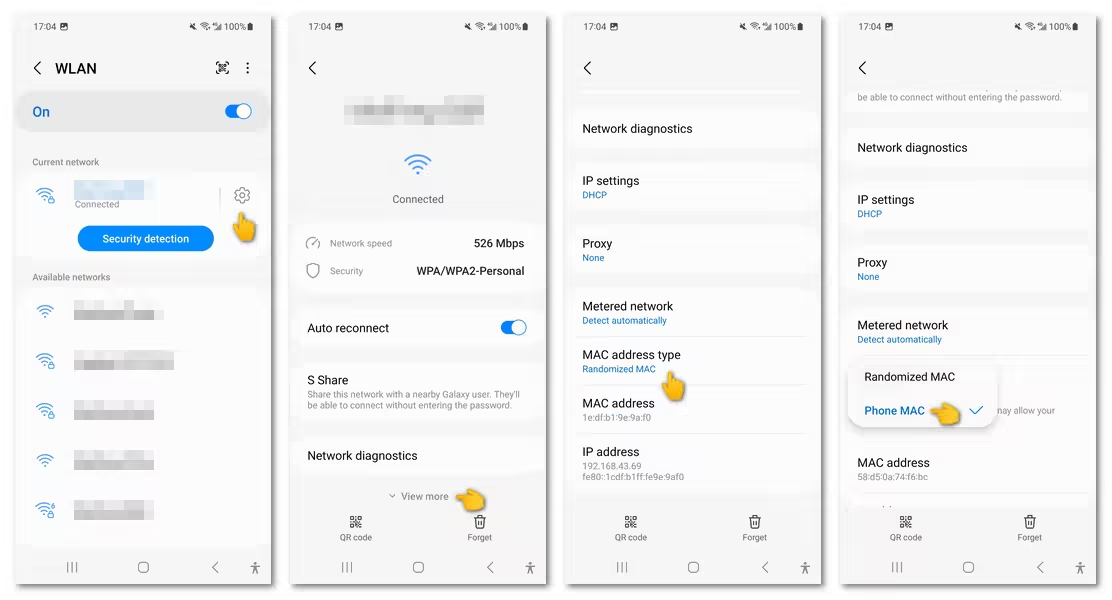
Fix 3 Turn off "Pause app activity if unused"
- Go to Settings → Apps → Pokémon GO → Permissions → Turn off Pause app activity if unused
Some Android devices automatically pause background activity for apps that haven't been used recently to save battery. If Pokémon GO gets paused, it can't access GPS in real time, triggering Error 11. Turning off this setting ensures the app always runs and can access location services.
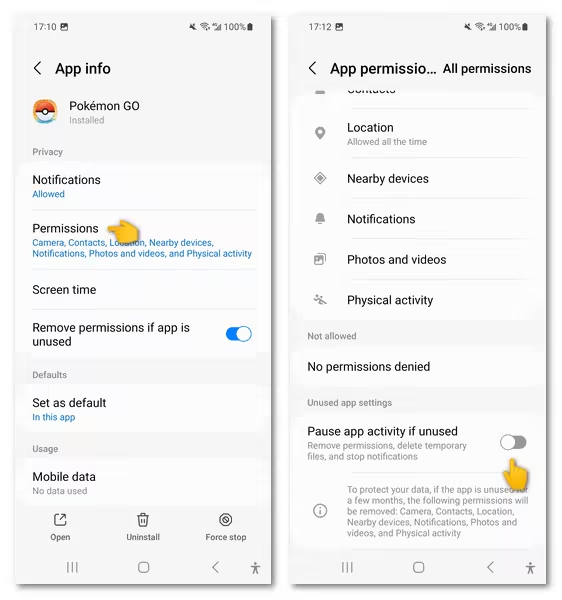
Fix 4 Empty game cache
- Go to Settings → Apps → Pokémon GO → Storage → Clear cache
Over time, cached data can become corrupted, causing Pokémon GO to misread your GPS location. Clearing the cache forces Pokémon GO to reload fresh data from your device and the servers, often fixing the GPS signal problem.
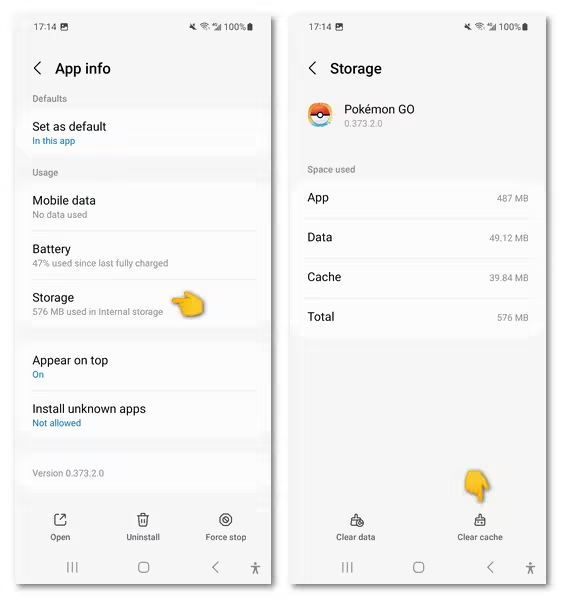
Fix 5 Advanced (rooted phones): Re-patch boot.img with Magisk
Pre-rooted phones and Pixel devices can still get OTA (over-the-air) updates. If you allowed an update, it may have broken Magisk root or disabled certain modules, which can stop Pokémon GO from accessing GPS correctly. To fix this:
- You'll need a Windows PC (or a Mac running Windows via Boot Camp or virtual machine).
- Download the current factory image that matches your phone's update.
- Extract the boot.img file from the factory image to your phone.
- Open Magisk and patch the boot.img file.
- Transfer the patched boot.img back to your computer.
- Use ADB/Fastboot to flash the patched boot.img onto your phone.
- Whenever your phone receives another OTA update, you'll need to repeat this process.
- To avoid manual updates, ignore OTA prompts when they appear.
- Pre-rooted phones may require sending the device back to the seller or using a professional service (like ASN Professional) to restore root and full functionality.
[iOS] 2 Solutions for GPS Not Found in Pokémon GO
For most iOS players, the common fixes above usually resolve the "GPS signal not found" error. If not, here are two methods tailored specifically for iOS devices.
| # | Fix | Success Rate | Difficulty | Notes |
|---|---|---|---|---|
| 1 | Allow Pokémon GO to retrieve exact location |      |
 |
Easiest and most effective fix, works for most Error 12 cases. |
| 2 | Adjust DNS/IP configuration with IPLocate |    |
  |
Helpful if Error 12 is caused by routing/network issues; less reliable than precise location fix. |
Fix 1 Allow Pokémon GO to retrieve the exact location
- Go to Settings → Apps → Pokémon GO → Location → Choose While using the App and turn on Precise Location.
Each app can have different location access permissions, and if Pokémon GO shows Error 11, enabling "Precise Location" should help you fix the problem.
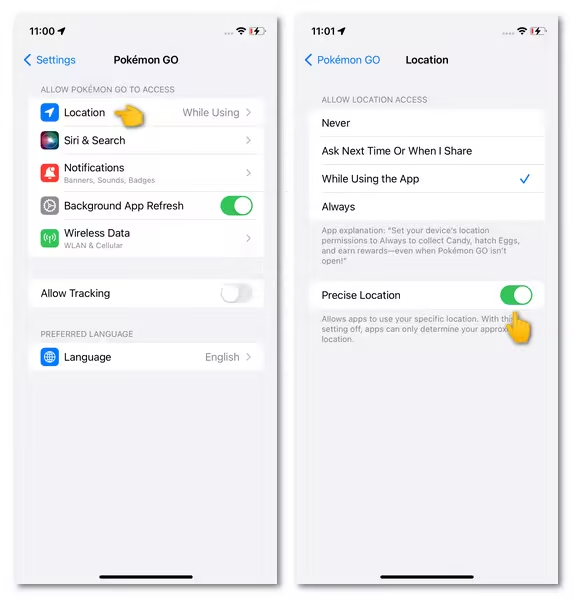
Fix 2 Adjust DNS/IP configuration with apps like IPLocate
- Install IPLocate from App Store → Set IPLocate as your DNS provider → Turn Location Services off and on in Settings to refresh it.
GPS and location services rely on proper network routing. Using an app like IPLocate can refresh and optimize your IP address and DNS settings, helping your device communicate more accurately with location servers.
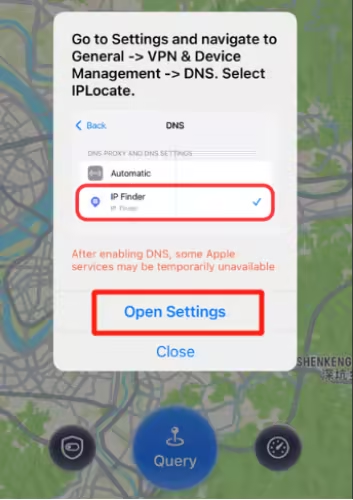
What's the Difference Between Error 12 and Error 11 in Pokémon GO?
Both are GPS-related errors, while Error 11 is a standard GPS issue, and Error 12 often indicates spoofing or mock location has been detected.
| Error 11 | Error 12 | |
|---|---|---|
| Prompt |

|

|
| Reason | The game fails to pick up a GPS signal. It's a generic error, not necessarily linked to spoofing. | The game detects that "mock locations" or spoofing apps are being used. |
Can You Avoid Pokémon GO GPS Signal Not Found Error while Spoofing?
Yes, you can. Pokémon GO compares multiple signals (GPS, Wi‑Fi, mobile network, timestamps, and movement patterns) to detect spoofing. If a spoofer can convincingly fake and keep those signals stable, they may avoid detection.
iMyFone AnyTo is designed with this in mind. It lets you to move freely in the game while keeping the GPS signal reliable using the Bluetooth connection method, which is widely regarded as the safest spoofing approach in 2025.
- Stable fake Pokémon GO GPS signals – ensures your Pokémon GO location stays accurate and consistent and free of error 11.
- Bluetooth connection for iOS & Android – avoids direct device manipulation, reducing detection risk.
- One-click teleportation – instantly move to any location in the world safely.
- Route simulation – simulate walking or driving along a generated path with realistic speed settings and natural movement patterns.
- Auto-stop on app exit – prevents unwanted GPS updates when Pokémon GO isn't running.
- Pause & resume movement – adjust your in-game location at any time without triggering errors.
Step 1. Install AnyTo on your PC and follow the instructions to setup.
Step 2. Launch AnyTo and connect your phone to your PC using a cable or via Bluetooth.
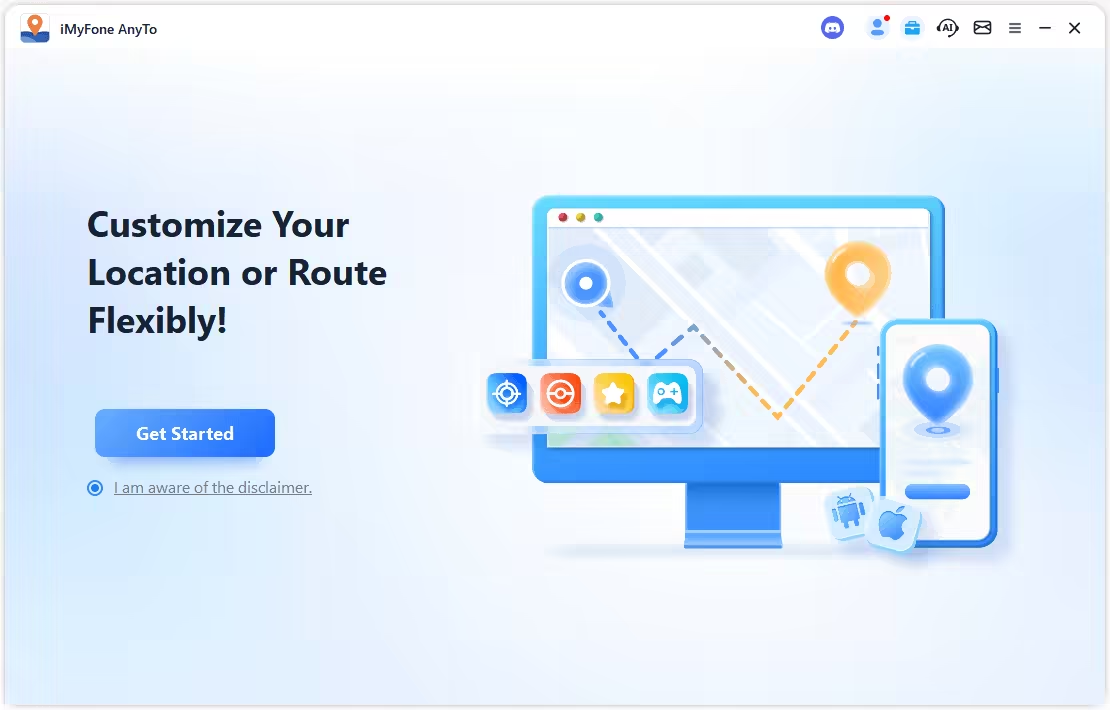
Step 3. Make sure you choose the Game Mode that offers more Pokémon GO-specific features like a joystick, maps for PokéStops and Gyms, and a cooldown timer.
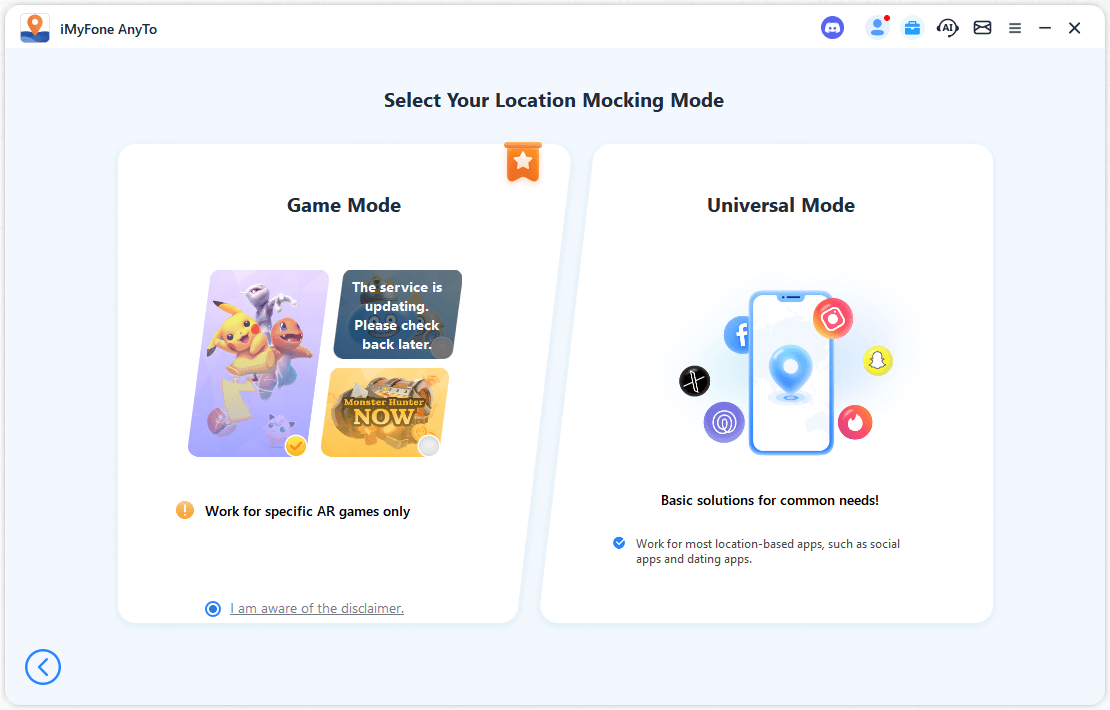
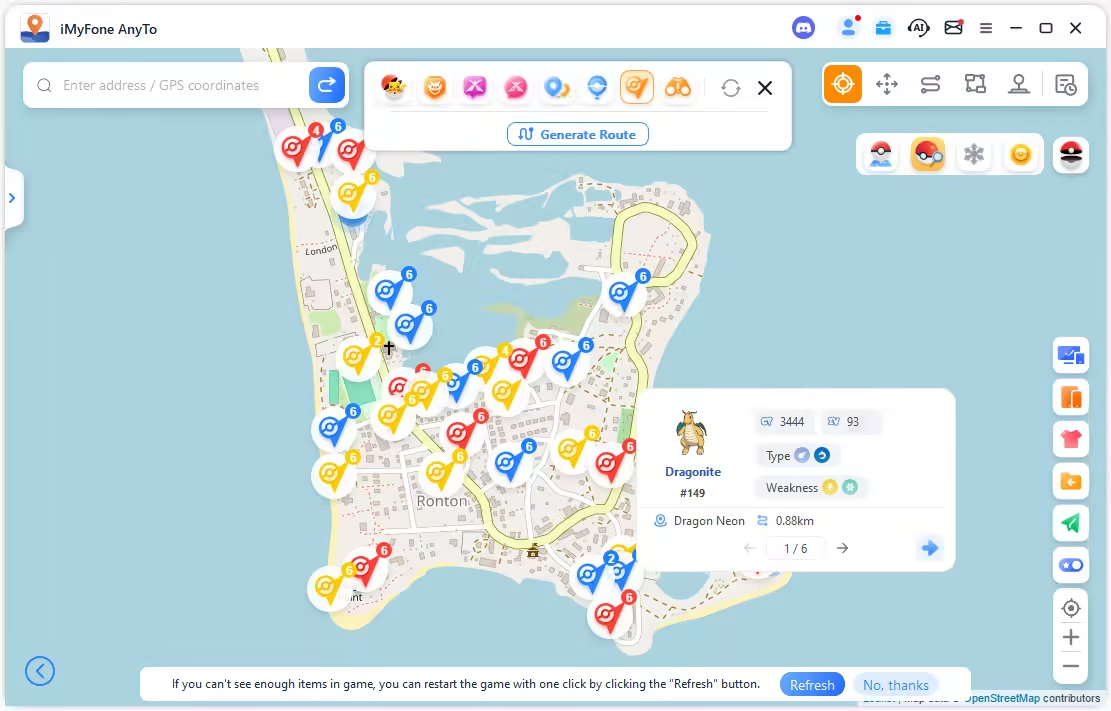
Step 4. Now you can enjoy Pokémon GO with a joystick or use the Teleport Mode to change location instantly.
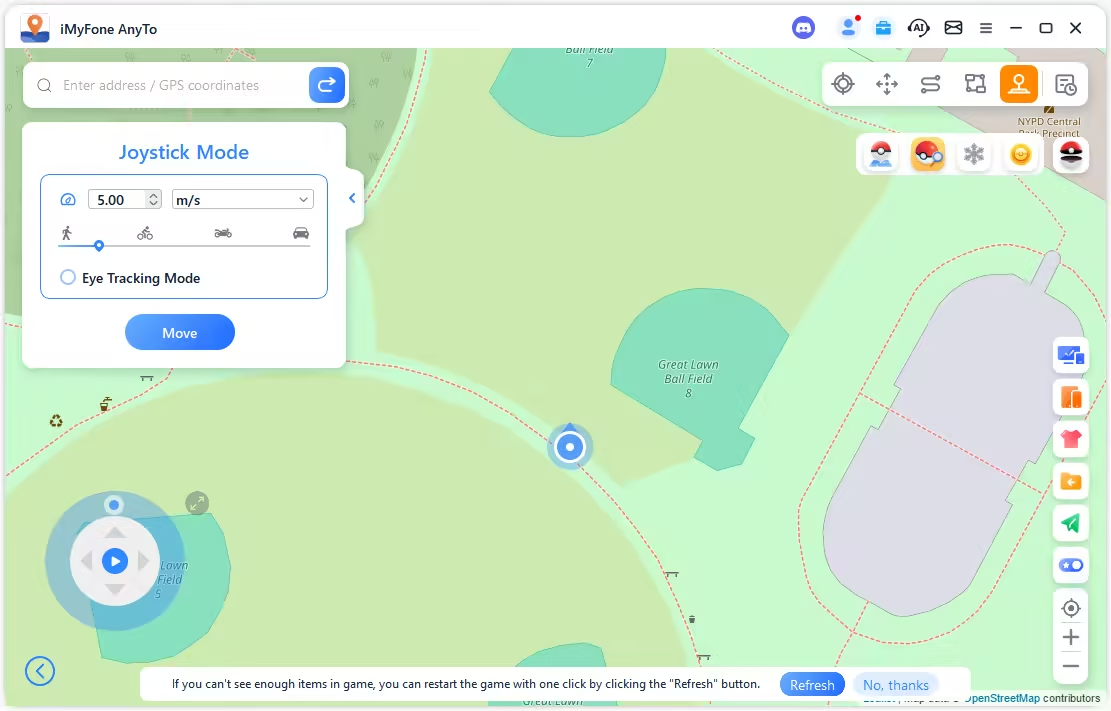
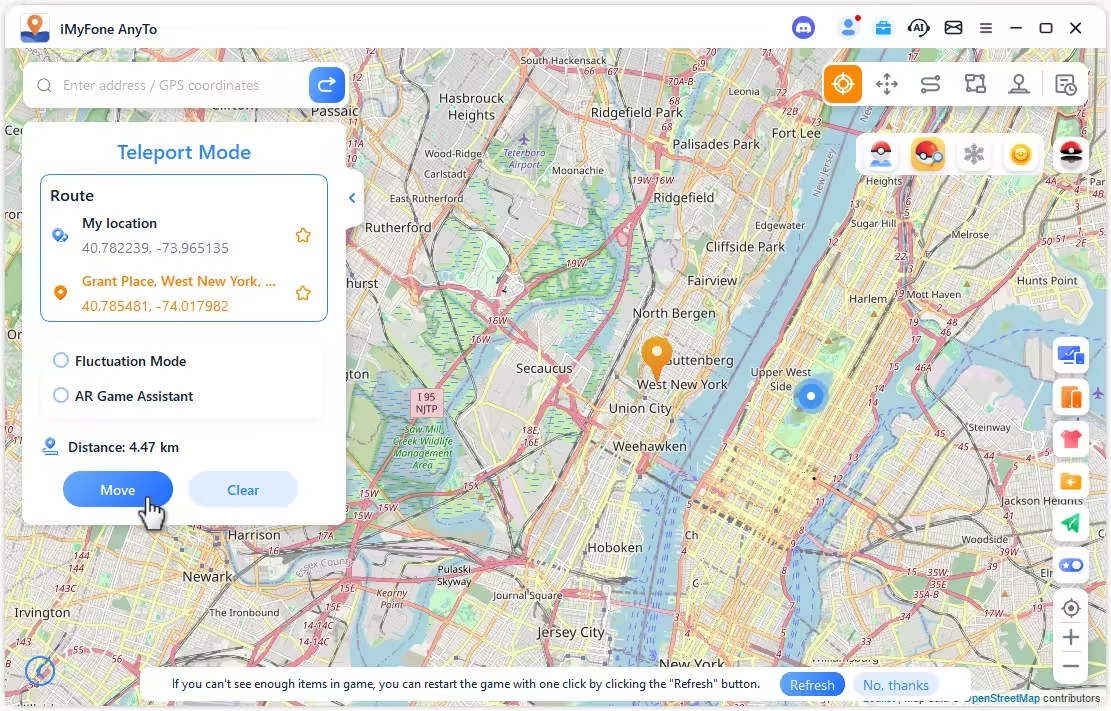
Conclusion
Pokémon GO GPS Signal Not Found (Error 11) can be frustrating, especially during raids or important events. Simple fixes like toggling Wi-Fi, restarting your device, or adjusting location settings may help, but they're not always reliable.
Using tools like iMyFone AnyTo, with its advanced fake GPS technology and safe Bluetooth connection method, provides a more stable and consistent experience. By combining proper device settings with careful spoofing techniques, you can significantly reduce both Error 11 and Error 12 occurrences and enjoy Pokémon GO without constant GPS interruptions.
-
Forever Friends & Remote Trades: What You Need to Know
Find out how Forever Friends and Remote Trades work in Pokemon GO, how to become Forever Friends, and how this new feature affects everyone.
9 mins read -
AnyTo Plus – Safely Change iPhone Location Using Android (No Jailbreak Needed)
AnyTo Plus is a location changer that lets you spoof your iPhone GPS using an Android phone. Works with official Pokémon GO and MHN – no jailbreak required.
8 mins read -
Hyper Training Guide: Best Pokémon for Silver Bottle Caps in Pokémon GO
How does Silver Bottle Cap work in Pokémon GO? Which Pokémon should you use the Silver Bottle Cap on? Check out this ultimate Hyper Training guide!
8 mins read -
Pokémon GO Urban vs Rural Challenges: Tips for Rural Players
This article explore Pokémon GO's urban vs rural challenges, Niantic's needed fixes, and smart tips to help rural trainers level up their experience.
7 mins read -
Mega Metagross Pokémon GO Debut: Best Moveset, Counters, Stats & Guide
Mega Metagross is finally making its debut in Pokémon GO next season! Learn how to get it, its best moveset, top counters, and key stats to dominate battles.
6 mins read -
How to Beat Dialga in Pokémon GO: Weakness & Best Counters [Raid Guide]
Dialga returns as a Tier 5 Raid Boss in Pokémon GO this September! Learn Dialga's weakness, best counters, and how it compares to Origin Forme and Palkia!
10 mins read


















 AnyTo Discord Server
AnyTo Discord Server
Was this page helpful?
Thanks for your rating
Rated successfully!
You have already rated this article, please do not repeat scoring!