Use AnyTo to safely spoof in Pokemon GO without "failed to detect location 12"! 100% effective and convenient to use. Try for free.
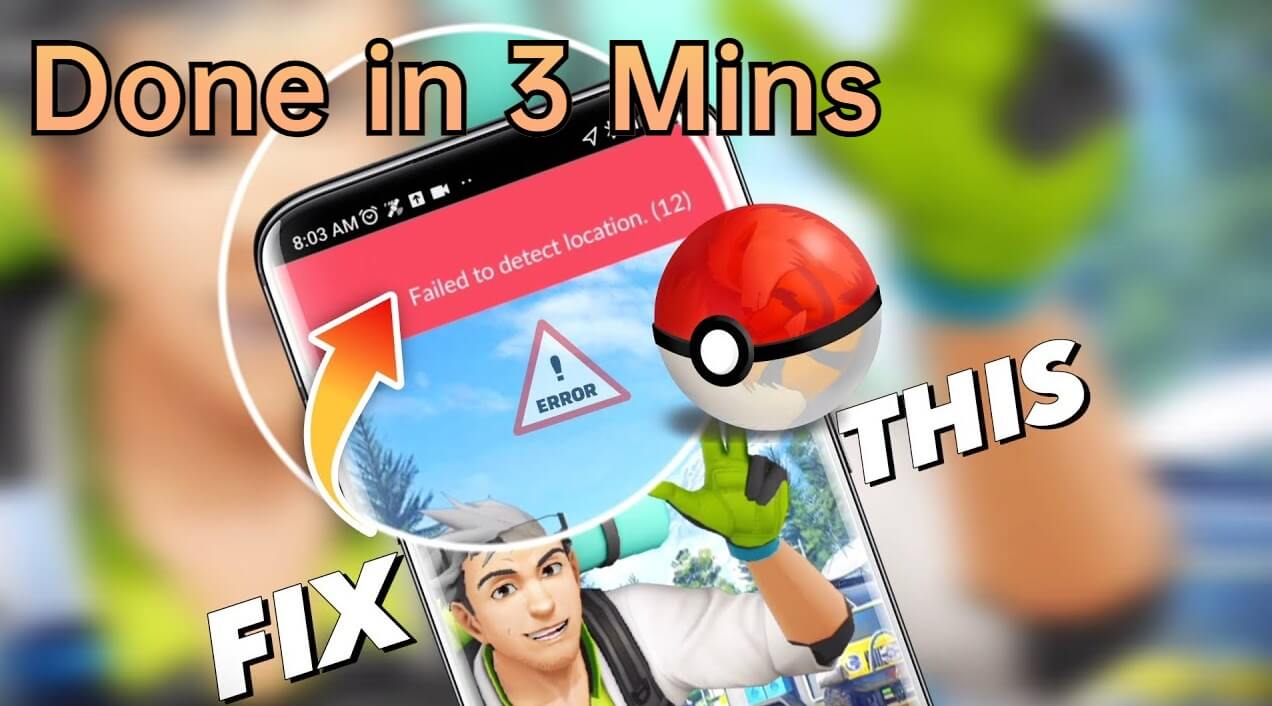
Pokemon GO players often encounter various error codes, but one of the most frustrating is “Failed to Detect Location 12.” This error usually appears when using GPS spoofing tools on iOS devices, preventing the game from accessing your real or spoofed location.
If you're trying to explore new regions, catch rare Pokemon, or hatch eggs faster, Error 12 can halt your progress. Fortunately, there are proven solutions to fix Pokemon GO error 12 and continue spoofing without setbacks.
In this article:
What Does Pokemon GO Error 12 Mean?
Pokemon GO Error 12, or “Failed to Detect Location,” is a common message that appears when Pokemon GO cannot correctly determine your device’s location.
This typically happens when GPS settings are off, location spoofing apps are misconfigured, or the game detects inconsistencies in your location data. It's especially frequent among iOS users who attempt to spoof without proper setup or tools.
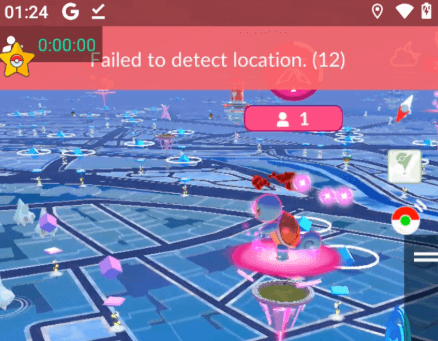
Why Does Pokemon GO Say Failed to Detect Location 12?
Before we can talk about the solutions, it's important to understand what causes the error we're talking about. Here are several reasons.
why Pokemon GO might say "failed to detect location" on your iPhone or Android device.Reason 1 Location Services are disabled
If your iPhone’s Location Services are turned off, Pokemon GO won’t be able to determine where you are. This is the most basic requirement, and the game will immediately throw an error if it can’t access your location data.
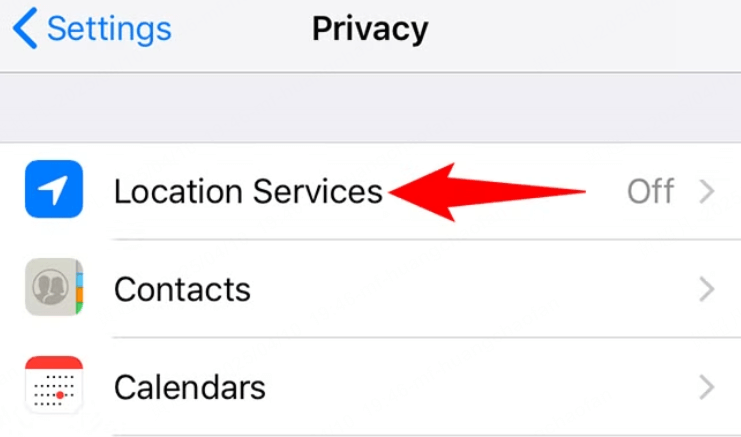
Reason 2 Mock location or spoofing apps are misconfigured
Using GPS spoofing apps to fly in Pokemon GO without proper setup can result in inconsistent signals. Pokemon GO detects these mismatches and may prevent the app from accessing your virtual or real location.
Reason 6 Using an Unreliable GPS Spoofer
If you use a GPS spoofer that is not trustworthy, it will probably make you encounter failed to detect location 12 Pokemon Go issue.
Recently, many players have reported on social media that after using certain brands of Pokemon Go spoofers, they frequently encountered the pop-up reminder "Failed to Detect Location 12", and some even led to their accounts of Pokemon Go getting soft ban.
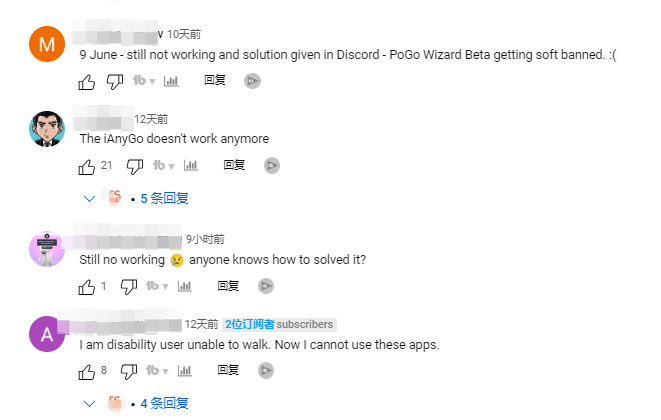
Reason 3 VPN or GPS spoofers interfere with native services
Some VPNs or spoofing apps may conflict with your iOS’s GPS settings, especially if they route traffic through different regions. This inconsistency can confuse the game and lead to Error 12.
Reason 4 Device does not support GPS spoofing without jailbreak
On iOS, spoofing your location typically requires a third-party tool, and without a jailbreak or a PC-based solution, many apps won’t work correctly. Pokemon GO can detect unsupported location manipulation and block gameplay.
Reason 5 Mismatch between IP address and GPS location
When your GPS shows you're in Tokyo, but your IP address says you're in New York, the game sees a red flag. This discrepancy can trigger security measures, resulting in Error 12 or even a soft ban if repeated.
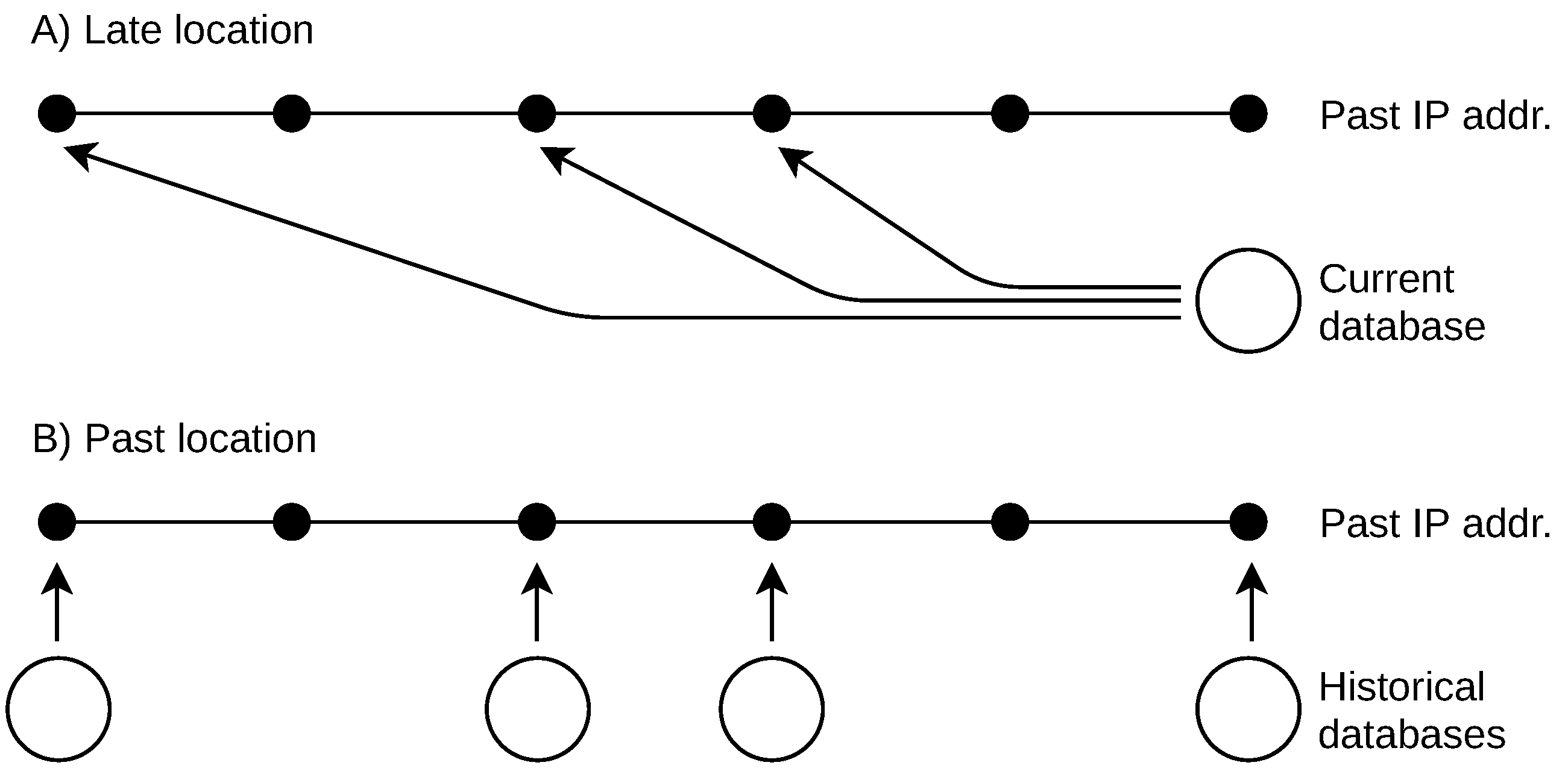
Reason 7 Unable to Receive GPS Signals
Sometimes, having a bad GPS signal can cause the error 12 issue. You can go to other places and restart your device. Check if you can get the GPS signal or not.
How to Fix Pokemon GO Failed to Detect Location 12 iPhone?
1 Use the Professional Tool iMyFone AnyTo
Well, if your Pokemon Go failed to detect location 12, here is an effective way to fix this problem. You can download and use iMyFone AnyTo location changer to spoof Pokemon GO's location to anywhere without the 12 issue anymore.
The good news is that AnyTo has now successfully worked with “PoGo Assistant” to resolve the “Failed todetect location 12” problem. This ensures that Pokemon GO players can enjoy a seamless gaming experience using AnyTo.
It is a location changer for both iOS and Android devices. It allows you to spoof GPS safely without jailbreak. It simulates movement and location accurately, avoiding detection by Pokemon GO. Just install it on your computer, connect your iPhone, and choose your desired location with one click.
- 100% safe to use. No error 12 issue anymore.
- Seamlessly compatible with both iOS and Android devices.
- 1 click change location on the map anywhere instantly.
- 360-degree Pokemon GO joystick for precise moving control.
- More game features such as Live Atlas, auto-spin, auto-catch and so on.
- Free trial is available for everyone!
Step 1: Download and install AnyTo PC version.
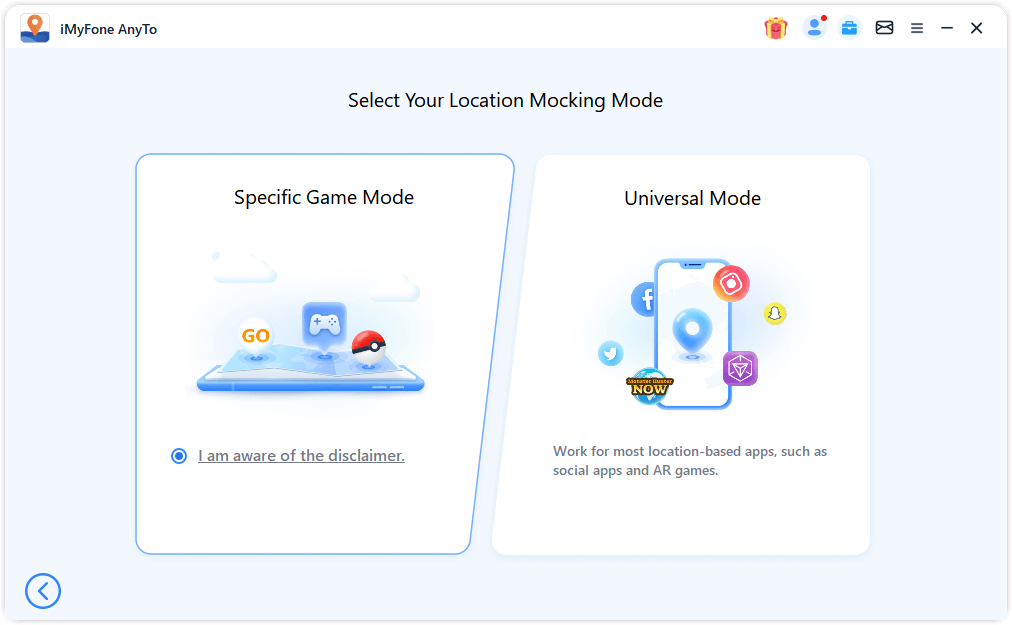
Step 2: Select the destination you want to go to and click the Move button to complete the location change.
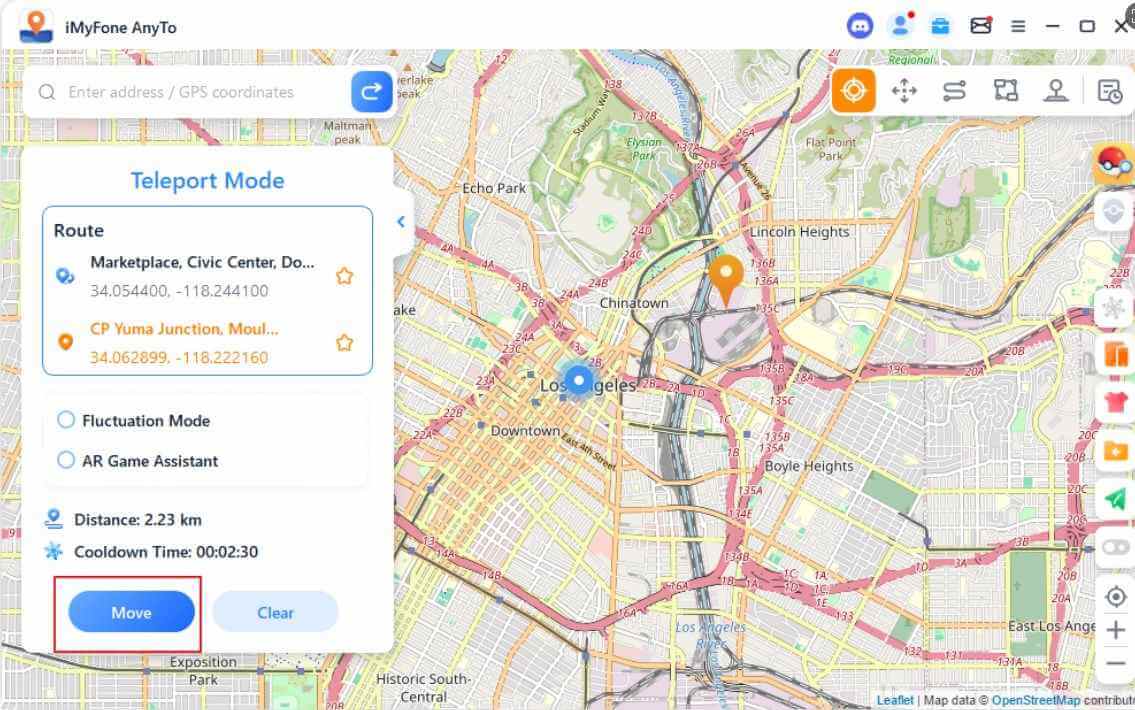
When you click Move, a prompt will pop up on the interface. You need to follow the instructions to install the customized version of the game through PoGo Assistant.
Step 3: Log in to the customized version of Pokemon GO on your device and start playing.
Now you can find your GPS location on Pokemon Go is changed to this new place as well! That is how you can change GPS location when it failed to detect location easily.
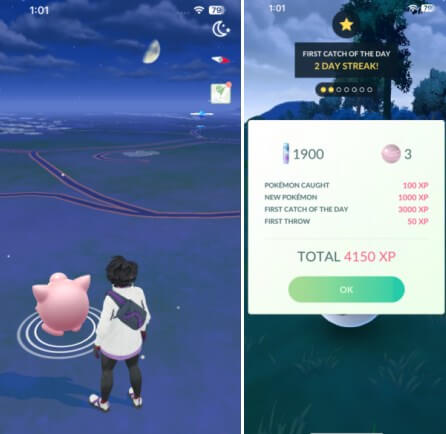
2 Enable Mock Locations in Developer Options
Enable the Mock Location in your device let you set the location to somewhere else and can work wonders if Pokemon Go can’t find location.
Steps: Go to the Settings in your Android device > Click About Phone > select Software Info option > Simply tap on it 7 times > click on the Play button.
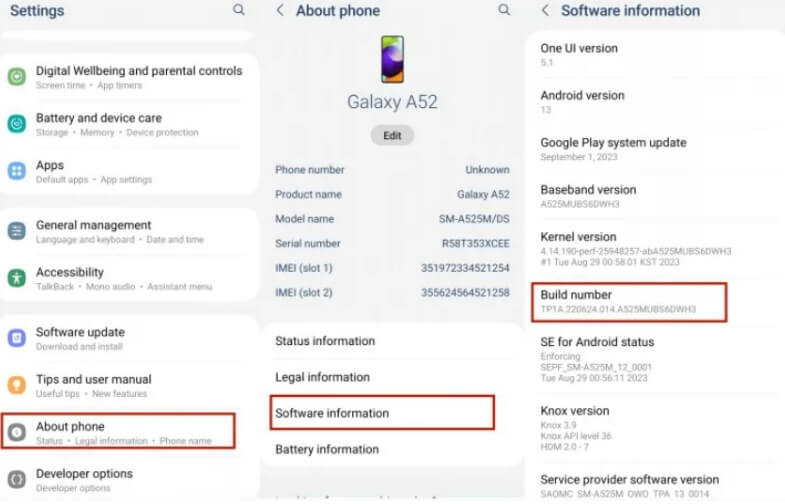
Now restart Pokemon Go and enjoy it.
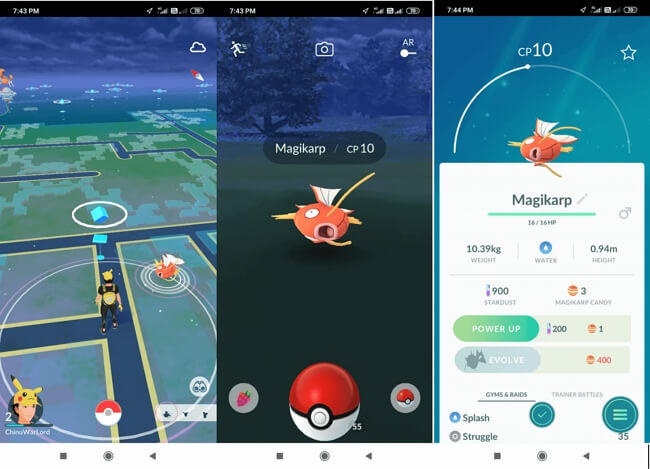
3 Log out and Login Account
You can to try to log out from Pokemon GO account and then log into it once again. Doing this will possibly remove what is falling behind in the game and resolve the issue.
Steps: Open the game > simply hit on the Pokeball icon > tap on the Settings > Look for Sign Out option > click on it.
Once successfully logged out, log in again using your credentials. Now see if everything goes well!
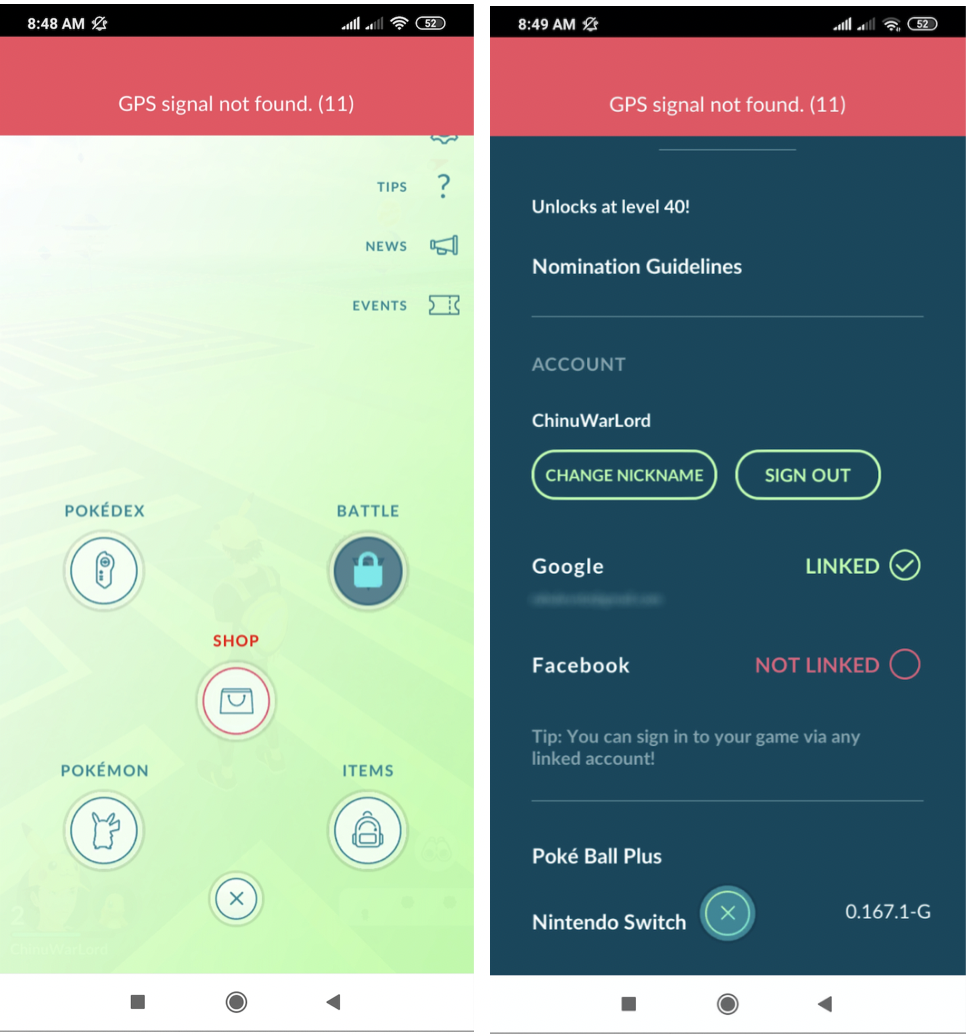
4 Clear/Reset Pokemon Go Data and Log Back In
The apps that we use on our devices frequently collect hidden items like caches. These components, when stored in the device, can take up space thereby keeping the app away from performing well.
This could be the reason why Pokemon Go failed to detect location issues. Let us know how to do this.
Steps: Go to the Settings > Look for the Apps tab and tap on it > tap on Manage Apps > look for Pokemon Go and open it > tap on Clear data > clicking on Clear Cache followed by Clear data.
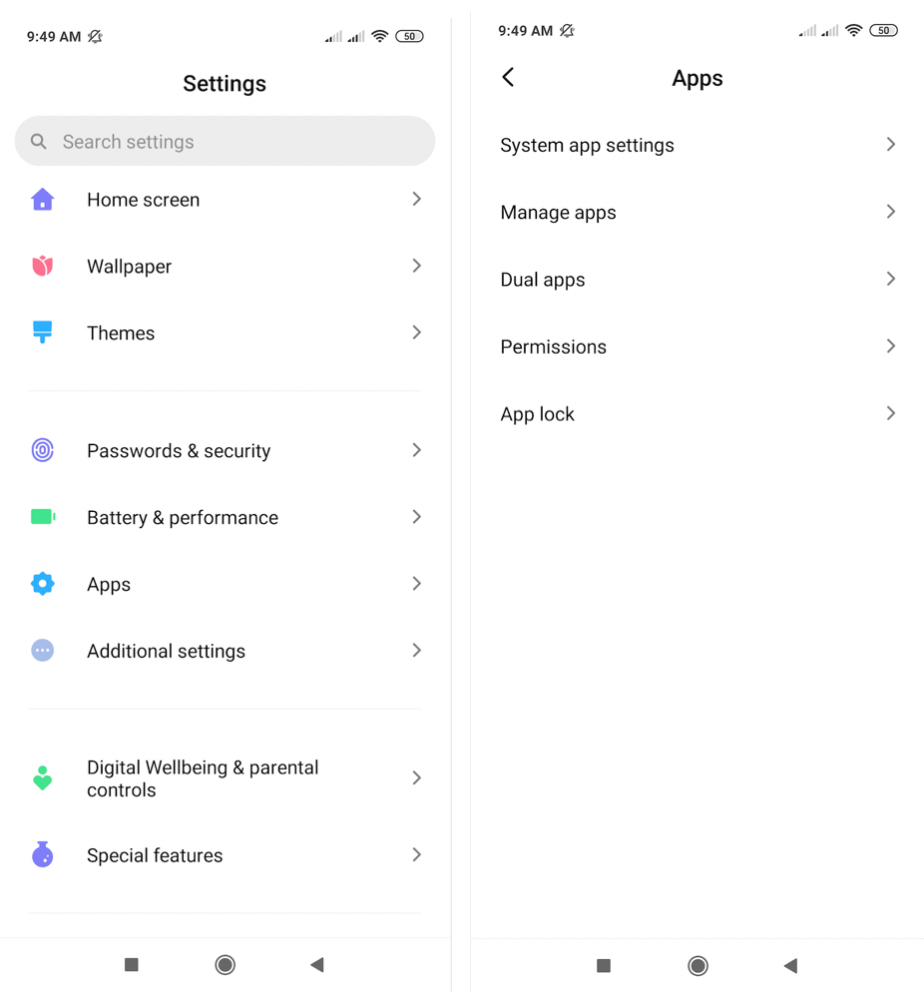
This will reset the data from your Pokemon GO. Therefore, you need to again log in order to play the game.
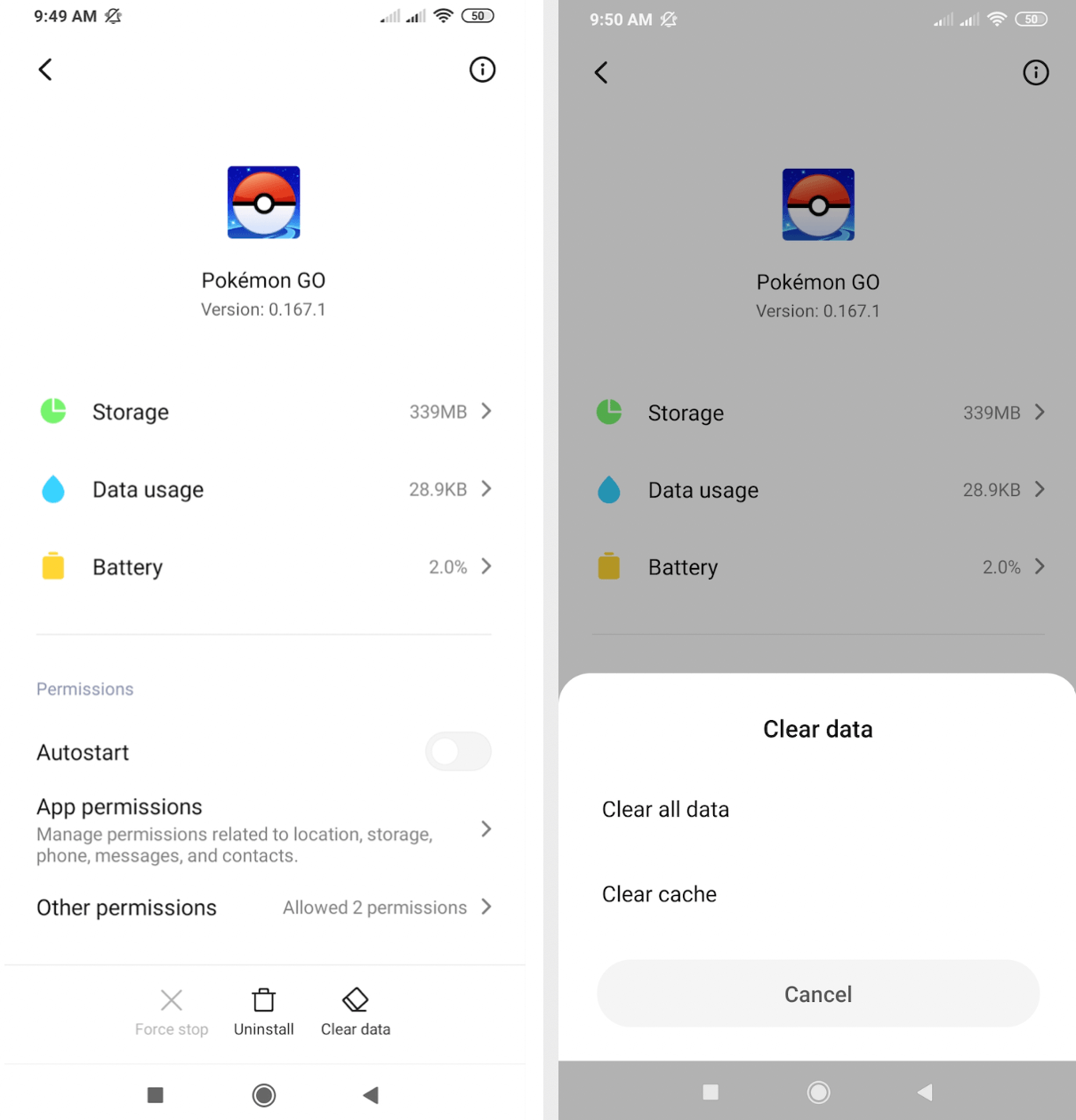
5 Enable Location Services
Go to Settings > Privacy > Location Services, and make sure it's turned ON. Also, scroll down to Pokemon GO and set location access to "While Using the App."
6 Reset Location & Privacy Settings
Go to Settings > General > Transfer or Reset iPhone > Reset > Reset Location & Privacy. This can resolve conflicts between system settings and third-party spoofers.
7 Disable Find My iPhone Temporarily
In rare cases, Find My iPhone can interfere with spoofing. Try disabling it while using the GPS spoofer, but don’t forget to re-enable it for your device’s safety afterward.
8 Restart/Reboot Phone, Enable GPS and Try
A method that has been proven very useful in many technical glitches is rebooting your device.
Steps: Press the lock or the Power key to Reboot or Restart the device. Hopefully, it will remove all the faults.
Once you have restarted the device, turn on the GPS once again. Now try to play the game and see if Failed to detect location in Pokemon Go still exists.
Other Ways to Avoid Error 12 While Spoofing
- Avoid using free or cracked spoofing apps, which often lack anti-detection features.
- Follow the cooldown time. Sudden GPS jumps may trigger soft bans or errors.
- Use airplane mode briefly before starting spoofing sessions, then re-enable data or Wi-Fi.
- Simulate realistic walking routes using iMyFone AnyTo's multi-spot or two-spot mode to reduce suspicion.
FAQs about Failed to Detect Location 12
1. Is Error 12 permanent in Pokemon GO?
No. It's a temporary issue that can usually be fixed by adjusting your location settings or using the right spoofing tools.
2.Does Error 12 mean I'm banned?
Not necessarily. It's more likely a settings or compatibility issue. However, repeated spoofing without caution may lead to soft bans.
3.Will VPN fix Error 12?
A VPN alone won’t fix it, but using a VPN alongside a good GPS spoofer can help prevent detection and reduce the chance of errors.
Conclusion
Pokemon GO Error 12 is a common issue for iOS spoofers, but it’s not a dead end. By enabling the right settings and using a reliable tool like location changer iMyFone AnyTo, you can fix the “Failed to Detect Location” error and continue exploring the Pokemon world from anywhere. Stay smart, spoof safely, and keep catching!
-
How to Get Shiny Frigibax in Pokemon GO? (2025 Debut)
Shiny Frigibax debuts in Pokemon GO during GO Fest 2025! Learn where to catch it, spawn schedule, evolution details, and best tips to hunt it fast.
5 mins read -
[2025] How to Get Zacian and Zamazenta in Pokemon GO?
Learn how to get Zacian and Zamazanta in Pokemon GO, including their shiny forms and Crowned forms in GO Fest 2025, as well as their weakness and best moves!
6 mins read -
How to Get Volcanion in Pokemon GO? Complete Guide!
Learn when, where and how to get Volcanion in Pokemon GO during GO Fest 2025! Catch this mythical Pokmon and know its type, weakness, counters and shiny now.
5 mins read -
How to Get Klefki in Pokemon GO? 4 Easy Ways!
Learn how to get Klefki in Pokemon GO Fest 2025 easily! Also know about Pokemon GO Klefki's rarity, shiny rates, coordinates and everything you need to know.
4 mins read -
How to Get Skiddo in Pokemon GO? [GO Fest 2025]
Region- and event-exclusive Pokemon Skiddo Pokemon GO is accessible during Pokemon GO Fest 2025! Read this guide to learn how to get Skiddo in Pokemon GO fast!
5 mins read -
How to Get Kangaskhan in Pokemon GO? [2025 Update]
Learn how to get Kangaskhan and Mega Kangaskhan in Pokemon GO with multiple methods! We offer 6 ways to help you find and catch Pokemon 115 Kangaskhan easily.
5 mins read


















Was this page helpful?
Thanks for your rating
Rated successfully!
You have already rated this article, please do not repeat scoring!