Adobe Scan comes pretty handy when you opt to scan the various documents or convert the documents into PDF. The possibility of using Adobe Scan on PC is also there, and we'll reveal the pro method to serve you in this guide.
On the other hand, when you tend to store Adobe Scan files, they might get deleted due to some reason.
Losing the Adobe Scan files hurts as you've put hard yards into adjusting your files. However, you don't need to worry about it as we're about to explore how to recover deleted files from adobe scan.
Part 1: How to Recover Deleted Files from Adobe Scan
1.1 Recover Deleted Files from Adobe Scan with D-Back Hard Drive Recovery Expert (100% Works)
Recovering the deleted files from Adobe Scan is a daunting task, but D-Back Hard Drive Recovery Expert makes it look pretty easy. It is special data recovery software that can get your data back from any situation.
Whether you're looking for Emptied Data Recovery, Deleted Files Recovery, Lost Partition Recovery, Formatted Data Recovery, System Crash Recovery, or Raw Partition Recovery, it has all covered.
Main Features about D-Back Hard Drive Recovery Expert:
- D-Back Hard Drive Recovery Expert enables you to retrieve the files from cameras, SSDs, SD cards, USB flash drives, etc.
- You can retrieve 1000+ files, including archives, office documents, photos, videos, etc.
- You can also scan the lost Adobe Scan files within a few clips.
- It comes with a relatively simple user interface.
How to recover deleted files from Adobe Scan?
Step 1: Install D-Back Hard Drive Recovery Expert
First of all, you'll need to install the software on your PC and then launch it afterward. Next up, you'll need to navigate where you had stored Adobe Scan files and select the folder.

Step 2: Scan your files
In this phase, you'll only need to tap the "Scan" icon, and it will start scanning your files.

Step 3: Recover your files
After reviewing the files, you can start restoring files by hitting the "Recover" icon.

1.2 Recover Deleted Files from Adobe Scan without Software
You can also restore deleted Adobe Scan files without using any software.
Here are steps for how to recover deleted files from Adobe Scan without software.
1. Via File History
If you're using Windows 8 or later, you can restore the permanently deleted files in File History.
Here's how to do it.
Step 1: After visiting the "Control Panel", you'll need to navigate the "System and Security" option. Next up, you'll need to find "File History".
Step 2: In the next phase, you need to select "Restore personal files" and find the folder where you stored the deleted Adobe Scan files.
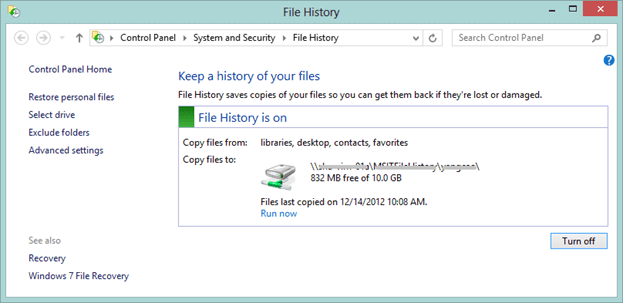
Step 3: After finding the files, you can restore them by hitting the green icon.
2. Via the Previous version
Another method you can use to restore the lost files is restoring a previous version.
It is a reasonably simple method, and you can follow the guide below to learn how to recover deleted files from Adobe Scan.
Step 1: First of all, you'll only need to navigate to the folder you preserved the files before getting deleted.
Step 2: After right-clicking on the folder, you'll need to tap the "Restore Previous Versions" icon.
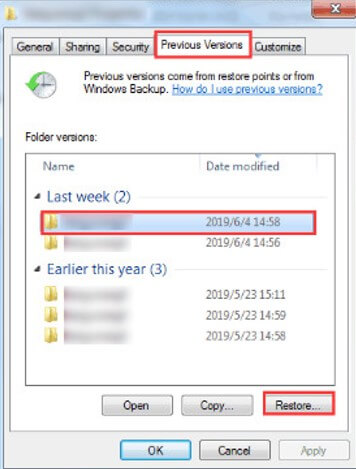
Step 3: Now, you can select the folder you'd like to restore and hit the "Restore" icon to put the things in order.
Part 2: Tip for Adobe Scan
2.1 How to Use Adobe Scan
You can't download Adobe Scan on your PC as it doesn't compatible with Windows or Mac. However, you can rely on an emulator like BlueStacks to download and use Adobe Scan on a PC. It is a pretty popular emulator, and you won't face any issues using it.
Here's how to do it:
Step 1: First, you need to install the BlueStacks on your PC and launch it.
Step 2: After launching the BlueStacks, you'll need to navigate to Google Play Store App. Next up, you can search for Adobe Scan to get it installed from there.
Step 3: After installing the Adobe Scan on your PC, you'll need to launch it and import a document to scan it. You can also easily convert the papers into PDF files and save them afterward.
Part 3: FAQs about Adobe Scan Files
3.1 Where are My Adobe Scan Documents
The documents you edit on Adobe Scan tend to get downloaded to the "Documents" folder by default. However, if you want to save the files in another folder, you can do it by browsing other folders.
3.2 How to Recover Deleted Scanned Documents from Adobe Scan
If you're up for retrieving the scanned documents from Adobe Scan, you can opt for the File History or Previous versions option.
However, the best method you can go for is a D-Back Hard Drive Recovery Expert.
3.3 How to Recover Scanned Documents in Adobe Scan
If your PC hard drive got corrupted and you've lost the critical Adobe Scan files stored in the "Documents" folder, there is a massive way to restore your files.
You can get your Adobe Scan files restored by acquiring the services of a D-Back Hard Drive Recovery Expert.
3.4 How to Retrieve Deleted Scanned Documents in Adobe Scan
Retrieving the deleted scanned documents has become reasonably easy, courtesy of the D-Back Hard Drive Recovery Expert. You'll only need to scan the folder and recover the files after selecting them to restore them.
Conclusion
If you're to retrieve the deleted or corrupted Adobe Scan files, opting for a D-Back Hard Drive Recovery Expert will bring success for you.
Hence, you've got no option but to go for a D-Back Hard Drive Recovery Expert that enjoys a 100% success rate, making your job easier.

















 March 29, 2023
March 29, 2023
