Your SD card might get corrupted due to a power outage or a virus attack. However, when the SD card file system gets corrupted, your SD card becomes RAW, meaning you can’t access your files on your SD despite your file being saved on the SD card. The good thing is that you can recover data from RAW SD card, and we’ll explain how to do it.
Part 1: How to Recover Deleted Raw Files from SD Card
1.1. Recover Data from RAW Card with an Efficient Method
Your SD card becoming RAW isn’t rare, as many SD cards get corrupted for various reasons. Luckily, you can access all the data you lost due to the SD card becoming RAW, courtesy of the iMyFone D-Back. It is a fantastic tool that requires minimal effort to recover data from RAW storage devices.
So, whether you intend to recover data from RAW SD card or another storage device, iMyFone D-Back will be the perfect gig.
Main Features about iMyFone D-Back:
- Recover 1000+ data types, including archives, office documents, photos, videos, etc
- Supports Windows partition recovery, including RAW partition
- User-friendly interface
- Fast scanning speed
- It helps you preview the data before restoring it
How to recover data from SD card?
Step 1: Launch iMyFone D-Back and then connect RAW SD card to PC.

Step 2: Navigate to the SD card and tap on the’’ Scan’’ icon to start scanning for the data.

Step 3: After scanning your RAW SD card, you’ll need to preview the data and tap on the’’ Recover’’ icon to start recovering the data.

1.2. Convert RAW SD Card to Fat32 Using CMD
If you want to recover data from the RAW SD card, you can convert the RAW SD card to FAT32 courtesy of the CMD. This way, you’ll be able to access all the data you’ve lost due to your SD card getting corrupted.
Here’s how to do it.
Step 1: Navigate to the Windows search box and type cmd to launch the command prompt.
Step 2: Launch the Windows by typing DiskPart. Next, type in the list volume command.
Step 3: Choose volume X, and remember X is your SD card’s number.
Step 4: Enter ’’Exit’’ after typing the format fs=fat32 quick.
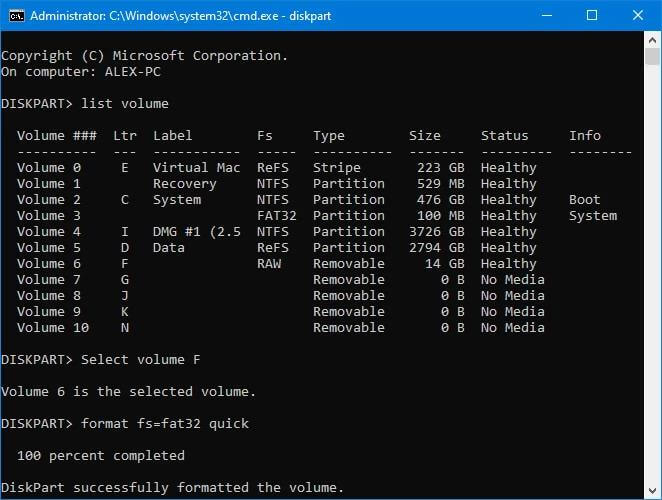
Bonus Tip: How to Delete RAW Files from an SD Card
If you cannot recover data from RAW SD card and want to delete the RAW files to repair the SD card, you can format the SD card.
Here’s how to delete RAW files from an SD card through File Explorer.
Step 1: Right-click on your SD card’s drive after launching File Explorer.
Step 2: Select the Format icon after visiting the drop-down menu.
Step 3: Select FAT32 as a file system and tap on Start to delete the RAW files from your SD card.
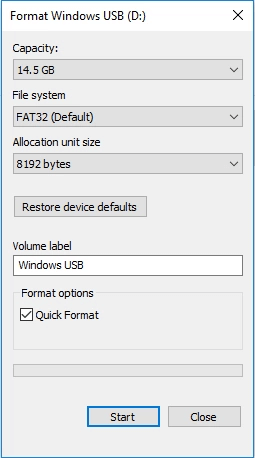
Part 3: FAQs
1 Is there any free raw SD Card recovery software?
You can recover data from RAW SD card using the iMyFone D-Back. It is monumental software that brings an effortless user interface to recover the data from a RAW SD card with ease. It only asks you to scan for the RAW SD card data to get back all the data.
2 How many raw photos can a 64GB sd card hold?
If one picture takes 30 megabytes, which is the file size of a RAW photo on an SD card, a 64 GB SD card will store the 2184 pictures.
3 How to open a raw SD card without formatting?
If you want to access the RAW SD card data without formatting it, you can opt for iMyFone D-Back. Using this, you can scan the RAW SD card and restore the data you’ve been looking for. It will take only a few moments before the corrupted data is recovered.
Final Words
Having seen your SD card getting RAW is not a good feeling. But, you can recover data from RAW SD card after reading this post.
The best way to get back the RAW SD card files is by using the iMyFone D-Back. You can restore the corrupted SD card without formatting it using this tool.
So, you must opt for this tool when you intend to recover data from any storage device.

















 March 29, 2023
March 29, 2023