Missing files on Mac is a nightmare for Mac users, as there is not much software that offers the solution for it. Thankfully, you can still recover them if all files suddenly disappear from your hard drive on Mac/windows 10/11. Read more to find out how to recover your disappeared files on Mac.
Table of Content [Hide]
- Part 1. Common Reasons of Files Suddenly Disappeared from Mac
- Part 2. How to Recover Files Disappeared from Mac
- Method 1. Locate the File with Spotlight Search
- Method 2. Recover Deleted Files from Trash
- Method 3. Recover Lost Desktop Files with Time Machine
- Part 3. How to Recover Files Disappeared from Mac with Data Recovery Tool

Part 1. Common Reasons of Files Suddenly Disappeared from Hard Drive on Mac
It's important to know how to recover all files that suddenly disappeared from hard drive on Mac since there are lots of unexpected scenarios that can cause the disappearance, such as the scenarios below:
·Synchronization Issue
Normally, our mac device is synchronized to our iDrive. There are times when there would be synchronization issues that would lead to the deletion of our files. The cause can be varied, such as deletion on another device, connection error, and many more.
Software Update
Normally, our mac device is synchronized to our iDrive. There are times when there would be synchronization issues that would lead to the deletion of our files. The cause can be varied, such as deletion on another device, connection error, and many more.
Human Error
As the most common reason for file disappearance, we might make many human errors. Accidentally deleting files, shutting down devices during saving, forgetting to save the file – these are only a few human errors we might make that can make the files go poof.
Device Error
Device errors can be another reason why your files go missing. It's normal when the files go poof after your computer crashes or shuts down due to accidents (such as blackouts).
Part 2. How to Recover All Files Suddenly Disappeared from Hard Drive on Mac
There are plenty of methods on how to recover all files disappeared from hard drive on Mac you can do. Here are some of the ways you can try:
Method 1. Locate the File with Spotlight Search
Mac has a universal search bar we can use to search any file on the device, so long as you put the name correctly. Spotlight Search is powerful; it can not only search for files but also do conversion and calculation for you!
If you want to use Spotlight Search, here are the steps to do it:
- Go to the Mac desktop and search for the magnifying glass icon at the top right of the screen.
- Write the name on the search box. You will get a list of items under the search box.
- If you find the file on the list, click on it or drag the file to the desktop to open it.
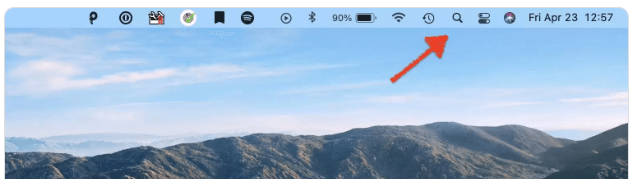
Method 2. Recover Deleted Files from Mac Trash Bin
Another option you can do on how to recover files disappeared from hard drive on Mac is by searching the Trash folder. Usually, your deleted files are stored in the Trash folder for 30 days.
- Open the Trash folder by clicking the trash bin icon on the desktop.
- Search for the file manually or search it by using the search box.
- Once you've found the file, right-click the item and choose Put Back to restore the file to its original location.
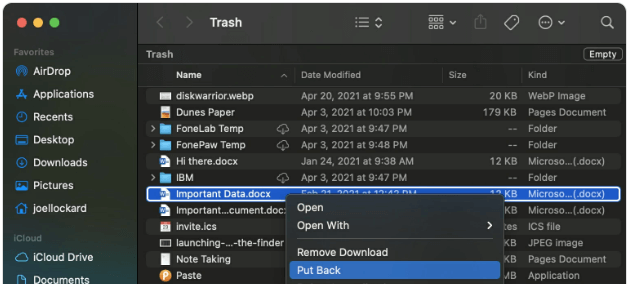
Method 3. Recover Lost Desktop Files with Mac Time Machine
If you've backed your computer using Time Machine, then congratulations because you can use it to recover your files disappeared from mac hard drive. After all, Time Machine regularly backs up your Mac device every day. Hence, there's a chance your file is still recoverable within 24 hours.
- Plug in the drive you will use to back up the file.
- Go to Applications > Time Machine to open the software.
- On Time Machine, scroll to the date where the file is still on the desktop.
- Time Machine will show you how the desktop appears on that day. Find the missing file, click on it, and choose Restore.
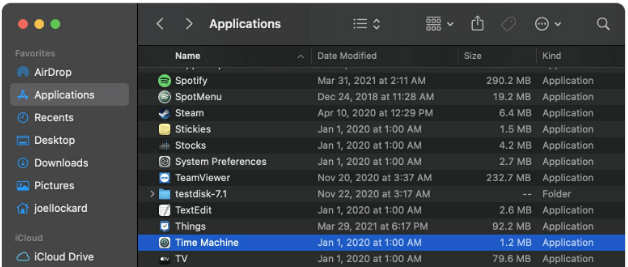
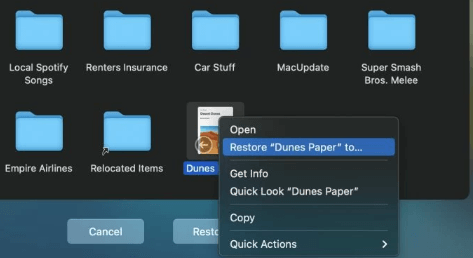
Part 3. How to Recover Files Disappeared from Hard Drive on Mac/Windows 10/11 with Data Recovery Tool
If Time Machine or the options above are feasible, you can opt for a data recovery tool. One of the recommended data recovery tools is D-Back for PC.
D-Back for PC is software that can help you recover your field while enhancing the experience. It allows you to recover files from many devices (including cameras!), retrieve more than 100 file types, and many more. Here are the features that will help you get your disappeared files from hard drive on mac/wndows 10/11 easily:
Other Features of D-Back for PC:
- High-speed scan to get files faster.
- Easy interface.
- Advanced search to filter files easily.
- Video recovery for corrupted video files.
Step 1.Download D-Back for Mac and launch the software.

Step 2.Select the location where you want to retrieve the files from.
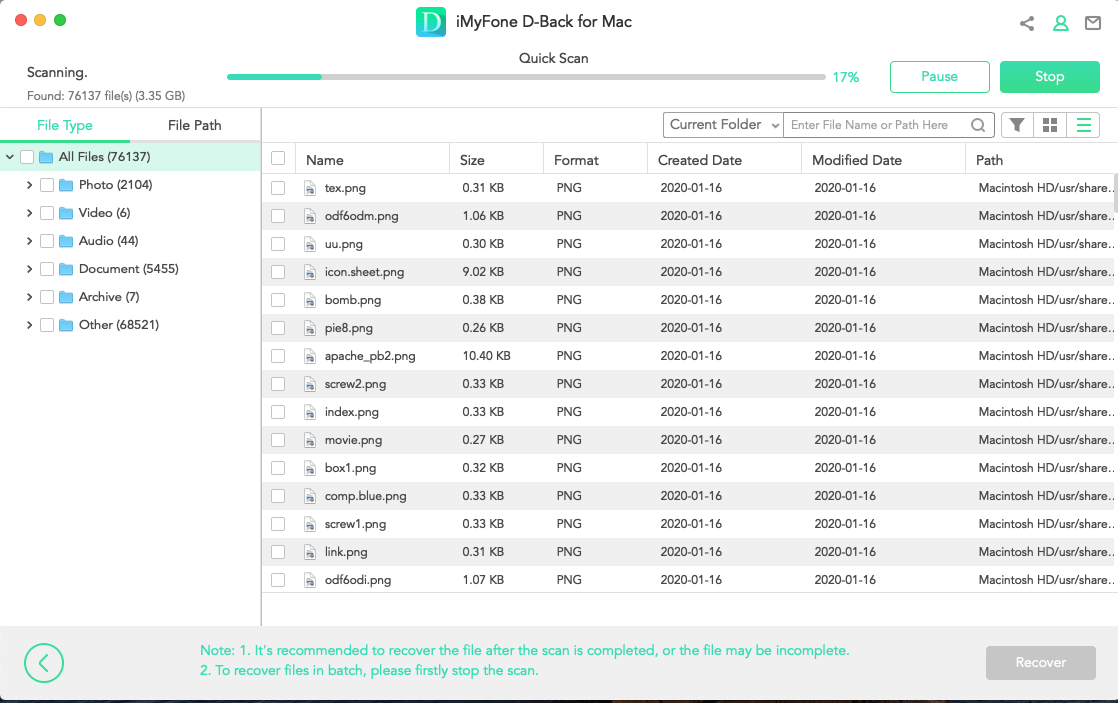
Step 3.Wait until D-Back for PC has finished scanning the selected location.
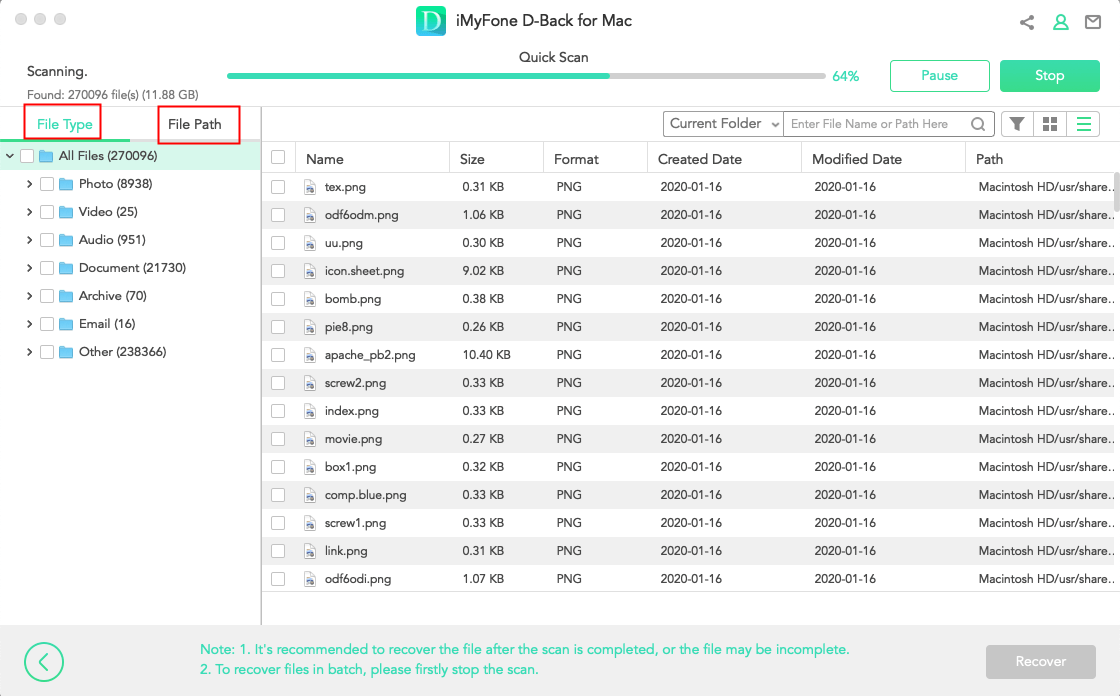
Step 4.Check mark the files you want. Click on them to preview the content of the file.
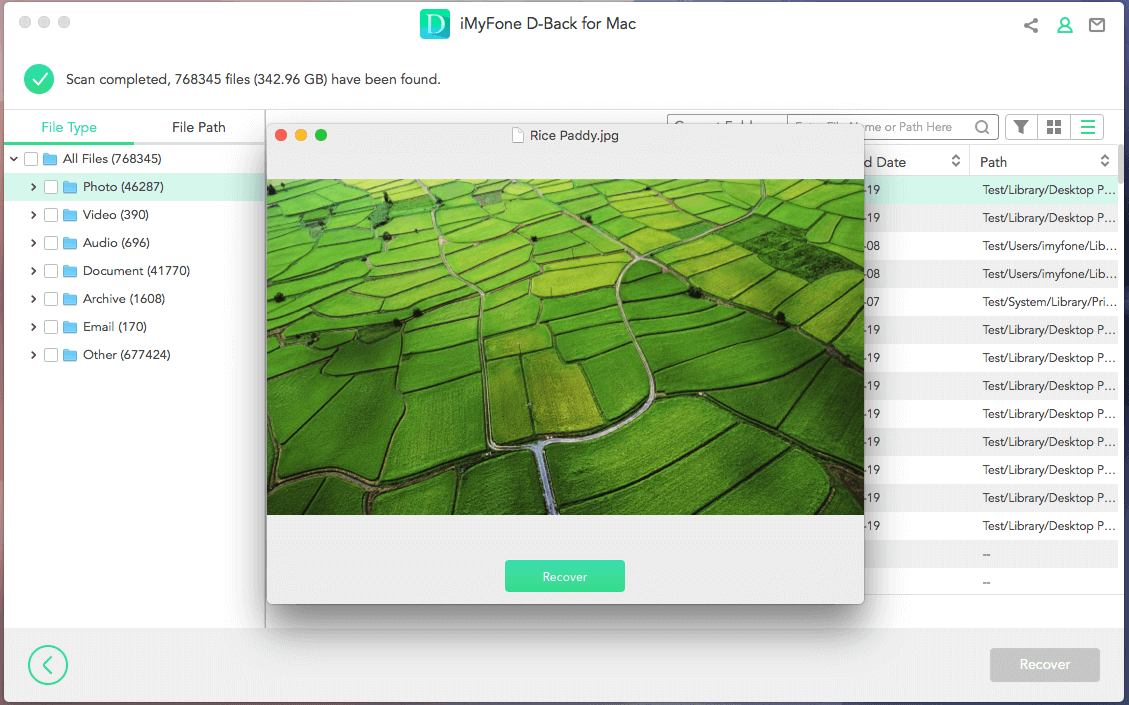
Step 5.After you've chosen all the files, click Recover to get them.
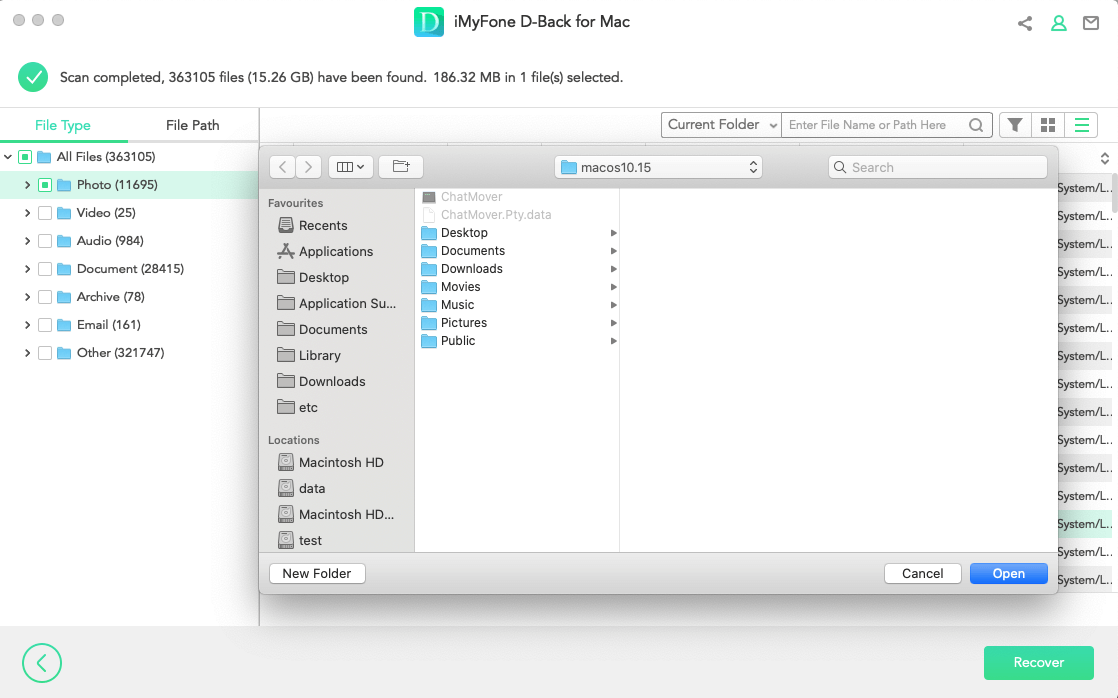
Final Words
Mac owners can sleep peacefully now, as they don't need to worry about their missing files. They can recover the files that disappeared from the mac computer in a traditional method or by using D-Back for PC. For easier recovery, it's best to use D-Back for PC since D-Back allows quick scanning without hassle. If there's a better solution, why opt for another method?

















 March 29, 2023
March 29, 2023
