[2024] 6 Ways to Repair Corrupted JPG/JPEG Image Files for Free
Category: PC Data Recovery

8 mins read
Digital images are precious memories and important files in our lives. But it's really frustrating when you find out that your JPEG/JPG files on your camera, SD card, or phone are corrupted or damaged.
But don't worry, there's still hope. In this article, we'll talk about how to fix corrupted or damaged image files. We'll cover what causes these files to get damaged, what tools and techniques you can use to fix them, and how to prevent future damage.

In this article:
Part 1: Why Image Files Get Corrupted
Image files saved on your phone, camera, or other devices may become corrupted due to various factors. This can be incredibly frustrating, especially when you have crucial photos that you need to retrieve. But what leads to the corruption or damage of image files? In this discussion, we will explore the most common causes of image file corruption, empowering you to take preventive measures to avoid such issues in the future.
- Storage issues:
Improper storage conditions, such as extreme temperatures or humidity, can damage image files.
If you store your image files on a USB drive and leave it in a hot car, the extreme heat can damage the files.
- Transmission errors:
Image files can get corrupted during transfer, especially over unreliable networks.
If you are transferring image files over a Wi-Fi network and the connection is interrupted, the files may get corrupted.
- Software problems:
Software glitches, such as crashes or power outages, can also corrupt image files.
If you are editing an image file and your computer crashes, the file may get corrupted.
- Virus or malware infection:
A virus or malware infection can corrupt image files, making them unreadable or damaged.
If your computer is infected with a virus or malware, it can corrupt your image files.
- Hardware failure:
Storage device failure can corrupt image files.
If the hard drive on your computer fails, it can corrupt the image files stored on it.
- Physical damage:
Physical damage to a storage device can corrupt image files.
If you drop your phone and the SD card inside is damaged, the image files stored on it may get corrupted.
Part 2: How to Repair Corrupted JPG/JPEG Files
When you encounter corrupted JPG/JPEG files, you don't necessarily have to consider them lost forever. There are several methods and tools available to help repair these files. Here's how to go about it:
1. Use Photo Restoration Tool:
Let's start with the first method, which involves using a professional photo repair tool like iMyFone D-Back. This tool stands out for its simplicity and powerful algorithm designed to repair a wide range of damaged JPEG or JPG files, regardless of how they were corrupted. Here's how it works: iMyFone D-Back swiftly scans your device to identify all corrupted photos. You can then selectively recover and repair these images with ease.
More than just photo repair, D-Back stands out for its extraordinary features like:

1,000,000+ Downloads
Key Features:
- AI-Powered File Repair: D-Back utilizes AI technology to repair not only photos but also videos and a variety of other file types.
- Photo Enhancement: In addition to recovery, D-Back can enhance the quality of blurry photos, making them clearer and more visually appealing.
- Data Recovery from Various Scenarios: D-Back can recover your data from various situations, including accidental deletion, system crashes, water damage, and more.
- Wide Data Support: It can retrieve a wide range of data types, including photos, messages, videos, contacts, and third-party app data like WhatsApp and LINE.
Here are how you can repair JPG/JPEG files using iMyFone D-Back in three simple steps:
Step 1: Open D-Back on your computer and choose the "Repair Corrupted Files" function.
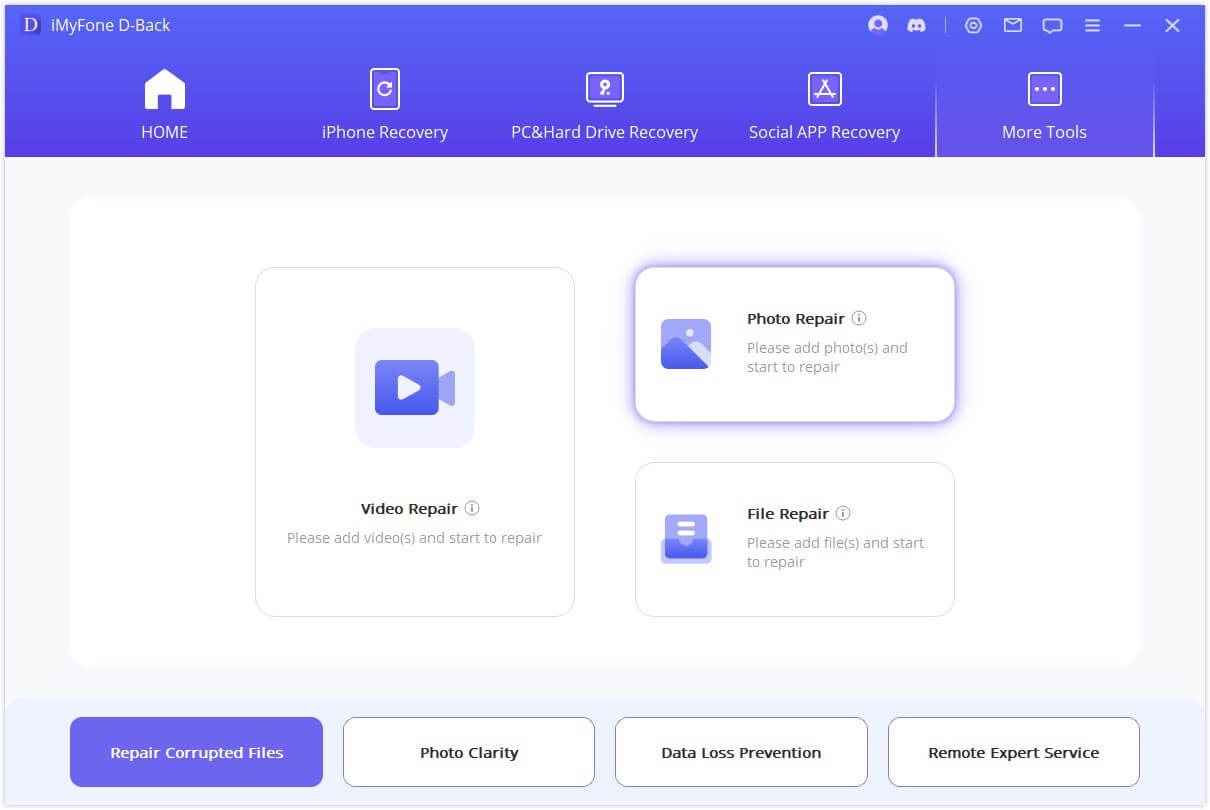
Step 2: Within the selected function, click the "Photo Repair" button to pick your corrupted files.
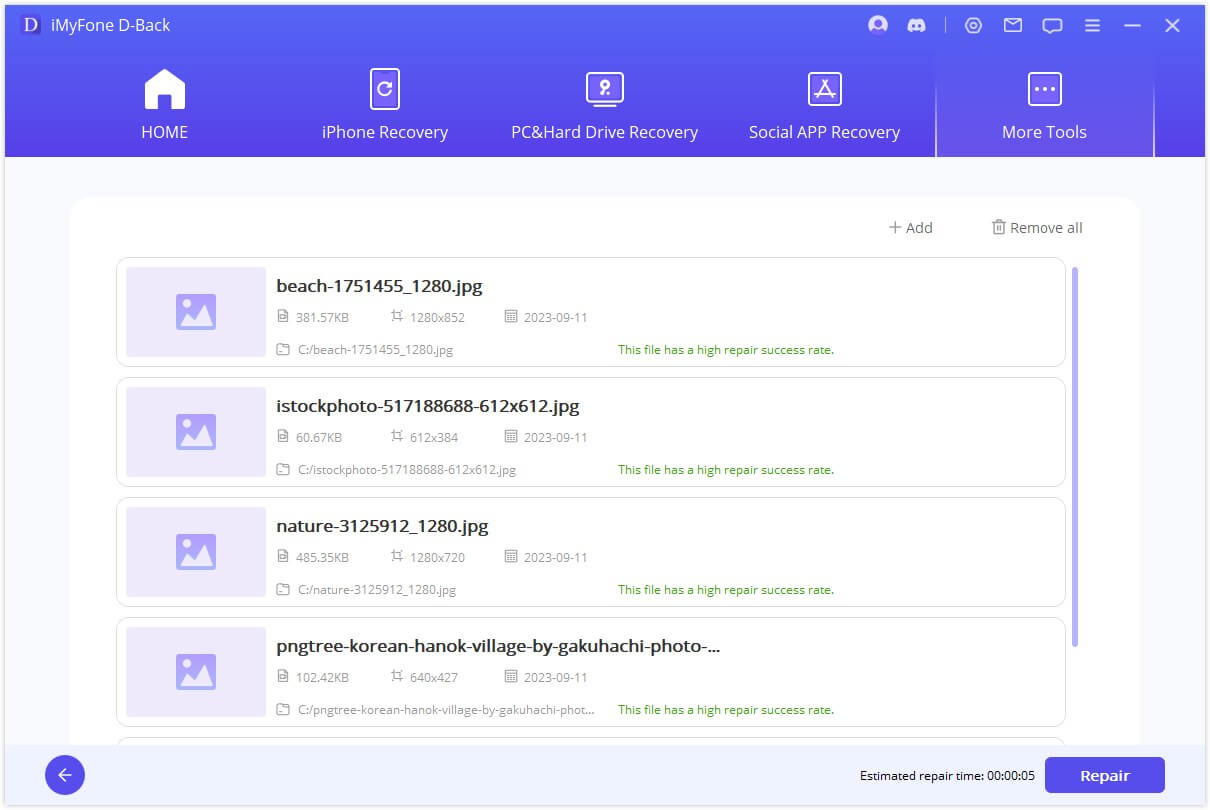
Step 3: After the AI photo repair is finished, D-Back will display a list of all your corrupted JPG/JPEG files. You can then opt to export your repaired JPEG files.
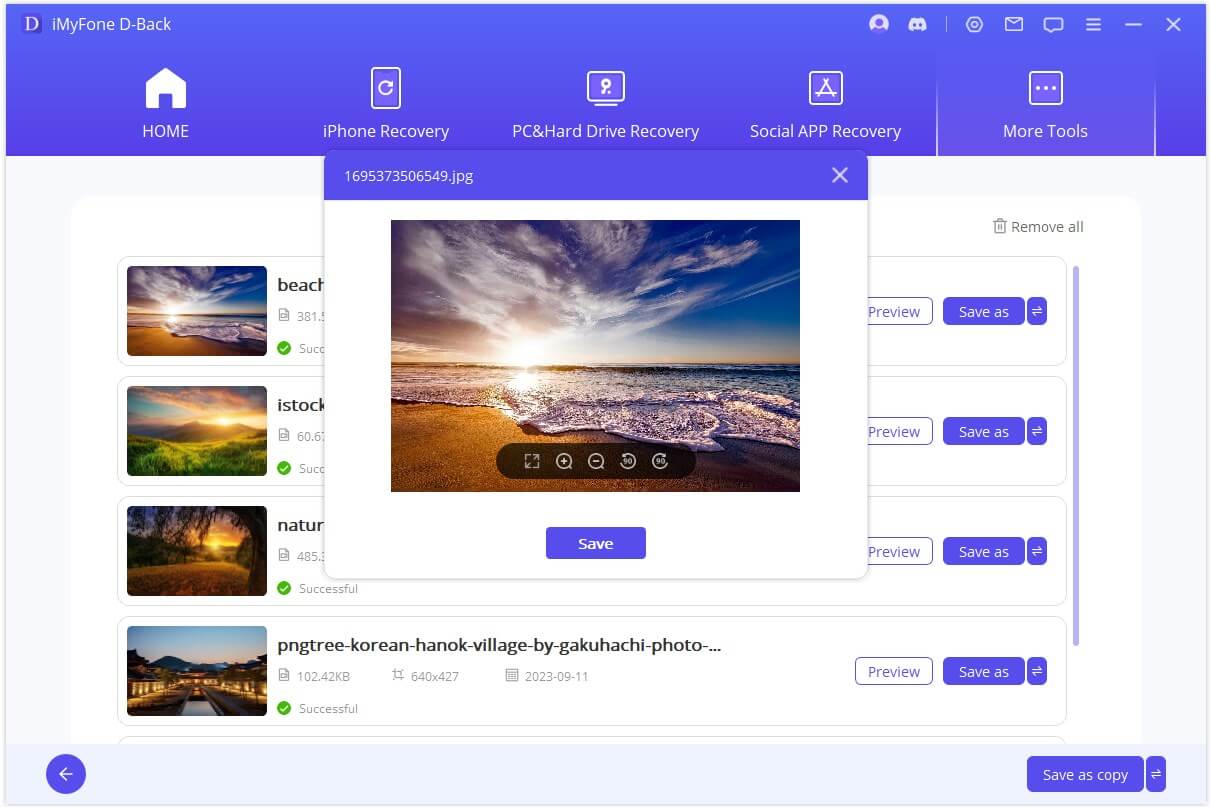
2. Convert to a Different Format:
To attempt to eliminate corruption in a corrupted JPG/JPEG file, you can try converting it to another format like PNG or BMP and then back to JPG/JPEG. Here are the specific steps:
Initial Conversion:
Launch Microsoft Paint:
Open Microsoft Paint, which is a built-in image editor for Windows.
Open the Corrupted File:
- Click on the "File" menu at the top-left corner of the Paint window.
- Select "Open" to browse your computer for the corrupted JPG/JPEG file.
- Locate and select the corrupted file, then click "Open."
Re-Save the File:
- After the file opens in Paint, simply click on the "File" menu again.
- Select "Save As."
Choose the File Format:
- In the "Save As" dialog box, select a different file format, such as PNG or BMP.
- This conversion process can sometimes eliminate corruption.
Save the File:
- Choose a destination on your computer where you want to save the file.
- Enter a new file name if you wish to keep the original file intact.
- Click "Save" to save the file with the new format.
Convert Back to JPG/JPEG:
If the file is now saved in a different format, you can convert it back to JPG/JPEG:
- Open the file in Paint again.
- Click on the "File" menu, select "Save As," and choose "JPEG" as the file format.
- Save the file with the new format.
This conversion process may sometimes help resolve corruption.
3. Use Image Editors:
Try opening the corrupted file with a reliable image editor like Adobe Photoshop or GIMP. Sometimes, these editors can automatically fix minor issues upon opening.
Here are the specific steps to try opening a corrupted file with a reliable image editor like Adobe Photoshop or GIMP:
Launch the Image Editor:
Open the image editor software you have installed on your computer. In this example, we'll use Adobe Photoshop.
Open the Corrupted File:
- Click on the "File" menu at the top left corner of the software.
- Select "Open" to browse your computer for the corrupted JPG/JPEG file.
- Locate and select the corrupted file, then click "Open."
Editor's Repair Attempt:
Upon opening the file, the image editor will automatically analyze the content. If the corruption is minor and fixable, the software may attempt to repair it.
Review and Save:
- Examine the image to see if the corruption has been resolved. If the image appears normal, you can proceed with saving it.
- Click on the "File" menu again.
- Select "Save As" or "Export" to save the repaired file to your preferred location on your computer.
- Choose the file format (usually JPG or JPEG) and customize any settings if needed.
- Click "Save" to store the repaired file.
Please note that the success of this method depends on the extent of the corruption. For severely damaged files, this approach may not yield positive results.
4. Rename the JPG/JPEG Files
A straightforward solution for fixing JPG/JPEG files involves renaming them without altering their file extensions. Simply rename the files and attempt to access them using the new names.
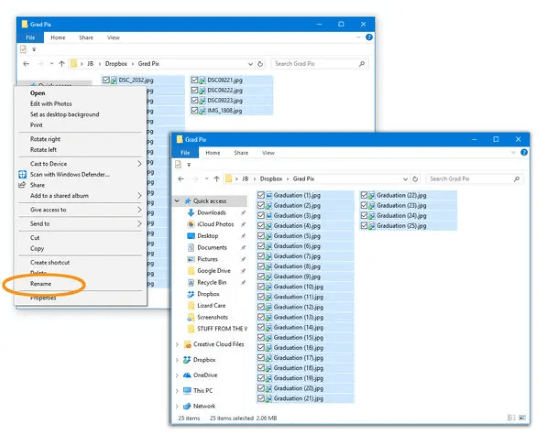
5. Use CHKDSK Scan
Performing a CHKDSK scan is a valuable method to recover corrupt files, as it scans your entire storage device and resolves system errors. However, before initiating the CHKDSK scan, ensure you've backed up the corrupted photos to an external drive. Follow these steps:
- Connect the storage device containing the corrupted images.
- Press the Windows key + R, and in the dialog box, type "CMD."
- Right-click on "Command Prompt" and choose "Run as administrator."
- In the Command Prompt window, type "chkdsk /r /f X:", replacing "X" with the letter assigned to your connected drive.
- Press Enter and allow the scan to complete.
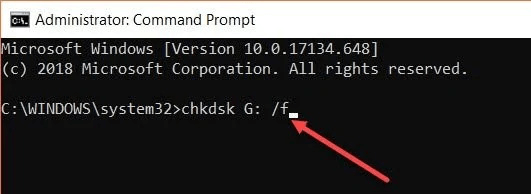
The CHKDSK scan will identify and attempt to repair any system errors on the connected drive, potentially restoring your corrupted photos.
6. View Images in Web Browsers
Sometimes, if your image editor or photo program encounters difficulties opening your pictures, attempting to view them in a web browser can be an alternative. Here's how:
Step 1: Launch a web browser such as Internet Explorer, Edge, Chrome, Opera, Safari, or similar.
Step 2: Find the corrupted image files and drag them into the browser.
Step 3: Confirm that the image opens properly.
If the files remain corrupted, you may need to resort to recovery software.
Remember that the effectiveness of these methods may vary depending on the extent of corruption and the tools you use. It's recommended to try use the professional photo repair and recover tool to fix the corrupted or damaged jpg/jpeg files.
Part 3. FAQs about Corrupted Photos Repair
1 How to repair corrupted JPEG files online?
Repairing corrupted JPEG files online can be done with web-based tools. However, for more effective and secure repair, it's recommended to use professional software like iMyFone D-Back. Here's a general outline:
- Search for an online JPEG repair tool.
- Visit a reputable website that offers JPEG repair services.
- Follow the on-screen instructions to upload your corrupted JPEG file.
- The online tool will attempt automatic repair.
- Download the repaired JPEG file if the tool succeeds.
2 CHow to restore corrupted photos from an SD card?
To effectively restore corrupted photos from an SD card, iMyFone D-Back is a powerful and user-friendly software solution. It is designed to help users recover lost or damaged photos and various other data types from different storage devices, including SD cards. With its advanced data recovery algorithms, you just simply 3 steps to retrieve corrupted photos and restore them to their original quality.
Conclusion
To answer your question about repairing damaged JPG files, we've outlined various methods for you to explore. Among these options, we strongly recommend using iMyFone D-Back. This specialized software excels in repairing JPG/JPEG files and an array of other image formats. Leveraging its advanced algorithms, it consistently achieves a high success rate in restoring files, no matter their condition - be it broken, corrupted, or formatted. Embrace the opportunity to witness the restorative power of iMyFone D-Back and bring your damaged JPG/JPEG files and other image formats back to their prime condition.
Recover Data from Windows/Mac/iOS
168,282 people have downloaded it.
- Supports a wide range of data types such as messages, photos, videos
- AI repair broken/corrupted files, photos and videos.
- 100% Work with a variety of data loss scenarios.
- Retrieve lost data from different types of devices


















