How to Add Watermarks to Multiple PDFs at Once
Category: Edit PDF

5 mins read
Watermarking PDFs is a crucial step in securing and branding your documents. However, when dealing with a large number of PDFs, manually adding a watermark to each file can become tedious and time-consuming.
In this article, we will discuss how to batch PDF watermark addition efficiently and explore various methods to help you automate the process. Let’s dive into why PDF watermarks are essential and the best ways to batch process them.
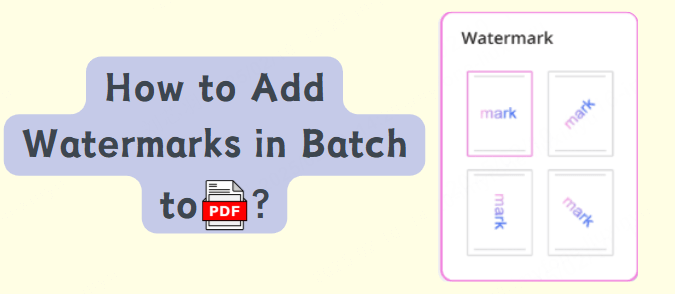
In this article:
Part 1: Why Should You Set a PDF Watermark?
Adding a watermark to your PDF serves as a practical way to protect, brand, and manage your documents. Whether for internal use or public sharing, here are the key reasons to set a watermark:
- Prevent Unauthorized Use: A visible watermark discourages unauthorized copying or redistribution by clearly identifying the document as confidential, proprietary, or draft.
- Protect Intellectual Property: Watermarks help establish ownership by embedding your name, company, or copyright notice directly onto the file, making it harder for others to claim the content as their own.
- Maintain Document Integrity: By marking documents as “Confidential,” “Sample,” or “Do Not Copy,” you control how they are perceived and used, reducing the risk of accidental misuse.
- Reinforce Branding: Including a company name, logo, or slogan as a watermark boosts brand recognition when sharing documents with clients, partners, or online.
- Track Document Distribution: Watermarks like usernames or timestamps can help identify the source of leaks or track who accessed and shared a specific file version.
Part 2: How to Batch Process PDF Watermarks? (3 Easy Methods)
Batch adding watermarks to PDFs is essential when you need to apply the same watermark to multiple files simultaneously. Manually adding a watermark to each PDF is inefficient and time-consuming. Thankfully, there are several ways to automate the process.
1 How to Batch Add Watermarks with PDFacademy
If you're looking for a fast and reliable way to watermark multiple PDFs, PDFacademy makes the process simple and efficient. As an all-in-one PDF solution, PDFacademy not only supports watermarking but also offers tools for editing, protecting, converting, and organizing PDF files—all in one place. Here's how to batch add watermarks with just a few clicks:
Step 1: Access the Watermark Tool
Launch PDFacademy and go to the “Edit” tab on the main tool panel. Then select “Watermark > Add” to open the watermark settings window.

Step 2: Customize Watermark Settings
In the settings window, fill in your preferred watermark text or image. Adjust options such as font, position, transparency, and more. Once ready, click the “Apply to multiple” button.
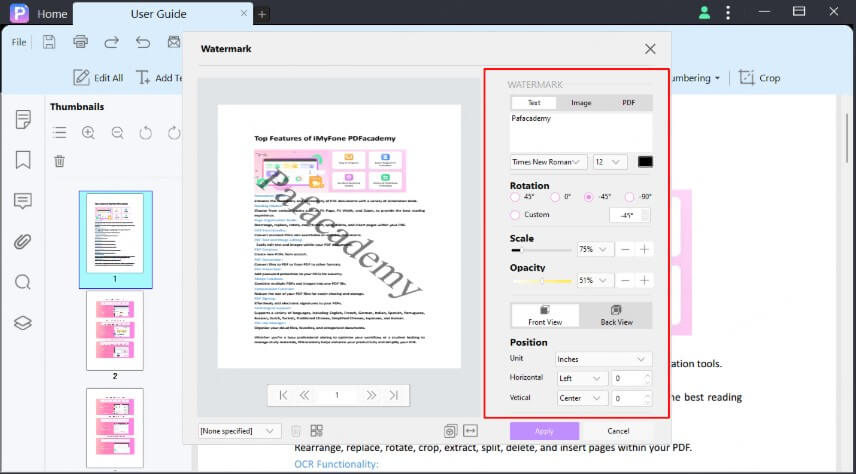
Step 3: Select Files and Start Processing
Choose the PDF files you want to watermark in batch, set the output folder, and click “Start”. PDFacademy will apply the watermark to all selected files efficiently.
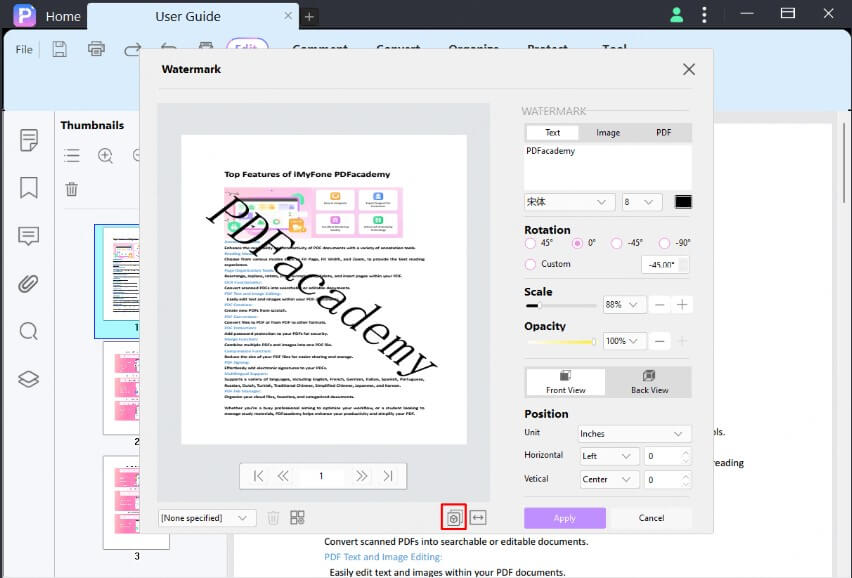
2 Using Adobe Acrobat Pro
Adobe Acrobat Pro is one of the most popular PDF editing tools available. It offers a robust feature set, including the ability to add watermarks to PDFs. Here's how you can use Adobe Acrobat Pro to batch watermark multiple PDFs:
Step-by-Step Guide:
- Open Adobe Acrobat Pro and select the "Tools" tab.
- Choose the "Action Wizard" option and click on "Create New Action."
- Under "Choose Tools," select "Watermark" and drag it to the workflow area.
- Select the "Add Watermark" option, where you can choose your watermark text or image.
- In the "Files to be Processed" section, select the folder containing the PDFs you want to watermark.
- Choose the "Output Options" to specify where the watermarked PDFs will be saved.
- Once everything is set, click "Save" and run the action. Adobe Acrobat Pro will automatically add the watermark to all the PDFs in the folder.
3 Using Online PDF Tools (e.g., PDF.io, Smallpdf)
If you prefer not to install software on your computer, several online tools can help you batch watermark PDFs. Websites like PDF.io, Smallpdf, and PDF Candy offer simple, user-friendly interfaces for watermarking PDFs in bulk.
Step-by-Step Guide:
- Visit a website like PDF.io or Smallpdf.
- Navigate to the PDF watermarking tool.
- Upload the PDF files you wish to watermark. Some websites allow you to upload multiple files at once.
- Choose whether you want to add text or image watermarks.
- Customize your watermark’s position, transparency, and other settings.
- Once the watermark is added, download the newly watermarked PDFs.
- While online tools are convenient, they may have limitations in terms of file size and batch processing capabilities compared to desktop software.
Part 3: FAQs about Adding PDF Watermarks
1 Can I add a watermark to a PDF using free software?
Yes, free tools like PDF.io and Smallpdf let you add watermarks to PDFs at no cost. However, they often come with feature or batch limitations. For more control and flexibility—especially for batch processing—PDFacademy is a great all-in-one desktop solution with advanced watermarking options.
2 Can I use an image as a watermark in a PDF?
Absolutely. Most PDF editors, including PDFacademy and Adobe Acrobat Pro, allow you to use images (like logos) as watermarks. PDFacademy lets you fully customize the image’s opacity, position, size, and rotation to match your branding needs.
3 Is it safe to use online tools for watermarking PDFs?
Online tools are generally safe, but you should be cautious about uploading sensitive or confidential documents to unknown or untrusted websites. Always make sure you are using a reputable service that offers secure file handling.
Conclusion
Adding watermarks to multiple PDFs doesn’t have to be time-consuming or complicated. With PDFacademy’s intuitive interface and powerful batch processing features, you can apply custom watermarks—text or image—to dozens of files in just a few clicks. Whether you're protecting confidential documents or reinforcing your brand, PDFacademy makes it effortless.
Download PDFacademy today and streamline your PDF watermarking process like a pro!
















