Convert PDF to Google Slides for Presentations and Projects
Category: Edit PDF

5 mins read
Tired of retyping content from PDFs just to make a simple presentation? You’re not alone. Whether it’s a school project, a work proposal, or a client pitch, turning a PDF into a well-designed slideshow shouldn’t feel like starting from zero. That’s where Google Slides comes in—offering a flexible, collaborative platform perfect for modern presentations.
In this guide, we’ll show you how to convert PDF to Google Slides quickly and effectively, so you can focus on presenting, not formatting. Let’s dive in and turn those static files into dynamic slides.
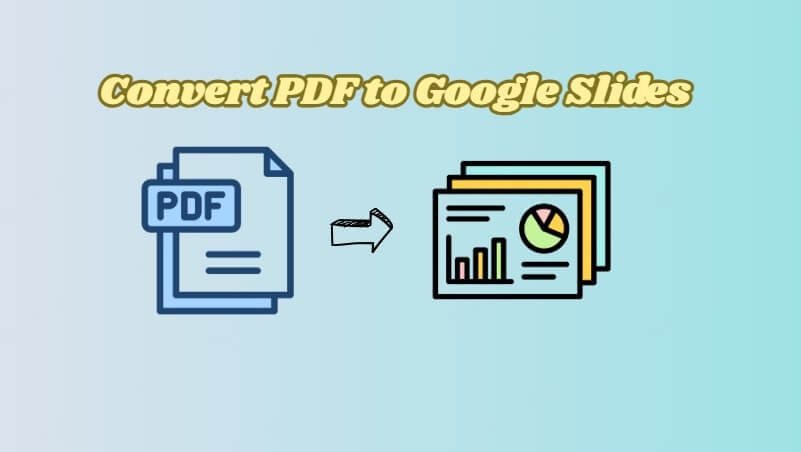
Things to Consider Before Conversion
Before converting your PDF to Google Slides, keep these important factors in mind to ensure a smooth process:
- Content Type and Editability: Determine whether your PDF is mainly text, images, charts, or a mix. This affects whether you need fully editable slides or just image-based slides to preserve the layout.
- File Size and Length: Large or multi-page PDFs may be harder to convert cleanly and could require splitting into smaller sections for better handling.
- Formatting and Layout Challenges: Complex formatting, fonts, or design elements might not transfer perfectly and could need manual adjustment after conversion.
- Privacy and Security: If your PDF contains sensitive information, avoid untrusted online converters and opt for secure or offline tools.
- Collaboration Needs: Consider how you’ll share and edit the slides; converting PDFs into editable Google Slides allows for real-time teamwork and easier updates.
How to Convert PDF to Google Slides
Transforming your PDF documents into interactive PowerPoint slides is quick and easy with PDFacademy. Follow the steps below to convert your PDF into a fully editable PowerPoint presentation:
Step 1: Access the PDF Conversion Tool
Start by opening PDFacademy and navigating to the Recent List Page. In the Common Tools section, click on the “Convert PDF” button. This will launch the conversion interface where you can upload your files and set your desired output options.
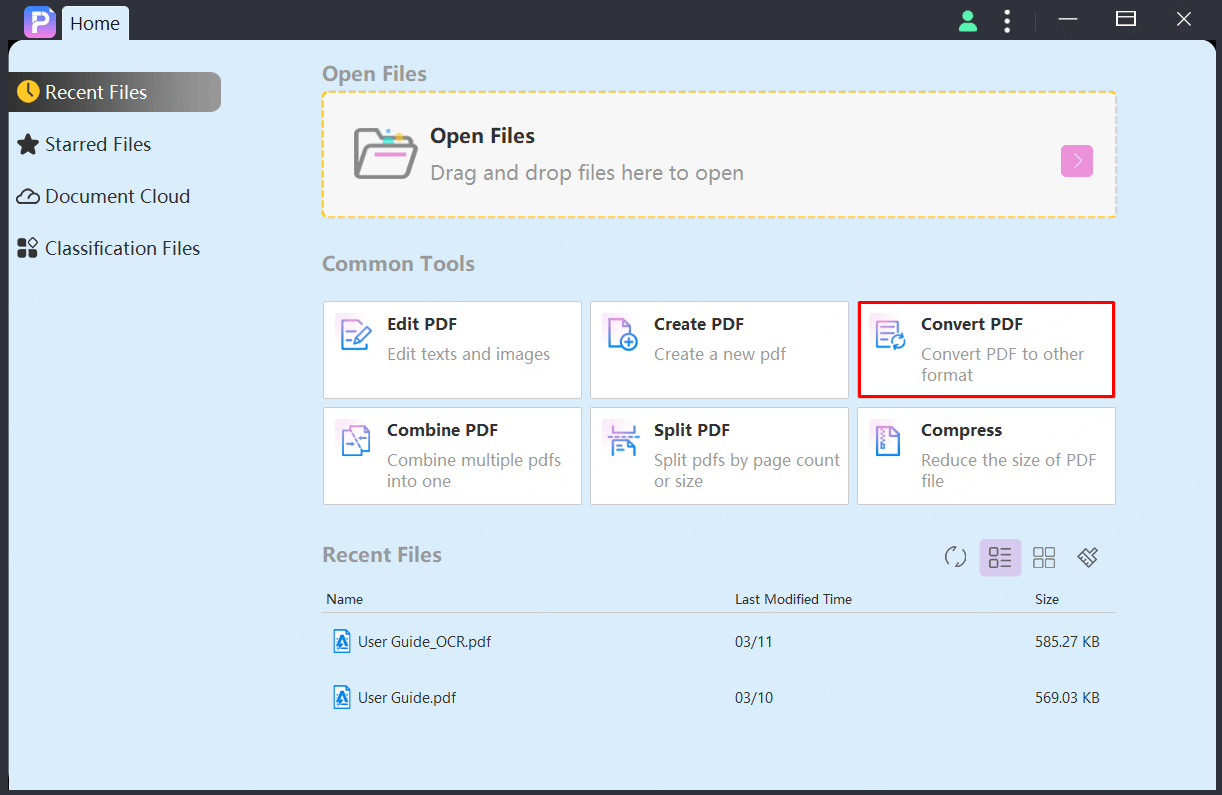
Step 2: Upload Your PDF and Select PPT Format
Click the “Add Files” button to browse and upload the PDF file(s) you want to convert. After adding your file, choose PPT as the output format. This ensures your content will be converted into editable PowerPoint slides, ready for customization and presentation.
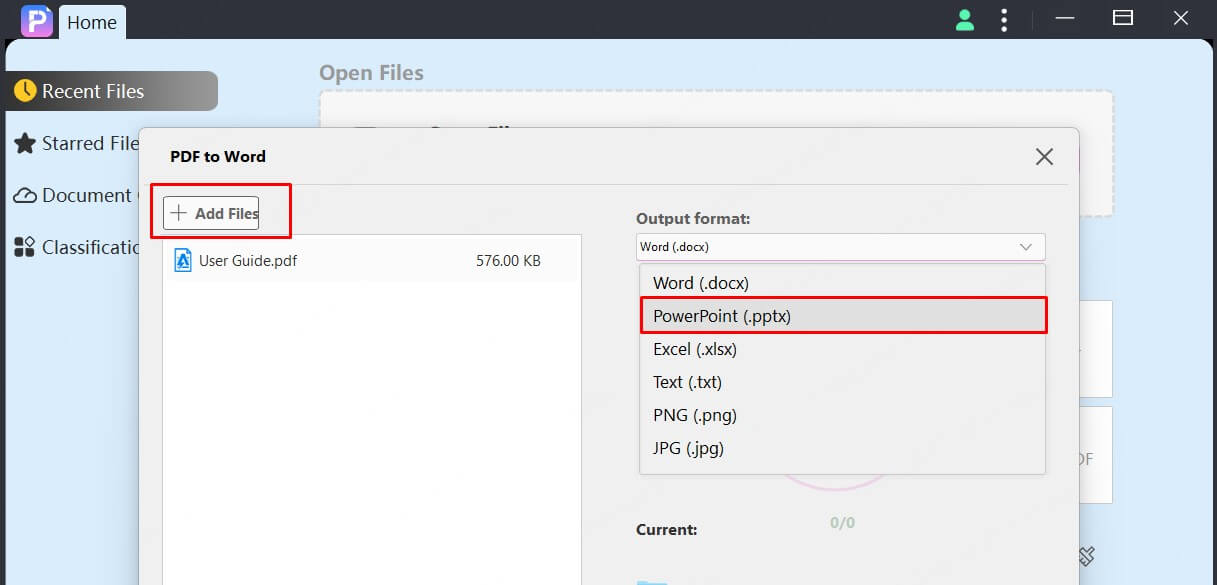
Step 3: Choose Output Folder and Start Conversion
Next, select the folder where you want your converted files to be saved. You can either choose a specific location or use the default output path. Once everything is set, click the “Start” button to begin the conversion. PDFacademy will quickly process your file and generate a PowerPoint presentation that you can open and edit in Microsoft PowerPoint or Google Slides.
How to Convert a PowerPoint (PPT) to Google Slides
Converting your PowerPoint presentation to Google Slides is simple and lets you edit and collaborate online. Follow these easy steps:
Step 1: Upload your PowerPoint file to Google Drive by clicking New > File upload and selecting your PPT or PPTX file.
Step 2: Once uploaded, right-click the file and choose Open with > Google Slides to open it.
Step 3: In Google Slides, click File > Save as Google Slides to create an editable Google Slides version.
Practical Use Cases: When to Convert PDFs to Google Slides
Converting PDFs to Google Slides isn’t just a technical trick—it’s a practical solution for a wide range of real-world scenarios. Whether you're in the classroom, boardroom, or creative studio, transforming static PDFs into editable, dynamic slides can enhance your workflow and presentation quality.
1Business Presentations
PDFs often contain reports, pitch decks, or project outlines that need to be presented in a more engaging format. By converting them into Google Slides, you can:
- Add animations and transitions to highlight key points
- Embed charts, videos, or real-time data
- Collaborate with team members for faster revisions and feedback
2Educational Projects
Teachers and students frequently rely on PDFs for worksheets, assignments, and reading materials. Converting these to Google Slides allows for:
- Interactive classroom presentations
- Embed charts, videos, or real-time data
- Easy sharing with classmates or educators through Google Drive
3Creative Portfolios & Visual Proposals
Designers, photographers, and creatives often store visual work in PDF portfolios. Google Slides makes it easier to:
- Present your portfolio in a full-screen, slide-by-slide format
- Add commentary, titles, or context to your visuals
- Customize designs without needing advanced software
4Training Materials and Workshops
Trainers and facilitators can repurpose PDFs into slide decks for clearer communication during workshops or webinars. With Google Slides, you can:
- Break complex documents into digestible slides
- Update content quickly between sessions
- Engage your audience with visuals and interactive elements
Benefits of Using Google Slides Over PDFs
While PDFs are excellent for preserving document layout, converting them to Google Slides gives you far more flexibility, especially for presentations and collaborative work. Here are the key benefits:
- Real-time collaboration: Multiple users can view, edit, and comment on the same slide deck simultaneously—ideal for teams, classrooms, or remote meetings.
- Cloud-based access: Google Slides is stored in the cloud, so you can access and edit your presentation from any device with internet access—desktop, tablet, or mobile.
- Seamless integration with Google Workspace: Easily pull in content from Google Docs, Sheets, or Drive, and share your slides through Gmail or present via Google Meet.
- Interactive and multimedia support: Add animations, transitions, hyperlinks, embedded videos, and live charts—features that static PDFs simply don’t support.
- Automatic saving and version control: Your changes are saved in real time, and you can access previous versions anytime—no more worrying about lost work.
- Easy customization and reusability: Rearranging slides, applying themes, and repurposing content is fast and intuitive, saving you hours on future projects.
Convert PDF to Google Slides: What People Ask Most
1 Can I convert a PDF directly into Google Slides?
Not directly within Google Slides, but you can use tools like PDFacademy to first convert your PDF into a PowerPoint (PPT) file. Then, you can import that PPT into Google Slides and make further edits.
2 Will the formatting stay the same when I convert a PDF to Google Slides?
It depends on the method. Converting PDFs to images preserves the design but makes content uneditable. Converting to PowerPoint first using a tool like PDFacademy retains much of the formatting and lets you edit text and layout in Google Slides.
3 Can I convert scanned PDFs to Google Slides?
Yes, but you'll need OCR (optical character recognition) to extract text from scanned images. PDFacademy or similar tools with OCR support can help turn scanned pages into editable content before importing to Google Slides.
Conclusion: Transform PDFs into Editable Slides Today
Converting PDFs to Google Slides makes your presentations easy to edit, collaborate on, and share. Whether for work or school, using the right tool saves you time and effort. PDFacademy offers a quick, reliable way to convert PDFs into editable PowerPoint files ready for Google Slides—keeping your formatting intact.
Start your conversion with PDFacademy today and create professional presentations in minutes!















