How to Change a Photo to PDF and Merge Multiple Images
Category: Edit PDF

5 mins read
Need to turn a single photo into a PDF? Whether it's a snapshot of a document, an ID card, or an image you want to preserve in a more shareable format, converting a photo to PDF is quick and easy. But what if you have multiple images you’d like to combine into one organized file?
In this guide, we’ll show you not only how to change a photo to PDF, but also how to merge multiple images into a single PDF—perfect for sharing reports, assignments, or photo collections with ease. No tech skills required—just a few simple steps and the right tool.

In this article:
Part 1: Prep Before You Convert: Organize Your Photos
Before you start converting and merging, a little preparation goes a long way. Taking a few minutes to organize your images can save you time and ensure the final PDF looks clean and professional.
Here’s how to get ready:
- Gather All Photos in One Folder: Place all the images you want to convert into a single folder. This makes it easier to upload or drag them into your converter tool all at once.
- Rename for Order: If you want your photos to appear in a specific sequence, rename them in numbered order (e.g., 01.jpg, 02.jpg, 03.jpg). Most tools follow alphabetical or numerical order when merging files.
- Rotate or Crop if Needed: Open each image and check its orientation. Rotate or crop any sideways or poorly framed images before converting to avoid layout issues in the final PDF.
- Choose Image Quality: Decide whether you want high-resolution images for printing or smaller file sizes for email and web use. Some tools allow compression settings during export, but resizing ahead of time gives you more control.
- Preview the Sequence: Do a quick run-through by opening the images in order. This helps you spot any missing or duplicate files before moving on.
Once your photos are clean, clear, and well-ordered, you're ready to convert them into a smooth, single PDF file.
Part 2: How to Change a Single or Multiple Photo to PDF
If you have just one photo—whether it’s a document scan, a receipt, or a profile picture—and you want to turn it into a shareable PDF file, PDFacademy makes it simple and fast. Here’s how to do it:
Step 1: Launch PDFacademy
Start by opening the PDFacademy application on your computer. Once you're on the home screen or the recent list page, look for the “Create PDF” option under the Common Tools section. Click on it to enter the photo conversion interface.
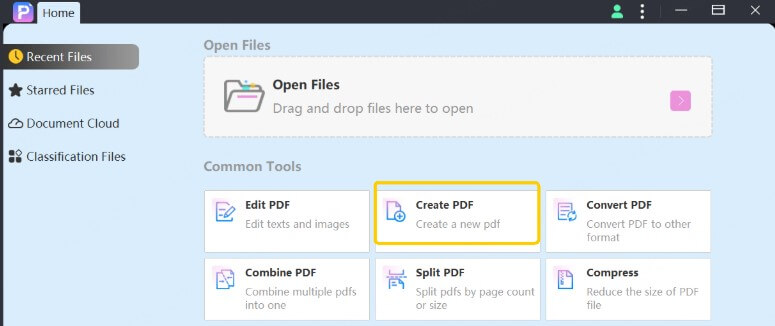
Step 2: Add Your Photo and Customize Settings
Click the “Add File” button to import the image you want to convert. PDFacademy supports a wide range of formats, including JPG, PNG, HEIC, and BMP. After the image is loaded, you’ll see options to set the page size, orientation (portrait or landscape), and margins. If you want your image to fill the entire PDF page neatly, choose the “Fit to Page” option. These settings help ensure the layout looks clean and professional.
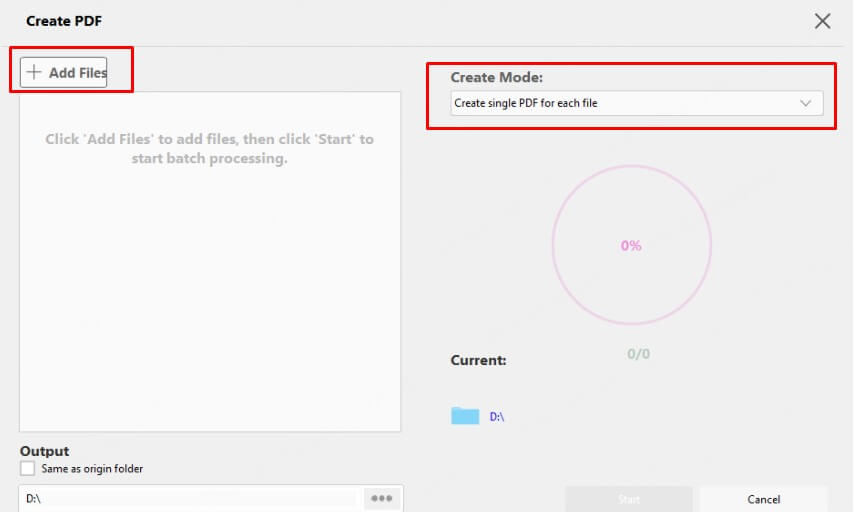
Step 3: Convert and Save the PDF
Once you’ve adjusted everything, click the “Convert” button. A dialog box will prompt you to choose a folder where you want to save the final PDF. After selecting the location and confirming, PDFacademy will quickly process your image and generate a high-quality PDF file.
Part 3: Optimize the Final PDF
After converting and merging your photos into a PDF, taking a few extra steps to optimize the final file can make a big difference in usability and quality.
1 Check the File Size
A large PDF can be difficult to share or upload. If your file size is too big, consider compressing it using PDFacademy’s tools. Alternatively, resize your photos before converting to reduce file size without losing much quality. Keeping the PDF compact makes sharing much smoother.
2 Review the Layout and Order
Open your PDF and scroll through all pages to ensure the images are in the correct order. Check if any photos are misaligned, cropped awkwardly, or rotated incorrectly. If you spot issues, adjust the images or margins in PDFacademy and reconvert for a cleaner look.
3 Rename for Easy Identification
Give your PDF a clear, descriptive filename to make it easier to find later. Using names like “Invoice_May2025.pdf” or “Travel_Photos.pdf” helps you stay organized. Clear filenames save time when searching or sharing multiple documents.
4 Prepare for Printing
If you need a hard copy, verify your page size and image resolution before printing. PDFacademy lets you customize these settings to ensure your images print sharply and fit the paper. Proper setup helps avoid wasted paper and blurry prints.
Part 4: Practical Ways to Use Photo-to-PDF Conversion
Photo-to-PDF conversion is more than convenience—it’s a smart way to stay organized. From school to travel to creative work, here’s how it fits into everyday life.
1 Students and Educators
Students often take pictures of handwritten notes, whiteboards, or textbook pages. Converting and merging these into a single PDF makes studying, reviewing, or submitting assignments easier. Teachers can also compile scanned worksheets or handouts into one shareable file.
2 Business and Office Work
Professionals use photo-to-PDF tools to organize receipts, ID photos, contracts, or scanned documents. Instead of sending multiple image files, merging them into one PDF keeps everything clean and professional. It's ideal for reports, invoices, or digital paperwork.
3 Travel and Personal Use
When traveling, you might take photos of tickets, hotel bookings, passports, or maps. Combining these images into a single PDF helps you stay organized and access everything offline. It's also useful for creating digital photo albums or scrapbooks.
4 Designers and Creatives
Photographers, artists, or designers can convert their visual work into PDF portfolios. Merging multiple image samples into one file makes it easier to share work with clients or apply for gigs. It’s a quick way to showcase creativity in a clean format.
5 Home and Family Organization
From organizing medical records and household receipts to creating memory books from old photos, merging images into a PDF is useful at home too. It helps preserve information digitally and makes personal documents easy to store and find.
Part 5: Frequently Asked Questions (FAQs)
1 Can I convert both JPG and PNG photos to PDF?
Yes. PDFacademy supports a wide range of image formats including JPG, PNG, HEIC, BMP, and more. You can convert almost any common photo file into a high-quality PDF.
2 How do I control the order of images when merging into one PDF?
Before converting, rename your image files in numbered order (e.g., 01.jpg, 02.jpg), or use PDFacademy’s drag-and-drop interface to arrange them manually.
3 Will the image quality be preserved after conversion?
Yes. PDFacademy maintains high image quality by default. You can also adjust output settings like resolution, margins, and page size to optimize quality for printing or sharing.
4 Can I compress the final PDF if it’s too large?
Absolutely. PDFacademy offers built-in compression options. You can also reduce the image size before conversion to help keep the final PDF smaller and more manageable.
5 Can I edit the PDF after creating it with PDFacademy?
PDFacademy focuses on conversion and merging. For editing the PDF (adding text, annotations, etc.), you may need a separate PDF editing tool.
Conclusion
Turning photos into PDFs—whether one image or many—is easier than you think. With the right prep and a simple tool like PDFacademy, you can create clean, shareable documents in minutes.
Try PDFacademy today and streamline your photo-to-PDF workflow with ease.















