How to Change Background Color on Google Docs Tutorial
Category: Edit PDF

2 mins read
Changing the background color in Google Docs is a simple way to personalize your document, improve readability, or add visual appeal for presentations and reports. Whether you're designing a creative flyer or just want a softer look for reading, Google Docs makes it easy. In this guide, we'll show you how to change the background color on Google Docs in just a few quick steps—no add-ons or special tools needed.

In this article:
Part 1: How to Change Background Color on Google Docs (Desktop)
Giving your Google Docs a custom background color can make your document more visually appealing or easier to read. Here’s how to do it in just a few simple steps:
Step 1: Open Your Document and Go to Page Setup
Open your web browser and go to Google Docs. Open the document you want to edit or create a new one. Then click File in the top-left corner and select Page setup from the dropdown menu. This will open a window where you can adjust page settings.
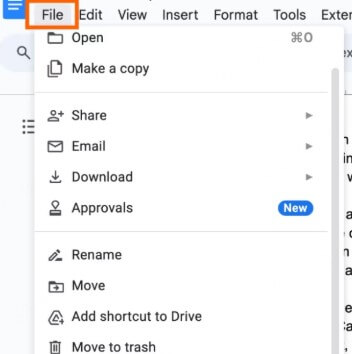
Step 2: Choose and Apply a Background Color
In the Page setup window, find the Page color option near the bottom. Click the color box next to it to open the color palette. Pick a color from the presets or choose Custom to enter a specific HEX code. After selecting your color, click OK to apply the background color to your document.
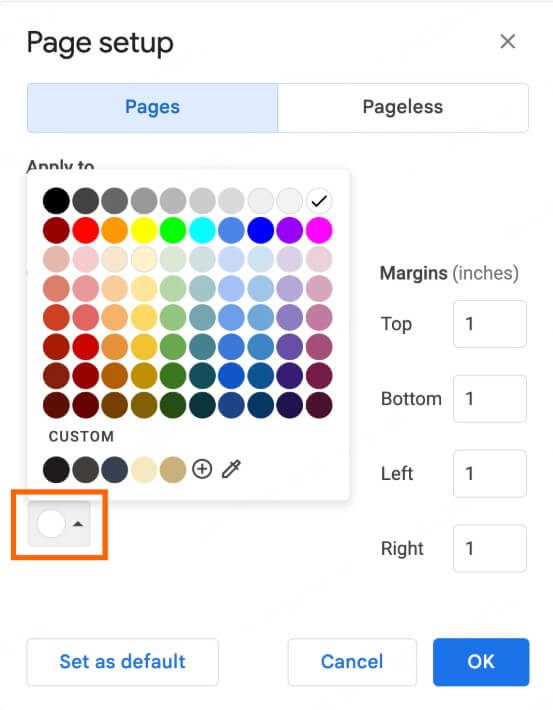
Step 3 (Optional): Set as Default for Future Documents
If you want all new documents to use this background color by default, click the Set as default button in the Page setup window before clicking OK. This will save the color as the default background for all future Google Docs you create.
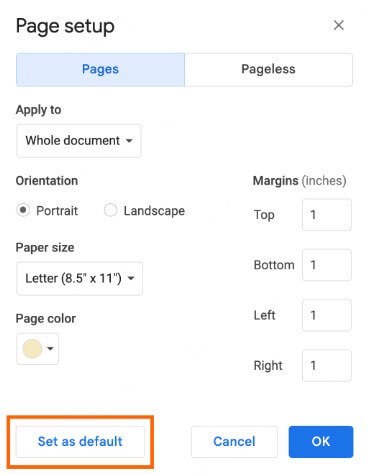
Part 2: How to Change Background Color on PDF
Changing the background color of your PDF is easy with PDFacademy. Follow these steps to add or update backgrounds and enhance your document’s appearance:
Step 1 Open the PDF and Access Background Settings
Launch PDFacademy and open the PDF file you want to edit. Click the Edit tab on the toolbar, then select Background > Add to start adding a new background.
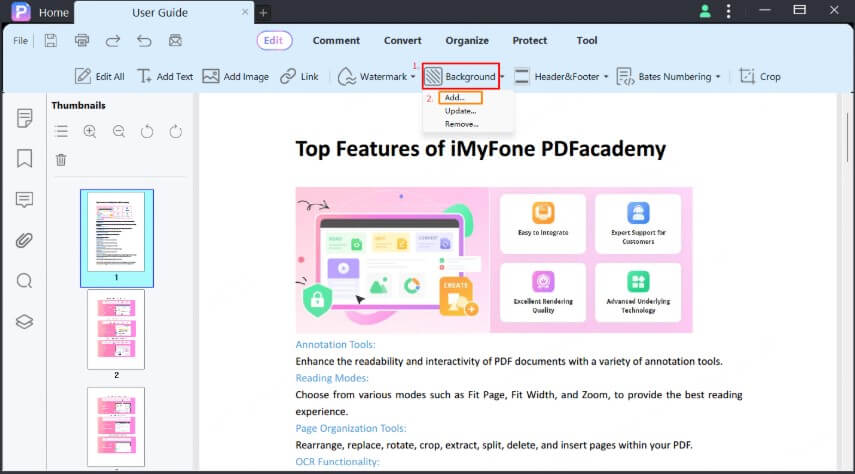
Step 2 Choose Your Background Source and Adjust Appearance
In the background settings, select the type of background you want—Color, Image, or another PDF file—and use the sliders to adjust the background’s ratio, scale, and opacity until it looks just right.
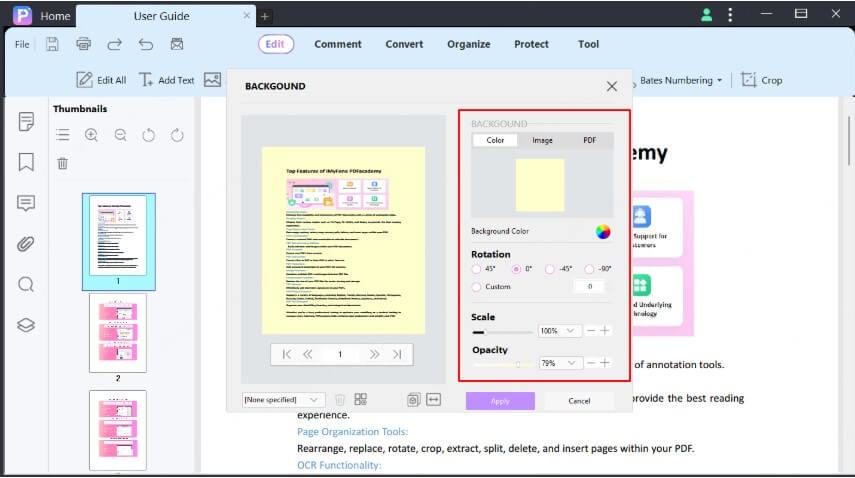
Step 3 Select the Page Range
Click the Double-Arrow icon to choose which pages the background should apply to. You can manually enter page numbers or pick options like Odd Pages or Even Pages.
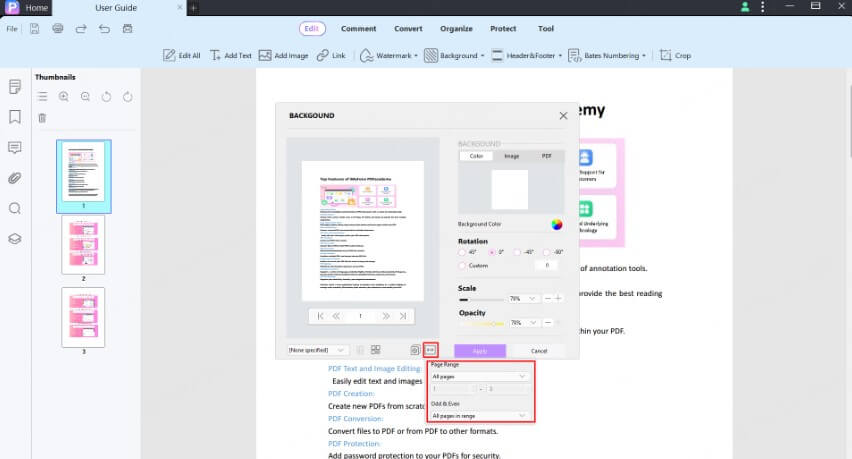
Step 4 Apply the Background
Once everything is set, click Apply to add the background to your PDF.
How to Update an Existing Background
If you want to change an existing background, select Background > Update. Adjust the background properties just like when adding one, then click Apply to save your changes.
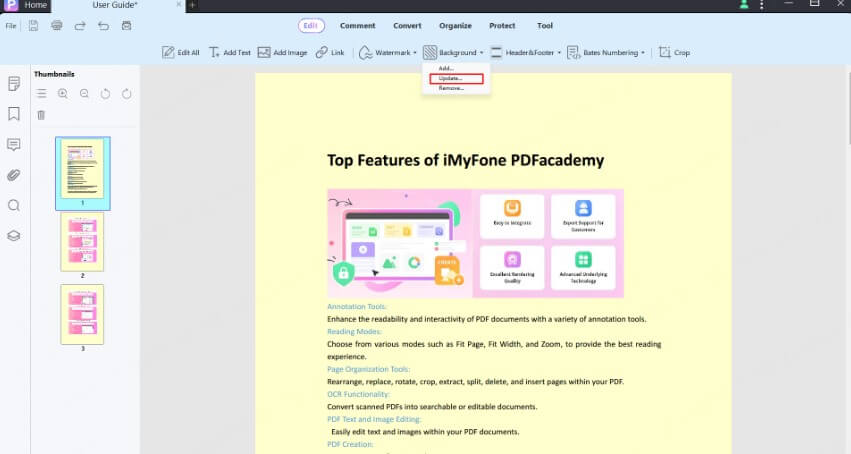
Manage Background Templates
You can save your current background settings as a template for future use, or select and delete existing templates. This helps streamline your workflow for consistent styling.
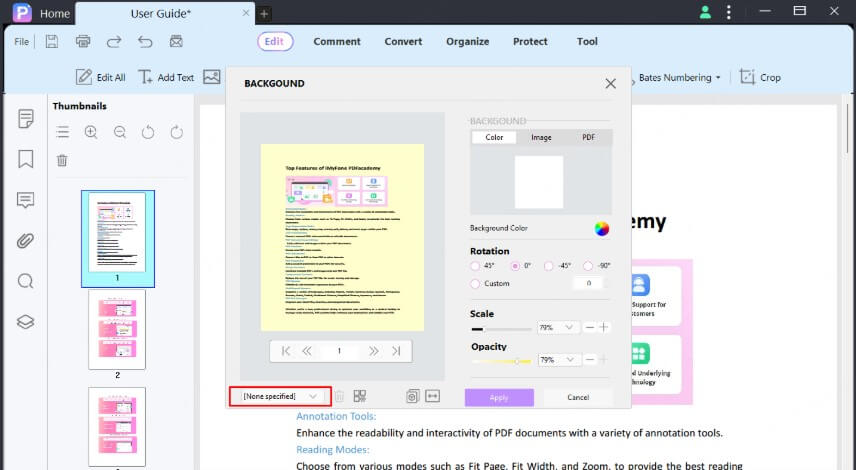
Part 3: Benefits of Changing to an Eye-Friendly Color Background
Switching to an eye-friendly background color offers several advantages, especially for those who spend long hours reading or working on digital documents:
- Reduces Eye Strain: Soft colors like light gray or beige are gentler on the eyes compared to harsh white backgrounds, helping to prevent fatigue during extended reading sessions.
- Improves Readability: A calm background color enhances text visibility and is especially helpful for people with visual sensitivities or reading difficulties such as dyslexia.
- Creates a Comfortable Viewing Experience:: Soft tones reduce glare and make it easier to maintain focus, which is beneficial in both bright and dim lighting conditions.
- Adds a Professional and Personalized Touch: Using subtle background colors can improve the aesthetic appeal of presentations, reports, or learning materials.
- Conserves Battery Life: On OLED and AMOLED screens, darker or softer backgrounds consume less power, helping extend device battery life.
Making this simple change can greatly enhance comfort and productivity while working with digital documents.
Part 4: When Should You Change the Background Color?
Changing the background color of your document or PDF can significantly improve both its appearance and usability. Here are some common scenarios when adjusting the background color makes a meaningful difference.
1 Enhance Readability and Reduce Eye Strain
If the default white background feels too harsh or glaring—especially during long reading or working sessions—switching to a softer, eye-friendly color can make a big difference. In low-light environments or for extended periods of screen time, a gentler background helps reduce eye fatigue and minimizes glare, allowing you to focus more comfortably.
2 Highlight Important Content
Changing the background color is also useful when you want to draw attention to specific documents like presentations, reports, or flyers. A different background tone can make these materials more visually appealing and help key information stand out.
3 Reflect Your Brand Identity
For business documents, customizing the background with your brand’s colors adds professionalism and consistency. This small design choice can reinforce your brand identity and make your documents instantly recognizable.
4 Improve Accessibility
Adjusting background colors can make a document easier to read for people with visual impairments or sensitivities. Thoughtful color choices enhance accessibility, helping more readers navigate and understand your content with ease.
5 Add Creativity to Your Projects
Finally, when working on creative materials such as newsletters, invitations, or marketing collateral, changing the background color offers a way to add style and personality. It helps set the tone and makes your work stand out.
Part 5: Frequently Asked Questions (FAQs)
1 Can I change the background color of only one page in Google Docs?
Google Docs applies background color to the entire document, so you cannot change the color for just one page using the built-in settings. However, you can create separate documents or use tables/shapes with background colors to mimic single-page color changes.
2 Does changing the background color in Google Docs affect printing?
By default, Google Docs does not print background colors. You need to enable the “Print background colors and images” option in your print settings to ensure the background color appears on printed pages.
3 How do I remove or reset the background color in Google Docs?
To remove the background color, open File > Page setup, click on Page color, and select White (or the default color), then click OK.
4 Can I add a background image or PDF as a background in my PDF document?
Yes, using PDFacademy, you can add a background from a color, image, or another PDF file. You can also adjust its scale, opacity, and page range for precise control.
5 Is it possible to apply a background color or image to multiple PDF files at once?
Yes, PDFacademy allows batch processing where you can add or update backgrounds across multiple PDF files simultaneously via the Multiple Files window.
Conclusion
Customizing the background color in Google Docs is a quick way to improve readability and give your document a personal touch. For even more formatting power—like adding background colors, images, or templates to PDFs—try PDFacademy.
Get started with PDFacademy and enhance your PDFs in minutes!















