PDF to TIFF: Convert Documents in Seconds
Category: Edit PDF

2 mins read
Converting PDF files to TIFF format is often necessary for printing, archiving, or document scanning workflows. While PDFs are great for sharing, TIFFs offer higher image quality and are preferred in industries like legal, medical, and publishing. If you need to turn a PDF into a TIFF quickly, you don’t have to waste time with slow or complicated tools. With the right solution, you can convert documents in seconds—without sacrificing quality.
In this guide, we’ll show you the fastest and most efficient ways to convert PDF to TIFF, whether you're working online or offline.
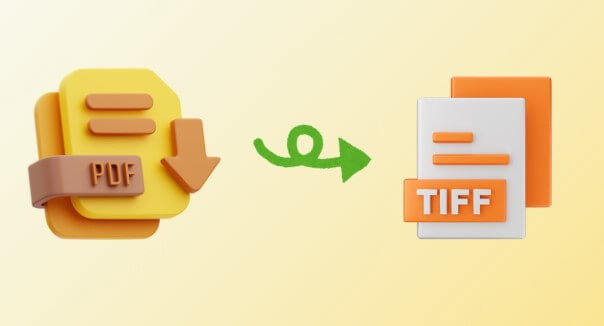
In this article:
Part 1: PDF to TIFF in Under a Minute – Is It Possible?
Yes, converting PDF to TIFF in under a minute is definitely possible with the right tools. Modern conversion software and online services are designed to handle files quickly and efficiently, often completing the process in just seconds. Factors such as the size of the PDF, number of pages, and your device’s processing power can influence the speed, but for most standard documents, it’s a fast task. Online converters offer quick access without installation, while desktop applications provide even faster and more secure conversions—especially for batch processing. With user-friendly interfaces and optimized workflows, converting PDF to TIFF is now faster and easier than ever.
Part 2: Step-by-Step: How to Convert PDF to TIFF Using PDFacademy
Converting your PDF files to TIFF images is quick and easy with PDFacademy. Just follow these simple steps:
Step 1 Open PDFacademy and upload your PDF file
Launch PDFacademy on your computer. Drag and drop your PDF file into the program window or click the “Open Files” button to browse and select your document. You can upload multiple PDFs if you want to convert them all at once.
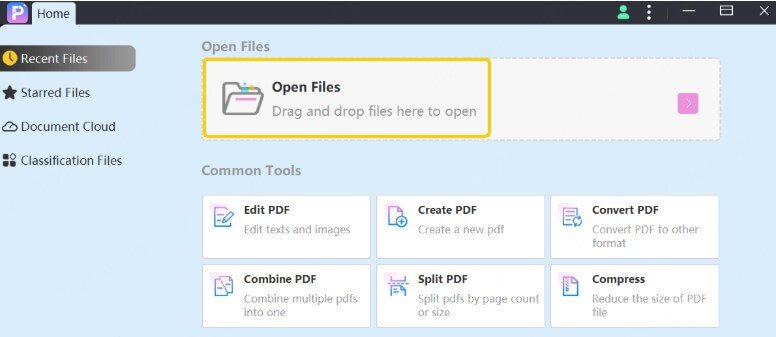
Step 2 Select TIFF as the output format
After your PDF is loaded, choose TIFF from the list of available output formats. You can also customize settings like image resolution, color mode (color or black & white), and compression if needed to get the best results.
Step 3 Click “Convert” and save your TIFF file
Click the “Convert” button to start the conversion. PDFacademy will process your PDF and quickly create a high-quality TIFF image. When finished, choose where to save your TIFF file on your computer.
Part 3: Use Cases: When Speedy PDF to TIFF Conversion Helps
Fast PDF to TIFF conversion is valuable across many scenarios, including:
- Printing and Publishing: TIFF’s high-quality, lossless images are perfect for professional printing. Quick conversions help meet tight deadlines.
- Medical and Legal Records: Rapid conversion supports efficient archiving and scanning of important documents without quality loss.
- Business Operations: Companies processing large volumes of invoices, contracts, or forms rely on fast conversions to keep workflows smooth.
- OCR (Optical Character Recognition): Your iOS device's screen will start mirroring on your PC.
- Document Archiving: TIFF is widely used for long-term storage of scanned documents, making fast conversion essential for large archives.
In all these cases, the ability to convert PDFs to TIFFs quickly saves time and ensures professional-quality results.
Part 4: Tips to Maximize Speed & Output Quality
To achieve fast and high-quality PDF to TIFF conversions, balancing efficiency with image clarity is key. Here are some practical tips to help you get the best results:
1 Optimize File Size Before Conversion iPhone Data without Backup
Large PDF files with many high-resolution images can significantly slow down the conversion process. Before converting, consider compressing your PDF or reducing its size by removing unnecessary elements. This helps speed up processing while maintaining acceptable image quality, especially for bulk conversions.
2 Choose the Right DPI Settings
DPI (dots per inch) determines the resolution and sharpness of your TIFF image. For everyday uses like document archiving or screen viewing, 150–300 DPI is usually sufficient. However, if your TIFF is intended for professional printing or detailed image analysis, opting for 600 DPI or higher ensures crisp results. Selecting the right DPI helps balance file size and image clarity.
3 Use Batch Conversion for Multiple Files
If you frequently convert multiple PDFs, look for software that supports batch conversion. This feature lets you process dozens or even hundreds of files simultaneously, saving significant time and effort compared to converting each file individually. Batch conversion is especially useful for offices and businesses with large document volumes.
4 Select Proper Color Mode
TIFF images can be saved in color, grayscale, or black-and-white. Choose the mode that best suits your document’s purpose. Black-and-white TIFFs are smaller in size and convert faster but are only suitable for simple text documents or line art. Color or grayscale TIFFs preserve image detail and are better for photos or complex graphics.
5 Prefer Offline Tools for Large or Sensitive Files
While online converters are convenient, offline desktop tools often process large files more quickly and securely. They don’t require internet access and keep your documents private, making them ideal for confidential or sensitive materials. Offline tools also tend to offer more advanced settings for customization.
Part 5: FAQs About PDF to TIFF Conversion
1 What is the difference between PDF and TIFF formats?
PDF is a versatile document format ideal for sharing and preserving layouts across devices. TIFF is a high-quality image format often used for printing, archiving, and scanning because it supports lossless compression and detailed images.
2 Why should I convert PDF files to TIFF?
Converting PDFs to TIFF is useful when you need static, high-resolution images for professional printing, document archiving, OCR, or industries like medical and legal where image clarity and stability are essential.
3 Can I convert PDF to TIFF quickly without losing quality?
Yes. Using modern tools like PDFacademy or trusted online converters, you can convert PDFs to high-quality TIFF images in seconds without compromising on image clarity or resolution.
4 How long does it usually take to convert a PDF to TIFF?
Conversion speed depends on file size, number of pages, and your device’s performance. For most standard PDFs, conversion takes just a few seconds to under a minute, especially when using efficient desktop or online tools.
5 Are online PDF to TIFF converters safe to use?
Many online converters are safe, but uploading sensitive or confidential documents carries risks. For private files, offline desktop tools are recommended to ensure data security and faster processing.
Conclusion: One Minute to Better File Conversion
Converting PDF to TIFF doesn’t have to be a slow or complicated process. With the right tools—like PDFacademy—you can achieve high-quality conversions in under a minute, saving valuable time and effort. Whether you’re handling a single file or batches, fast and efficient PDF to TIFF conversion can streamline your document workflow and improve productivity.
Try PDFacademy today to experience seamless, professional-grade conversions and take control of your file management with ease.
















