TIFF to PDF: Merge Multiple TIFF Images into One File
Category: Edit PDF

7 mins read
TIFF is a high-quality image format often used for scanned documents, while PDF is a universal format for easy sharing and printing. Merging multiple TIFF images into one PDF simplifies file management, makes sharing easier, and helps with printing or archiving. This article will show you simple ways to combine your TIFF files into a single PDF quickly and efficiently.
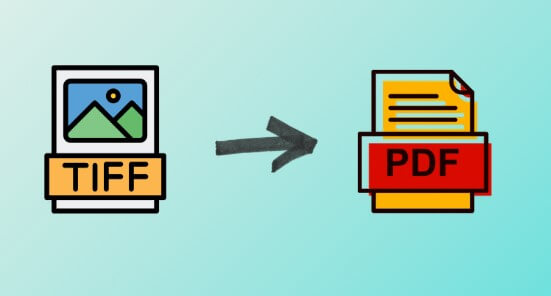
In this article:
Part 1: Why Merge Multiple TIFFs into One PDF?
Merging multiple TIFF images into a single PDF file offers several key benefits:
- Easier File Management: Instead of juggling many separate TIFF files, you have just one organized document to handle.
- Simplified Sharing: Sending one PDF is more convenient for both you and the recipient, who won’t have to open multiple files.
- Improved Printing: Printing a single PDF ensures all images come out in the correct order without missing pages.
- Better Archiving: PDFs are widely supported and ideal for long-term storage, keeping your documents accessible and secure.
- Reduced File Clutter: Combining files reduces desktop or folder clutter, making your digital workspace cleaner and more efficient.
Overall, merging TIFFs into a PDF streamlines your workflow and makes managing image-based documents much simpler.
Part 2: Methods to Merge Multiple TIFF Images into One PDF
There are two main ways to merge multiple TIFF files into a single PDF: using desktop software like PDFacademy or turning to free online converters. Each method has its pros depending on your needs.
01 Using Desktop Software (PDFacademy)
PDFacademy is a powerful offline tool that lets you merge multiple TIFF images into one high-quality PDF. It supports batch creation and gives you full control over the output—all without needing an internet connection.
Step 1: Launch PDFacademy and Select “Create PDF”
Open the PDFacademy software on your computer. On the main interface, click the “Create PDF” button.
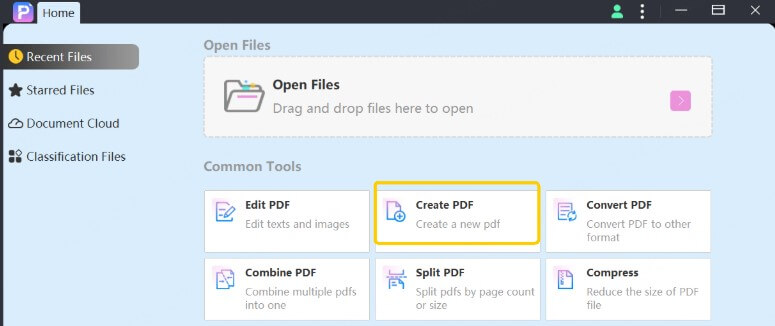
Step 2: Add Your TIFF Files and Select "Create a Single PDF"
In the pop-up window, click the “Add Files” button to import all the TIFF images you want to merge. You can select multiple files at once. Next, under the “Create Mode” dropdown menu, choose “Create a single PDF”. This option will combine all your selected TIFF images into one continuous PDF file in the order you arrange them.
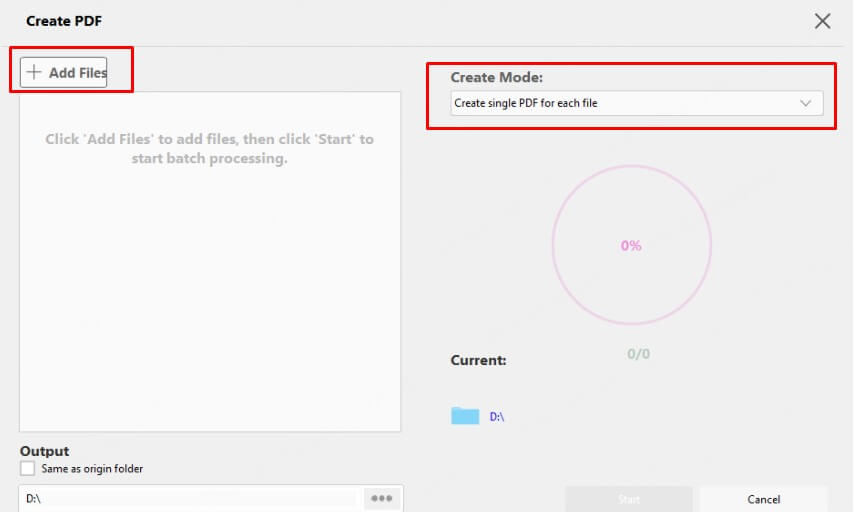
Step 3: Start the Merge and Save Your PDF
Once your files are added and the mode is selected, click the “Start” button to begin the merging process.

Why Choose PDFacademy?
- Supports a wide range of formats including TIFF, Word, Excel, PowerPoint, and more
- Enables batch processing to convert multiple files at once efficiently
- Produces high-quality PDFs without needing an internet connection
- Offers flexible PDF creation from existing files or starting with a blank document
02 Using Online Converters
If you need a fast and easy way to merge multiple TIFF images into a single PDF without installing software, online converters are a convenient choice.
Popular online TIFF to PDF converters include:
- Smallpdf
- iLovePDF
- PDFCandy
- Online2PDF
How to use these tools:
Step 1: Visit a trusted TIFF to PDF conversion website.
Step 2: Upload your TIFF files—most sites allow drag-and-drop for easy selection.
Step 3: Rearrange the image order if the feature is available, then click the convert button.
Step 4: Wait for the conversion to complete, and download your merged PDF to your device.
- No need to install any software
- Ideal for quick, one-time conversions or small batches
- Accessible from any device with an internet connection
- Often have file size or number restrictions
- Conversion may slightly reduce image quality
- Uploading sensitive or confidential files may raise privacy concerns
Part 3: Comparing Desktop Software vs. Online Converters for Merging TIFF to PDF
When choosing how to merge multiple TIFF images into one PDF, both desktop software like PDFacademy and online converters have unique advantages and limitations. The table below highlights key differences to help you pick the best method based on your needs — whether you prioritize privacy, file size, quality, or convenience.
| Feature | Desktop Software (PDFacademy) | Online Converters |
|---|---|---|
| Internet & Privacy | Works offline; processes files locally for greater security | Requires internet; files uploaded to external servers, raising privacy concerns |
| Supported Formats & Flexibility | Supports TIFF, Word, Excel, PowerPoint, and blank PDFs; versatile creation options | Mainly TIFF and basic image formats; focused on quick merges and conversions |
| Batch Processing & File Limits | Handles batch processing with no file size restrictions | Limited batch size; often imposes file numbr and size limits |
| Output Quality | Produces high-quality PDFs, preserving original image clarity | May compress images, potentially reducing quality |
| Ease of Use & Platform | Requires installation; fast local processing; primarily Windows (and possibly Mac) | No installation needed; accessible on any device with internet and a browser |
While both desktop software and online converters offer practical solutions for merging TIFF files into PDFs, users may still encounter occasional issues during the process. Understanding common problems and how to resolve them can help ensure a smooth and successful conversion every time. The following section highlights some typical challenges and provides simple troubleshooting tips to keep your TIFF to PDF workflow hassle-free.
Part 4: Troubleshooting Common Issues
Even with reliable tools, you may encounter some common problems when merging multiple TIFF images into one PDF. The good news is most issues can be quickly resolved with a few simple steps.
1 TIFF Files Not Loading
If your TIFF files don’t load properly, they might be corrupted or use a format variant unsupported by your software or online converter. To check, try opening each TIFF image in a standard image viewer. If some files fail to open, consider re-saving or repairing them before attempting conversion again.
2 PDF File Size Too Large
High-resolution TIFF images tend to create large PDFs, which can be difficult to share or store. To reduce the size, use any compression options your tool offers, or reduce the resolution of the TIFFs beforehand. Lowering image dimensions or color depth can also help create smaller, more manageable PDFs.
3 Incorrect Image Order in PDF
If your merged PDF shows images in the wrong order, the issue likely happened before the conversion. Most converters let you reorder files before merging—take advantage of drag-and-drop features to arrange your TIFFs correctly. Always double-check the order to ensure the final PDF flows as intended.
4 Loss of Image Quality
Some TIFF to PDF converters compress images during conversion, which may reduce quality. If maintaining original clarity is important, select tools or settings that offer lossless conversion or let you adjust compression levels. Always review the output PDF to confirm quality meets your expectations.
5 Conversion Process Fails or Freezes
When working with very large TIFF files or many images, online converters may freeze or fail due to file size limits or unstable internet connections. In such cases, try splitting your files into smaller batches or use desktop software that processes files locally for more stable and faster results.
Conclusion
Converting and merging multiple TIFF images into a single PDF is essential for efficient file management and sharing. While online converters offer quick fixes, desktop software like PDFacademy provides superior control, batch processing, and privacy—all without needing an internet connection.
Try PDFacademy today to easily create high-quality PDFs from your TIFF files and streamline your document workflow with confidence.
Home > Edit PDF > TIFF to PDF: Merge Multiple TIFF Images into One File

















