How to Convert Word to PDF in Just a Few Clicks
Category: Edit PDF

4 mins read
Need to turn your Word document into a PDF without the hassle? Whether you're sharing a resume, report, or contract, PDF is the go-to format for clean, secure, and consistent presentation. The good news? You don’t need complex tools or technical know-how. With PDFacademy, you can convert Word to PDF in just a few clicks—fast, easy, and without losing formatting. Here's how to do it effortlessly.
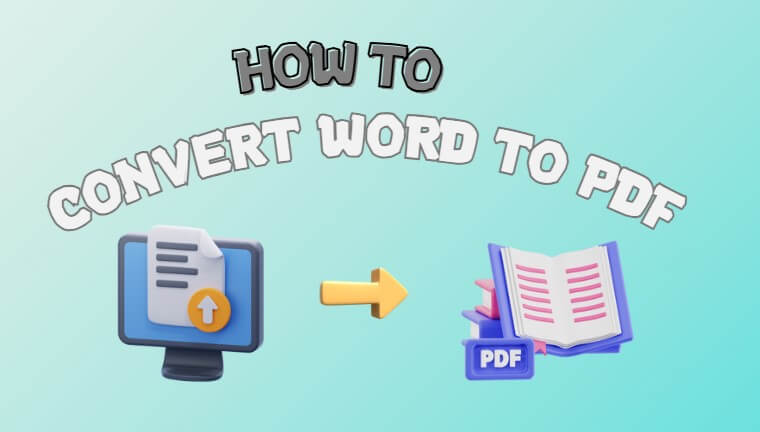
In this article:
Part 1: How to Convert Word to PDF with PDFacademy in 3 Easy Steps
Converting your Word documents to PDF doesn’t have to be complicated. With PDFacademy, you can complete the process quickly and accurately in just a few simple steps. Follow this easy 3-step guide to turn your Word files into professional-quality PDFs:
Step 1: Launch PDFacademy and Access the Create PDF Tool
Open PDFacademy on your computer. On the homepage, find and click the “Create PDF” button to start the conversion process. This will open a new window for selecting your source files.
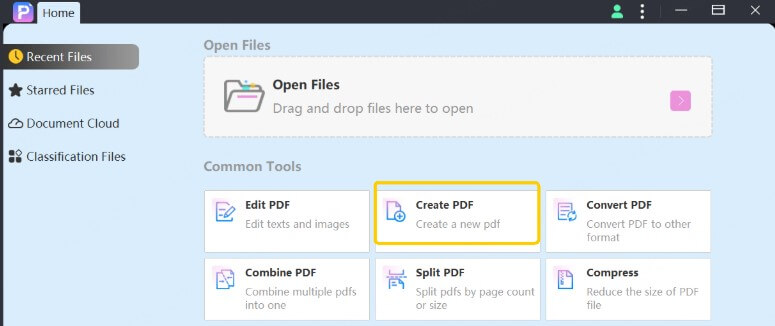
Step 2: Add Your Word Document
In the pop-up window, click the “Add Files” button. Navigate to the folder where your Word document is saved, select the file, and confirm. You can add multiple Word files if you want to convert them all at once.
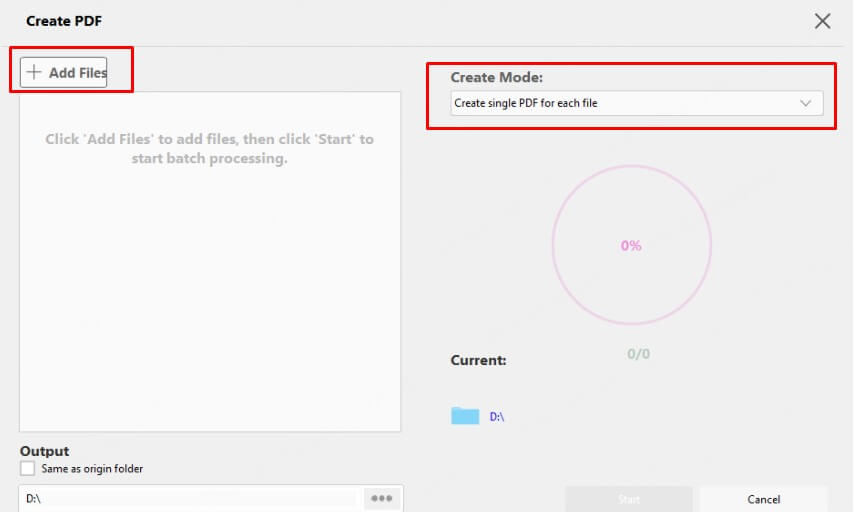
Step 3: Choose Your Conversion Mode and Start
Use the dropdown menu under “Create Mode” to pick how you want the output—either merge all files into one PDF or create separate PDFs for each document. Once ready, click the “Start” button. PDFacademy will quickly convert your Word document(s) into PDF format, preserving all your original formatting and layout.
Part 2: How to Save a Word Document as a PDF
Looking for a quick way to turn your Word document into a PDF? PDFacademy makes it effortless with its built-in File menu option. Here’s how to do it step by step:
Step 1: Open PDFacademy and click the File menu at the top. Hover your cursor over “Create” to view a list of supported input formats.
Step 2: From the dropdown list, select “PDF from Word.” A file browser will appear—navigate to and select the Word document you want to convert.
Step 3: Once selected, PDFacademy will automatically convert your Word file into a PDF. The final file will retain your original layout, fonts, and formatting—perfect for sharing, printing, or archiving.
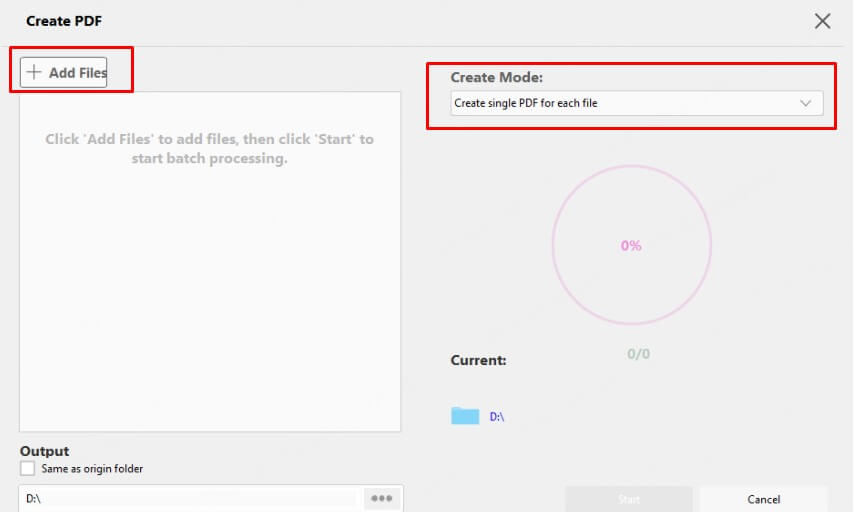
Part 3: Tips for Best Results
To ensure your Word document converts to PDF smoothly and maintains professional quality, keep these tips in mind:
- Double-check formatting before converting: Make sure fonts, spacing, and page breaks look the way you want them to appear in the final PDF.
- Use high-resolution images: If your document contains images or logos, use high-quality versions to avoid pixelation in the PDF output.
- Avoid using uncommon fonts: Stick to standard fonts or embed fonts in your Word file to prevent font substitution during conversion.
- Rename your file before saving: Choose a clear, descriptive file name to help you organize and identify your PDFs later.
- Preview the final PDF: After conversion, open the PDF to confirm everything looks correct—especially for contracts, forms, or presentation materials.
By following these simple tips, you’ll get a polished, print-ready PDF every time with PDFacademy.
Part 4: Use Cases: Where Can You Convert Word to PDF
Converting Word to PDF isn’t just a technical task—it’s part of everyday workflows across various professions and industries. Here are some common scenarios where PDF conversion is essential, and how PDFacademy makes it simple no matter where you are.
1 In the Office
From HR departments to legal teams, offices rely heavily on PDF formats for professionalism and compliance.
Use Cases:
- Save client contracts as tamper-proof PDFs
- Convert Word proposals for polished email attachments
- Archive internal reports or meeting notes in PDF format
2 In Education
Students and educators frequently need to submit or distribute content in PDF format to ensure consistent layout across devices.
Use Cases:
- Students converting essays and assignments
- Teachers creating printable lesson plans or worksheets
- Researchers formatting articles for academic submission
3 At Home
Even for personal tasks, PDF conversion is useful and often necessary.
Use Cases:
- Save resumes or cover letters as PDF for job applications
- Convert recipes, checklists, or event plans for printing or sharing
- Organize scanned documents or household records
4 On the Go (Remote Work & Travel)
Mobile professionals and remote teams need fast, reliable tools wherever they are.
Use Cases:
- Freelancers submitting deliverables to clients
- Remote employees sharing formatted reports
- Business travelers needing to send updated proposals
5 For Job Applications
PDF is the preferred file type for resumes, cover letters, and portfolios.
Use Cases:
- Converting resumes to ensure employers see your layout exactly as intended
- Formatting cover letters or writing samples into polished PDFs
Whether you're at home, in school, at the office, or traveling, PDFacademy provides a fast, accurate, and flexible solution to convert Word to PDF anywhere you need it.
Part 5: FAQs on How to Convert Word to PDF
1 Can I convert multiple Word documents into one PDF file?
Yes. PDFacademy allows you to merge multiple Word files into a single PDF. Just add all the files in the “Create PDF” section and select the Merge into one file option under “Create Mode.”
2 Does PDFacademy support batch conversion?
Absolutely. You can select multiple Word documents at once and either convert them into separate PDFs or combine them into one—ideal for handling large volumes of documents efficiently.
3 Will my formatting stay exactly the same after conversion?
Yes. PDFacademy is designed to preserve original formatting, including fonts, layout, tables, images, and headers/footers. Just make sure your Word file is finalized before conversion, and avoid rare or custom fonts unless embedded.
4 Can I edit the PDF after converting from Word?
Yes, PDFacademy includes built-in tools to edit text, images, and other elements within your converted PDF. You can also annotate, sign, or even reorganize pages after conversion.
5 Is PDFacademy secure for sensitive documents?
Yes. Since PDFacademy operates locally on your device, your files are not uploaded to the cloud. This makes it a safer option for converting confidential documents like contracts, medical records, or ID files.
Conclusion
With PDFacademy, converting Word to PDF is fast, accurate, and easy to do—no tech skills required. Whether you're working on resumes, reports, or important documents, PDFacademy preserves your formatting, supports batch conversions, and delivers clean, professional results every time.
Download PDFacademy today and streamline your document workflow with just a few clicks.
















