How to Rotate a PDF in Seconds: Step-by-Step Guide
Category: Edit PDF

4 mins read
Sometimes, when working with PDF documents, you might find pages that are upside down or sideways—whether it’s a scanned report, a presentation, or important paperwork. Simply rotating the view temporarily isn’t enough if you want the document to stay correctly oriented for future use or sharing. That’s why knowing how to rotate a PDF and save those changes permanently is essential.
In this guide, we’ll walk you through easy, reliable methods to rotate your PDF pages and save the adjustments so your documents always display just the way you want.
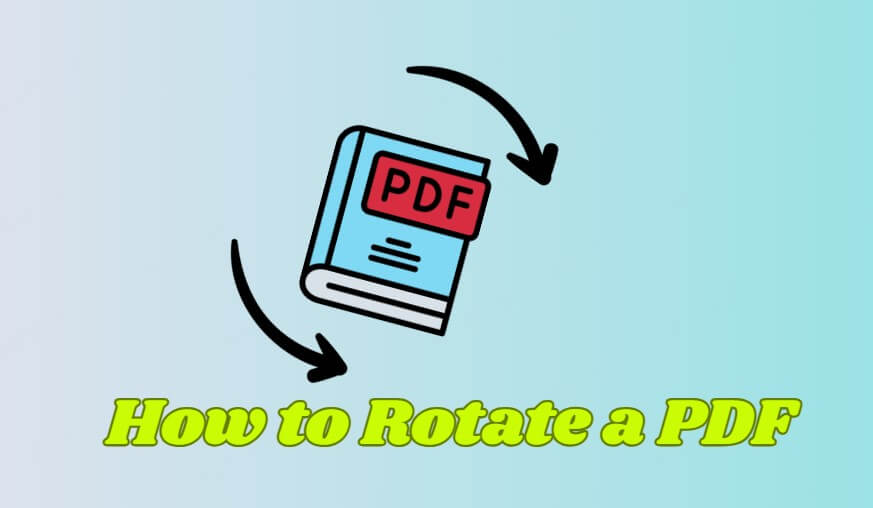
In this article:
Part 1: Common Scenarios When You Need to Rotate a PDF
There are many everyday situations where rotating a PDF becomes necessary. Understanding these common scenarios can help you recognize when and why you should adjust your document’s orientation:
- Scanned Documents Are Upside Down or Sideways: Often, scanned pages may not be aligned correctly, resulting in PDFs that are difficult to read unless rotated.
- Presentation or Report Formatting Issues: Sometimes, PDFs created from slides or reports have mixed page orientations that need correction for professional appearance.
- Reading PDFs on Different Devices: Mobile phones, tablets, or e-readers may display PDF pages differently, making rotation necessary for better viewing.
- Correcting Pages After Combining PDFs: When merging multiple PDF files, some pages may retain their original orientation and need to be rotated to match the rest.
- Fixing Orientation for Printing: Rotating PDFs ensures pages print correctly and avoid wasted paper or misaligned content.
- Preparing PDFs for Sharing or Submission: Properly oriented pages make documents easier to read and more professional when shared with colleagues, clients, or institutions.
Part 2: Step-by-Step Guide: How to Rotate a PDF
Rotating PDF pages is simple when you use reliable desktop software like PDFacademy. PDFacademy offers an intuitive interface with a thumbnail panel and powerful organize tools that let you easily select, rotate, and save your PDF pages without losing quality. With fast processing, batch page rotation, and flexible saving options, PDFacademy makes managing your PDFs efficient and hassle-free.
Step 1: Select the Page(s) to Rotate
Start by opening the PDFacademy desktop software on your computer. Once the program is running, click “Open File” to load the PDF you want to edit. On the left side of the interface, you’ll see the thumbnail panel displaying all the pages in your document. Click on a single page to select it. To select multiple pages at once, hold down the Ctrl key and click on each page thumbnail you wish to rotate.
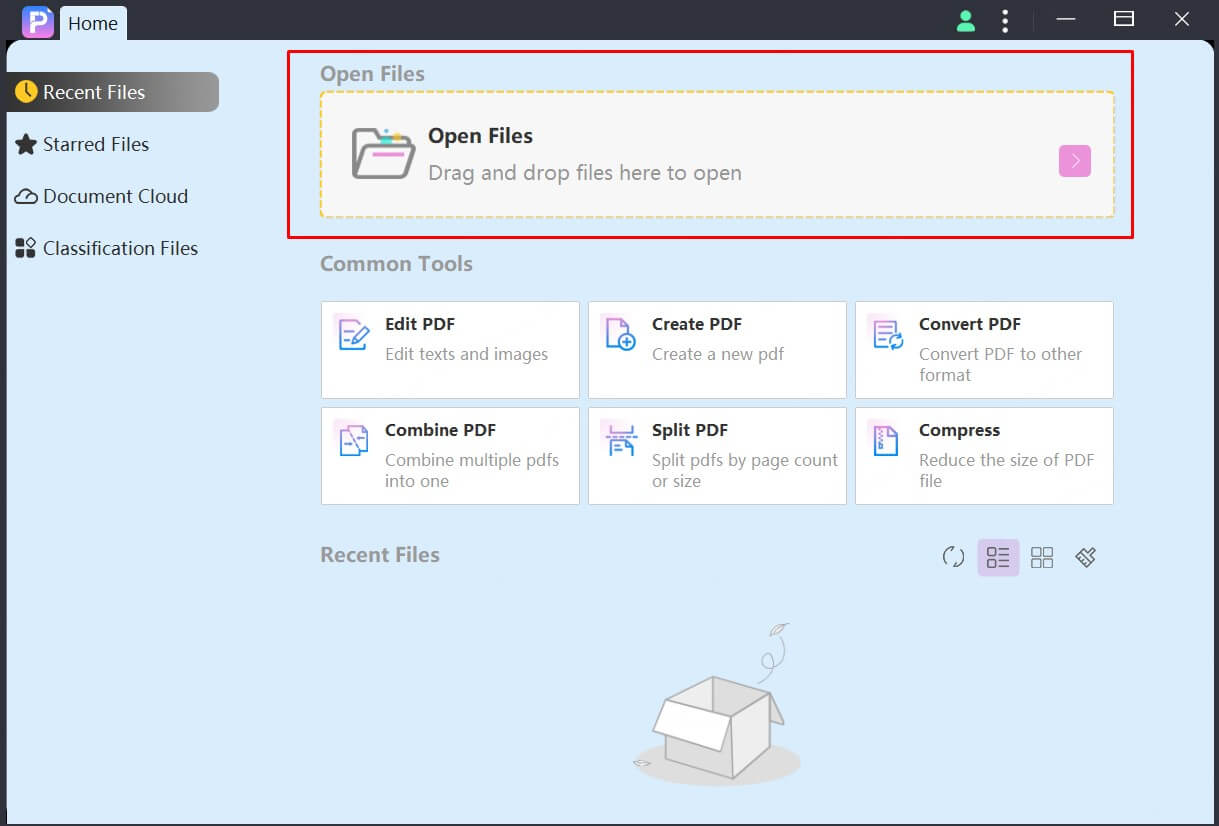
Step 2: Access the Rotate Option
Right-click any of the selected page thumbnails and choose the “Rotate” option from the drop-down menu. Alternatively, click the “Organize” tab at the top, select your pages again if needed, and use the rotate buttons to turn pages clockwise or counterclockwise.
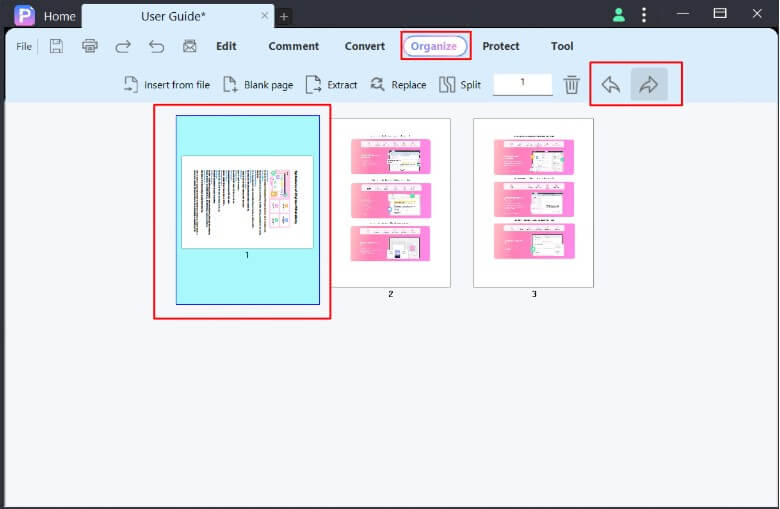
Step 3: Save Your Changes
After rotating the pages, click File in the menu bar, then select “Save” to overwrite your original PDF or “Save As” to create a new file with the rotated pages. This ensures all your changes are saved permanently.
Part 3: Tips for Rotating PDFs Efficiently
Rotating PDF pages may seem straightforward, but applying a few best practices can save you time and prevent errors. Whether you’re working with a few pages or large documents, these tips will help you rotate PDFs quickly and accurately.
1 Batch Rotate Multiple Pages at Once
If you have several pages that need the same rotation, avoid doing them one by one. Most PDF editing software, including PDFacademy, allows you to select multiple pages at once—usually by holding the Ctrl key while clicking thumbnails. Rotating pages in bulk not only speeds up your workflow but also ensures all selected pages have a uniform orientation, which is especially important for professional or official documents.
2 Preview Before Saving
Before you finalize and save your changes, take advantage of the preview pane to verify the orientation of all rotated pages. This extra step helps catch any mistakes like accidentally rotating the wrong pages or setting the wrong rotation angle. A quick review helps you avoid redoing the process and ensures your final document looks exactly as intended.
3 Use Keyboard Shortcuts
Learning keyboard shortcuts can dramatically increase your efficiency. For example, PDFacademy and many other PDF editors have shortcuts to rotate pages clockwise or counterclockwise with just a couple of keys. Using shortcuts reduces reliance on multiple clicks through menus, making your editing faster and more fluid.
4 Keep a Backup Copy
Always keep a backup of your original PDF before making major edits. This is crucial because sometimes rotation or other edits may cause unexpected formatting issues or corruptions. Saving a copy of the untouched original file ensures you have a fallback option to restore your document if needed without losing any data.
5 Maintain Document Quality
Avoid rotating PDFs using unreliable online tools that may compress or degrade your file quality. Instead, use trusted desktop software like PDFacademy, which preserves the original formatting, images, and text quality while applying rotations. This is particularly important if you need the PDF for printing, official submissions, or professional presentations.
Part 4: Additional Features You Might Need
Besides rotating PDF pages, PDFacademy offers a wide range of powerful features to help you manage your documents more effectively:
- Merge and Split PDFs: Easily combine multiple PDF files into one or split a large PDF into smaller sections to organize your documents better.
- Extract and Rearrange Pages: Select specific pages to extract into a new PDF or reorder pages within a document to suit your needs.
- Add Annotations and Comments: Highlight text, add sticky notes, and insert comments for collaborative review or personal reminders.
- Convert PDFs to Other Formats: Quickly convert PDFs into Word, Excel, PowerPoint, or image files while preserving formatting and layout.
- Add Watermarks and Security: Protect your PDFs by adding watermarks, passwords, and permissions to control access and editing rights.
- Batch Processing: Perform actions like rotation, conversion, or watermarking on multiple PDFs at once, saving you valuable time.
With PDFacademy’s comprehensive tools, you can handle all your PDF editing tasks efficiently in one place without needing multiple software solutions.
Conclusion
Rotating a PDF and saving your changes is essential for ensuring your documents are properly formatted and easy to read. With the right tools, this task becomes quick and hassle-free. PDFacademy offers a user-friendly platform that not only lets you rotate pages effortlessly but also provides a full suite of PDF editing features to manage your documents with confidence.
Try PDFacademy today to simplify your PDF editing workflow and keep your files perfectly organized.
















