Best iPhone & iPad PDF Editors for iOS 26 Workflows
Category: Edit PDF

2 mins read
With iOS 26, managing PDFs on your iPhone or iPad is faster and more efficient than ever. Whether you're editing, signing, or organizing documents, the right PDF editor can boost your mobile workflow. In this guide, we’ll highlight the best PDF editing apps built for iOS 26 to help you stay productive wherever you are.
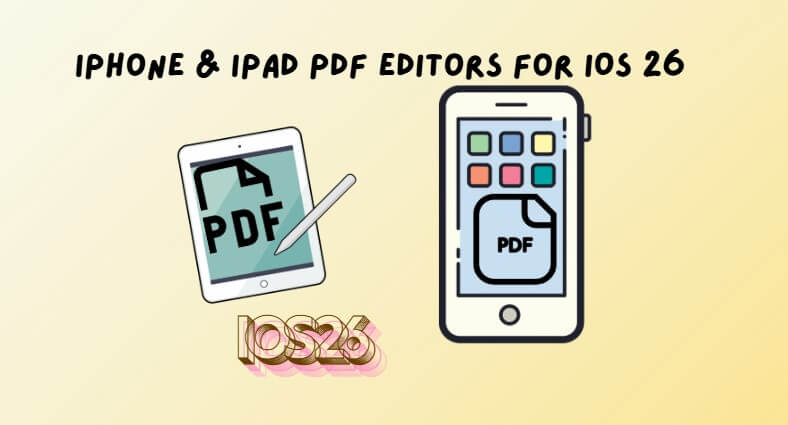
In this article:
Part 1: What to Look for in a PDF Editor for iOS 26
When choosing a PDF editor for your iPhone or iPad running iOS 26, look for these essential features to maximize productivity:
- Seamless iOS 26 Integration & User-Friendly Interface: Optimized for multitasking, Files app, and Apple Pencil, with an intuitive design for easy editing on mobile devices.
- Annotation and E-signature Tools: Highlight, comment, draw, and digitally sign documents without hassle.
- Editing, Form Filling & OCR: Edit text and images, fill interactive forms, and convert scanned or handwritten text into searchable, editable content.
- File Organization & Cloud Sync: Manage PDFs with folders and sync across iCloud, Dropbox, or Google Drive to keep files accessible everywhere.
Part 2: Top 3 PDF Editors for iPhone & iPad on iOS 26
When it comes to editing PDFs on iPhone and iPad running iOS 26, several apps stand out for their powerful features and smooth performance. Here are some of the top choices you should consider:
01 Adobe Acrobat Reader
Adobe Acrobat Reader is a trusted name in the PDF world, offering a comprehensive set of tools for viewing, annotating, and signing PDFs. Its seamless integration with iOS 26 allows you to access PDFs from iCloud and other cloud services effortlessly. The app supports form filling and offers advanced editing features through a subscription plan, making it suitable for both casual and professional users.
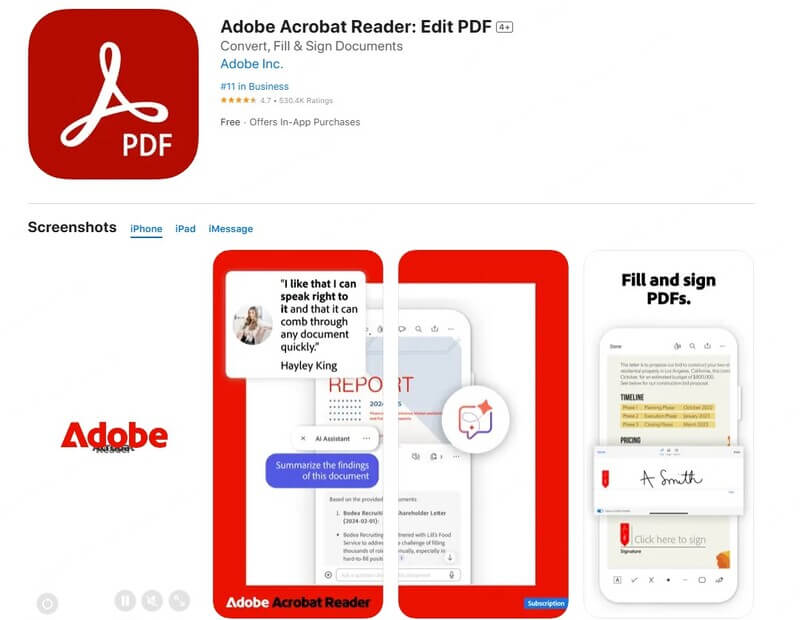
- Industry-standard PDF app with wide compatibility
- Powerful annotation and signing tools
- Supports form filling and document scanning
- Cloud integration with Adobe Document Cloud, iCloud, Dropbox, etc.
- Reliable and regularly updated
- Many advanced features require a paid subscription
- Can feel heavy or slow on older devices
- Some users find the interface cluttered with ads in the free version
02 PDF Expert
PDF Expert is widely regarded as one of the best PDF editors for iOS devices. It boasts a clean, intuitive interface optimized for iOS 26 features like multitasking and Apple Pencil support. You can annotate, edit text and images, fill forms, and sign documents with ease. PDF Expert also supports robust file management and integrates well with cloud storage services, making it ideal for heavy PDF workflows.
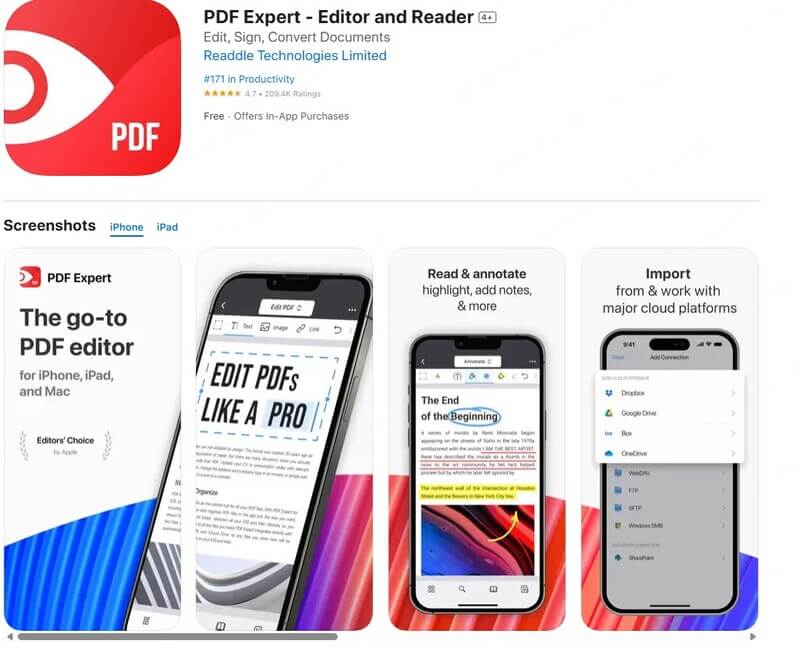
- Clean, intuitive interface optimized for iOS 26 features
- Strong editing capabilities: text, images, annotations, and form filling
- Excellent Apple Pencil support for handwriting and signatures
- Robust file management and cloud syncing
- Fast and responsive even with large PDFs
- Full feature set requires a subscription purchase
- Some advanced editing features may be complex for casual users
- No native OCR (requires exporting to other tools)
03 Foxit PDF Editor
Foxit PDF Editor is a lightweight yet powerful PDF app that offers a range of annotation, editing, and collaboration tools. Its user-friendly interface makes it easy to navigate and edit PDFs on iPhone and iPad. The app supports cloud syncing and allows users to organize files efficiently, making it a solid choice for users who want a reliable PDF editor without the bloat.
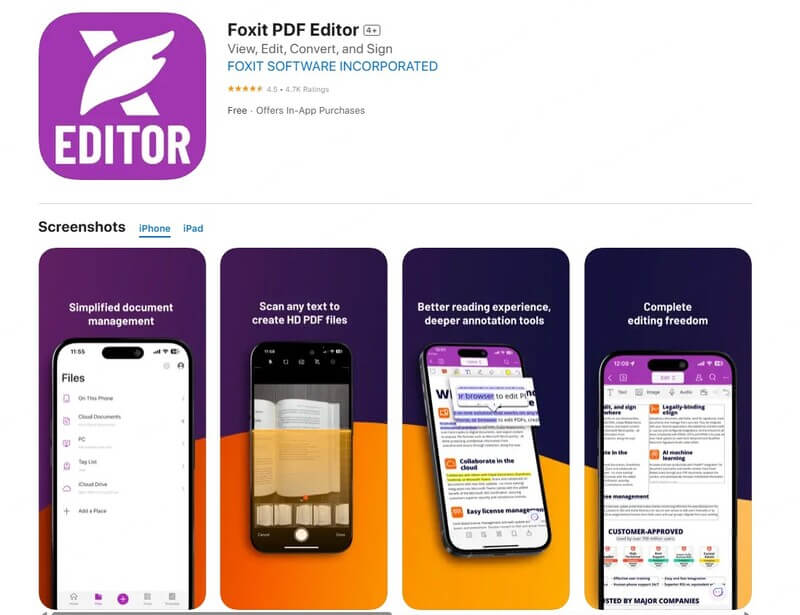
- Lightweight and fast performance
- Good range of annotation and collaboration tools
- Cloud storage integration (Dropbox, Google Drive, OneDrive)
- User-friendly interface suitable for beginners and professionals
- Free version offers many useful features
- Advanced editing and security features locked behind subscription
- UI may feel less polished compared to PDF Expert
- Occasionally limited support for complex PDFs (e.g., heavy graphics or forms)
Part 3: Tips for Optimizing Your PDF Workflow
Maximizing your productivity when working with PDFs on iPhone and iPad running iOS 26 is easier with these workflow tips:
1 Use iOS 26 Multitasking and Files App for Better Organization
iOS 26’s multitasking features like Split View and Slide Over allow you to work on PDFs while simultaneously using other apps such as Mail or Notes. This helps speed up reviewing and editing without constantly switching between apps. Additionally, organizing your PDFs in the Files app keeps everything neat and accessible. By linking cloud services like iCloud, Dropbox, or Google Drive, you ensure your files are synced and available wherever you go.
2 Annotate Naturally with Apple Pencil
Apple Pencil support makes annotating PDFs feel smooth and precise, just like writing on paper. Many PDF editors optimized for iOS 26 let you highlight text, add handwritten notes, draw shapes, and sign documents directly on your iPhone or iPad. This is especially useful for students, professionals, and anyone who prefers a natural, tactile way to interact with their documents.
3 Automate Frequent PDF Tasks with iOS Shortcuts
iOS Shortcuts can save you time by automating repetitive PDF-related actions. For example, you can set up shortcuts to convert photos or screenshots to PDFs instantly, merge multiple PDFs into one file, or save web pages and emails as PDFs directly from Safari or Mail. Custom shortcuts let you tailor your workflow to your specific needs, making PDF management more efficient.
4 Sync, Backup, and Bridge Mobile with Desktop Using PDFacademy
Keeping your PDFs synced to cloud storage services protects your documents from loss and makes them accessible across devices. While iOS apps handle everyday PDF tasks well, more complex editing like batch processing or detailed formatting is easier on a desktop. PDFacademy, a powerful Windows-based PDF editor, complements your mobile workflow perfectly by offering advanced features that help you manage PDFs seamlessly across platforms.
Part 4: When iOS and iPad Aren’t Ideal for PDF Editing: Desktop Alternatives to Consider
While iPhone and iPad apps are great for on-the-go PDF tasks, sometimes complex editing requires more power and flexibility than mobile devices can offer. In these cases, using a desktop PDF editor is a smart solution.
Why Choose PDFacademy for Desktop PDF Editing?
- Advanced Editing Features: Easily edit text, images, and pages with precision that mobile apps can’t match.
- Batch Processing: Convert, merge, compress, and watermark multiple PDFs quickly.
- Better File Management: Organize large PDF libraries with folders, tags, and search tools.
- Faster Performance: Handle large or complex PDFs without lag or crashes.
- Comprehensive Conversion Tools: Convert PDFs to Word, Excel, PowerPoint, and more with high accuracy.
- User-Friendly Interface: Intuitive design makes advanced PDF editing accessible to all skill levels.
For users who often switch between mobile and desktop, PDFacademy complements iOS apps perfectly, creating a seamless, powerful PDF workflow.
Conclusion
The best PDF editors for iPhone and iPad on iOS 26 make managing documents on the go easy and efficient. For more advanced editing and batch processing, complement your mobile apps with PDFacademy—a powerful Windows PDF tool designed to enhance your workflow. Try PDFacademy today and take your PDF productivity further.

















