Have you ever encountered the situation when you are watching live videos or playing games with your friends, your iPad screen turned white and doesn not respond to any touch?
This is a typical iPad white screen problem that happens to most of the iPad users. To address it, you can read on this article with 7 solutions, some of them can fix this white screen on iPad issue without losing data!
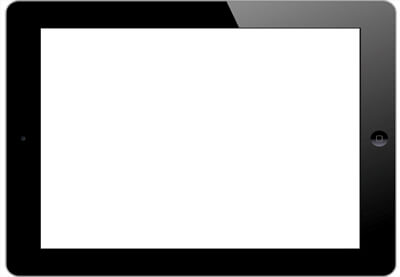
In this article:
- Why My iPad Screen Turned White?
- How to Fix iPad White Screen of Death?
- Deplete iPad Battery
- Check the Zoom Feature
- Press Three Buttons Together
- Hard Reboot Your iPad
- Fix White Screen on iPad Without Losing Data
- Restore iPad with Recovery Mode [Data Loss]
- Restore iPad in DFU Mode [Data Loss]
- 3: FAQs about iPad Screen is White
Why My iPad Screen Turned White?
When your iPad screen is white suddenly, it mostly means your iPad is stuck on this frozen state. The causes to this issue can come down to two aspects: the software or hardware problems. And your iPad won't respond to any touch but stuck on white screen.
- Your iPad is dropped: If your iPad is hardly dropped or exposed to water before, hardware inside like the LCD screen may get broken, causing this iPad white screen of death problem.
- Your iPad is jailbroken: Jailbreaking your iPad can cause your iPad screen become unresponsive, or stuck on white screen.
- Mistake with iPad system: If there are iPad system glitches during an app update or installation, you may see the white screen on iPad.
7 Ways to Fix iPad White Screen of Death
Though the iPad screen is white problem is troublesome, we've found 7 effective methods that can definitely fix this problem, just keep reading.
| Method | Data Loss Risk | Difficulty | Success Rate | Required Time |
|---|---|---|---|---|
| Deplete iPad Battery |  |
Easy | 30% | 3-4 hours |
| Check Zoom Feature |  |
Easy | 30% | 1-5 mins |
| Three Buttons Trick |  |
Easy | 30% | 10-15 mins |
| Hard Reboot |  |
Easy | 40% | 10-20 mins |
| iPad System Repair Tool |  |
Easy | 99% | 10-15 mins |
| Recovery Mode |  |
Complex | 50% | 1-1.5 hours |
| DFU Mode |  |
Complex | 60% | 1.5-2 hours |
You may have a preview of the difference between 7 methods. If you need a quick and safe method to fix iPad stuck on white screen, you can jump to the iPad white screen repair software part to fix your iPad.
1 Deplete iPad Battery
When your iPad screen is white, you may not be able to access it by any means. Therefore, the first easy solution to fix iPad white screen is by letting the iPad battery drain naturally.
When the iPad battery runs out, the screen will turn black. By that time, you can try to hard reboot the iPad to see if the white screen is gone.
2 Check Zoom Feature
The iPad's Zoom feature can help make things on the screen larger. You can zoom in on parts of the screen to make text, images, and other items larger and easier to see.
Sometimes, you may accidentally activate this feature on some white object that makes your iPad screen to turn white. If that's the case, you can double-tap the iPad screen with three fingers to unfreeze your iPad.
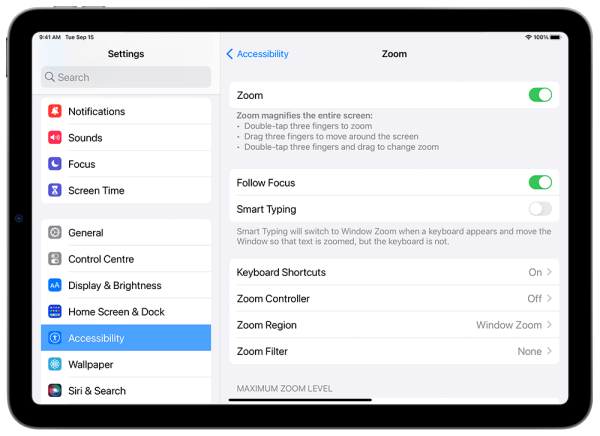
3 Press Three Buttons Together to Fix iPad Screen Goes White
Sometimes, the trick proposed by Apple users can bring surprise to people. You can try to press the Home button, Volume Up button, and Power button altogether. Hold them for a few seconds or until you see the Apple logo appear on the screen.
When the logo appears, your iPad will reboot automatically and may function normally then.
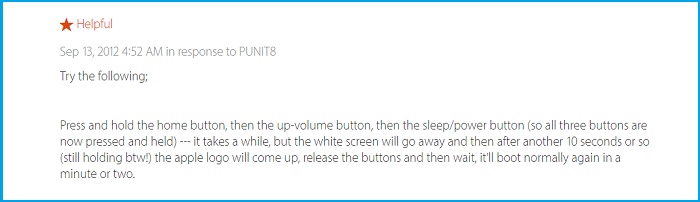
4 Hard Reboot Your iPad
Hard reboot can also used by Apple users to troubleshoot some iPhone/iPad issues including this iPad screen gone white. Follow the steps below to perform a hard reboot on your iPad.
▼For iPad with Home Button to reboot:
Press the Home button and the Power button together for at least 10 seconds until you see the Apple logo.
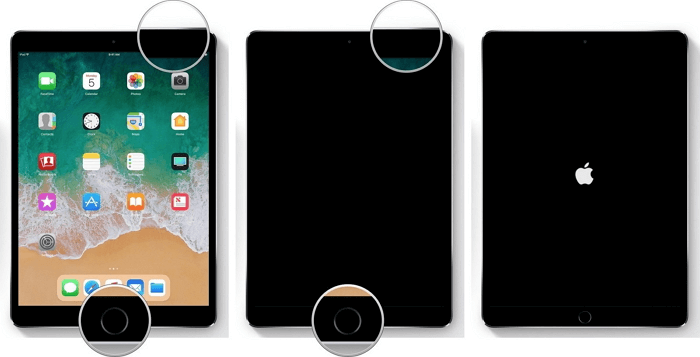
▼For iPad without Home Button/with Face ID to reboot:
Quickly press and release the Volume Up button, and then the Volume Down button. Finally, press and hold the Power button until the Apple logo appears.
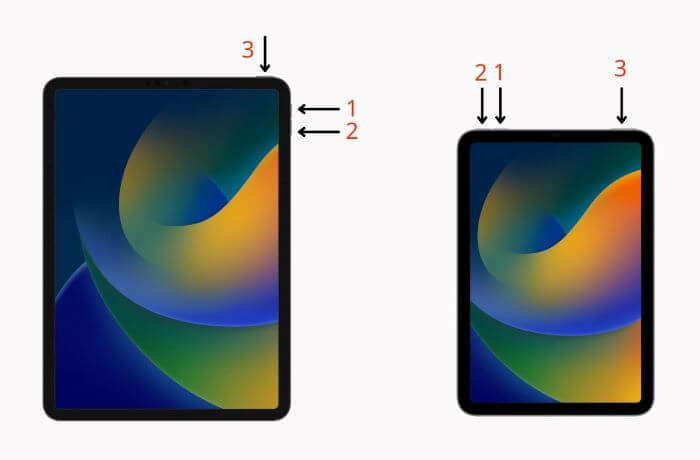
After that, your iPad will restart and you can check if it functions normally again.
5 Fix White Screen on iPad with System Repair Tool
If force restarting your iPad doesn't work, you have to indentify the root cause, which is the faulty iPad system that needs repairing to prevent more serious problems like iPad reboot loop won't turn on.
iMyFone Fixppo - iPad white screen repair tool in this case, becomes a choice for most users. Recommended by professional tech sites, Fixppo is known for fixing various iPhone/iPad problems, iPad stuck on white screen is no exception.

iPad White Screen of Death Fix Tool:
- No Data Loss: Fix iPad Mini/Air/Pro screen turned white issue without losing data.
- Easy to Use: Clear tutorial for anyone to easily fix the iPad white screen won't turn off problem.
- 3 Simple Steps: Get iPad respond to touch and help you access all iPad features with 3 simple clicks.
- Powerful & Reliable: Fix all iPadOS problems including iPad screen flickering, iPad black screen, iPad won't turn off, etc.
- Full Compatiblity: Compatible with all iPad models including iPad Mini/Air/Pro running iPadOS 17/18.
How to fix iPad white screen? To find out the answer, please download Fixppo and fix this iPad frozen on white screen problem with us now!
Step 1: Connect your iPad to the computer, open the downloaded Fixppo and choose the Standard Mode option under Apple System Repair here.

Step 2: Fixppo will show you the available firmware file once detects your iPad, choose the suitable one and click on the Download button to get it.
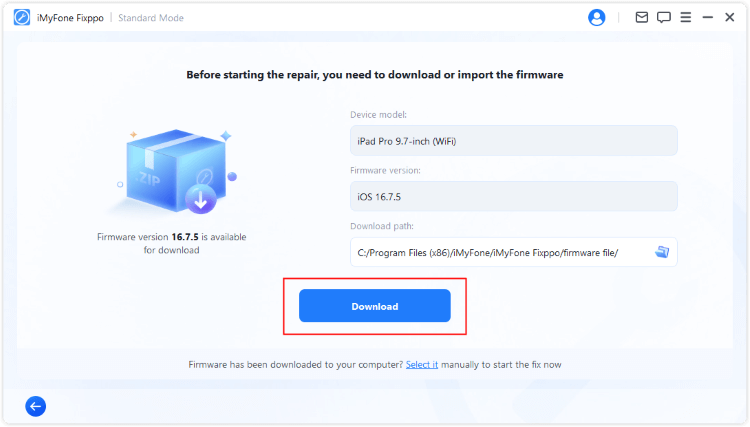
Step 3: With the firmware downloaded, you can click the Start Standard Repair button, Fixppo will begin to repair the issue of iPad screen turned white.
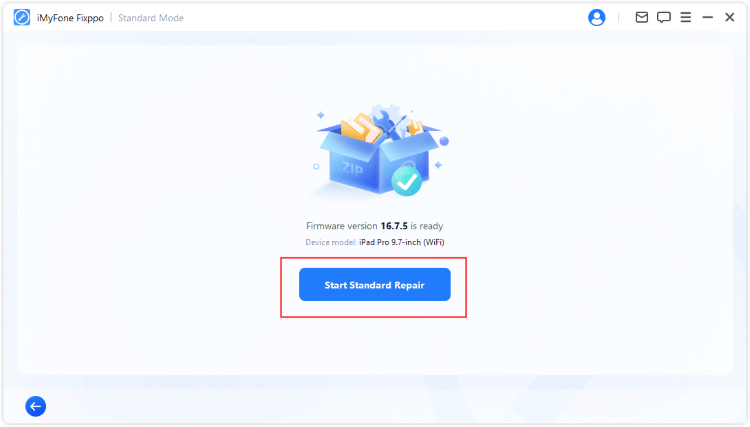
In a few minutes, your iPad will restart itself. After entering the iPad passcode, you can access the iPad and use all features as usual! With 99% success rate, you can download to try this worry-free iPad repair tool!

6 Try Recovery Mode to Fix iPad Screen Turned White
Restoring the iPad is a normal method to fix iPadOS problems such as the white screen of death. Since your iPad screen goes white and won't be recognized by iTunes as usual, you need to set your iPad in recovery mode and then restore your iPad with iTunes. Here are the steps:
To make sure the process to finish successfully, you should update your iTunes to the latest version. Besides, you need to back up all data on iPhone/iPad as entering recovery mode and restoring your iPad with iTunes will clear everything from your iPad.
Step 1: Connect your iPad to the computer, open iTunes and try steps here to get your iPad in recovery mode:
▼For iPad with Home Button to enter Recovery Mode:
- Hold the Power button and Home button for approximately 10 seconds.
- Release the Power button, but continue holding the Home button. Don't release when you see the Apple logo. Keep holding it until you see the Connect to iTunes icon or a cable pointing to the PC screen.
▼For iPad without Home Button/with Face ID to enter Recovery Mode:
- Press and quickly release the Volume Up button, and then the Volume Down button.
- Press and hold the Power button. Don't release it when you see the Apple logo. Continue holding until you see the Connect to iTunes icon or a cable pointing to the PC screen.

Step 2: When your iPad gets detected by iTunes, choose Restore. iTunes will try to install the latest iPadOS on your iPad by overwriting all the settings and contents on your iPad.

Step 3: When the process completes, set up your iPad and see if your iPad still frozen on white screen.
Got a lot of important data on your iPad that you don't want to lose? Unlike iTunes, Fixppo with its Standard Repair helps iPad to get rid of white screen without losing data. Up to 99% success rate!
7 Try DFU Mode to Fix iPad Screen is White
DFU or Device Firmware Update mode is also a method that you can choose to fix the iPad white screen of death issue. This method fixes the iPadOS errors by completely reinstalling iPadOS on your iPad, so all the content on your iPad will be erased.
Here are the steps on how to perform a DFU restore on an iPad with white screen.
Step 1: Plug the iPad to your compute, open iTunes, switch off iPad and follow to put iPad in DFU Mode.
▼For iPad with Home Button to enter DFU Mode:
- Press the Home button and the Power button for 10 seconds. If you see the Apple logo, then you need to restart the process again.
- While holding the Home button, let go of the Power button. If you see the recovery mode screen, just restart the process again.
- If the iPad screen stays black, then the device enters successfully into the DFU mode.
▼For iPad without Home Button/with Face ID to enter DFU Mode:
- Quickly press and release the Volume Up button, and then the Volume Down button. Next press and hold the Power button until the Power Off slider appears. Release the button, and drag the slider to power your iPad off.
- Press and hold the Power button on your iPad for 3 seconds. Now, while still holding down the Power button, press and hold the Volume Down button for 10 seconds.
- Release the Power button and continue holding the Volume Down button for another 5 seconds.
- If the screen stays black, your device is now in DFU mode. The Apple logo and recovery mode screen mean you fail and should do it again from the beginning.
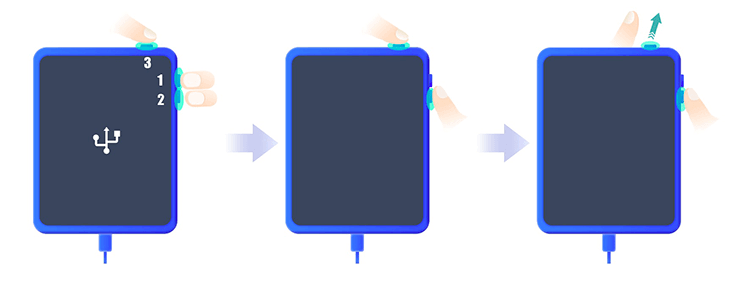
Step 2: After your iPad gets into DFU mode, iTunes will display a message saying that it detects an iPad in recovery mode and you will be able to click OK button and head to the next step.
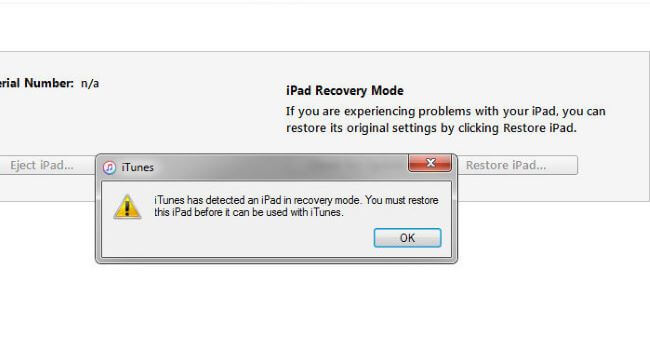
Step 3: Similarly, after the whole process completes, your iPad will reboot like a new device. Then you can set up it again. And the data can also be restored from a previous backup.
FAQs about iPad Screen is White
Here we collect some of the frequently asked questions from iPad users.
1 What is white screen of death on iPad?
When your iPad screen turned white, it generally means that your iPad is in a frozen state. This problem is typically due to software or hardware issues. When this happens, the iPad becomes unresponsive, displaying only a white screen.
2 What causes white screen on iPad?
The iPad screen turned white problem lies in software problems like iPadOS glitches, jailbreaking iPad; Or hard ware problem like dropped iPad.
3 Can I fix iPad white screen without losing data?
Yes! You can try to reboot your iPad, press the three buttons or use Fixppo to fix your iPad problem without losing any data.
Conclusion
This is the full guide on how to fix iPad white screen, hope 7 methods introduced there can solve your problem.
Among these solutions, iMyFone Fixppo is the only method that can get your iPad back to work without losing data while ensuring a high success rate. Feel free to download it to have a try.
-
[Solved] 6 Quick Fixes for iPad Screen Flickering Issue
iPad screen blinking on and off sometimes? Learn everything about how to fix the iPad screen flickering issue by reading the article below.
3 mins read -
5 Solutions to Fix iPad Won't Update to iPadOS 16/17/18
iPad Won't Update to iPadOS 16/17/18 beta/18? No matter why your iPad won't my update, the post will help you fix the issue with 5 ways.
3 mins read -
5 Effective Ways to Fix iPad Internet Slow
Is you iPad Internet is slow for no reason? this article with 5 effective ways can help you solve this Internet slow on iPad problem.
3 mins read -
How to Fix iPad Overheating?
In this post, we will show you 9 practical methods to help you fix iPad overheating issues. If you face with that problem, click and get the details right now!
4 mins read



















Was this page helpful?
Thanks for your rating
Rated successfully!
You have already rated this article, please do not repeat scoring!