Has your iPhone screen suddenly turned black and white? Many Apple users have complained that instead of showing colors, their iPhone screen is displaying the black and white color.
Don't worry. It is a common problem and can be fixed easily. This article explains the iPhone black and white problem in detail and presents 7 ways to fix this issue.

In this article:
Part 1: Why is My iPhone Black and White?
Before finding the solutions to fix the issue, you may also want to know why your iPhone screen is black and white.
The primary reason behind the black and white screen on iPhone is that you may have accidentally turned on the Grayscale accessibility features, which is designed to make the device easier to use for people with different visual needs. Also, there are other reasons.
- Low Battery: Some functions will stop working when there is no enough battery on the device.
- iOS update failure: iOS update will fix some system issues, but it may also lead to new problems, such as the iPhone turned black and white, iPhone stuck on black screen...
- Hardware issue: The problem can be caused by defective color sensors or damaged OLED.
Part 2: How to Fix iPhone Screen Black and White?
You can try the following solutions to fix the software issues with system repair tool or hardware issues when encountering iPhone screen black and white. Adjusting the settings can get the problem fixed as well.
1 Adjust iPhone's Color Settings
Sometimes, when scrolling through iPhone settings randomly, you may accidentally turn on the Grayscale mode, which will replace the screen with shades of gray when enabled.
Follow to turn it off to see if you can easily fix the iPhone display black and white.
- 1) Go to Settings > Accessibility > Display & Text Size.
- 2) Scroll down to find Color Filters to toggle the Color Filters button off.
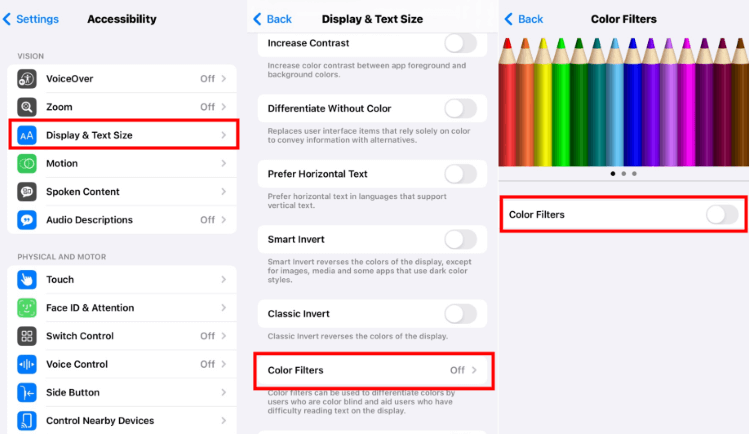
You may want to know the reason why Grayscale is turned on accidentally, that's because you've activated the Accessibility Shortcut feature.
It allows users to quickly enable and use various accessibility features by triple-clicking the Home button (iPhone 8 and older) or the side button (iPhone X and later).
If the Grayscale option is listed here, turn off the Accessibility shortcut. Then you won't turn Grayscale on without your knowledge.
2 Check Zoom Feature
Another reason could be that you've enabled the Zoom's filter, which can apply different filters, like Grayscale or Low Light to the whole screen.
Follow to see if it's the Zoom filter that makes your iPhone shows black and white screen.
- 1) Go to Settings > Accessibility > Zoom.
- 2) Scroll to find Zoom Filter and choose from any option to None.
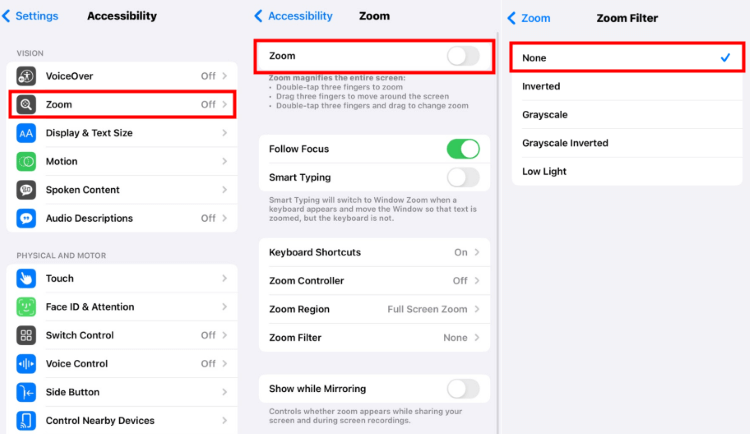
3 Check Smart Invert
The "Smart Invert" can reverse the colors of the display to their opposites. While it won’t turn your iPhone screen black and white, it can sometimes invert to a similar color. To check this setting:
- 1) Go to Settings > Accessibility > Display & Text Size.
- 2) From the interface, find the Smart Invert option and turn it off.
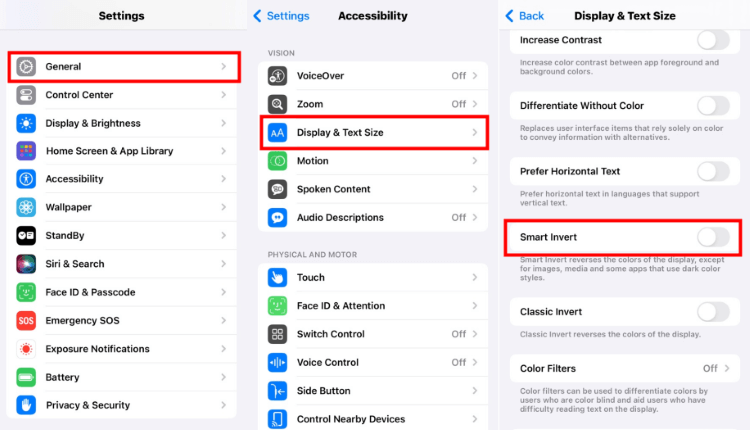
4 Force Restart Abnormal iPhone with Black and White Screen
One way to fix the black and white screen iPhone or black screen iPhone problem is by performing a force restart, which clears out any temporary glitches or bugs by rebooting the system.
It is relatively easy and safe as there is no risk of losing your data. You can follow steps to try.
- To force restart iPhone 6 or older models:
- To force restart iPhone 7/7 plus models:
- To force restart iPhone 8/X/11/12/13/14/15/16 models:
Press and hold the Home + Power buttons together for your iPhone to show the Apple logo and restart.
Press and hold the Volume Down + Power buttons at the same time, release the buttons when your iPhone restarts itself.
Press the Volume Up, then the Volume Down button, and finally press and hold the Power button. Release it when you see the Apple logo screen.

5 Fix iPhone Turned Black and White with iPhone Fix Tool
90% users have reported that they can fix this iPhone black and white screen issue with the above problems. If you've tried but none of these worked, you should consider fixing the iPhone display issue with an iPhone repair tool iMyFone Fixppo.
When the problem is caused by the iOS system glitches, you can use Fixppo to repair the system while retaining all data safely on your iPhone and get your iPhone screen back to normal color in no time.

Key Features of iMyFone Fixppo:
- All Data is Safe: Get your iPhone screen back to original color without losing data.
- 100% Secure to use: Trusted by 9to5mac, Makeuseof, Macworld, it's 100% secure to fix your iPhone screen.
- Powerful Features: Fix iPhone screen black but on, iPhone stuck in boot loop and more.
- Wide Compatibility: Fully compatible with all iPhone models including iPhone 8/X/11/12/13/14/15/16 running popular iOS versions like iOS 17/18/26.
Free download iMyFone Fixppo and begin to save your iPhone from black and white state with steps below!
Step 1: Use a USB cable to make a connection between your iPhone and the computer. Then open Fixppo to choose Standard Mode.

Step 2: Once the iPhone is detected, you can click the Download button to get the suitable firmware package for your iPhone.

Step 3: Click Start Standard Repair button and the software will use the downloaded iOS firmware to fix your black and white iPhone screen.

Your iPhone will restart soon. It will display the screen in normal color and if you don't turn on the Grayscale mode on iPhone settings, you won't stuck in black and white screen any more.

6 Erase All Content and Settings
If your iPhone stuck in black and white, erasing all content and settings can be a solution to resolve the issue. It can restore your iPhone to its factory settings, including the incorrect display and accessibility settings.
Also, this feature is very useful if you're not sure if this iPhone black and white screen problem is due to the problematic app you've recently downloaded, a system update, or an accidental change in system settings. Let's see how to do.
- 1) Go to Settings > General > Transfer or Reset iPhone > Erase All Content and Settings.
- 2) Enter the iPhone screen passcode to let iPhone begin to erase your iPhone.
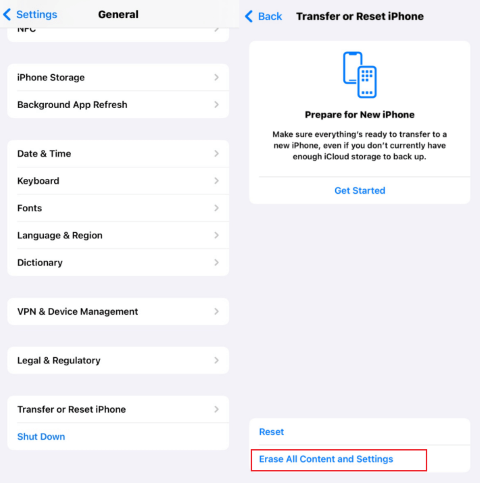
Erasing all content and settings will delete all data on your iPhone, including photos, apps, and personal files. It’s suggested to make a backup before trying this method.
7 Examine iPhone Display
If your iPhone is black and white even after trying the above methods, you need to contact Apple support and see if you need to replace the hardware such as the defective color sensors or damaged OLED.
Conclusion
Why is your iPhone in black and white? Hope you can find the reasons and solutions.
If adjusting iPhone's settings doesn't work, you can tryto fix the software problems with this iOS System Repair Software, which can restore your iPhone's original normal color without losing data. Or, replacing the screen when needed.
-
Fix iPhone Stuck on Update Requested [iOS 18/26 Supported]
iPhone stuck on update requested? Learn why it happens and discover 8 proven solutions to get your iOS update back on normal without data loss.
3 mins read -
[2025 New] How to Stop iOS 17/18/26 Update in Progress?
How to stop iOS 17/18/26 update in progress when you feel like staying in the current iOS version? Here's how to do it via 4 methods.
3 mins read -
5 Ways for iOS 19 Beta Download [Developer & Public Beta]
How to get iOS 19 beta? Whether you want to download iOS 19 developer or public beta, you can find the suitable methods with our guide. 5 Ways here!
3 mins read -
17 Important Facebook Statistics You Should Know in 2025
Do you want to know some up-to-date Facebook statistics? We break down 17 must-know Facebook stats about demographics, engagement rate and more.
3 mins read -
[2025 Full Guide] All About iOS Update Issues and Solutions
Have you encountered different problems during or after iOS update? This article focuses on all iOS update issues and solutions. Hope you can learn from it.
5 mins read -
[Full Guide] 50+ iOS 18 Bugs and Fixes You Should Know 2025
What are some known iOS 18 bugs? Read on this article to learn everything about iOS 18 bugs and fixes.
5 mins read


















Was this page helpful?
Thanks for your rating
Rated successfully!
You have already rated this article, please do not repeat scoring!