"The iPhone/iPad could not be restored/updated. An unknown error occurred (3194)."
Did you get this iTunes error 3194 when updating to iOS 17 or restore your iPhone? This sort of error quite commonly crops up when trying to restore or update your iPhone/iPad. Usually installing the fresh version of iPhone firmware is recommended, though that doesn't always solve the problem. Now, if you're finding a way to get rid of iPhone/iPad restore or update error 3194, you've come to the right place. This article is specifically tailored to guide you with the most efficient solutions to fix this iTunes error 3194. Keep reading!
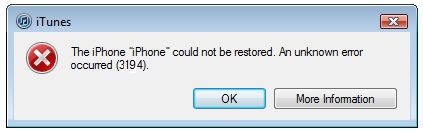
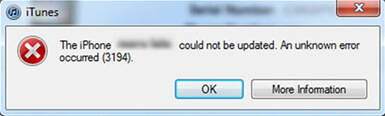
5 Tips to Fix iTunes Error 3194 When Restoring or Updating iPhone/iPad
1. Try Another Tool to Restore or Update iPhone/iPad (iOS 17 Supported)
To get rid of iTunes error 3194, you can look up for iMyFone iOS System Recovery, a reliable to tool to help you update your iPhone/iPad firmware without any data loss or restore your device to a new one without hassle. This tool is an iOS repair tool. Almost all major iOS issues such as frozen screen, locked or password forgotten device, stuck on Apple logo/recovery mode/white screen/black screen can be fixed using this mighty tool. This tool is also recommended to use when you need to avoid iTunes errors including the iPhone/iPad update or restore error 3194. You can also use it to bypass the iTunes error 4013.
Situation A. If You Want to Update iPhone/iPad (No Data Loss)
Here is how to update your iPhone to iOS 17 and avoid the iPhone/iPad update error 3194 using iMyFone iOS System Recovery:
iMyFone Fixppo - ioS System Repair
One-stop iPhone Troubleshooter:
- Instantly enter/exit Recovery Mode on iOS devices for Free.
- One click to reset iPhone/iPad/iPod touch without passwords.
- Repair 150+ iOS/iPadOS/tvOS system problems like stuck on Apple logo, screen won't turn on, recovery mode loop, reboot loop, and black screen, etc.
- It's 100% secure to use without losing data.

Step 1: Install the application on your PC and connect your iPhone with a USB cable, soon after launching it. Click on the 'Standard Mode' tab from the program window.

Step 2: You will then be moved to a new window and prompted to put your iPhone/iPad in DFU/Recovery mode. Now, to put your device in DFU mode, tap on the 'Start' button and follow the onscreen guide carefully.

Step 3: Your iPhone/iPad gets recognized by the software soon after you put it in 'DFU/Recovery Mode'. Make sure that the device information displayed is correct for your iPhone. The program will detect the latest iOS firmware iOS 17 automatically, you just need to tap the 'Download' button.

Step 4: Once the download is complete, click the 'Start to Fix' button on the iMyFone window to install the software on your iPhone automatically. This method will bypass the iTunes error 3194.

Limited Time 10% OFF Coupon Code for iMyFone Fixppo: YTR5E7
Situation B. If You Want to Restore iPhone/iPad (Factory Settings)
If you want to restore or factory reset your iPhone/iPad, but get an iTunes error 3194, follow the steps below to restore your device. The steps are similar to the Standard mode. Please note that all the data on your device will be erased.
- Once you have launched the software, connect your iPhone and select the 'Advanced Mode' tab. Enter 'DFU/Recovery Mode' when the software prompts you by tapping the 'Start' button and follow the onscreen step-by-step guide
- Now, the program will recognize your iPhone and download the latest firmware. Tap 'Download' to initiate downloading the iOS firmware.
- After that, click "Start to Fix", and then your device will be restored and the fresh iOS firmware will be installed on your iPhone, eventually bypassing the iPhone/iPad restore error 3194.
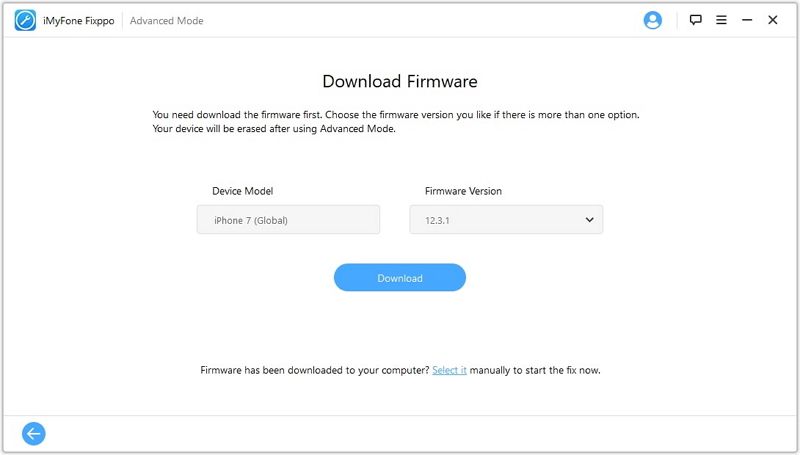
2. Other 4 Tips to Fix iTunes Error 3194
2.1. Check Your Hosts File
iTunes error 3194 appears when you are restoring or updating your iPhone or iPad because iTunes cannot connect to the Apple server properly. In this tip, you should check your host file to ensure that the update server can communicate with your computer.
On Windows computer –
Please check the guide here to reset the hosts file. If it is a business computer, consult your IT department if necessary.
On your Mac computer –
- Browse 'Finder' > 'Applications' > 'Utilities'.
- Go to 'Terminal' and type 'sudo nano /private/etc/hosts' > 'Return' > key in password > 'Return'.
- You can see the hosts file in 'Terminal' > 'gs.apple.com' > Add '#' and one space before 'gs.apple.com' > Control-O. It will save the file.
- When prompted for a name > click 'Return' > Control-X > Restart Mac. You can restore the iPhone now.
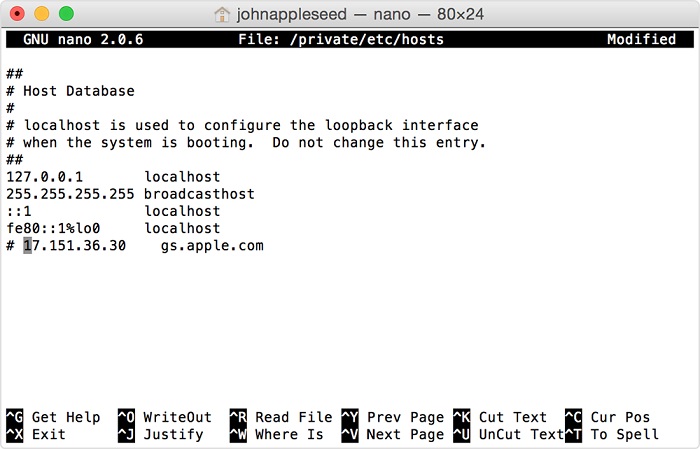
After you reset the host file, try updating or restoring your iPhone or iPad. This will positively avoid iTunes error 3194.
2.2. Temporarily Uninstall the Security Software
Security software mostly disrupts the connection between iTunes and the Apple servers. Therefore, you can temporarily get rid of the software or disable it to allow iTunes to connect properly with your iPhone and Apple servers. Alternatively, you can uninstall the software and fix the iTunes error 3194 that occurs when you are updating or restoring your iPhone or iPad.
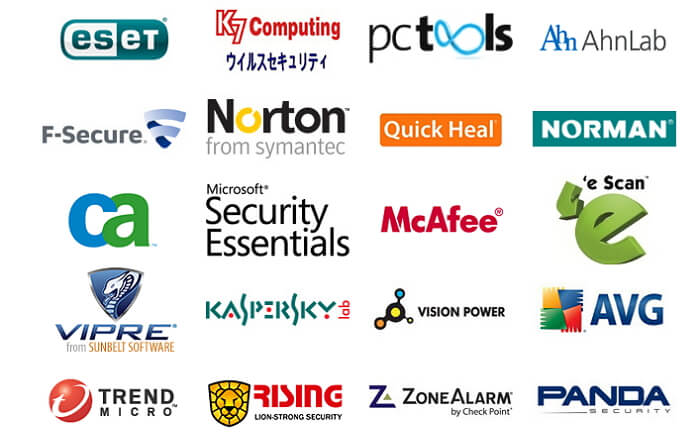
2.3. Update iTunes to the Latest Version to Avoid Unknown Error 3194
It is also recommended that you update your iTunes to the latest version to fix the iPhone or iPad restore or update error 3194. To update iTunes to the latest version on your computer follow the below-mentioned steps.
For a Mac –
- Launch 'App Store' > 'Updates' > 'Install'.

For a Windows computer –
- Launch 'iTunes' if downloaded from Apple website > 'Help' > 'Updates' > 'Install' following the onscreen steps.

2.4. Restore iPhone or iPad using Recovery Mode (Data Erased)
You can also use the recovery mode to restore your iPhone or iPad and get rid of the iPhone or iPad restore error 3194. Here are the steps –
- Put your iPhone or iPad in recovery mode by holding the 'Power' and 'Home' buttons together and connect your iPhone or iPad to the PC. Wait for the Apple logo to change to the iTunes logo. If you are using iPhone 7 and iPhone 8, please check the guide here.
- Now that your iPhone or iPad is in recovery mode, you can see a dialog box on the iTunes interface. Tap on the 'Restore' button here to restore your iPhone or iPad. This might avoid iTunes error 3194.






















 January 12, 2024
January 12, 2024