Factory reset iPhone without Apple ID or password in minutes — simple, fast & 100% secure!
Got an iPhone to sell or just picked up a second-hand device? When you try to reset it, Apple asks for the Apple ID password. Without it, you can’t complete the reset. Don’t worry—this guide will show you how to factory reset iPhone without Apple ID password using 5 simple and reliable methods.
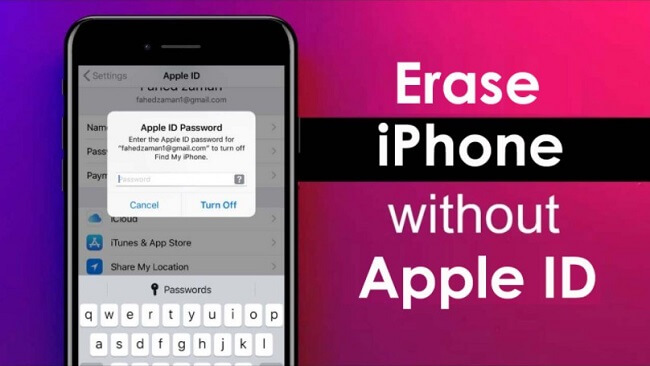
In this article:
- Reset iPhone Without Apple ID/Password [Best – iMyFone LockWiper]

- Factory Reset iPhone Using iTunes [Disable Find My]
- Erase iPhone via Settings [Passcode Needed]
- Reset iPhone Through iForgot [Verification Needed]
- Ask Apple Support to Reset iPhone [Another Device Needed]
- FAQs About how to reset an iPhone without iCloud password
Before delving into the methods on how to reset an iPhone without Apple ID, you can go through the comparison table of each method.
| Features | LockWiper | iTunes | Settings | iforgot | Apple Support |
|---|---|---|---|---|---|
Rating |
9.5 |
8.1 |
7.3 |
7 |
6.8 |
Need Screen Password |
 |
 |
 |
 |
 |
Pre-synchronized iTunes |
 |
 |
 |
 |
 |
Risk |
No risk, 100% secure |
iOS crashing |
No risk |
No risk |
No risk |
Success Rate |
99% |
85% |
75% |
70% |
65% |
Ease of use |
Simple, 3 steps |
Difficult |
Simple |
Difficult |
Difficult |
Requirements |
A computer |
Disable Find My |
Disable Find My |
Email address + phone number |
Email address + phone number |
How to Factory Reset iPhone Without Apple ID Password via iMyFone LockWiper?
An Apple ID password is always required when you try to clear iPhone, and it can be a problem if you don't have the password. So, how can I reset iPhone without Apple ID?
One of the best options is using iMyFone LockWiper allows you to factory reset your iPhone without the Apple ID password. It can remove the old Apple ID, so you can set up a new one without restrictions.

Key Features of iMyFone LockWiper:
- No Restrictions: Easily reset iPhone without Apple ID password, whether Find My is enabled or disabled.
- Completely Reset: Remove the previous Apple ID and iCloud account to fully wipe your device.
- Set Up iPhone Instantly: You can use the iPhone as new and add a new iCloud account after factory reset.
- 100% Secure: Delete Apple ID from a locked iPhone to ensure it won’t be tracked or blocked by the previous owner.
- Full Compatibility: Supports all iPhone models and iOS versions, including iPhone 16 and iOS 26.
Follow steps to see how to fully reset iPhone without icloud password via LockWiper.
Step 1: Download and install LockWiper on your computer, launch it to choose Unlock Apple ID on the main interface.
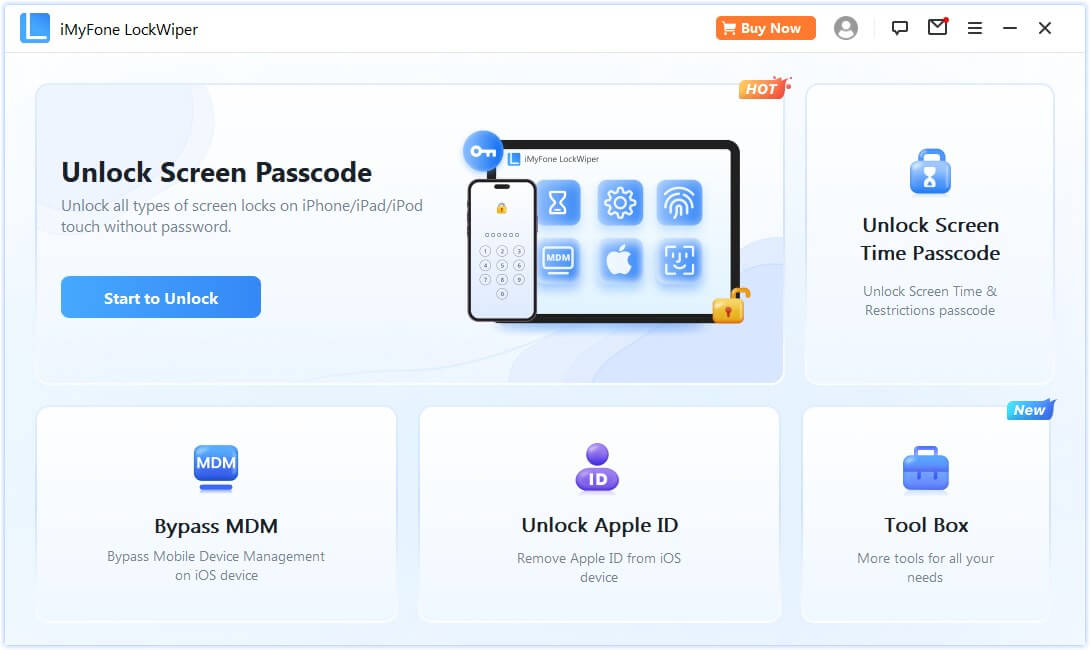
Step 2: Connect your iPhone via USB, confirm the info, and click Start to let LockWiper reset your device.
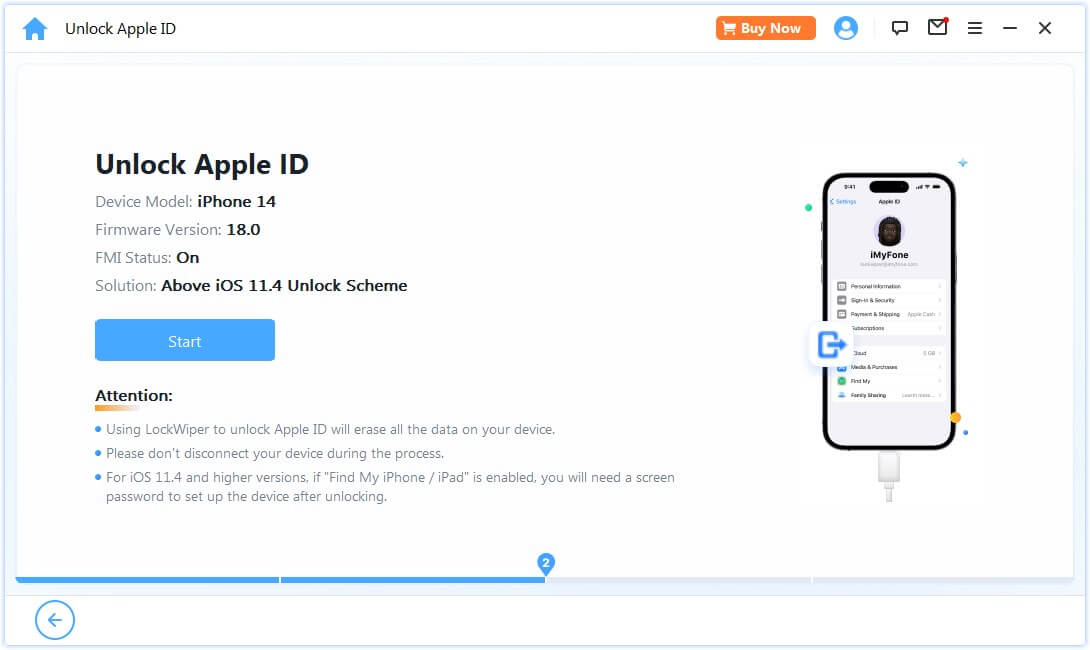
Step 3: Once the process completes, it means you've successfully factory reset iPhone without Apple ID password. Set up your device and start fresh!
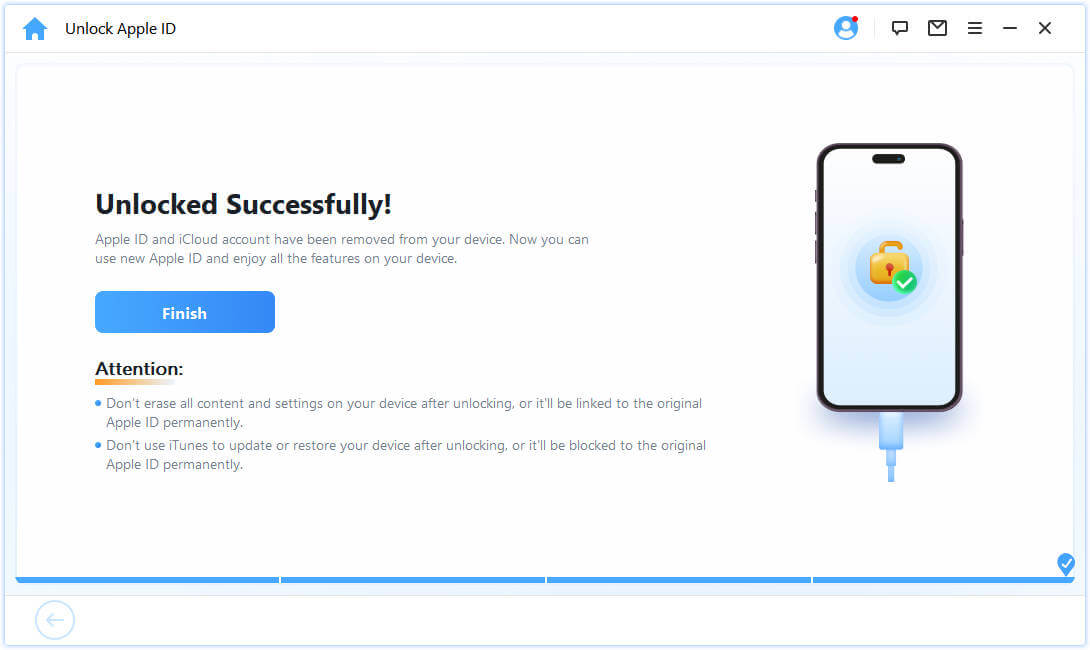
Want to factory reset iPhone without Apple ID or iTunes? Watch this video to find out how!
How to Reset iPhone Without Apple ID Password via iTunes?
iTunes is also a nice option when you need to do an iPhone factory reset without Apple ID. As a common method, using synced iTunes can help you erase iPhone without Apple ID password with ease.
However, there are a few conditions you need to fulfill before using this method, let's take a look.
- iTunes must be up to date.
- iTunes must have synced your iPhone before.
- The Find My on your iPhone must be turned off.
Step 1: Launch iTunes and connect your iPhone to the computer. When your device is detected, select your device, click Summary on the left sidebar, then click Restore iPhone button.
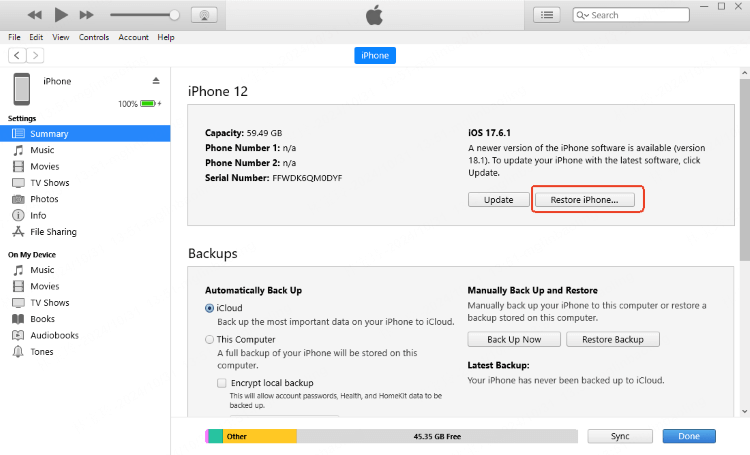
Step 2: iTunes will prompt a window asking you to confirm the next step. Click the Restore and Update button for iTunes to reset your iPhone without Apple ID.
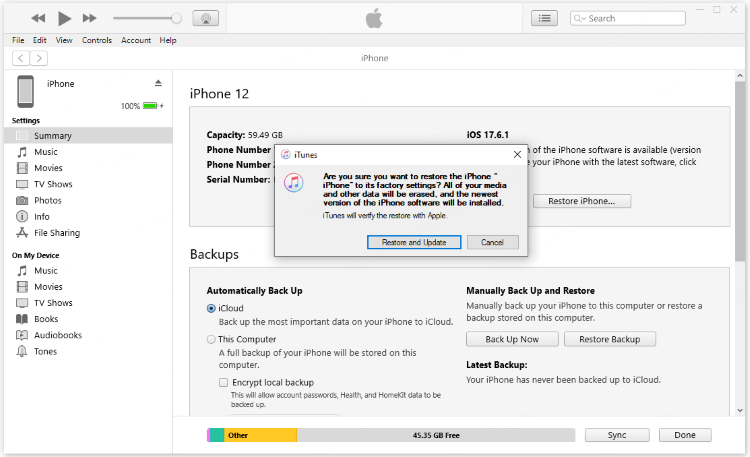
When the process completes, your iPhone will be restored to factory settings and become a new device. However, there will be a situation when the device can't be detected by iTunes, if you are experiencing this then browse the solution below.
If iTunes can't detect the iPhone, you need to put it in Recovery Mode first, then reset it with iTunes.
Step 1: Connect your iPhone to the computer and follow steps below to put it in recovery mode.
iPhone 8 or later: Press and quickly release Volume Up, then Volume Down, and finally press and hold the Side button until the recovery mode screen appears.
iPhone 7 / 7 Plus: Press and hold both Volume Down and Side button until the recovery mode screen appears.
iPhone 6s or earlier: Press and hold both Home and Side button until the recovery mode screen appears.

Step 2: After entering recovery mode, your iPhone will be detected, then you can repeat the above steps again for iTunes to reset iPhone without Apple ID.
Tips: If you want to factory reset iPhone without Apple ID or iTunes, LockWiper Apple ID remover can help you remove Apple ID then factory reset your device successfully during the process.
How to Erase iPhone Without Apple ID Password or Computer via Settings?
If you want to reset iPhone without Apple ID password or computer, you can access iPhone's Settings app to erase the iPhone. However, to make this method work, you have to follow two requirements as well.
- You must enter the screen password to access the home screen.
- The Find My feature on your iPhone must be disabled.
Step 1: Launch your Settings app, then go to General.
Step 2: Click Transfer or Reset iPhone > Erase All Content and Settings.
Step 3: Click Continue and enter your screen passcode when prompted to proceed.
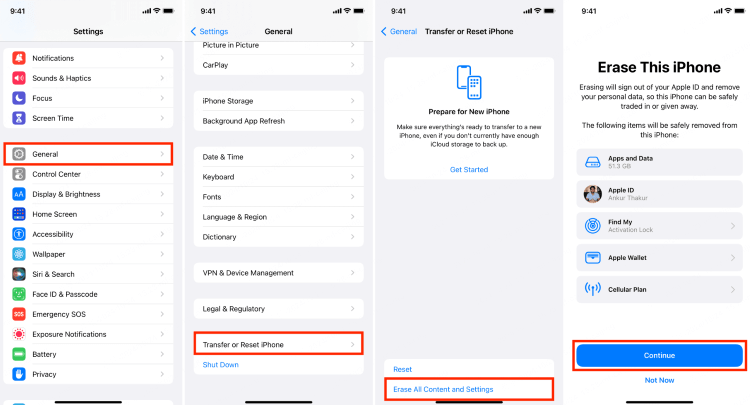
Wait for your iPhone to reset itself without iCloud password, but if you don't know the screen password or the Find My is on, this method won't suit you.
Forgot the screen password or can’t turn off Find My iPhone? Using LockWiper to reset your iPhone password.
How to Factory Reset iPhone Without Apple ID Password for Free on Web?
If you're the original owner the iPhone but you just can't remember the Apple ID password, you can try to reset iPhone to factory settings without Apple ID by creating a new password for your account.
This method requires that you remember the email address and the phone number that are linked to your Apple account. Let's see how to do.
Step 1: Go to the official website of Apple for resetting iPhone Apple ID password, click Reset Password to proceed.

Step 2: Enter the email address or the phone number that is associated with your Apple ID account. Then, type the characters in the image to continue.

Step 3: If you choose to enter the phone number that is registered to your Apple ID, now you should enter the email address to continue.

Step 4: After entering the email address, you can see the following window. Follow the instructions to check out the message that is sent to your device that has signed in the iCloud account.

Step 5: On your device, tap Allow for it to reset your Apple ID password.

Step 6: When the Apple ID password is reset, you can go to the third solution to factory reset iPhone but with the Apple ID password that you just changed.
How to Erase an iPhone Without Apple ID Password via Apple Support?
If you can't regain access to your account by resetting the password on the web, you can use other device to download the Apple Support app from the App Store to try to reset the Apple ID password.
Also, this method works only when you have access to your trusted phone number, the one that is linked to your Apple ID account. If you can meet this demand, follow steps below to continue.
Step 1: Use another device to download the Apple Support app from the App Store.
Step 2: Choose your device from the My Devices tab.
Step 3: From the list, find the Passwords & Security option, tap Reset Apple Account password and tap the Get Started option.
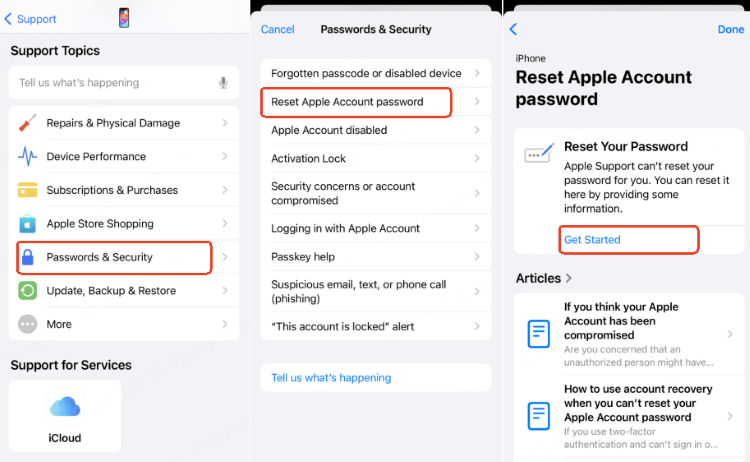
Step 4: Down there, click the Help Someone Else option, enter your email or phone number to proceed.
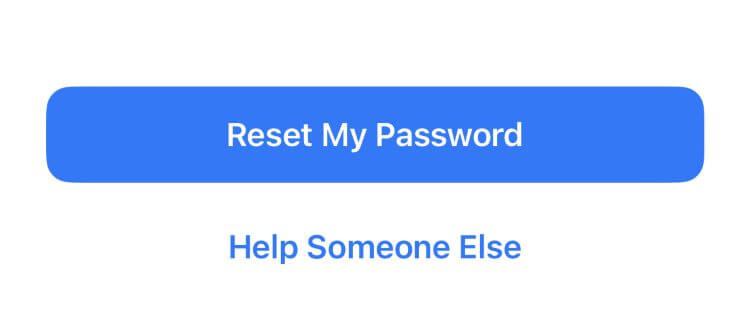
Step 5: The following steps are exactly the same as those in the last solution. Follow the same steps to finish resetting your Apple ID password.
You can check here to learn more details about how to reset your Apple ID password.
FAQs About How to Reset iPhone Without Apple ID Password
1 How to remove previous owner Apple ID without password?
If an iPhone is still linked to the previous owner’s Apple ID, you won’t be able to use it after a reset because of Activation Lock. Without the password, the only practical way is to use a professional unlocking tool like iMyFone LockWiper.
2 How to factory reset iPhone without Apple ID password and no computer?
Without Apple ID, a normal reset from Settings > General > Reset will still trigger Activation Lock. To truly factory reset without a password or computer, you need a professional tool like iMyFone LockWiper. It removes the Apple ID first, then lets you reset the iPhone easily without iTunes.
3 How do I force an iPhone into factory reset?
Press and hold the correct button combination for your iPhone model to enter Recovery Mode, then connect it to iTunes or Finder and choose Restore iPhone to complete the factory reset.
Conclusion
That's all about how to factory reset iPhone without Apple ID password. Among all the methods, we recommend iMyFone LockWiper, because it can help you reset iPhone without Apple ID password or iTunes. Just free download it to have a try, you can get a brand-new iPhone instantly!
-
[2025] How to Use iforgot.apple.com Unlock Apple ID?
iforgot.apple.com can unlock Apple ID and reset Apple ID password. Let's see how it works to help you regain control of your device.
3 mins read -
[2025] How to Use 3uTools MDM Bypass & Its Alternatives
How to use 3uTools MDM bypass tool? This article gives a full review of how to bypass MDM with 3uTools and its best alternatives as well.
3 mins read -
What Is iOS 18 iPhone Inactivity Reboot Feature? How Does It Work?
Do you know the feature of iPhone inactivity reboot after 3 days in iOS 18.1? What is it and how does it work? This article tells you all!
2 mins read -
Explore the Best Free iPad Unlock Software: Unlock with Ease
If you are looking for a real free iPad unlocker, you can't miss the free iPad unlock software this article has put together for you, you can choose the best.
4 mins read -
[2025] What Is iOS Account Manager & How to Remove It
What is iOS Account Manager? Can I remove it? This guide will explain what does iOS Account Manager mean and provide steps for you to remove it with ease.
3 mins read -
How to Fix This Apple ID Is Not Valid or Supported
This guide focuses on explaining and resolving why this apple id is not valid or not supported issues to help you fix Apple ID not working on iPhone problems.
3 mins read

















Was this page helpful?
Thanks for your rating
Rated successfully!
You have already rated this article, please do not repeat scoring!