"After updating my iPhone 15 to the latest iOS yesterday, my iPhone starts to overheat even after around 2 minutes of watching YouTube, which then results in significant battery drain.
I got this iPhone not long ago and I've never had any of these issues before since I got it. I'm wondering if this is a common issue and if anyone has found a solution for it."
Yes, this iPhone overheating after update is a common problem to many iPhone users. You were thinking of updating the system for the new features, but you didn't realize that the iPhone was getting hot and even the battery performance was impacted.
Don't panic. This article will introduce 9 solutions to assist you in stopping iPhone from overheating.
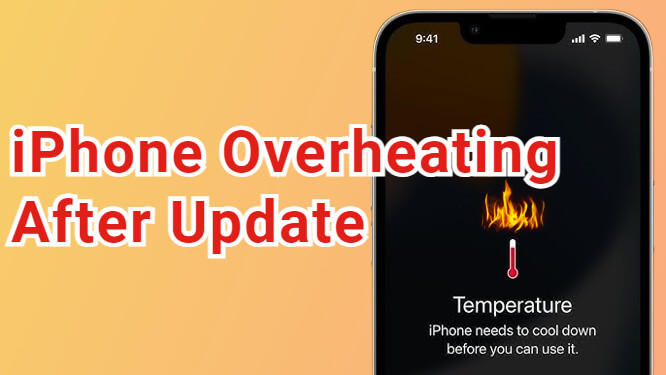
In this article:
Why Is My iPhone Getting Hot After Update?
You may wonder why your iPhone is heating up after update even though you're not using the phone and it was in an airconditioned environment. Below you can learn about the major causes
- New bugs or app incompatibilities can cause the processor to overwork.
- Problems with network connections can make the device heat up.
- The update could include battery optimization that produce heat.
- Charging during the update can lead to extra heat.
- System reindexing and app updates may use more processing power.
How to Fix iPhone Overheating After Update?
Among the list of iOS bugs, iPhone overheating after update is quite common. You can utilize the following 9 methods to get it fixed. All of them are easy to operate.
You can watch the intuitive video to fix iPhone getting hot after update issue:
1 Cool Down Your iPhone
When your iPhone heating up after update, the first thing to do is to quickly cool it down. You should remove any prrotective case or cover that may be stopping your device from dissipating heat. Besides, you can move your iPhone to a cooler place for better ventilation, do not use it while it's cooling down.
2 Improve iPhone Battery Performance
When your iPhone begins to heat up, the iPhone battery is draining as well. Therefore, you can improve the battery performance to fix the iPhone hot after update issue.
There are a few tips you can try. Simply adjust the iPhone's Settings or check the ongoing process can solve your problem.
- Reduce Screen Brightness:
- Clear All Ongoing Apps:
- Turn Off Background App Refresh:
- Manage Automatic Downloads:
- Disable Location Services:
Lower the screen brightness helps to maintain the battery's health, leading to less heat generation and help to keep your iPhone cooler.
Too many apps running in the background at the same time can use excessive resources, close them all can greatly stop iPhone from overheating.
This feature is designed to automatically refresh the apps' content when on Wi-Fi or cellular in the background, turning it off can preserve battery life. Go to Settings > General > Background App Refresh to turn it off or adjust it.
When this feature is on, your device will automatically install any apps purchases on other devices. Go to Settings > App Store > Automatic Downloads tab, toggle off the buttons to avoid unnecessary battery loss.
GPS and location tracking services will consume a lot of power whether you're using the device or not. Go to Settings > Privacy & Security > Location Services to completely or partially disable this feature..
3 Update All iPhone Apps
Though you've updated the iOS, you need to ensure that all apps are updated to the latest versions as well, as outdated apps might not be fully compatible with the new iOS.
That's why the incompatiblity issue is causing your iPhone overheating after update. Go to App Store app to click the Update All button and wait for it to complete.
⭐️If all the apps have been updated but the problem hasn't been resolved, you can quickly fix the issue by jumping straight to the iOS repair section.
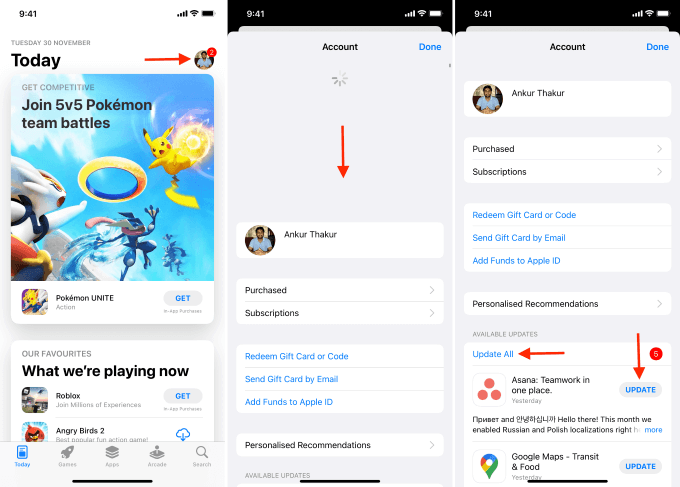
4 Uninstall Problematic Apps
Have you considered that the iOS 18/26 overheating after update issue is because you've recently downloaded any apps from unreliable sources?
If that's the reason, it's suggested to remove or delete the problematic apps from your device to prevent it from using up too much of your battery and avoid the conflict with your running iOS system.
5 Perform a Force Restart
Power off your iPhone and turn it back on can help resolve minor issues that might be causing iPhone overheating after iOS update. Follow to perform a force restart.

- To force restart iPhone 6 or older models:
- To force restart iPhone 7/7 plus models:
- To force restart iPhone 8/X/11/12/13/14/15/16/17 models:
Press and hold the Home + Power buttons together and wait until the Apple logo screen appears.
Press and hold the Volume Down + Power button at the same time, release the buttons when you can see the Apple logo.
Press the Volume Up, then the Volume Down button, and finally press and hold the Power button. Release it the time the Apple logo screen shows up.
6 Fix iOS System to Resolve iPhone Overheating After Update
iPhone overheating or battery drain is quite common especially after an iOS update. If you want to end this situation as soon as possible, trying an iOS system repair tool - iMyFone Fixppo is a great option.
With the no-data-loss promise, Fixppo can fix the iOS glitches that appear during the iOS update process. In 4 simple steps, you can continue watching YouTube videos or playing games without having to hold an iPhone that is extremely hot.

Key Features of iOS System Repair Software:
- Keep All data safe: Fixes your iPhone overheating after iOS update issue without losing data.
- Do No Harm to Battery: It only addresses iOS 18/26 overheating after the update issue, doesn't affect iPhone's battery health.
- Broad Compatibility: Fully compatible with all iPhone models (iPhone 8/X/11/12/13/14/15/16/17) running iOS 17/18/26.
- 100% Secure: Solve iPhone getting hot after iOS update issue with 100% secure and over 99% success rate.
- Feature-rich: Cover to fix other problems including iPhone crashed during iOS update, iPhone died while charging, iPhone battery draining fast, etc.
- Cost-effective: You can resolve the problem right at home, no need to go to a repair store, saving time and trouble.
To fix iPhone overheating after update iOS 18/26, here's the quick steps.
Step 1: Click the button below to download and install Fixppo to your computer. Thrn launch the program to click Start Repair from its interface.

Step 2: Use a USB cable to connect your iPhone to the computer. Then, choose Standard Mode.

Step 3: Fixppo will detect your iPhone and display the available iOS firmware files. You can click the Download button to get the firmware for the system repair process.

Step 4: Later, please click the Start Standard Repair button for Fixppo to begin repairing the iOS system.

When it's done, your iPhone will reboot, with the iOS 18/26 overheating after update issue be fixed. Your iPhone won't get hot abnormally after fixing. Enjoy your YouTube videos or exciting games.

7 Reset All iPhone Settings
If the iPhone goes wrong like the misconfigured settings and you can't identify the root cause, you can reset all settings to solve the problems like app crashes, battery drain, overheating, or other software problems...
This action will revert various system settings to their default state but won't delete your personal data like videos, photos or files. After that, it may take a while for you to set all up again.
Go to Settings > General > Transfer or Reset iPhone > Reset > Reset All Settings. Enter your passcode and the device will start automatically.

8 Restore Overheating iPhone with iTunes
iPhone always experience a temporary drop in performance after an iOS update, which typically lasts for a day or two.
However, while some iPhone will return to normal performance, others won't and are accompanied by shorter battery life.
If you can't stand the extreme heat of iPhone, try restore the iOS system with iTunes, which is effective but at the cost of your iPhone data, which means you need to backup your iPhone before trying this solution.
Step 1: Connect the heating-up iPhone to the computer and open iTunes.
Step 2: In the Summary tab, click the Restore iPhone button, as this option can help to resolve issues with an iPhone overheating after update.

Step 3: When prompted, click the button of Restore and Update, then iTunes will start to restore your overheating iPhone.

9 Wait for a Newer Update
Sometimes, right after an update, users might experience temporary overheating or increased battery drain as the system reindexes or optimizes files in the background.
A new iOS update might not come out soon, but you can wait for it as the next update often accompanied by bug fixes, probably solving the iPhone overheating issue.
Conclusion
iPhone overheating after update may or may not be a temporary issue. You can take the above solutions for troubleshooting.
If you want your iPhone to return to normal, please try iMyFone Fixppo. With the iOS system repair technology, the software can fix potential iOS glitches and get your iPhone run under a bearable temperature.
-
Fix iPhone Stuck on Update Requested [iOS 18/26 Supported]
iPhone stuck on update requested? Learn why it happens and discover 8 proven solutions to get your iOS update back on normal without data loss.
3 mins read -
[2025 New] How to Stop iOS 17/18/26 Update in Progress?
How to stop iOS 17/18/26 update in progress when you feel like staying in the current iOS version? Here's how to do it via 4 methods.
3 mins read -
5 Ways for iOS 19 Beta Download [Developer & Public Beta]
How to get iOS 19 beta? Whether you want to download iOS 19 developer or public beta, you can find the suitable methods with our guide. 5 Ways here!
3 mins read -
[2025 Full Guide] All About iOS Update Issues and Solutions
Have you encountered different problems during or after iOS update? This article focuses on all iOS update issues and solutions. Hope you can learn from it.
5 mins read -
[Full Guide] 50+ iOS 18 Bugs and Fixes You Should Know 2025
What are some known iOS 18 bugs? Read on this article to learn everything about iOS 18 bugs and fixes.
5 mins read -
iPhone Not Receiving Texts? 12 Ways to Get Messages Again!
Your iPhone not receiving texts? Read on this article with 12 methods that cover all aspects to let you get the text messages smoothly again!
4 mins read



















Was this page helpful?
Thanks for your rating
Rated successfully!
You have already rated this article, please do not repeat scoring!