In this article:
- Part 1: Why is My iPhone Not Sending Text Messages to Android
- Part 2. Top 11 Ways to Fix iPhone Not Sending Texts to Android

- Way 1. Fix iPhone Not Sending Texts to Android With Repair Tool

- Way 2. Deactivate iMessage
- Way 3. Check Cellular Connectivity
- Way 4. Disable Airplane Mode
- Way 5. Restart Your Phone
- Way 6. Unblock iPhone Numbers
- Way 7. Update Texting App
- Way 8. Clear Texting App's Cache
- Way 9. Update Your Phone
- Way 10. Reset Network Settings
- Way 11. Contact Your Cellular Provider
When you might not be able to connect to Wi-Fi or cellular data, the SMS option is your only savior. In theory, sending text messages between any two phones should be possible. But sometimes, problems do arise: Many iPhone users have recently experienced messaging issues and received messages such as "iPhone not sending text messages to Android."
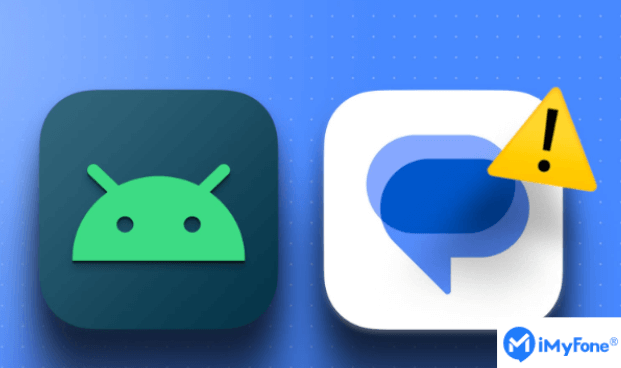
Luckily, if you're having trouble sending text messages from iPhone to Android, or are dealing with any of the above issues or similar issues, you've arrived at the right time.
In this article, we will explain to you the reasons why "iPhone cannot send text messages to Android" and 11 ways to solve the problem - including the powerful iOS repair tool iMyFone Fixppo. Let's begin so we can help you overcome the frustrating issue of iPhone not sending texts to Android devices!Fix Your iPhone Not Sending Texts to Android Issue: Seamlessly System Repair to Stability with iMyFone Fixppo!
Why is My iPhone Not Sending Text Messages to Android
There could be various reasons behind your iPhone's inability to send texts to Android devices. It's crucial to explore the following possibilities:

Do you use Shareit? Do you want to know how to cancel subscription from Shareit? This article will tell you all with detailed steps.
Top 11 Ways to Fix iPhone Not Sending Texts to Android
1 Fix iPhone Not Sending Texts to Android With Repair Tool
It's usually frustrating when you find that your iPhone can't send text messages to Android. But don’t worry, there is a powerful tool that can help you solve this problem, and that is iMyFone Fixppo.
iMyFone Fixppo is a powerful iOS system repair tool that can help solve various iPhone problems, including text message sending issues. It is an easy-to-use tool that can easily fix your iPhone problems even if you are not a technical expert.
Here are the detailed steps to fix iPhone not sending texts to Android issues using iMyFone Fixppo:
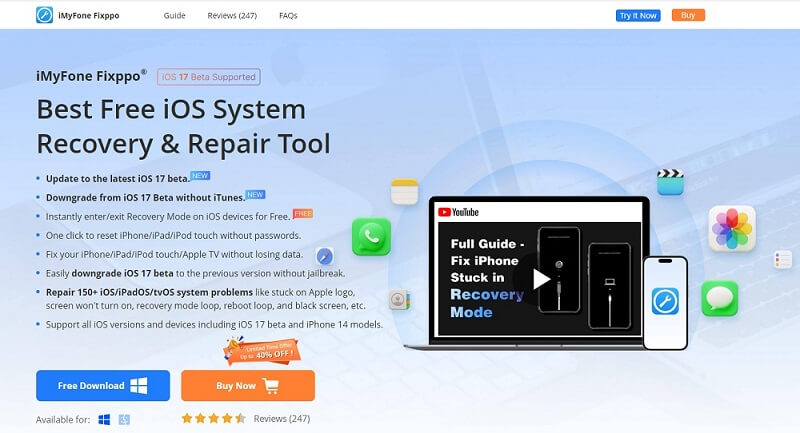
Limited Time 10% OFF Coupon Code for iMyFone Fixppo: FARTT91
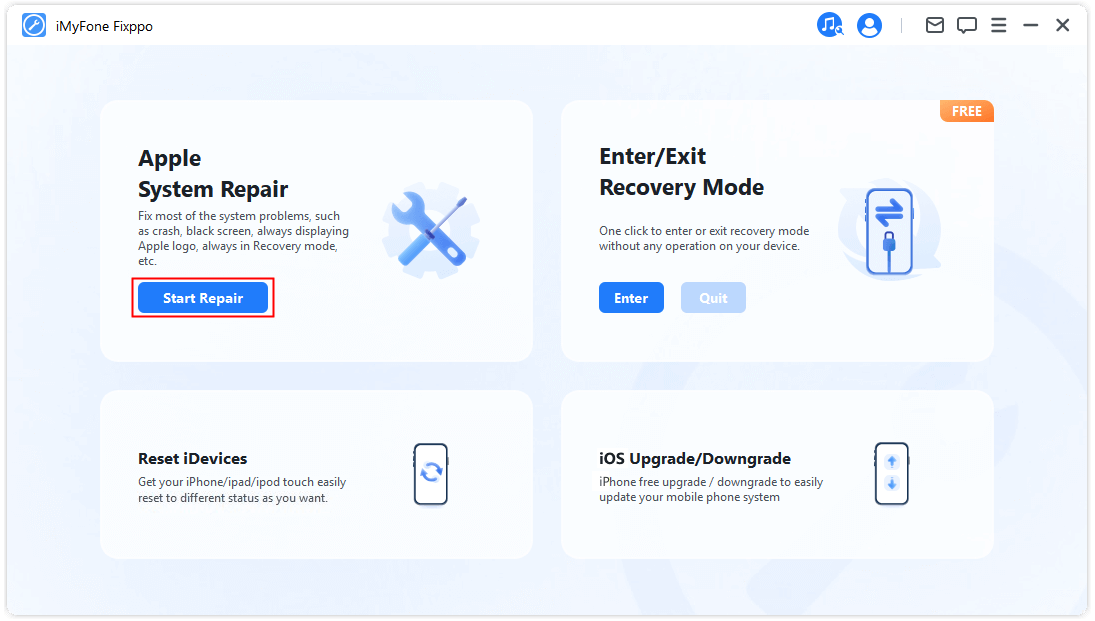
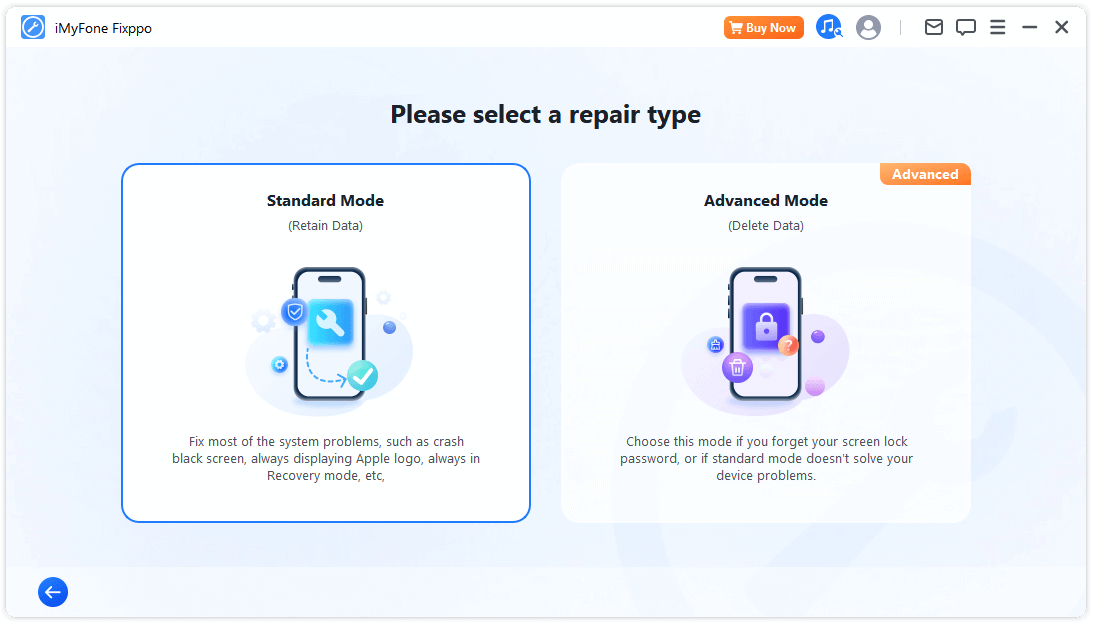
Connect your iPhone to the computer using a USB cable. Follow the on-screen instructions to put your iPhone into DFU or Recovery mode.
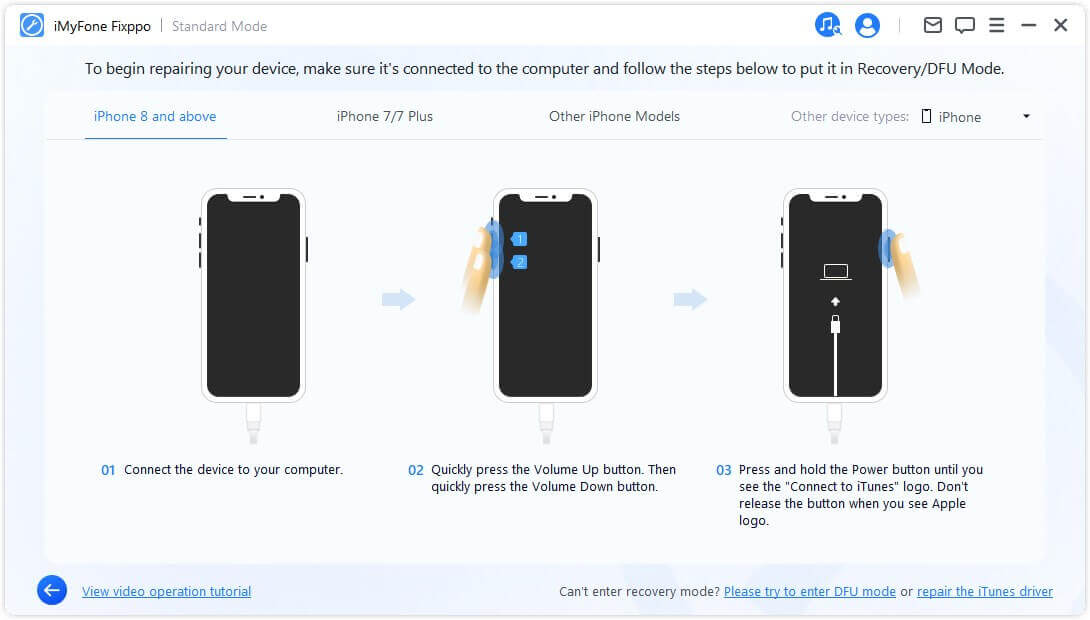
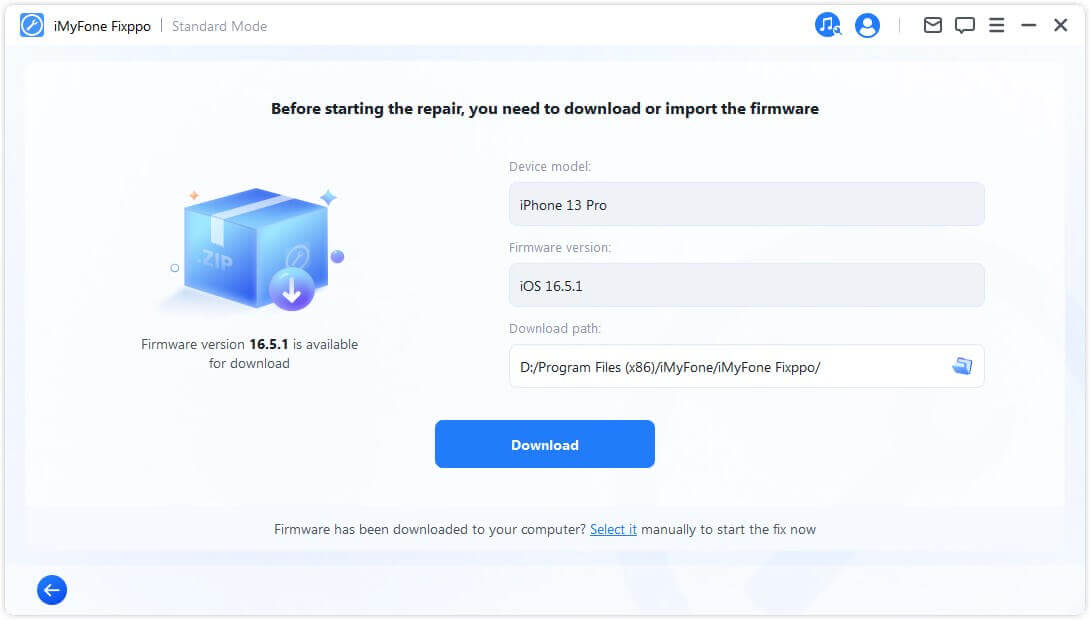
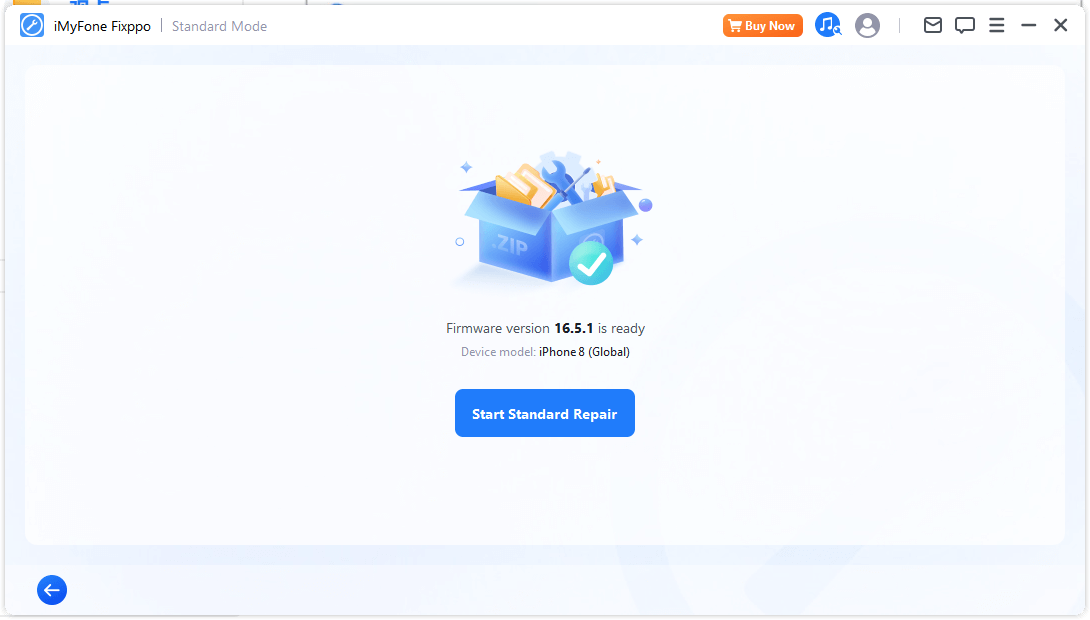
After the repair is complete, your iPhone will restart and you can send text messages to Android from your iPhone without any hassle.
2 Deactivate iMessage
If you've switched from an iPhone to an Android device and are not receiving texts from iPhones, it's likely because your number is still registered with iMessage. If you have your iPhone:
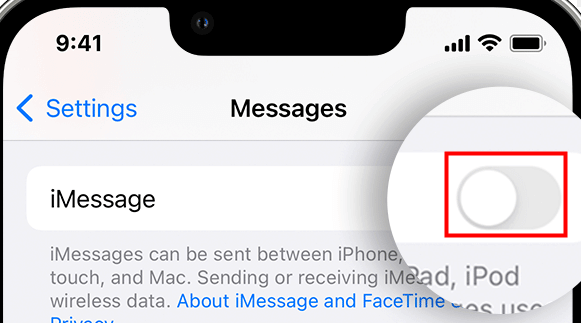
If you no longer have your iPhone, visit Apple's Deregister iMessage site, enter your phone number, and follow the instructions provided. It may take up to 24 hours for iMessage to stop redirecting texts.
3 Check Cellular Connectivity
Ensure your phone has a working cellular connection. If you can't make calls or access the internet, it's possible that your cellular connection isn't allowing text messages either. Try moving to an area with better signal reception or consider using a signal booster.
4 Disable Airplane Mode
If you couldn't access the internet earlier, check if your phone is in Airplane Mode and turn it off.
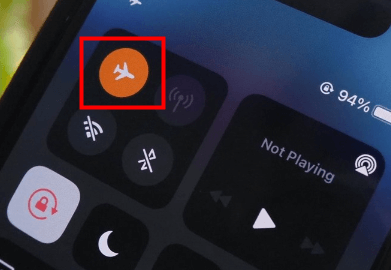
5 Restart Your Phone
Rebooting your phone can resolve hidden issues that might be preventing text message delivery.
6 Unblock iPhone Numbers
If you've previously blocked iPhone numbers or mistakenly blocked them, unblock them to receive texts.
7 Update Texting App
If you're using a third-party texting app, make sure it's up to date. Update the app and then check if you can receive texts.

8 Clear Texting App's Cache
If you're not using the default texting app, a full or corrupted cache might be causing issues. Clear the cache of your texting app to resolve this.
9 Update Your Phone
Ensure your Android operating system is up to date, including essential security updates. Check for available updates, install them, and then check if text messages can be received.
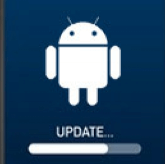
10 Reset Network Settings
If you're facing persistent network connectivity issues, resetting your network settings may help. Note that this action will delete saved Wi-Fi networks, so make sure to record your Wi-Fi passwords and re-pair your Bluetooth devices.
11 Contact Your Cellular Provider
If none of the above solutions work, reach out to your cellular provider. They might be experiencing system issues beyond your control or could assist you in resolving the problem.
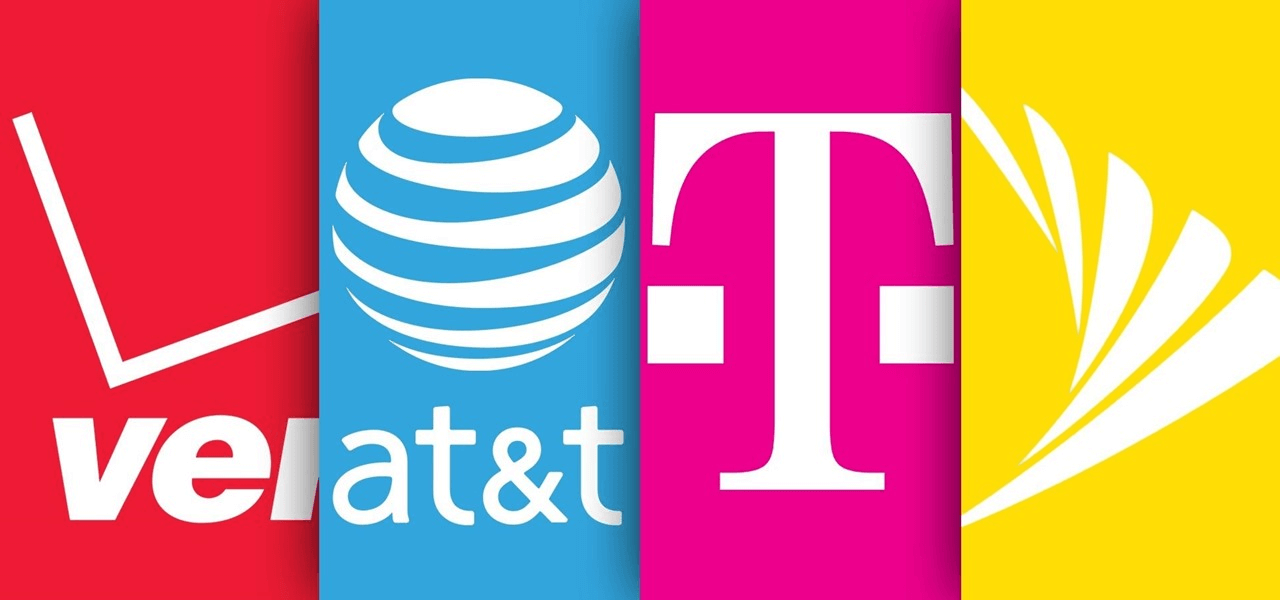
Conclusion
In this article, we provide multiple Ways to solve iPhone cannot send text messages to Android. From simple operations like checking the network connection and restarting the phone, to more advanced solutions like updating the iOS system and resetting network settings, you can try these Ways based on your specific situation. However, if you want an efficient, safe, secure, and user-friendly way to solve this problem, we highly recommend using iMyFone Fixppo.
This iOS system repair tool - iMyFone Fixppo can quickly locate and solve text message sending problems, and it is simple to operate and does not require professional knowledge. It also provides other functions, including downgrade, one-click reset, recovery to "Recovery mode" and "DFU mode", etc. to meet the needs of different users.
Don’t let the problem of iPhone not sending text messages to Android bother you anymore, download iMyFone Fixppo now to get your iPhone back to normal and enjoy smooth text messaging experience again. Your iPhone problems will be solved with this powerful tool!
-
Fix iPhone Stuck on Update Requested [iOS 18/26 Supported]
iPhone stuck on update requested? Learn why it happens and discover 8 proven solutions to get your iOS update back on normal without data loss.
3 mins read -
[2025 New] How to Stop iOS 17/18/26 Update in Progress?
How to stop iOS 17/18/26 update in progress when you feel like staying in the current iOS version? Here's how to do it via 4 methods.
3 mins read -
5 Ways for iOS 19 Beta Download [Developer & Public Beta]
How to get iOS 19 beta? Whether you want to download iOS 19 developer or public beta, you can find the suitable methods with our guide. 5 Ways here!
3 mins read -
[2025 Full Guide] All About iOS Update Issues and Solutions
Have you encountered different problems during or after iOS update? This article focuses on all iOS update issues and solutions. Hope you can learn from it.
5 mins read -
[Full Guide] 50+ iOS 18 Bugs and Fixes You Should Know 2025
What are some known iOS 18 bugs? Read on this article to learn everything about iOS 18 bugs and fixes.
5 mins read -
iPhone Not Receiving Texts? 12 Ways to Get Messages Again!
Your iPhone not receiving texts? Read on this article with 12 methods that cover all aspects to let you get the text messages smoothly again!
4 mins read


















Was this page helpful?
Thanks for your rating
Rated successfully!
You have already rated this article, please do not repeat scoring!