There are so many apps in the Apple App Store that you would want to try. You also want to keep the installed applications up to date. Updating or downloading apps should be easily done with just a few taps on your iPhone.
But there might be some issues while downloading apps.
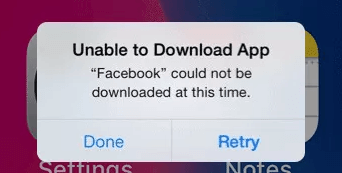
After a new update, complaints from iPhone users like "iPhone won’t let me download apps" or "why is my iPhone stuck on downloading apps" are common on forums. They are neither able to update the older apps nor download the new apps.
Are you experiencing the same issue? Here we will provide 12 solutions to fix this "apps won't download on iOS" issue and let you download apps and update the older apps again.
Why Won't My iPhone Let Me Download Apps?
If you are searching answers for "why won't my iPhone let me download apps", just check the possible reasons for it now.
- Apple ID issues: the apps in your iPhone will get downloaded only if you are signed in with your own Apple ID. This issue might occur if incorrect Apple ID is used in the App Store.
- Security reasons: there is a feature that restricts the downloading of apps on your device. When "Enable Restrictions" feature is turned on, you might not be able to download an app.
- iPhone space issues: You will not be able to download new apps if there is no storage space on your iPhone.
- Payment method issues: you can't download apps on iPhone without credit card if they are not free, because you can't download apps on iPhone without credit card.
- iPhone operating system issues: Sometimes, there might be something wrong with iOS or iPadOS.
9 Common Ways to Fix iPhone Won’t Let Me Download Apps
This is a common issue among various iPhone users across the world. There is nothing to worry because there are workarounds that are listed here. Follow each one of them and see which method works for you.
Way 1. Connect to Wi-Fi
Many people forget to connect to the network while downloading an app. So, connect to a Wi-Fi network before downloading the apps.
Step 1: Go to Settings -> Wi-Fi.
Step 2: Turn on Wi-Fi and enter the password for the selected Wi-Fi network.
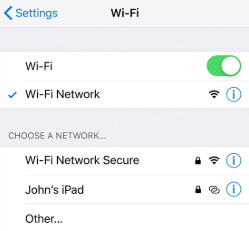
Way 2. Restart iPhone
Just a restart can be very effective in fixing many iOS issues, including the time when your iPhone apps keeps closing.
Step 1: For iPhone X and later, press and hold the Power button and any of the volume button until you see the slider; for iPhone 8 and earlier, press and hold the Power button until you see the slider.
Step 2: Now drag the slider and turn off the device.
Step 3: After a few minutes, turn on your iPhone.

Way 3. Restart Downloading Apps
You can also try restarting the app download if the app is not getting downloaded on your device.
Step 1: Go to the App Store and tap on the app that is getting downloaded.
Step 2: Cancel the download. After a few minutes, restart the download.
Way 4. Sign out and Sign into the App Store
Signing out from the App Store and then again signing into it can sometimes solve the problem. Follow the steps given below.
Step 1: Open Settings and select the iTunes & App Store.
Step 2: Tap your Apple ID and then tap Sign Out.
Step 3: Sign in again and see if the problem is solved.
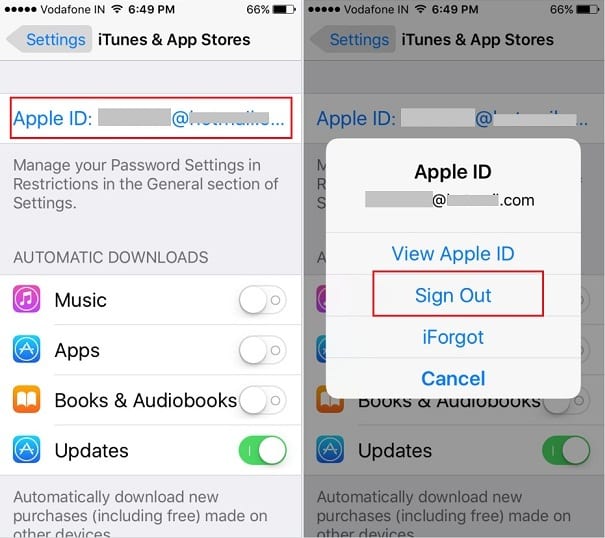
Way 5. Check Restrictions Settings
To download the apps, make sure that "Enable Restrictions" is disabled on your device.
Step 1: Go to Settings -> General -> Restrictions. Enter your password if asked.
Step 2: Scroll down to find "Installing Apps". If it is off, the installation and updating of apps are blocked. Make sure it is turned on.
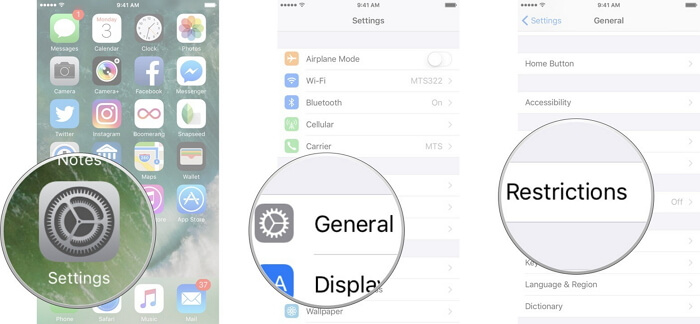
Way 6. Check Available Storage
Most of us keep downloading the apps and new content on our iPhones and forget about iPhone storage. If the device is out of storage, the apps won’t get downloaded.
Step 1: Go to Settings -> General -> About.
Step 2: Check "Available" storage. If there is no storage space available, consider deleting unwanted apps and content on your device.
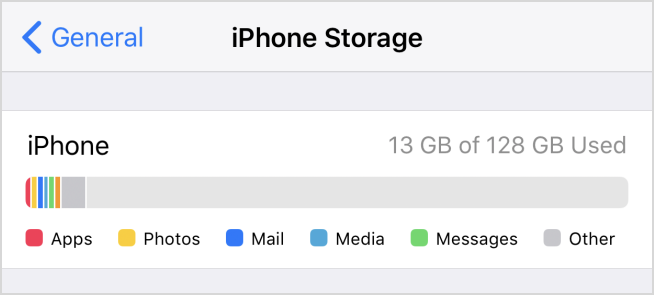
Way 7. Set Date and Time Automatically
Even the date and time of your iPhone impact the app downloads and updates on your device. Follow the steps to turn on the "Set Automatically" option.
Step 1: Open Settings -> General -> Date & Time.
Step 2: Turn on the slider next to "Set Automatically".

Way 8. Update to the Latest iOS
There might be some software glitches that might prevent downloading of apps. Make sure that your device is up to date.
Step 1: Go to Settings and tap General.
Step 2: Choose Software Update. The device will start checking for new iOS updates.
Step 3: If you see a new update available, download and install it immediately.
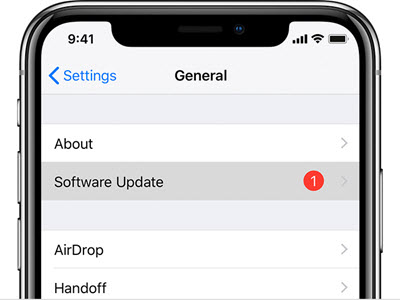
Way 9. Reset All Settings
The issue may also get solved if you try to reset all the settings of your device.
Step 1: Go to Settings -> General and tap on Reset.
Step 2: Choose Reset All Settings. If asked, enter your passcode and confirm.
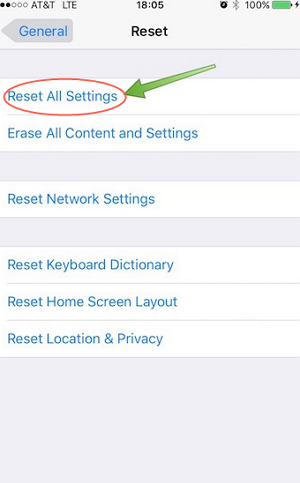
3 Advanced Ways to Fix Apps Won't Download on iOS 16/17/18
If you are unable to download the apps even after trying all the methods given above, you need to check out these three advanced ways for fixing this issue.
Way 1. Fix iPhone Won't Let Me Download Apps without Data Loss
One of the best ways to fix this issue without any data loss is to use iMyFone Fixppo, which is a professional iOS tool to fix various iOS issues without data loss.
It is effective in various scenarios, like iPhone apps crashing, spotlight search on iPhone is not working, siri is not talking and so on. It is also trusted by Makeuseof, Macworld, 9to5mac and other famous websites.
Follow the steps given below to fix this issue with no data loss.
Step 1. Open Fixppo program on the computer and connect your device. Click Standard mode and then click Next. If the program does not recognize even after unlocking the device, you have to put it in DFU mode or Recovery mode.

Step 2. The program will recognize the device when it is in DFU/Recovery mode. Next, download the appropriate firmware version.

Step 3. After the firmware download, click the Start button. This will begin to fix. After the process completes, restart your device.

Way 2. Restore iPhone to Factory Settings
One of the most effective ways to solve this issue is to restore your iPhone to factory defaults. When you do this, the entire content on your iPhone will be deleted and all the settings will be restored to default. Before trying this method, make sure to back up the iPhone data.
Step 1: Open Settings -> General and select Reset.
Step 2: Now tap on Reset All Content and Settings. Enter the passcode and tap Erase iPhone.

Way 3. Restore iPhone via iTunes
If nothing is working, you have to restore your iPhone via iTunes. This method will erase all the contents of your device.
Step 1: Open iTunes on your computer and connect your device to it.
Step 2: Click Restore iPhone and then Restore. Once the process is over, all contents will be erased and your device will be a new one.
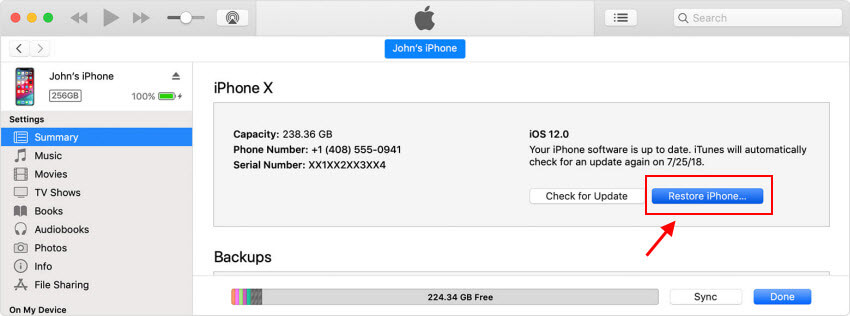
Comparing the Three Advanced Methods
The three advanced methods given above will fix this issue within a few minutes. You just need to choose and follow the method you trust.
- When you restore your iPhone to factory defaults, most of the iOS issues will get fixed automatically. But the iPhone content will be completely erased and the settings of your iPhone will be changed to default.
- When you restore iPhone via iTunes, your iPhone will become as new device, fixing iOS issues, but the existing content of your device will be erased completely.
- When you use iMyFone Fixppo, you don’t have to worry about any kind of data loss. Using the standard mode of Fixppo, you can fix this issue at home even if you don’t have any technical knowledge. It has a user-friendly interface and is known for its security. Many users have left positive reviews on this tool.

Conclusion
If you are also seeking solutions for this issue, view the methods given in this article carefully. It is important that you understand the reasons for it before proceeding with the troubleshooting of this issue.
If the issue is not getting solved with the simple methods, try iMyFone Fixppo for solving the issue without any data loss.
Share this guide with your friends and let us know in the comment sections below about which method has solved your issue.

















 March 28, 2025
March 28, 2025
