Question: If I use two different Line accounts then what can I do to have both of them on one iPhone?
Line has quickly become one of the most popular instant messaging apps to the extent where some people have two accounts. The feature that attracts most users is that it can be used from a computer as well as your smartphone. Some situations of why you might use two accounts are:
- Having a personal account and a business account.
- Using one account for friends and another for family.
But, the problem is that you can't sign into two Line accounts on one iPhone by default so we're going to be showing you how to make it with ease in this article.
1. Using 2 Line Accounts on One iPhone without Jailbreaking
The first solution that we'll be showing you is with Line 2. This application is simply a replica of the original Line app although is installed as a new application which allows two instances to run at once.
1. Download and install the Line app if you don't already have it set up.
2. Open the "Safari" application and go to this website.
3. Swipe down and press "Line 2" app, then tap on the download button, and tap on "Install" to allow the third-party app to be installed.
4. Once the app is installed, open "Settings > General > Profile" and from here, enable the "Trust VNE Software" setting.
5. Lastly open the Line 2 application, sign in with your second account, and you're ready to go!
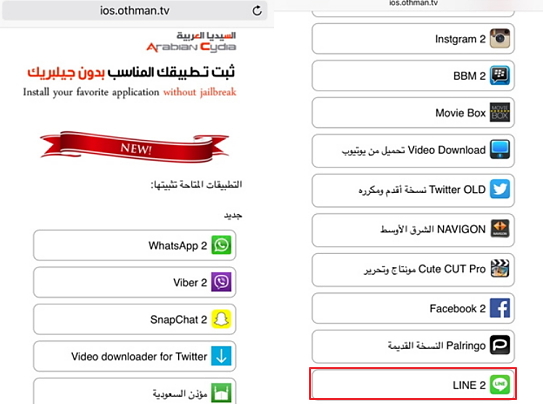
This is the most effective way to have two Line accounts in one iPhone and the best part is you don't have to sign out of one account to sign into the other - they can work simultaneously.
You may be interested in why the line app not working on iPhone.
2. Using Two Line Accounts on One Jailbroken iPhone
Alternatively, you can jailbreak your iPhone. Jailbreaking an iOS device provides users with more freedom over the iOS system and makes it possible to have two Line accounts on one iPhone. If you've already jailbroken your iPhone, then follow the guide below.
1. Open the Cydia application and go to "Cydia > Manage > Sources".
2. Tap on "Edit" followed by "Add", and enter this repo.
3. Once the repo is added and has loaded, search for "Slices". Install Slices and follow the instructions that are shown on your iPhone.
4. After the app has been installed, respring using Springboard and locate Slices in the "Settings" app.
5. Simply select the Line app, enter your account information, press the home button, and open the default Line app. Both accounts will be shown - simply tap on the one that you want to use.
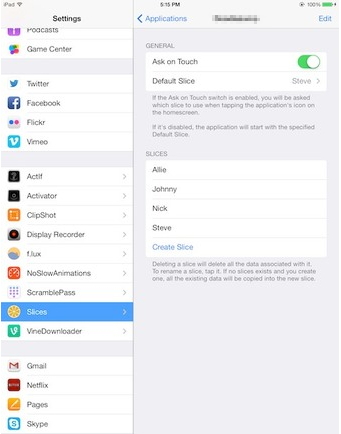
Unfortunately, you'll have to jailbreak your iPhone before using this method. Nonetheless, it'll get the job done for anyone with a jailbroken device.
To Conclude…
Here's how to use 2 line accounts on one iPhone. hope you can benefit from this article.
















 April 17, 2024
April 17, 2024