I have been using my Android phone for about a year now, but last week it started acting funny. The phone began to hang, and Apps started crashing randomly. My brother advised me to back up the phone and do a factory reset. I backed it up, and after the factory reset, I was asked to enter my Google account details. Now, the problem is that I do not have these credentials. Is there a way I can bypass this verification?
Part 1: Bypass FRP with PC via iMyFone LockWiper (Android) - Recommended
How to bypass FRP with PC? In answering this question, we will go straight to recommend the best FRP unlock tool iMyFone LockWiper (Android). After testing tons of software used to bypass FRP with PC, we found that LockWiper (Android) stands out from the rest. It does not brick your device and ensures over 98% success rate.
Why Recommend iMyFone LockWiper (Android):
Easily bypass FRP/remove Google account with computer from your device without password.
Completely wipe off all traces of the Google account and allow you to set up a new one.
Let you take full control of your device and enjoy all its features.
Remove all kinds of Android lock screens like PIN, pattern, password, fingerprint and face lock.
No technical knowledge is required to use this software effectively.
How to Bypass FRP with PC Using LockWiper (Android)
Step 1: After you download and install iMyFone LockWiper (Android). Click the Remove Google Lock (FRP) mode and click Start. Connect your device with a USB cable.

Step 2: LockWiper will detect your device information automatically. If something is not correct, you can change it here. Click Next to continue. Next boot your device by following the onscreen guide. Click Next. Enter your device information. After entering your country and the carrier information, click Download.

Note: If you do not find your device on the list, click PDA is not in the list and type the model of your smartphone.
Step 3: Click Start to Extract to unpack a data package that will be downloaded for your device. Then put your device in Downloading mode by following the detailed onscreen guide. Click on Start.
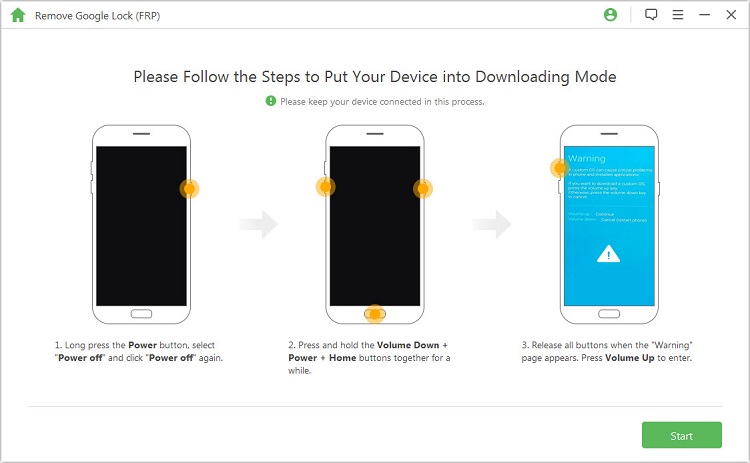
Step 4: Confirm that you want the downloaded data package to get installed on your device. The operation will start when you confirm it.

Step 5: Ensure that USB debugging and OEM unlock are enabled on your smartphone. If any of them is disabled, follow the given instructions to enable it.
.jpg)
Step 6: It’s now the time to reset your device. Boot your smartphone into Downloading mode to commence installation of the firmware to your device. Then extract the downloaded package by clicking Start to Extract.
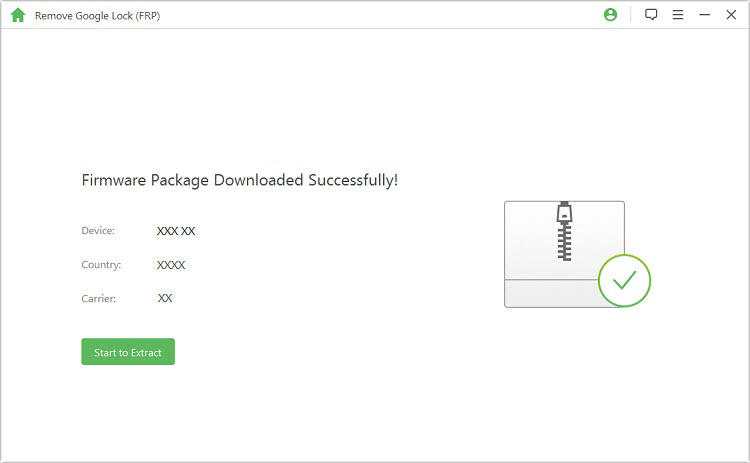
Step 7: The program begins to bypass FRP lock once the firmware package extracted successfully.

FRP lock/Google account on your Samsung device is now passed, and you can set up another Google account to be linked with your device.

Part 2: Bypass FRP with PC and OTG
If you have a PC, an OTG cable and a USB drive, follow these steps to bypass FRP on your device:
Step 1: Download Samsung FRP settings.apk.
Step 2: Copy the apk file to a USB drive.
Step 3: Connect your device to your computer using the OTG.
Step 4: On connection, you will see a popup file manager to install the apk.
Step 5: You will now be granted access to Phone Settings.
Step 6: Navigate to Backup and reset.
Step 7: Tap Factory data reset and Reset device (or Erase everything), this will wipe your device.
Step 8: Your device will do a reboot and take a bit more time when booting. When the device comes up, you will notice that the FRP is gone.
Part 3: Bypass FRP with PC but without OTG
Similar to the above methods, but here you do not need an OTG and USB drive.
Step 1: Download and install SideSync apk.
Step 2: Run the downloaded program and connect your device to your computer via a USB cable.
Step 3: You will see a popup asking you what App you would like to open with.
Step 4: Select open with Chrome to download the bypass App Apk.

Step 5: After downloading the file, go back to open your device’s App store. Now, you will be asked to install the SideSync on your device, don’t. Search for and install ES File Explorer.
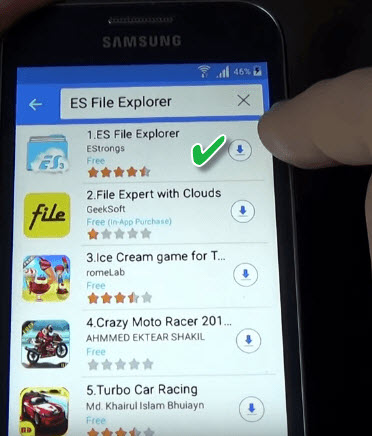
Step 6: Open ES File Explorer.
Step 7: From your download folder, install the apk.
Step 8: Settings menu will be opened. From here, scroll down to Backup and reset.
Step 9: Tap Factory data reset and Reset device.
That's it, you've already bypassed FRP on your device.
Part 4: Bypass FRP without PC via Settings Menu - Alternative Solution
Otherwise, you can also bypass FRP without PC, if you have access to the Settings menu of your device. Follow these steps:
Step 1: Open Settings on your device.
Step 2: Tap Cloud and Accounts (may be called Accounts on some devices, which you should skip to step 3).
Step 3: Tap Accounts.
Step 4: Locate and tap your Google account.
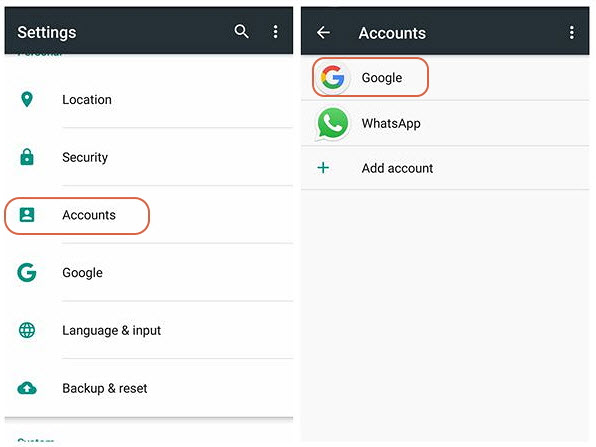
Step 5: Select Remove Account.
Step 6: You may be prompted to confirm that you really want to remove the account. Select Remove Account (or Yes, I agree. This differs from device to device).
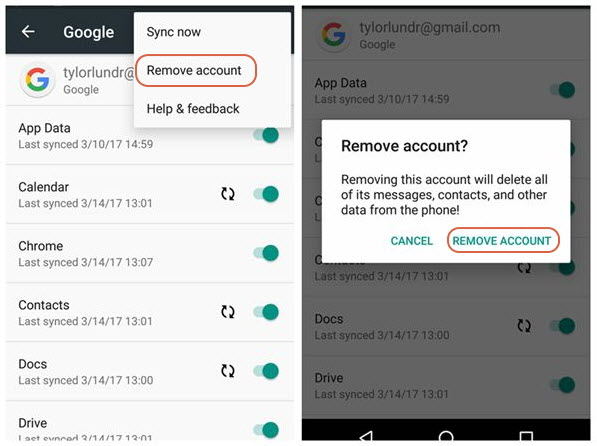
Once the Google account is removed, you'll no longer have to deal with the FRP lock.
Conclusion
This article covers how to bypass FRP with PC, in a scenario where you have an OTG cable, when you do not have the OTG cable, via your Settings menu, and using an FRP bypassing tool called iMyFone LockWiper (Android). The steps were laid down in very simple and straightforward terms to make it easy to follow.

















 June 23, 2024
June 23, 2024

