If you are encountering problems such as apps freezing or crashing, unable to receive/make calls, not syncing with other devices, etc. on your Samsung android phone, then it may be a good idea to back up your data and reset the device. Or if you forgot the password of your Samsung phone and try to factory reset it to gain access to it, there are several ways to factory reset Samsung phones. Read on to learn about them.
Part 1. Things to Do before Factory Reset Samsung
Apart from backing up your data, there are 2 things that you must do before factory reset Samsung in order to avoid locking your device with Factory Reset Protection.
1 Remove all Google accounts from your device. You can do that by navigating to the Accounts section of the Settings app.
2 Remove Samsung's Reactivation Lock. This can also be done via the Settings app. For this, you will need to navigate to the Security section of the Settings app. Disabling Find My Mobile feature is also recommended.
Part 2. How to Factory Reset Samsung Phone via Settings
The method to perform factory reset differs for different Samsung devices depending on the android version installed. However, all Samsung devices can be factory reset via the Settings app which is a straightforward process.
Follow these instructions to factory reset the latest Samsung devices:
- Launch Settings app on your device.
- Navigate to General Management > Reset and then select the Factory Data Reset option.
- Now tap on Reset or Reset Device option and then select the Delete All option.
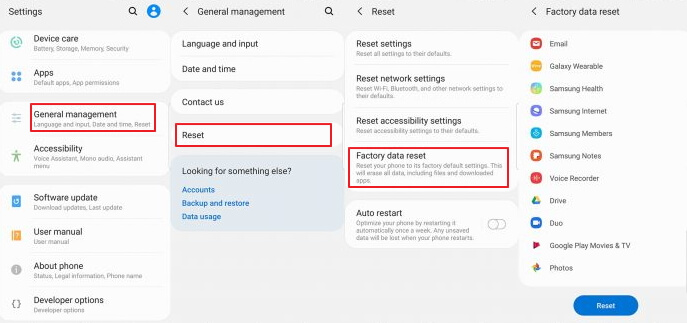
Part 3. How to Factory Reset Samsung Phone without Password
Performing a factory reset on a Samsung device usually requires you to provide the device password. If you have forgotten the password and cannot recover it for some reason, then you will need to find a way to reset the device without password. Fortunately, there are certain tools that can help you in this regard. iMyFone LockWiper - Android Lock Screen Removal is one such tool that can help you do exactly that.
Following are the top features of LockWiper (Android):
- Reset Samsung or any other Android devices within minutes without providing any password.
- Remove screen lock of Samsung phones without losing data.
- Virtually all screen lock types are supported for removal.
- Bypass Factory Reset Protection on your Samsung device quickly and conveniently.
- Very high success rate when it comes to removing screen lock or FRP lock from an android device.
Follow these instructions to factory reset Samsung without password:
Step 1 Launch LockWiper (Android) on your computer and select Remove Screen Lock mode.
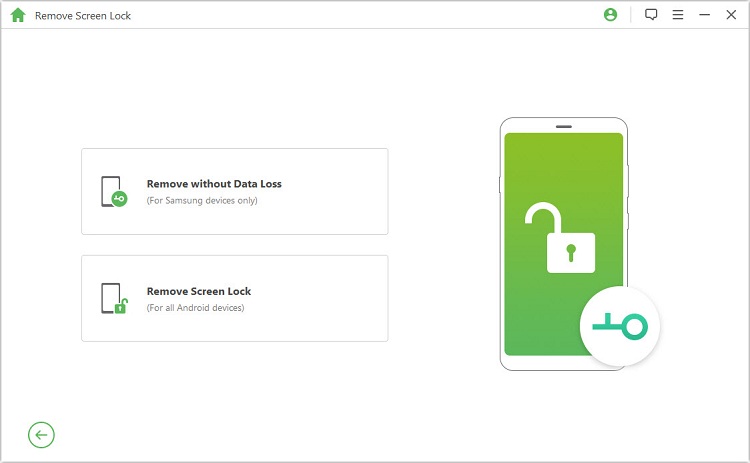
Step 2 Next, click on ‘Remove without Data Loss’ and then click on Start to continue.

Step 3 Provide the required details about your device and click on the Start button. After that, click on the Confirm button to confirm your device information.

Step 4 Once the firmware package is downloaded, click Next. Now connect your Samsung device.

Step 5 Simply follow the on-screen instructions to boot your device into Downloading mode and then click on the ‘Start to Unlock’ button to begin the firmware installation process.
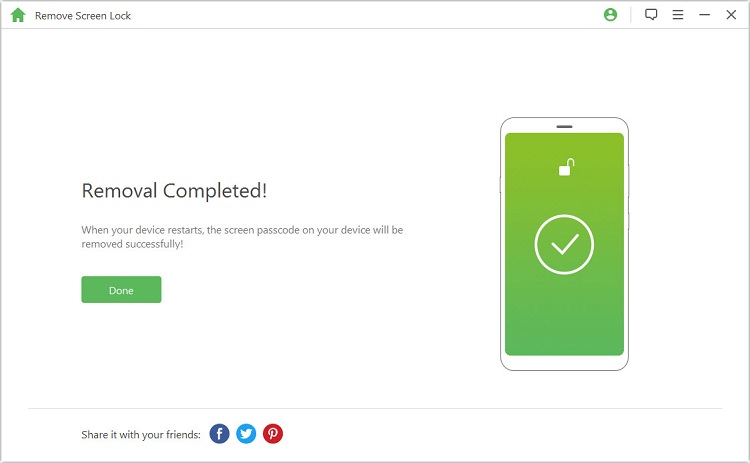
Part 4. How to Perform a Factory Reset for Most Samsung Devices
Just like factory reset Samsung phone via the Settings app, the method to hard reset differs for different Samsung android devices. However, most Samsung devices use the same method except some latest models.
Follow these instructions to factory reset Samsung phone:
- Turn off your device and then press and hold Power, Home, and Volume Up buttons simultaneously.
- Once you see the Android Recovery screen, release the buttons and navigate to the Wipe data/factory reset option via the volume buttons.
- Select that option via the Power button and then select Yes. The reset process will begin.
Conclusion
There are several methods to factory reset Samsung device. Using the Settings app is the easiest method but if you cannot use that method, then another easy method is the hard reset via the Recovery Mode. And if for some reason you cannot use that method as well, then it is recommended that you use iMyFone LockWiper (Android) to reset your Samsung device. LockWiper (Android) allows you to reset any Samsung device without providing any password.





















 January 2, 2024
January 2, 2024

