Your iPhone is lost but it's turned off now. How to find it?
There is no need to worry about the iPhone now, as Apple has introduced the best Find MY Phone features. You can easily track your phone and know where it is. But there are several things to keep in mind if you want to find the lost iPhone.
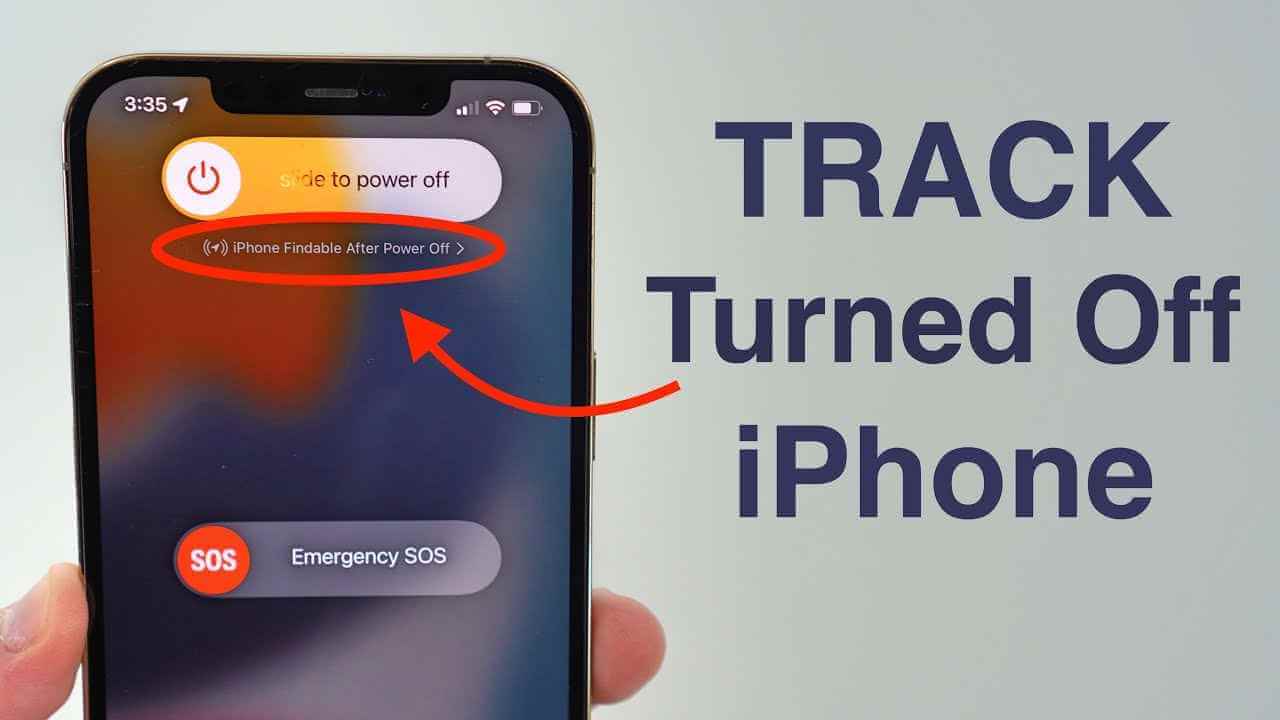
Part 1. What You Need to Prepare to Find the Lost iPhone?
This training will explain to you all you need to know about the Find My app from Apple. But before that, make sure you've set up a passcode. If someone does steal your phone, those who won't have access to a wealth of personal information. Let's also take a few moments to make sure the Find My service is turned on so you have the best chance that you can recover your device.
1 Set a Passcode
Some people consider using Face ID or Touch ID on an iPhone to be an unnecessary step. Those people are incorrect. Setting a passcode and using your face or fingerprint to protect all of your phone's information is an important part of keeping your personal information secure. Consider all of the data on your phone, including contact details, location, other information etc.
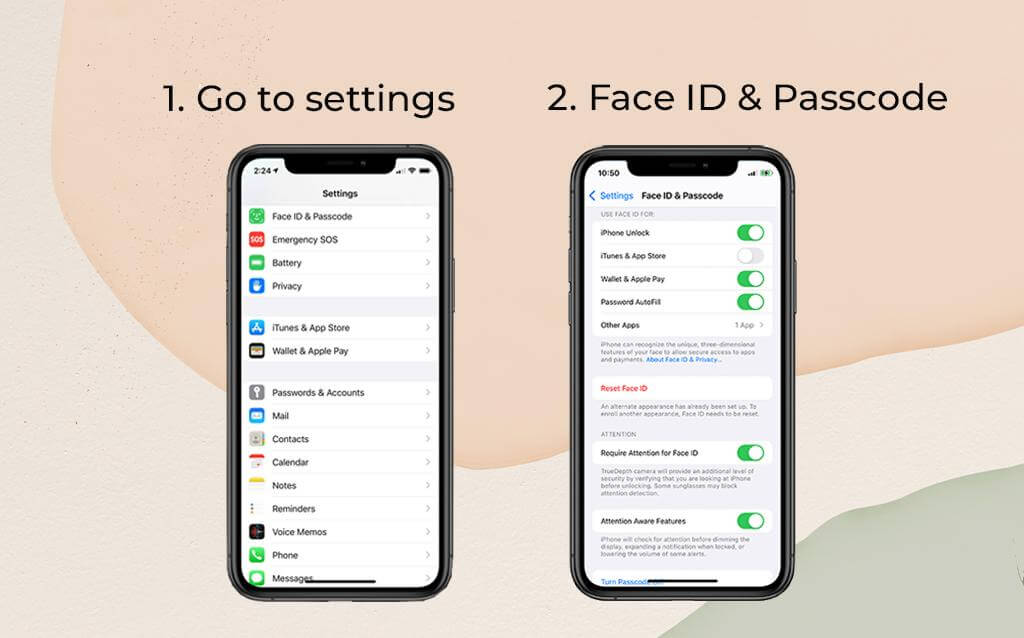
Secure your device by going to Settings > Face ID (or Touch ID) & Passcode and following the on-screen instructions. Scanning the finger or allowing Face ID to work its magic is a minor annoyance. After several days, the extra step will become part of your routine, and you will not even notice.
2 Make Sure Find My iPhone is Enabled
Here is the next thing that you can do to find the phone. Follow the instructions in this section, and you will know how you can figure out that finding my phone is available. Check that Find My is turned on after you've set a passcode. It must be automatically enabled, but you'd then go out of your way to disable it, but double-checking now is always a good idea.
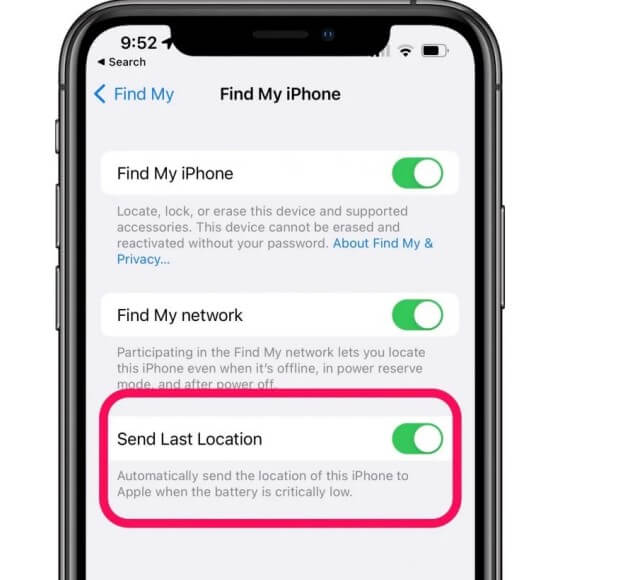
Open the Settings > the name> Find My > Find My iPhone> Find My iPhone is turned on > Send Last Location, are also turned on.
Part 2. How to Find a Lost iPhone?
Here you will know that how to find a dead iPhone by using the Find My iPhone is last known location feature, how to find an iPhone's last known location even if it's dead or offline, and what to do once you've found your lost iPhone, and how to find an iPhone without using Find My iPhone.
1 Find a Lost iPhone with a Different Apple Device
If you own an iPad or a Mac, or if you share your location with a Family Sharing Group and have access to another group member's iPhone, iPad, or Mac, you can use one of those devices to locate your lost iPhone, even if it's dead.
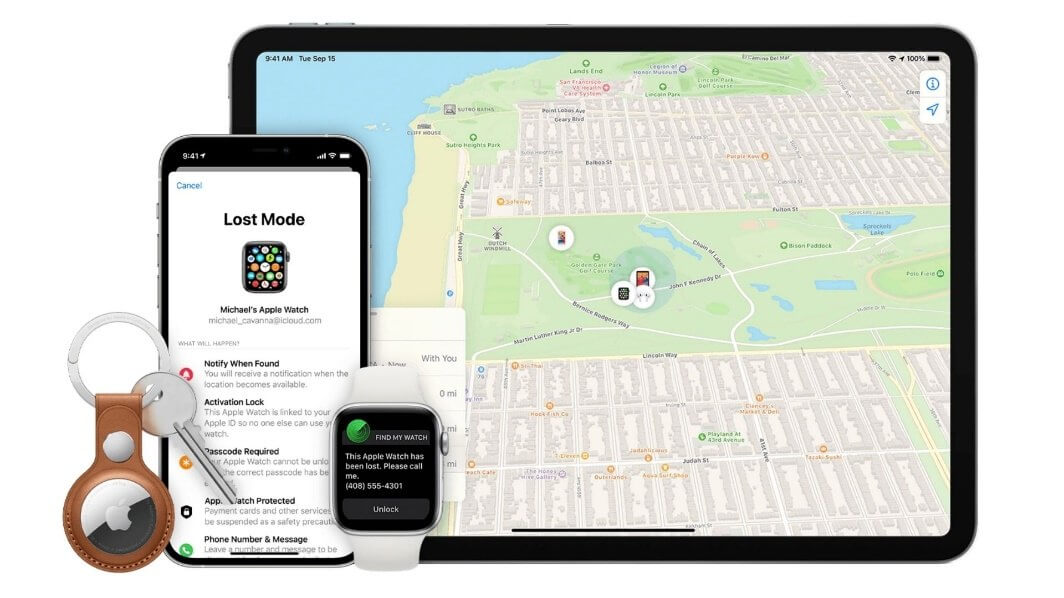
- First, you will have to pick the device. On the device you're using, launch the Find My app.
- Select the Devices to tab on your phone or tablet.
- A map with a complete list of all the Find My-enabled devices will appear on the screen that will be easy for you to figure out.
- Choose your iPhone from the list of available devices, and then you can select options like location or turn on the ringtone.
2 Find a Lost iPhone with Cloud.com
Sometimes the first option does not work out. What to do here? Here is the guide about how to track the iPhone from a laptop or desktop web browser using iCloud.com's Find My iPhone app:

- Firstly, open the device. Go to iCloud.com in a browser.
- After that, you will need to enter your Apple ID and password to log in.
- If prompted, click Allow to enable iCloud.com on the device in question and complete two-factor authentication.
- Right next, you will have to select the Find iPhone app.
- At the top, select the All Devices option that is appeared and then the missing iPhone.
- The map will show the location of your misplaced iPhone very quickly.
3 Recover a Lost iPhone Once You've Located It
It is critical to note that if you believe your iPhone has been stolen, then the thing you should do is contact the local authorities. The thing to consider is that do not attempt to recover the stolen phone yourself, but rather follow our guide for what to do if your iPhone is permanently lost or stolen, as the steps required to find a lost phone using the Find My Last Known Location feature will differ.
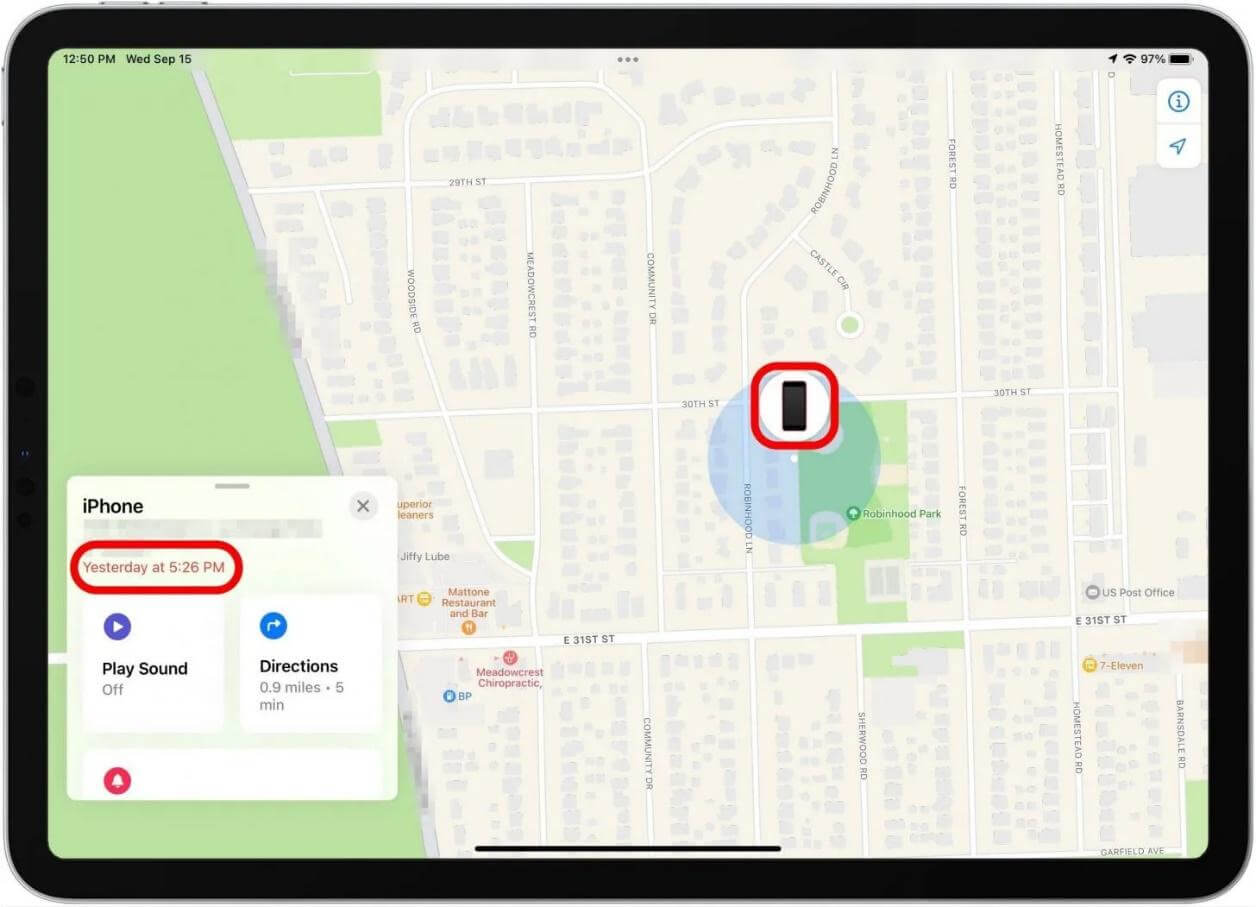
If your lost iPhone is dead or may be turned off, it will appear on the map with a black screen and red text in the sidebar telling you when the Find My iPhone's last known location was saved.
When you turn on the iPhone, it will display an active (colourful) Home screen.
Bonus: A Smart Tool Recommend to Turn OFF FMI
Sometimes the Find My Phone feature does not work at all. For this reason, we are here with the best tool for you. You can go for the iMyFone iBypasser tool to turn off the Find my phone feature. How to do this? And what are the features?
Key Features of iMyFone iBypasser:
- Turn off Find My iPhone/iPad/iPod touch without another device effectly.
- Turn off Find My iPhone without password in a few minutes.
- Bypass iCloud activation lock when Apple ID is disabled quickly.
- Allow you to use a new Apple ID after bypassing activation lock.
- Support iPhone 6S to iPhone X, run iOS 13.0 and later, including iOS 14.8.
Step 1. After launching iMyFone iBypasser, select Turn Off FMI Mode. Then click Start to continue the process.
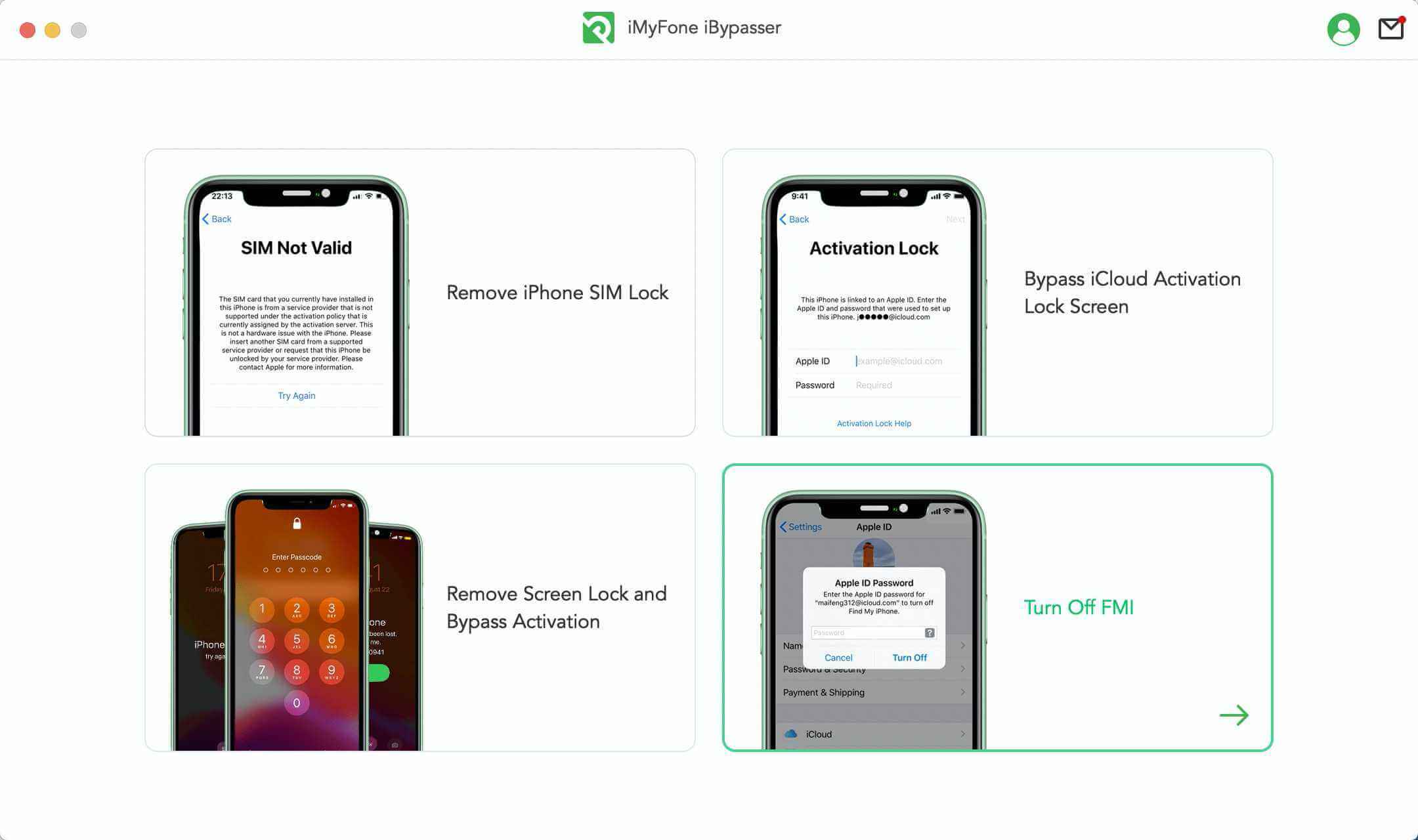
Step 2. Connect your iPhone to the computer via a USB cable. Then click Start. Click Trust if Trust This Computer? appears on your iPhone screen.

Step 3. Before turning off Find My iPhone, jailbreak is needed. Click Next after jailbreaking.
- If you jailbreak for iPhone 6 to iPhone X, just follow this instruction.
- If you jailbreak for iPhone XR to iPhone 11 Pro Max, click here Tutorial.
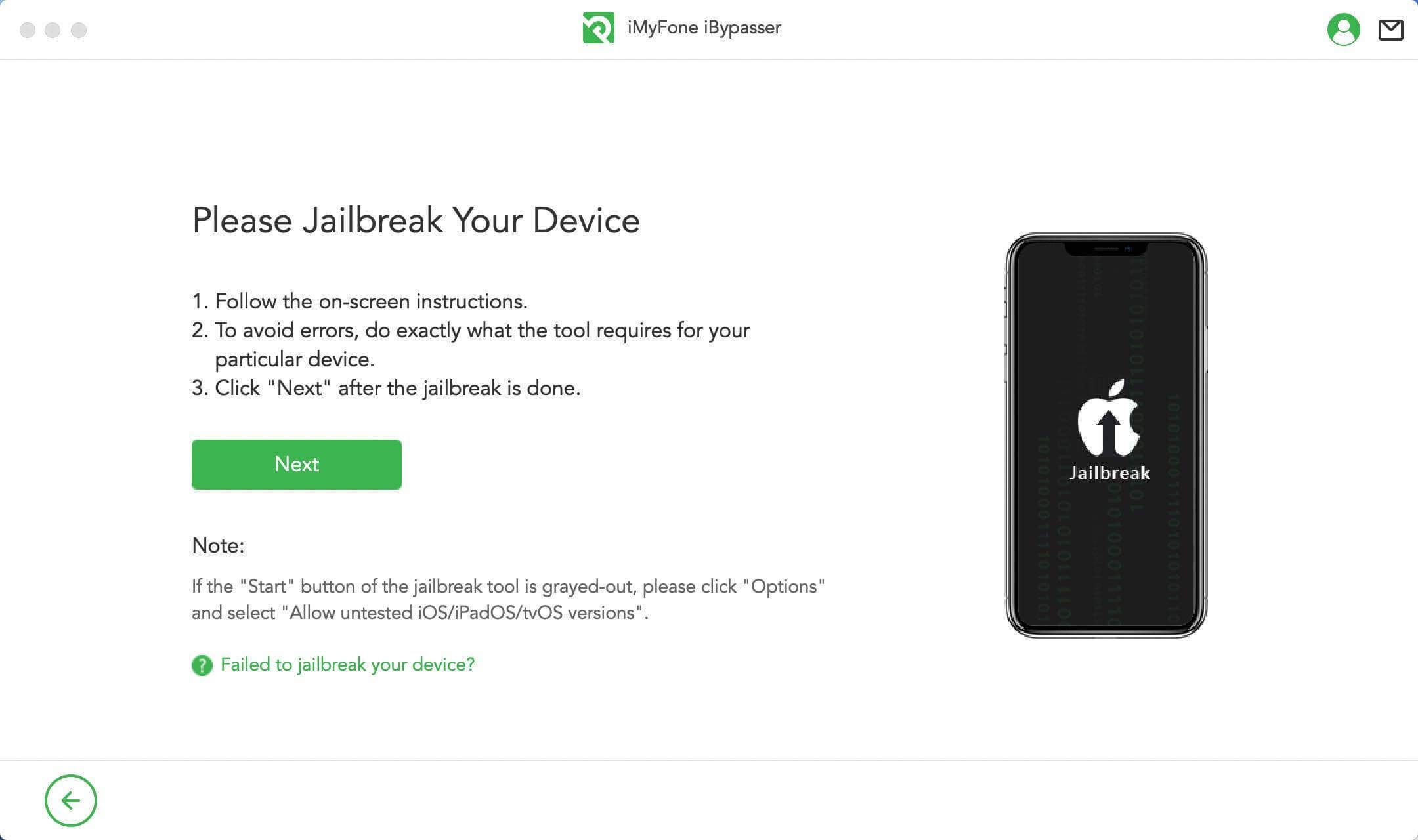
Step 4.After jailbreaking, iBypasser will staet to turn off Find My [device]. Copy your serial number and enter ON or OFF according to the website result and then, click Confirm.
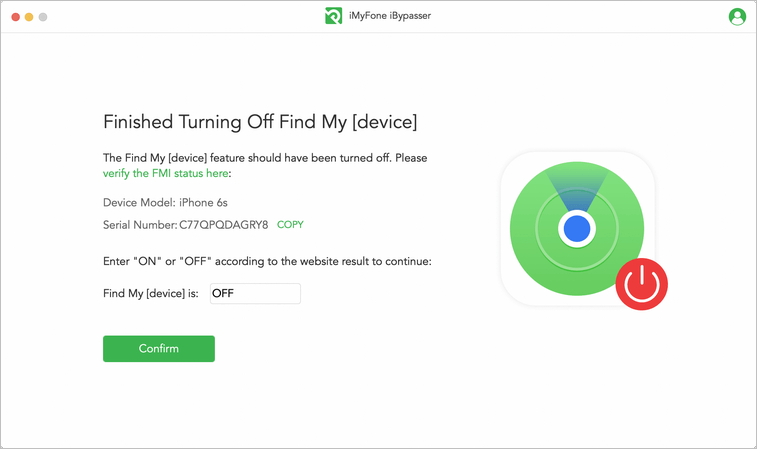
Step 5. When Find My [device] has been turned off, your Apple ID will be removed by iBypasser. When the process is completed, you can reset your iPhone without any obstacles.
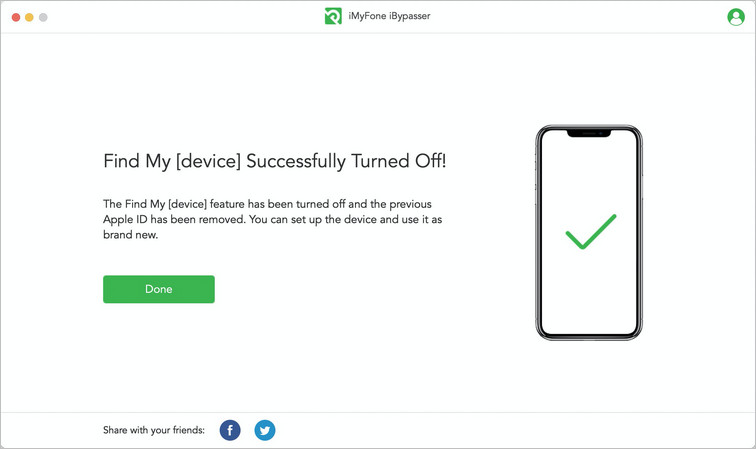
Conclusion
It can be hard to find the lost iPhone if you are away from the device or do not have an internet connection. When your iPhone is dead, you CAN NOT find it. Find My iPhone will only show you the most recent location when it was turned on. It's also impossible to find if it's offline - and I mean COMPLETELY offline, as in aeroplane mode with wifi and Bluetooth turned off. The device will not play any sound until it reconnects to a network.
Anyway, be careful in the public places, take care of your phones.
















 April 18, 2023
April 18, 2023

