Videos are made to memorize beautiful moments covered by people. These may include your memorable events, life-changing moments, study courses, etc.
If you have accidentally deleted your worthy videos, you can quickly recover them, whether you have created a backup or not. People get frustrated when they lose their data, but your data recovery is the main motive of our helpful article. This article will give you a step-by-step guide on how to recover deleted videos from LG phone.
Table of Content [Hide]
Part 1. How to Recover Deleted Videos from LG Phone without Backup
Suppose you haven't created a backup and deleted your important videos accidentally, so a professional tool is here for your help. It is complicated to find software that gives accurate results but don't worry, iMyFone D-Back is the best option. It is a splendid recovery tool for your deleted videos. It is the most user-friendly software that a beginner can also use. It has a simple interface with quality options. It can recover data in almost all difficult scenarios.
iMyFone D-Back supports 6000+ devices, even the damaged ones. So, there is no need to worry about compatibility. It can recover almost all your lost data, including contact, call logs, gallery, chats, and many more. Some highlighting features of iMyFone D-Back For Android are as follows:
Main Features:
- It can recover data from a damaged or dead device.
- It takes up a small amount of disk space.
- Deep disk scanning recovers all your lost and deleted files.
- It can recover data from all storage devices, such as flash drives, hard drives, and SD cards.
- It also helps you recover your data from Google Drive backup and WhatsApp.
Step 1.Launch iMyFone D-Back. You will see multiple recovery options. Click on Recover Phone Data to proceed.

Step 2.Now, it will ask for your Device name and model number, so enter it accordingly to start downloading the data package. After that, connect your LG device via a data cable to establish a connection with the PC and click on Next.

Step 3.Now, select the file type as we are concerned with recovering the videos, so select it and click on Recover.

Step 4.It will show the recovered videos, so select your preferred ones and hit Recover. Now, it will ask you to enter the file format and path, enter both respectively, and again hit Recover.

Part 2. How to Recover Deleted Videos from LG Phone without Computer [Backups Needed]
In this part, you will be guided on restoring deleted videos of the LG device from the backup. This way only works when you have your previous data backed up.
There are two ways to recover your videos which will be discussed below.
2.1 Recover Deleted Videos from LG Phone Backup
It would be best if you created a habit of creating a backup of your data and syncing it daily on the cloud. This will help you to retrieve your deleted videos safely within a few taps.
LG provides a built-in cloud backup where you can store your files and restore them when needed. Local backup is speedy because of the built-in pre-installed feature on your phone. You can restore your accidentally deleted videos by following some basic steps.
Step 1: First, you must open the app drawer and tap Settings.
Step 2: Tap on General and open Backup and Reset. Now, tap on LG Backup, and you will see two options; one is Backup, and the other is Restore.
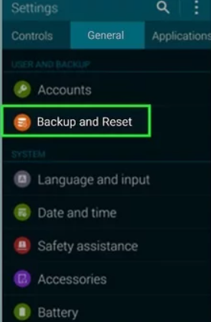
Step 3: Now, select Restore. You will see an arrow; tap on it to expand the backup data list.
Step 4: Checkmark the videos section and tap Next to proceed. You must click OK to restore your videos, and when it gets finished, tap OK to complete the restoration.
2.2 Restore Deleted Videos from LG Phone from Google Photos
Google Photos is also a handy app for creating a backup of your media files. It is a speedy recovery tool that will retrieve your videos within a minute. It is a well-known platform for data safety, but Wi-Fi connectivity is necessary for this procedure. It is effortless, and even a new user can easily restore videos using it.
The steps to use Google Photos are as follows:
Step 1: Open the app drawer on your LG device and tap on Google Photos. It has a hamburger menu on the left; tap on it and open Settings.
Step 2: There will be an option for Backup & Sync. Tap on it to turn it on, and your videos will be recovered via the internet after a few minutes.
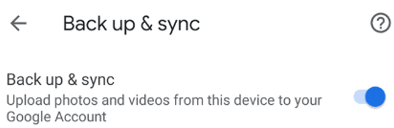
Conclusion
Videos are memorable assets of your life. If you have lost essential videos on your LG phone of any genre, you can still recover them. We have discussed various methods that you can go with. However, iMyFone D-Back is best for recovering all your deleted data from any Android device. It can recover them with just a few clicks. We recommend you use iMyFone D-Back to save yourself from data loss in multiple scenarios.






















 April 22, 2024
April 22, 2024
