Android phones are not intelligent by name, but they are brilliant. The phenomenon of thumbnails and pictures in galleries are directly connected. Images in the gallery take some time to load, while thumbnails display a smaller photo to the user. Meanwhile, there is plenty of time for the image to load in the background.
Every image saved in the gallery has a thumbnail in the Android thumbnails folder. It is located in the DCIM folder and hidden by default. Sometimes, these thumbnails are deleted or lost. In that case, you cannot view them while looking at the images. In this article, we will talk about how to recover photos from thumbnails on Android devices and how to recover thumbnails.
Part 1. How to Recover Thumbnail Pictures on Android
You might have accidentally deleted the thumbnail pictures or lost them from the Android thumbnails folder for any other reason. You need a third-party data recovery tool to recover thumbnail pictures on Android.
iMyFone D-Back can help you to recover the data quickly. It is a great tool that uses different techniques to fetch data. Even if the information is permanently deleted, it can restore its original condition. Download it free now.
iMyFone D-Back can recover the lost data from any phone without root. It supports more than 11 types of Android data and can restore the data even under challenging scenarios. It offers high-speed data recovery with reliability. This tool is 100% safe; the user can preview the data before recovering it.
Let us see how to recover thumbnail pictures on Android phones using iMyFone D-Back.
Step 1: After installing iMyFone D-Back, open it on your computer. If you want to recover deleted data, click "Recover Phone Data."

Step 2: As you click on it, the tool will ask you about the make and model of your Android phone. Enter the details so that iMyFone D-Back can download the package for your phone accordingly.
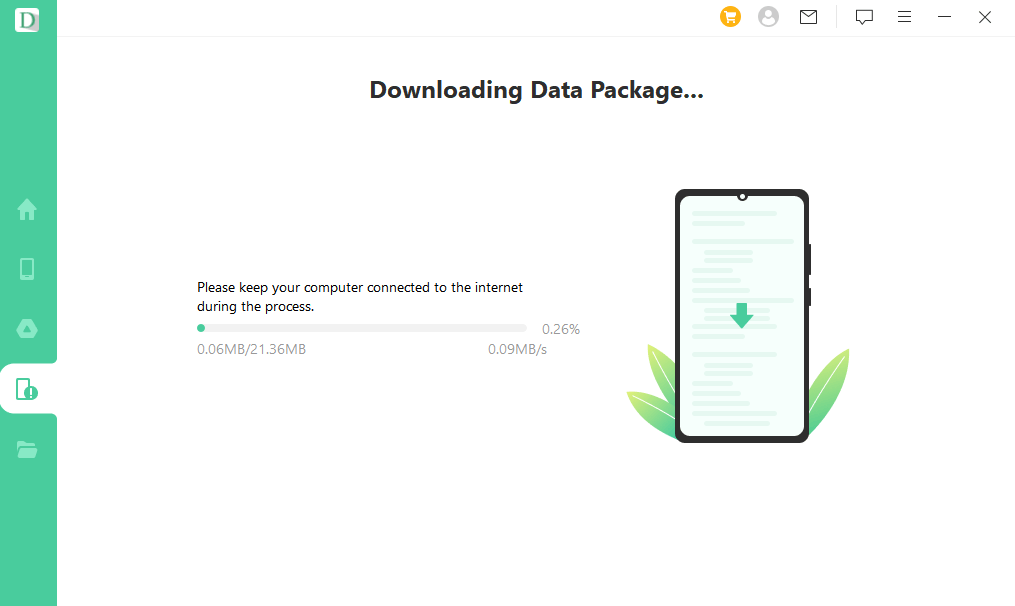
Step 3: Connect your Android device to the computer and wait for the tool to detect it. As seen, follow the instructions to enter the downloading mode of your device.

Step 4: Now, select the type of data that you want to recover. As we want to recover image thumbnails, click on "Photos" and hit "Recover." iMyFone D-Back will analyze the data and preview all the recoverable data (photos) on your phone.

Step 5: The last step is to view the data and select it based on your choice. When you have chosen the data to be recovered, click on "Recover," and it will be retrieved on your computer. You can select the path where you want to save this recovered data.

Part 2. FAQs about Thumbnails in Android
2.1 What is the Thumbnails folder in Android?
The Android thumbnails folder is a place that stores the properties of the thumbnails of the images from the gallery. It helps the gallery to load images faster. It consists of THUMBNAIL extension files usually hidden by default. This folder increases in size when an image is added to the gallery. This folder can be in MBs or GBs, depending on the content that you have in the gallery. However, deleting images from the gallery does not delete thumbnails in the thumbnails folder. You have to delete it manually.
2.2 Where to find Thumbnails on Android?
As mentioned, the thumbnail folder is hidden by default but can be found in the DCIM folder. However, this folder can be viewed by using a file manager application. If your phone doesn't have a file manager, you can download it from the Play Store. Open the DCIM folder and click on the "Show Hidden Files" option; it will display the thumbnail folder. The name of the folder will be "Thumbnails." Inside this folder, you will find every thumbnail of your photo in the gallery.
2.3 How to view Thumbnails on an Android phone?
The user can open the thumbnail folder using the file manager. Download file manager and access the folder. It will contain a smaller version of photos that appear in the gallery. You could view thumbnails even if you deleted the actual images from the gallery.
2.4 How to add Thumbnails to Google Chrome Homepage on Android?
To add a thumbnail to Google Chrome Homepage on Android, you can open a new tab and click on "Add shortcut." Enter the name and URL address and click on "Done." It will be added to the homepage of your Google Chrome with a thumbnail.
Conclusion
Thumbnails in any Android device are essential in maintaining the phone's speed. It displays the smaller version of images while the gallery can work in the background. If you accidentally deleted or lost the Android thumbnails folder, you can recover it quickly. iMyFone D-Back is a third-party recovery tool capable of recovering all data types. We have shared how to recover thumbnail pictures on Android using the software. You can go to the website and download the free version to try it for yourself.

















 June 3, 2025
June 3, 2025
