YouTube watch history is quite useful as you can watch the videos again and find any video you are looking for. People like to keep their watch history. Moreover, parents and guardians can also recover the YouTube watch history of their kids to keep an eye on them.
In case anyone loses YouTube search history or wants to recover deleted history, there is a solution. In this article, we will explain how to recover deleted YouTube watch history on Android and iPhone.
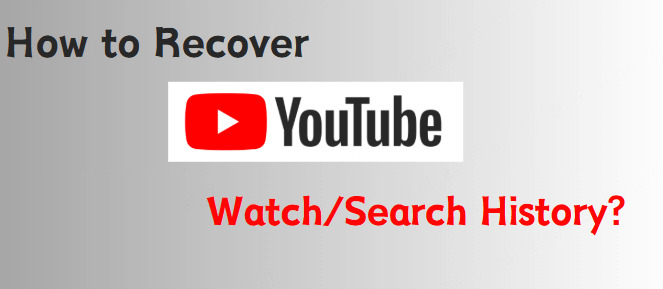
- Part 1. Can YouTube History be Recovered on iPhone/iPad/Android?
- Part 2. How to Recover Deleted YouTube Watch/Search History on Android
- 2.1. Recover Deleted YouTube Watch/Search History with D-Back for Android

- 2.2. Recover Deleted YouTube History on Google Activity
- Part 3. How to Recover Deleted YouTube Watch/Search History on iPhone/iPad
- Part 4. FAQs about YouTube watch History on iPhone/iPad/Android
Part 1: Can YouTube History be Recovered on iPhone/iPad/Android?
People might not know that YouTube history can be recovered both on Android and iPhone. We have seen many people ask such questions about YouTube history. The answer to this question is yes. With the correct and professional tool, it is possible to recover YouTube history.
Part 2. How to Recover Deleted YouTube Watch/Search History on Android
2.1. Recover Deleted YouTube Watch/Search History with D-Back for Android
The first method to recover deleted YouTube watch/search history is with iMyFone D-Back. It is a professional tool that allows the user to recover any type of data that is stored on an Android device.
iMyFone D-Back for Android can recover data in various situations, including system crashes, virus attacks, black screens, and more on android devices. It provides users with three types of recovery options and has a high recovery success rate.
It is also able to recover data specifically from apps. The user gets to preview the data before the recovery.
Let us look into the steps of how to recover deleted YouTube history on Android.
Step 1: To recover deleted history on the YouTube app, install iMyFone D-Back on your computer. And then click on ”Recover Phone Data".

Step 2: Enter your Android device's make and model so the tool can download the data package. Make sure to connect to a stable internet connection so the download can be smooth.

Step 3: Take a USB cable and connect your Android device to the computer. Follow the guide in the tool to put your phone in downloading mode.
Step 4: Now, this is the step where the user gets to choose the data to recover. As we want to recover YouTube history, choose YouTube and click on ”Recover".

Step 5: After the scanning, iMyFone D-Back will show you all the data that you can recover. Choose the data and click on ”Recover", and all your data related to YouTube will be recovered.

2.2. Recover Deleted YouTube History on Google Activity
Another method to recover deleted YouTube history is through Google Activity. This method will only work for users that have enabled Google Sync. It will help the user to recover deleted browsing history and even the YouTube searches.
Step 1: Open Google Chrome and tap on your logged-in account. Click on ”Data and privacy".
Step 2: Here, you will see multiple options; click on ”YouTube History". Then click on ”Manage history". Or you can directly click on ”YouTube watch and search history".
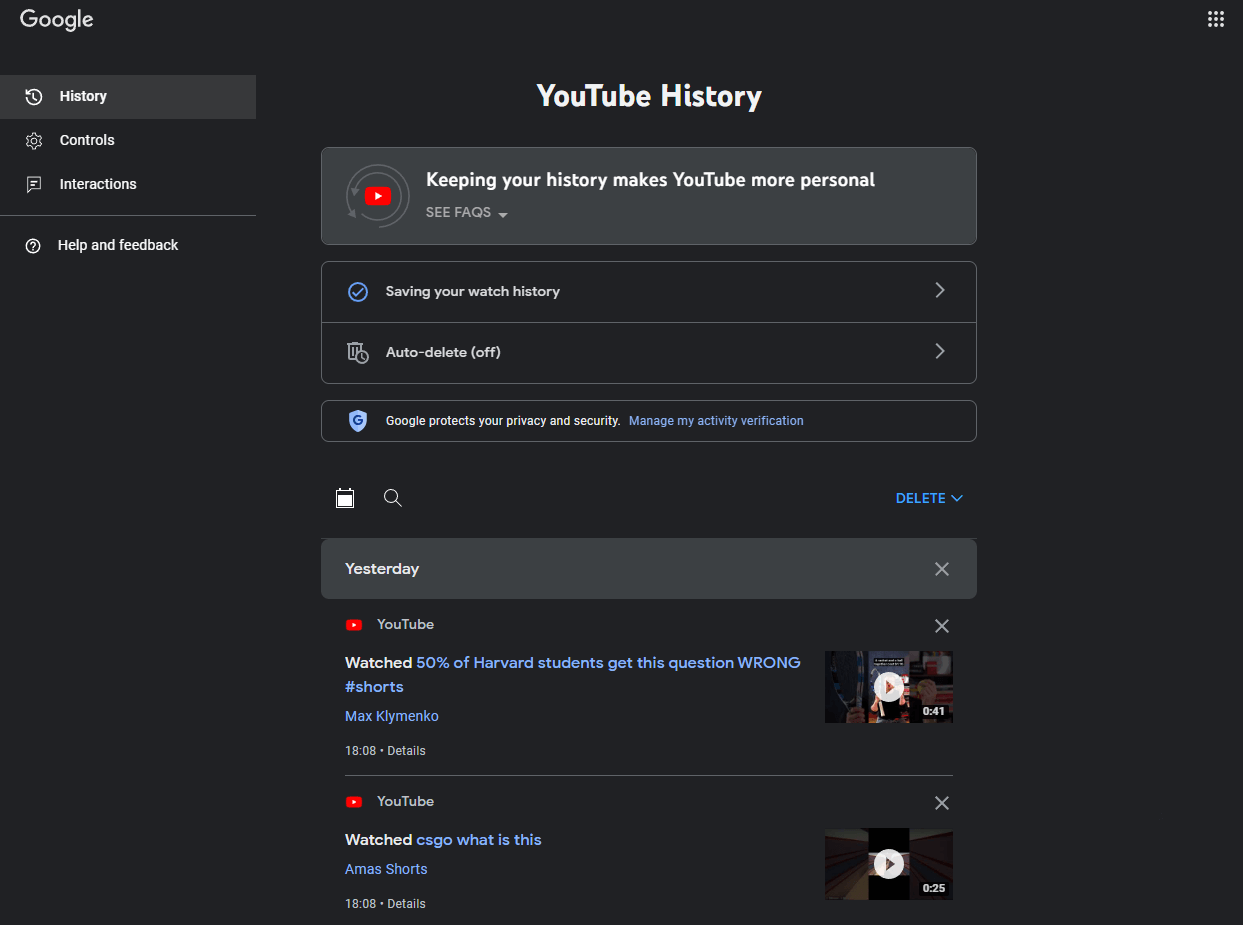
Step 3: You can easily watch and retrieve your deleted YouTube history. But this method works for Android only as it uses Google Account. Moreover, your Google sync should be turned on for this method to work.
Part 3. How to Recover Deleted YouTube Watch/Search History on iPhone/iPad
iMyFone D-Back is also available for iOS devices, and it is known as iMyFone D-Back for iOS. It is as effective as the Android version. It has a high success rate and can recover data directly or even from third-party programs.
iMyFone D-Back for iOS also offers data recovery from iCloud. The user can recover every type of data on an iOS device.
Let us see how to recover deleted history on the YouTube app using iMyFone D-Back for iOS.
Step 1: Go to the iMyFone website and download the iOS version of iMyFone D-Back. Click on "iOS Data Recovery". Connect your iPhone/iPad to the computer; it will be detected. Click on ”Next".
Step 2: Now, choose the app you want to recover data from. Click on YouTube to recover deleted watch/search history. Click on "Scan" so it can analyze all YouTube data.
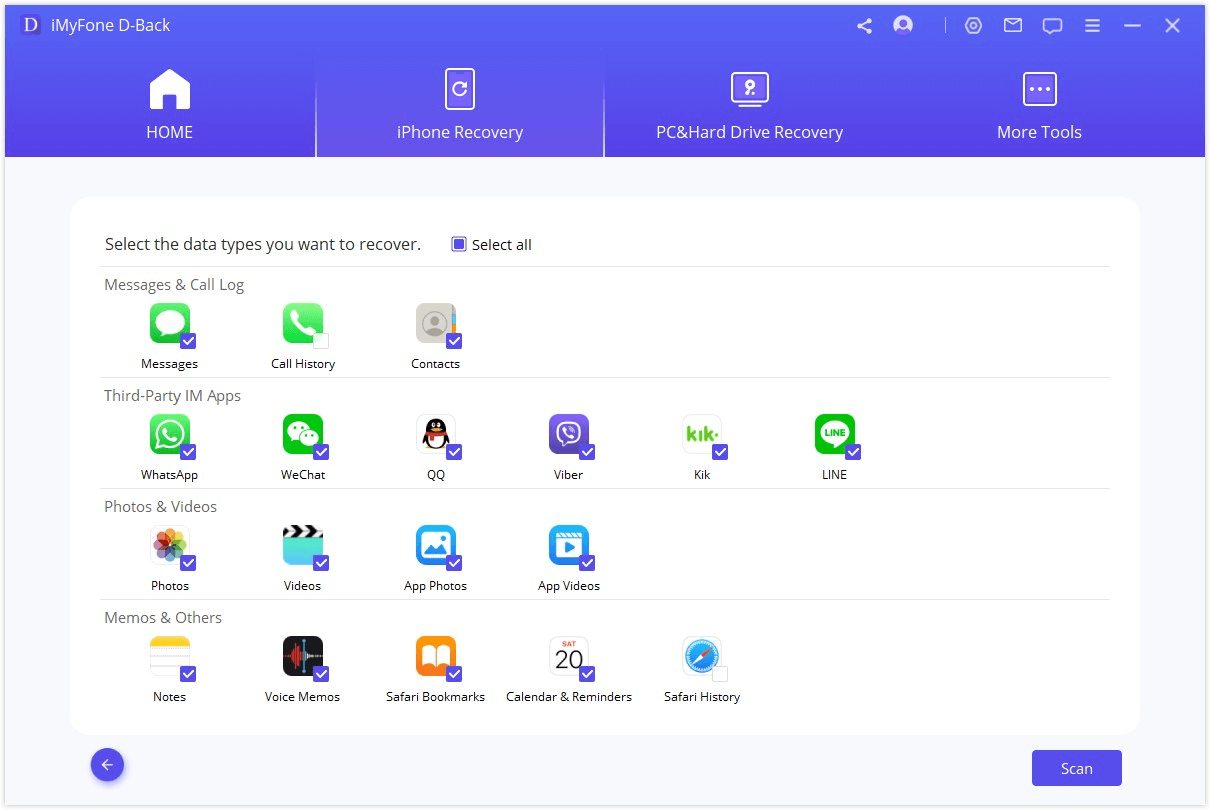
Step 3: When the scanning finishes, you can preview all the recoverable watch history related to YouTube. Choose them to recover.
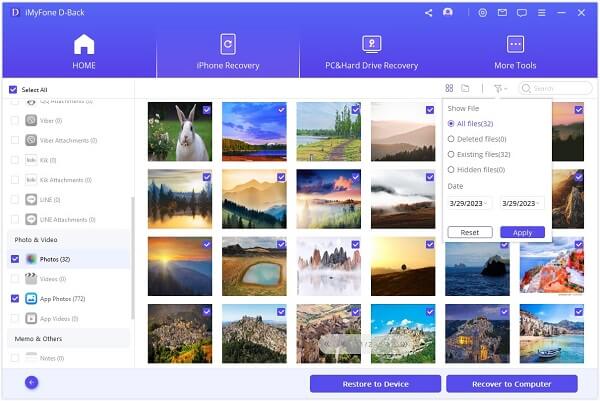
Part 4. FAQs about YouTube watch History on iPhone/iPad/Android
01 Can I Recover Deleted YouTube History on the YouTube app?
No. You cannot recover deleted history on the YouTube app. But there are other alternatives that you could use to recover it. You can use Google Activity or a third-party tool, iMyFone D-Back and iOS, to recover deleted YouTube watch history.
02 How to Pause Search History on YouTube?
Open your YouTube app and tap your account logo. Go to ”Settings > History&privacy”. Here, you will see an option of ”Pause search history“, you can enable or disable it simply.
03 How to Clear Search History on YouTube?
To clear search history, go to ”Settings > History&Privacy". Click on ”Clear Search History", and it will delete all the search history of YouTube.
04 How to Delete Watch History on YouTube?
To delete watch history, go to ”Settings > History&Privacy". Click on ”Clear watch history", and it will erase all the watch history on YouTube.
05 How to find YouTube History on iPhone/iPad/Android?
To find YouTube history on iPhone/iPad/Android, simply go to ”Settings > History&privacy". Click on ”Manage all activity". It will show you all previously watched videos and the whole history of YouTube.
Conclusion
In this article, we have talked about different methods to recover deleted YouTube watch/search history. You can use Google Activity to recover YouTube history if you have enabled synchronization. Otherwise, iMyFone D-Back is one of the best solutions to do so. It is simple and has an easy user interface. It has two versions that entertain Android and iOS users and allow the user to only recover the needed data. The users can easily download this tool from the iMyFone website and try out the trial version for free.
Why not click the button below to try it free?

















 June 3, 2025
June 3, 2025