Is there no signal on Apple TV even after your best efforts?
This can be annoying when it is time to watch your favourite shows on Apple TV.
For most of the time, the Apple TV will work as intended. But even the remarkably trouble-free Apple TV can act strangely without any notice sometimes.
The Apple TV no signal issue is encountered by many users and even after trying to solve this issue, the problem continues to prevail.
In this article, we will show some troubleshooting tips, through which you can easily solve this issue. Let's have a view on all of them.
| 1. Check the Power Cord | 2. Check the HDMI Cable | 3. Restart Apple TV | 4. Fixppo for Apple TV | 5. Factory Reset Apple TV | 6. Contact Apple Support Center | |
|---|---|---|---|---|---|---|
| Success rate | Low | Low | Medium | High | High | High |
| When to choose | Encounter minor issues | Encounter minor issues | Encounter a few software issues | Encounter all software issues | Encounter some software issues | Encounter some software and hardware issues |
| Required Time | Short | Short | Short | Short | Long | Long |
Follow the steps given in this article and continue to stream your favourite movies, music and shows on Apple TV.
Way 1. Check the Power Cord
This will look silly for many users, but you will be surprised to know that a few users forget to connect the device to a power source.
So, begin by checking if your Apple TV is plugged to a power source. Also, make sure that it is connected to a Wi-Fi network.
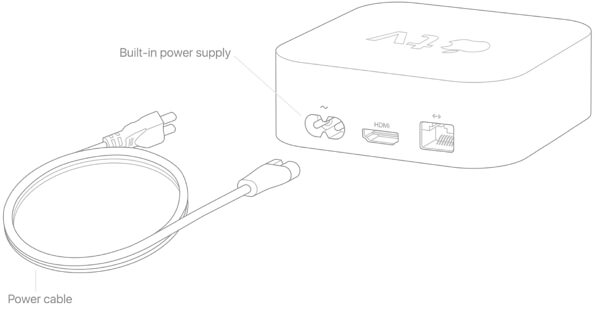
Way 2. Check the HDMI Cable
After checking the power cord, check whether the HDMI cable that connects your Apple TV and the Apple TV box is working correctly.
Many times the Apple TV no signal issue can be caused due to connections.
The best way to check the HDMI cable is to connect any other device with the same cable or connect your devices using a different HDMI cable. This way can help you check where the problem lies.
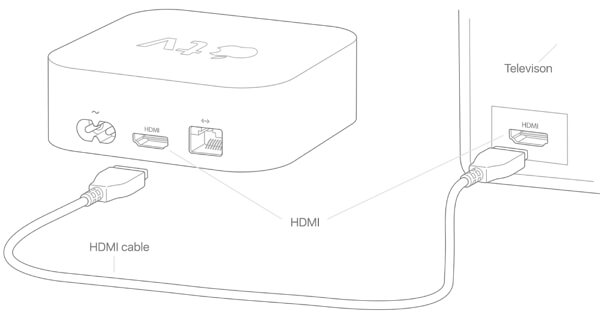
Way 3. Restart Apple TV
If the issue still persists, you can restart the Apple TV and most of the glitches including Apple TV keeps showing Apple logo will be eliminated after the restart. See the steps below to restart the Apple TV.
Step 1: Open Settings on the Apple TV and click on “General”.
Step 2: Scroll down and click on Restart. This will reboot the device immediately.
Step 3: All the processes will start afresh, thereby eliminating the issue.
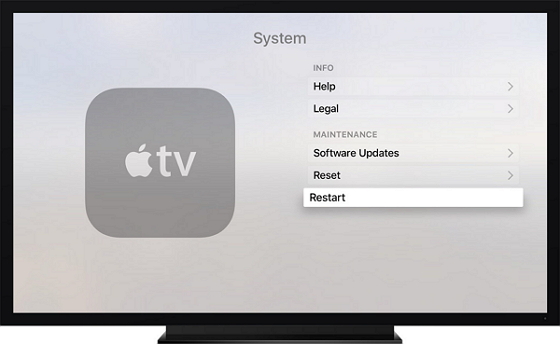
Way 4. Fix Apple TV No Signal without Data Loss
These simple methods might solve the Apple TV no signal problem quickly but at a cost of losing all your data. What's more, basic methods cannot solve serious software-related issues, but sometimes the issue of no signal on Apple TV may probably be caused by software glitches. Now if you want to protect your data while solving this issue, you need iMyFone Fixppo.
- It is an advanced tvOS system recovery tool that is used for fixing various tvOS issues, like the Apple TV not connecting to Wi-Fi.
- This tvOS repair tool will definitely bring your Apple TV back to normal with simple steps.
- It works with all the Apple Apple TV, including the latest ones and supports all the tvOS versions.
- It has been trusted by many professional websites.

The standard mode will be helpful in fixing the common tvOS issues without any loss of data. Follow the steps carefully to fix this issue.
Step 1.Click on standard mode on the Home page of Fixppo. Now connect your Apple TV to the computer and click Next. The program will go to the next step as soon as the device gets recognized.

Step 2.The program will detect the Apple TV and show you the available firmware versions. Choose one and click Download.

Step 3.After the download, the firmware will be verified and software will be extracted. Now, you can start fixing the iOS issue. Before clicking the Start button, check if all the information is correct. As soon as you press Start, the fixing process will begin. Within a few minutes, the process will complete.

Way 5. Restore Apple TV to Factory Settings
You can also restore your Apple TV to factory settings. Like any other iOS device, the entire data of your device will be erased after this step. Once you are sure that the data is safe, you can follow the steps given below to reset the Apple TV.
Step 1: Open Settings on the Apple TV and then click on General.
Step 2: Among the various options displayed, click on Reset.
Step 3: Next, click on Restore. The device will download the software and update to the latest version. Make sure that the device is connected to a power source during this process.
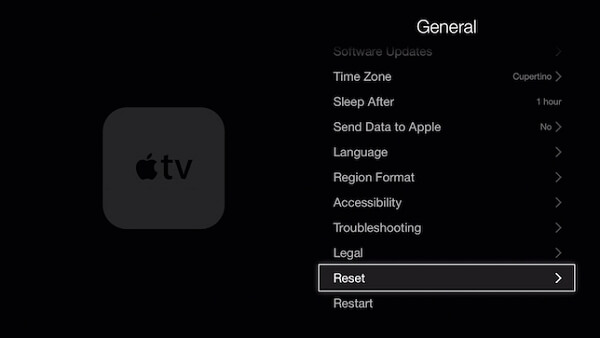
Way 6. Contact Apple Support Center
Now, when nothing has worked for you, you should immediately contact Apple support center. Because there might be something wrong with the hardware. They will understand your issue better and give corresponding solutions.
Conclusion
We have given the top 6 troubleshooting tips for solving the Apple TV no signal issue. Read the methods carefully and then choose one for solving the issue. You can leave your comments below and let us know which method works for you best.

















 April 15, 2024
April 15, 2024
