iCloud is the most convenient way to back up our iPhone data. However, this convenience only offers 5GB of storage for free. When the users need more space, they have to pay for it.
Despite that, there are many people who have bought more iCloud storage but it's not showing up on their devices, which is similar to the case of the user who shared the problem above. If you're in such a situation, don't panic, we have brought you some easy methods that you can follow to get rid of the trouble. Please keep reading to check out how to fix iCloud storage not showing up issues.
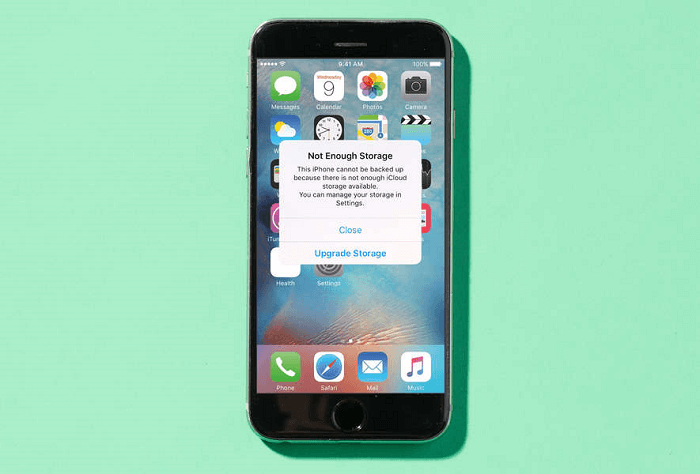
5 Tips to Fix iCloud Storage Not Showing Up Problem
Method 1. Check with Apple
The first method we would like to suggest is to check your Apple support team to know if there is any problem with the iCloud server. If there's a problem with the server, iCloud storage might not show up on purchasing. You can also check Apple System Status. This website shows which server or system is in maintenance.
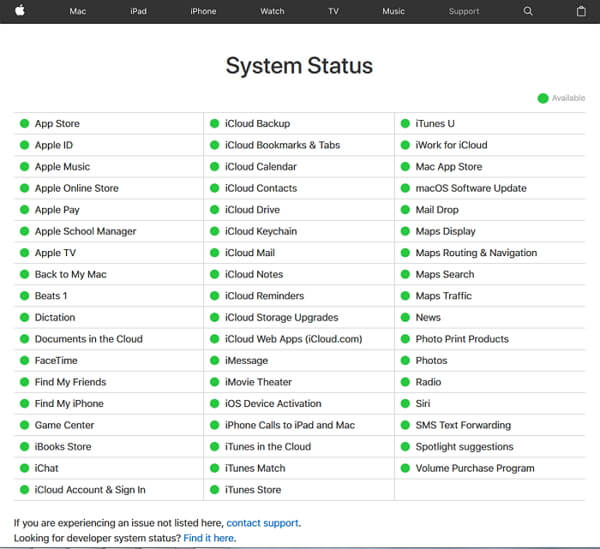
Method 2. Sign Out of iCloud and Sign Back In
If still iCloud storage isn't showing up after you purchase more storage, sign out of your iCloud and then sign back in again. The steps as below:
- Open Settings > Apple ID, then scroll down to Sign Out and tap on it.
- Enter the Apple ID password after that. Hit on 'Turn Off' now and start sliding the toggle buttons beside the data types that you want to keep in your iPhone.
- Hit on Sign out and confirm it.
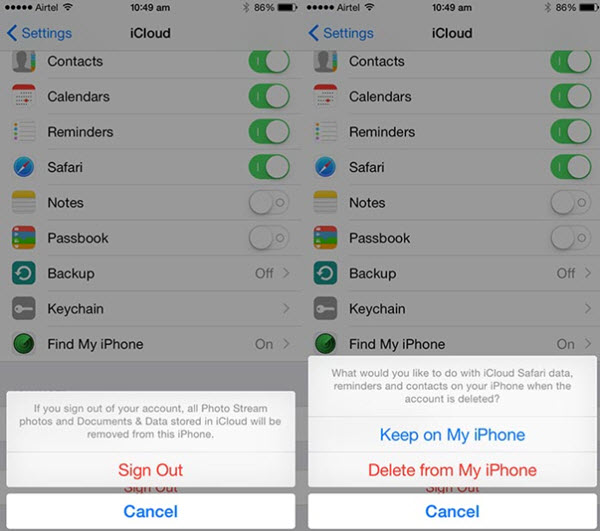
Now you can sign in again and see if the storage is showing up now or not. If not, follow the next tip.
Method 3. Hard Reboot iPhone
It is the most common workaround since it has helped many users who've purchased iCloud storage but it's not showing up. The steps slightly differ with various models. We will show you the steps for each iPhone model.
For iPhone 13 to 8: Press 'Volume Up' and release immediately. Press 'Volume Down' and release immediately. Now, long press 'Power' button until you get Apple logo on your screen.


Method 4. Reset Network Settings
When you've bought more iCloud storage and it's not showing up, there might be some issue with your network settings. Thus, we advise you to reset those settings once.
- Go to Settings > General, and scroll down to tap on Reset > Reset Network Setting.
- Start entering your passcode and confirm the action by again tapping on 'Reset Network Settings.

Note
This method will clear all your network settings, so ensure to backup them before proceeding.Method 5. Contact Apple Center for Help
You can get in touch with Apple Support to explain your situation and turn for help.
Bonus Tips: Backup iPhone Data without iCloud
After trying all methods above, if the iCloud storage is still not showing up on your phone, and it's time to use another method to backup your iPhone data. The most valuable tool that can help you to fulfill the purpose will be iMyFone iTransor (iOS 15 supported).
iMyFone iTransor
With iMyFone iTransor, you don't have to pay for more storage in iCloud, it can help you backup all your iOS data for free.
Key Features:
- Support 18+ types of data backup
- Merge data in backup & device
- Selectively restore from iCloud & iTunes
- Compatible for all iOS version
Step-by-Step Guide to Backup Your iPhone
Step 1. Download and install iMyFone iTransor on your PC, then click "Acquire Backup from Device & iCloud" > "Backup Up Device" on the screen.
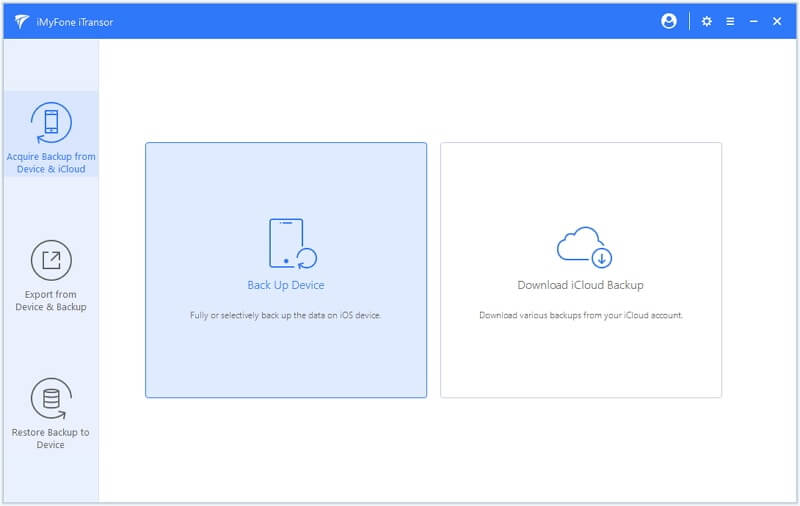
Step 2.Connect your iOS device to the PC, and choose the types of data you want to back up, then click Back Up.
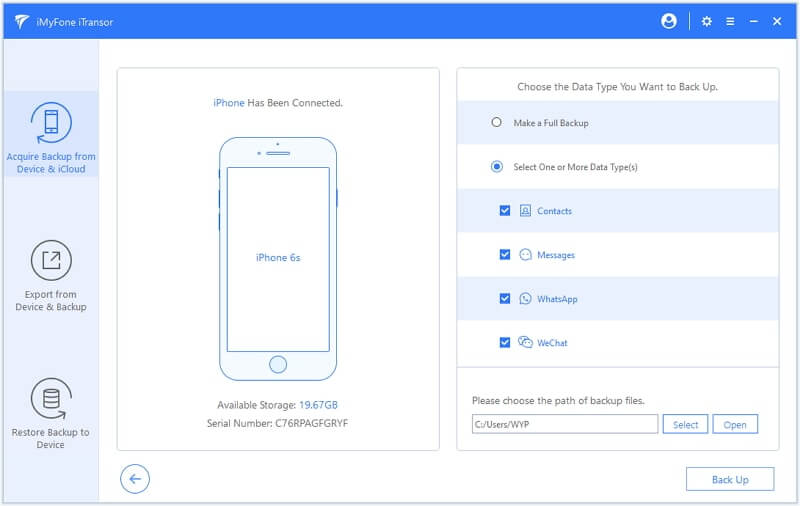
Step 3.Wait for the backup procession complete. And you can view your backup or restore them to iOS device.
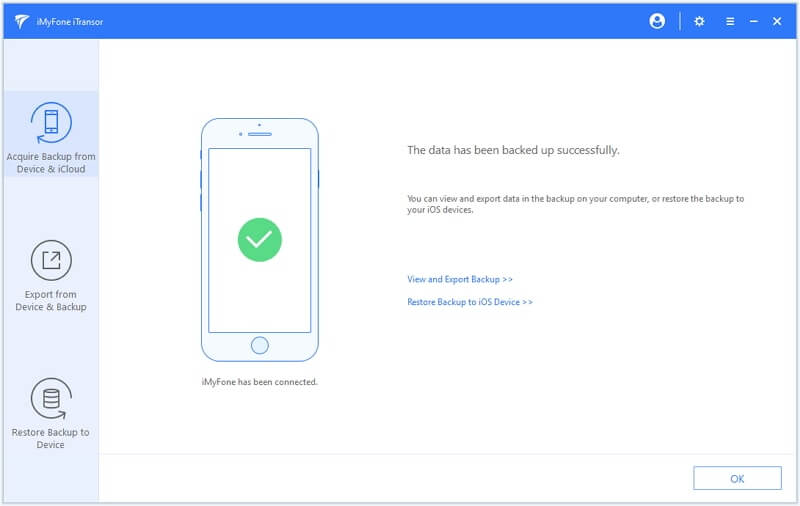
Conclusion
That's all for today's sharing. You can try all these methods above to fix "iCloud Storage not showing up issues". If you want to use another method to backup your iPhone, iMyFone iTransor should be your first choice! Click the button below to get the free trial version right now.





















 January 5, 2022
January 5, 2022
