Contacts are among the most important data on our phone. You would, therefore, want to have them on all your iOS devices with iOS 15/14/13, especially when you own a new device, like Carmen. Transferring contacts from iPhone to iPad is possible. In this article, we will show you how to transfer contacts from iPhone to iPad with/without iCloud.
1. How to Transfer Contacts from iPhone to iPad with iCloud?
If you are an iCloud user and you like the way it works, you can sync your iPhone contacts to your iPad. This can be done by following the steps outlined below:
- Step 1: Make sure that your iPhone contacts have been synced to iCloud. Open Settings on your iPhone, tap [your name] and then click iCloud. For iOS 10.2 and below: Open Settings and then tap iCloud.
- Step 2: Toggle on Contacts and then tap Merge. Your iPhone contacts should sync to iCloud.
- Step 3: Do the same operation on your iPad. After you tap Merge and wait for a few seconds, you can go to Contacts app, or go to Phone app then check Contacts, you will find that the contacts have been transferred to iPad from iPhone.
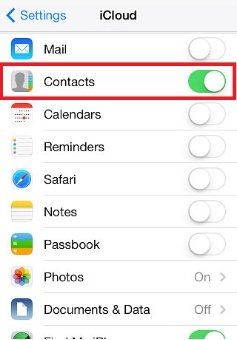
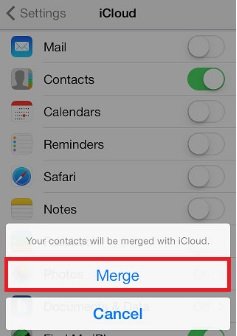
2. Transfer Contacts from iPhone to iPad without iCloud
It is not mandatory to have iCloud so that you can transfer iPhone contacts to iPad. Below, we will show you 2 ways you can sync contacts from iPhone to iPad without iCloud.
Transfer Contacts from iPhone to iPad by AirDrop
For AirDrop to work, it needs both Bluetooth and Wi-Fi. Therefore, before you start the transfer process, you will need to make sure that both Bluetooth and Wi-Fi are working on both of your iPhone and iPad. To transfer your contacts from your iPhone to iPad using AirDrop, follow the steps below:
- Step 1: Generally, AirDrop is turned on in default. You can go to Settings > General > AirDrop to confirm that Contacts Only or Everyone is checked.
- Step 2: Turn on AirDrop on both devices. Make sure that both Bluetooth and WLAN are turned on.
- Step 3: Open the Contacts application on your iPhone and select the contact you would like to transfer to your iPad. Tap Share Contact.
- Step 4: Tap AirDrop and then select your iPad as the target device.
- Step 5: A notification should appear on your iPad. Click the notification to enable the transfer.
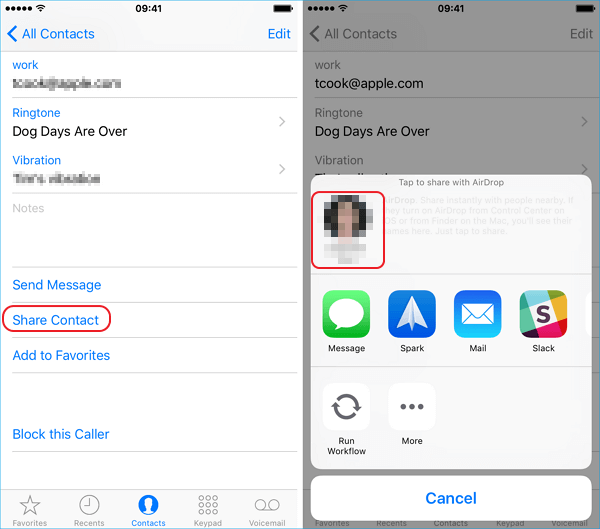
AirDrop is a valid method for transferring contacts from iPhone to iPad. The problem is that you only get to transfer a single contact at a time. If you need to transfer multiple contacts from iPhone to iPad, the method is time-consuming. Whether there is a method to transfer all contacts from iPhone to iPad? The answer is YES and you can read on to find answer.
Easy Method to Transfer All Contacts from iPhone to iPad
It is possible to transfer all your contacts in bulk from iPhone to iPad using a third-party tool called iMyFone D-Port ProCompatible with all iOS devices and iOS versions, including iPhone 12 running iOS 15, iMyFone D-Port Pro works excellent in transferring data. The features offered by iMyFone D-Port Pro include:
- Transfer all contacts between different iOS devices, including the latest iOS 15 in seconds.
- You can merge contacts, WhatsApp, WeChat, and messages in different device – yes, you can keep combine the different data in one device for now with the program.
- The tool can back up iPhone/iPad/iPod touch totally For Free.
- Users can view their data in old backups without restoring the backup.
How to Transfer Contacts from iPhone to iPad with iMyFone D-Port Pro?
To transfer your iPhone contacts to iPad, you will need to first back up the iPhone contacts and then restore them on your iPad. We will be adding this feature soon. To illustrate how this can be done, we will show you how to back up iPhone data on your iPhone and then restore it on iPad. The process for backing up and restoring WhatsApp will be similar to the one for backing up and restoring contacts on iPad.
How to Back Up Data on iPhone?
- Step 1: Launch iMyFone D-Port Pro and click Back Up & Export from Device. You can see the program can back up WhatsApp, messages, WeChat and all the iPhone data. We will support contacts very soon.
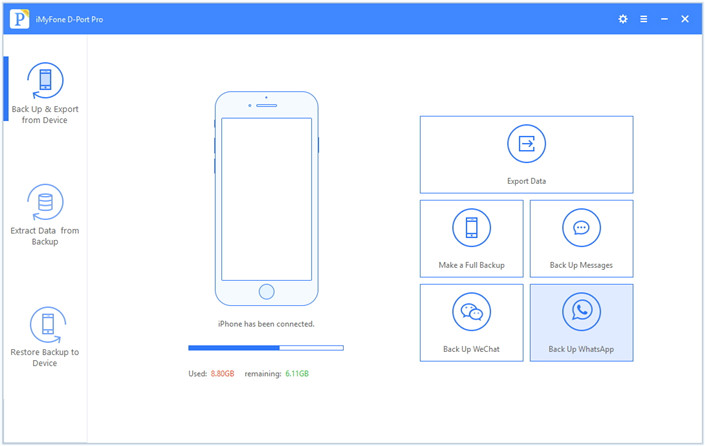
- Step 2: Connect your iPhone to the computer and then tap Back Up WhatsApp.
- Step 3: You will view several notification about the backup. Tap Back Up and keep your device connected to the computer for the backup process to finish.
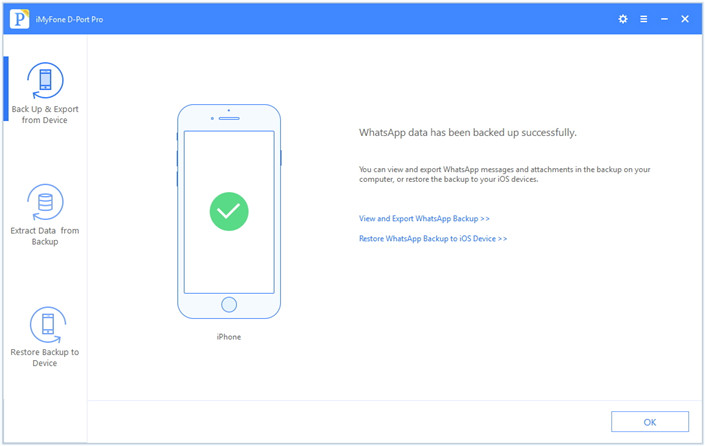
After the backup is complete, you can restore the backup to your iPad easily.
How to Restoring iPhone Backup to iPad?
- Step 1: Launch iMyFone D-Port Pro and connect your iPad to it. Tap Restore Backup to Device and you will see all the backups on the computer including the WhatsApp backup you made just now.
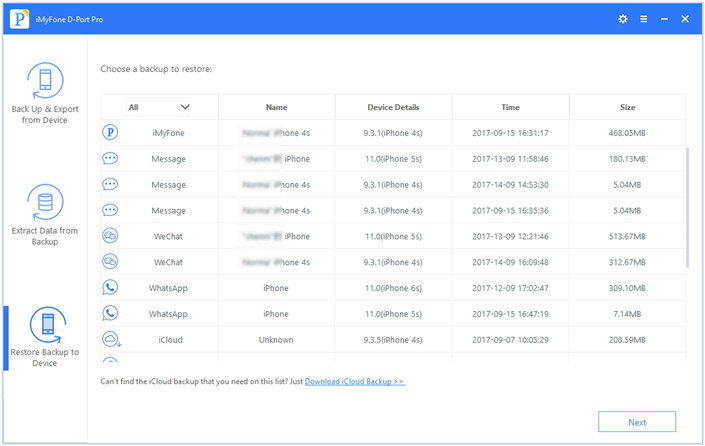
- Step 2: Select the backup and then tap Next. You will be given an option to restore your WhatsApp backup to your iOS device and a few notices about the restore.
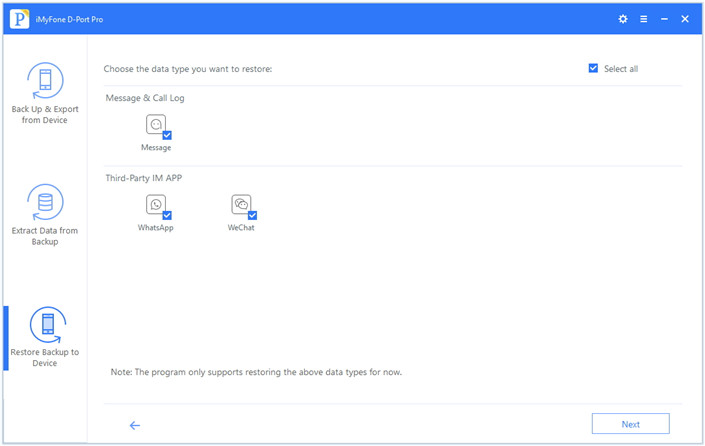
- Step 3: Tap Next again. iMyFone D-Port Pro will scan the WhatsApp Backup. Preview the data after the scan to confirm it is the data you wish to restore.
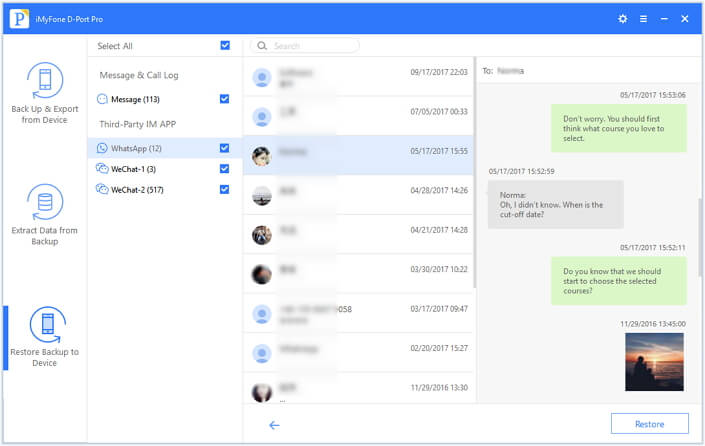
- Step 4: Click Restore and keep your iPad connected to the computer for the process to finish.
Now you know how to transfer contacts from iPhone to iPad. If you don’t use iCloud, transferring iPhone contacts to your iPad can be a hassle using AirDrop. You can only transfer a single contact each time. However, you can save yourself all this hassle by using iMyFone D-Port Pro to transfer your contacts in bulk. In our next iMyFone D-Port Pro update, we will be adding the capability to transfer all your contacts in seconds. Besides, it will surprise you if you wonder how to transfer contacts from iPad to iPhone. Download the free trial and give it a shot!

















 September 3, 2021
September 3, 2021