If 3uTools keeps glitching, try iMyFone AnyTo — a smoother, safer, and more reliable way to change your iPhone's location in one click. No sudden jumps, no jailbreak.
3uTools Virtual Location doesn't always go smoothly, and many users, Pokémon GO players, particularly, have shared the same frustration. I personally tried a remote raid using 3uTools, and right when it came time to catch the boss, my location snapped back to reality.
If that sounds familiar, this guide covers the 4 most common issues of 3uTools Virtual Location not working and how to fix them.
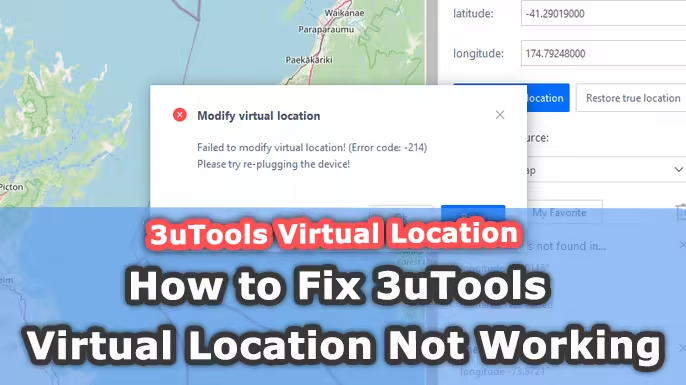
Quick Navigation
- How to Fix "Failed to Modify Virtural Location"
- How to Fix "Map Source Not Loading"
- How to Fix "3utools Virtual Location Search Not Working"
- How to Fix "Virtual Location Keeps Bouncing Back to the Real One"
- Best 3uTools Alternative to Change Your iPhone Location - AnyTo
- FAQs about 3uTools Virtual Location
- Final Thought
How to Fix "Failed to Modify Virtural Location"
3uTools' Virtual Location relies heavily on a healthy Windows + Apple driver stack. Most -214/-303 cases are environment problems (drivers, Windows build, or conflicting software) rather than 3uTools itself. Below I break down practical, step-by-step fixes for each in plain language.
1 Error -214
Reason 3uTools can't apply the virtual location.
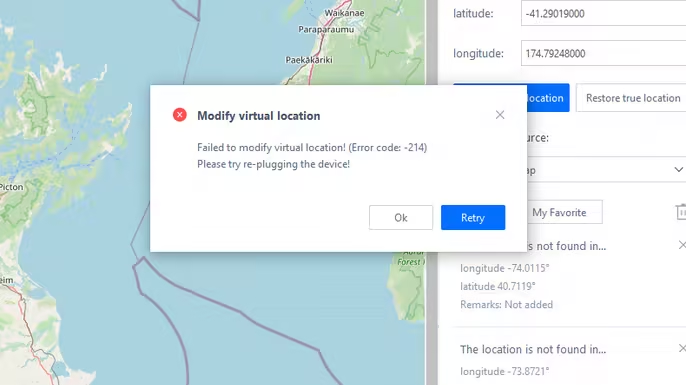
What to try (in order)
Step 1. Update 3uTools first
- Open 3uTools and click Check for Update (bottom-right). Install any available updates and restart the app.

Step 2. Check Windows driver health (Device Manager)
- Right-click on This PC → Manage → Computer Management window appears → open Device Manager.
- Look for Apple/iPhone related drivers. If any driver shows a yellow exclamation mark, the Apple driver service isn't functioning normally.
- If drivers are broken, try a different USB port, reinstall iTunes, or reinstall the driver. If that fails, test on another PC.
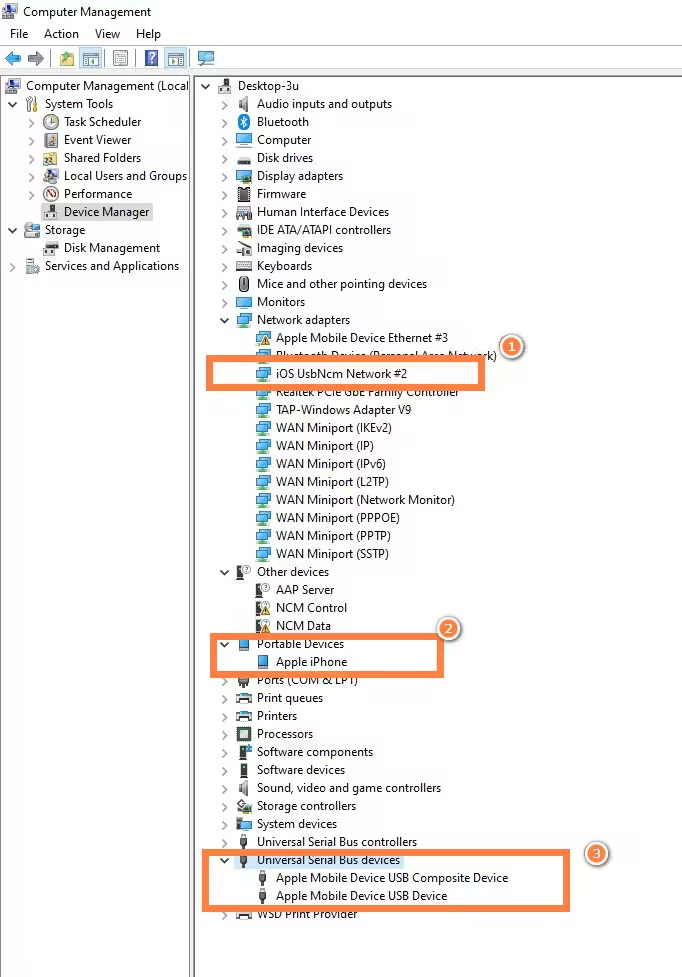
Step 3. Confirm your Windows build
- Open Settings → About and check your Windows version. 3uTools' virtual location requires modern builds: Windows 10/11 22H2 or later.
- If your Windows build is older, update Windows, then reconnect the iPhone and try again.
- Important: 32-bit Windows is not supported for this feature, use a 64-bit system.
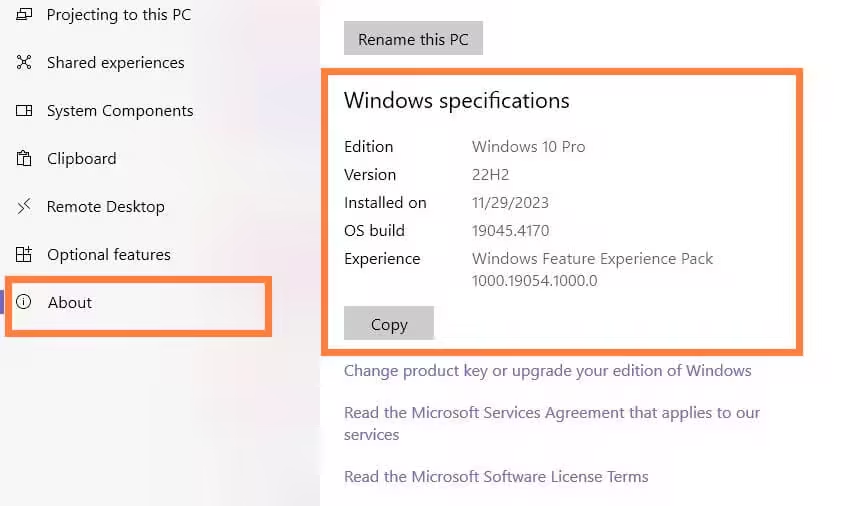
Step 4. If the driver shows an exclamation and reinstall fails
- This is extreme; try other PCs first.
2 Error -303
Reason Something is wrong with USB network drivers or IPv6 registry settings
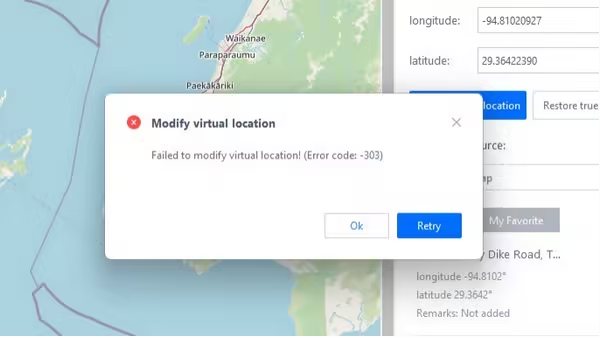
What to try (in order)
Step 1. Check the USB network driver in Device Manager
- Open Device Manager and look for drivers named UsbNcm Network(WeTest) or iOS UsbNcm Network.
- If you see a yellow exclamation on those drivers, that's the likely cause.
Step 2. If driver has an exclamation, try reinstalling/removing conflicting drivers.
- Unplug the device. Uninstall the problematic driver from Device Manager (right-click → Uninstall).
- Reboot the PC, reconnect the iPhone, and let Windows reinstall the correct driver automatically. Then try virtual location again.
Step 3. If the driver looks fine, try a registry cleanup (advanced)
- Press Win+R, type regedit, and press Enter. (Back up your registry first — Export a copy.)
- Navigate to: HKEY_CLASSES_ROOT\CLSID\{3d09c1ca-2bcc-40b7-b9bb-3f3ec143a87b}
- If the key exists, delete it, then reconnect your phone and retry the virtual location.
- If the key is not present, skip this step and try the next.
If these steps feel like too much hassle, try iMyFone AnyTo,a dedicated virtual location changer that works smoothly with minimal setup and zero frustration.
Step 4. Check IPv6/Tcpip6 DisabledComponents value (if -303 persists)
- In regedit, go to: HKEY_LOCAL_MACHINE\SYSTEM\CurrentControlSet\Services\Tcpip6\Parameters
- Find DisabledComponents (REG_DWORD). Valid values are typically 0x00. If it's 0xFF, change it to 0x00 and reboot the PC. Then test again.
Step 5. Remove other location tools if installed
- Installed spoofing/location software (iAnyGo, other drivers) can conflict. Uninstall those tools and their drivers, reboot, then try 3uTools again.
Extra checks & quick tips
- Trust / password prompts on your iPhone: If 3uTools can't set the location and the map shows "the location is not found on the map source", check your phone for a "Trust this computer" prompt or a passcode request. Approve it and retry.
- Always try a different USB cable/port and restart both devices before running registry or driver edits. That fixes many intermittent issues.
- Back up before editing the registry. Messing with the registry can break Windows. If you're not comfortable, try a different computer instead.
- If nothing works, change computers. Often the fastest workaround is to try the whole process on a healthy, up-to-date Windows 10/11 64-bit machine.
How to Fix "Map Source Not Loading"
If the map doesn't appear in 3uTools Virtual Location, the issue is usually network-related or server overload. Google Maps can be slow or temporarily unavailable, especially if many users are accessing it at once.
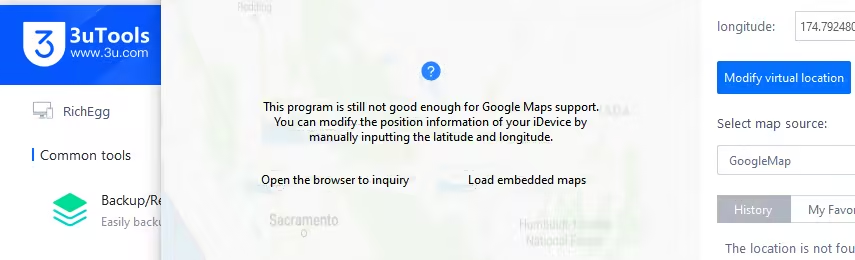
What to try
- Switch to OpenStreetMap in the map settings for faster loading.
- Refresh your internet connection or try a different network.
- Close and reopen 3uTools, then try again.
How to Fix "3utools Virtual Location Search Not Working"
At the time of writing, 3uTools Virtual Location search is mostly non-functional on iOS 18 and later, including iOS 26. Developers have not yet released a fix.
- Keep an eye on official 3uTools channels or user groups for updates.
- Once a fix is released, admins usually share instructions on how to restore search functionality.
How to Fix "Virtual Location Keeps Bouncing Back to the Real One"
Unfortunately, there is currently no fix for this issue. The GPS often reverts automatically, which can make using 3uTools for real-time apps like Pokémon GO unreliable.
Best 3uTools Alternative to Change Your iPhone Location - AnyTo
If you're struggling with 3uTools Virtual Location, iMyFone AnyTo is a reliable alternative for both iOS and Android devices.
It is designed to provide stable, natural GPS spoofing without the location snapping back to your real position. The app loads maps quickly and includes gamer-friendly tools that make location spoofing smoother and safer. What sets it apart is its Bluetooth connection support, no more "iDevice not connected" or "3uTools not detecting iPhone" errors.
- Keeps your fake location steady without random resets or Pokémon GO Error 12 issues.
- Teleport instantly, auto-walk, or use a joystick to simulate walking naturally.
- Various game-specific tools, including auto-catch Pokémon, find PokéStops and Gyms, track raids, and scan Pokémon.
- Works via Bluetooth, reducing detection risk.
- Keeps compatibility with the latest OS versions and game.
3 Steps to Change Your iPhone Location with AnyTo
Step 1. Install AnyTo on your PC and follow the instructions to setup.
Step 2. Launch AnyTo and connect your phone to your PC.
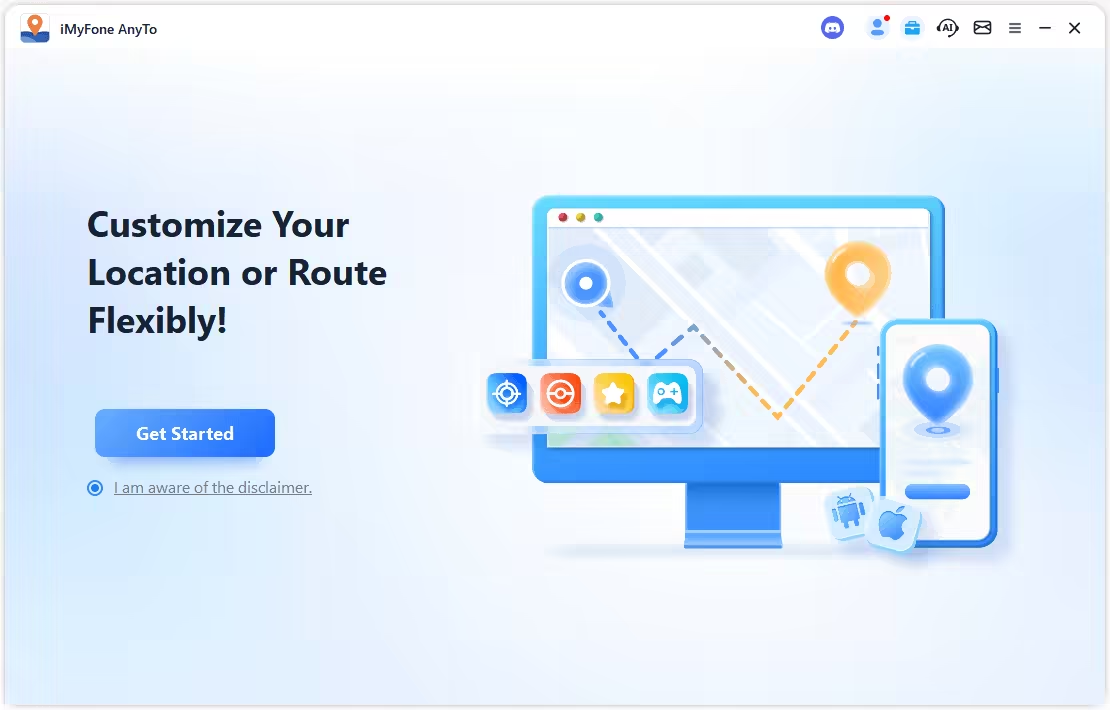
Step 3. Set your destination by tapping the map, entering coordinates, or searching for a place. Then select Teleport Mode to change your location.
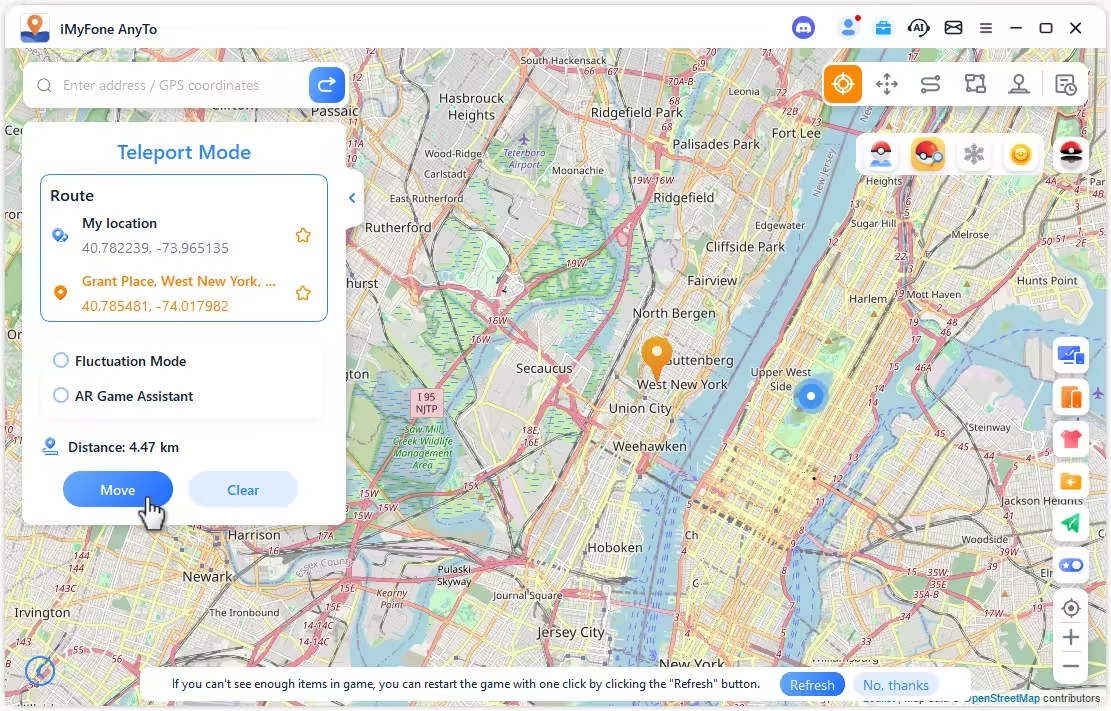
If you're using AnyTo for spoofing in Pokémon GO, make sure to choose Game Mode to prevent detection.

Changing your iPhone location without a computer is also easy. Simply search for a location or drop a pin on the map, then select Teleport Mode to start changing.

FAQs about 3uTools Virtual Location
Can I spoof Pokémon GO using 3uTools in 2025?
Technically, yes. you can set a fake location with 3uTools before launching Pokémon GO, but only if the GPS does not snap back to your real location. Otherwise, you're likely to encounter the notorious Error 12, which blocks gameplay, or worse, trigger a soft ban or account suspension.
Does 3uTools work on iOS 18?
No, 3uTools is not fully compatible with iOS 18 or the later iOS 26. While the tool may still perform basic tasks like managing files or flashing certain iOS versions that are still signed, full support for the latest operating systems has not been implemented. Developers are still working on updates to restore full functionality.
Final Thought
If you've been struggling with 3uTools Virtual Location not working, you're definitely not alone. While 3uTools remains a solid all-in-one iOS utility for flashing, file management, and backups, its virtual location feature is becoming increasingly unstable and unreliable for GPS spoofing.
For users trying to spoof location in apps like Pokémon GO or Snapchat, 3uTools simply isn't the best choice anymore. Switching to a dedicated tool like AnyTo is a better move. It offers stable and natural GPS simulation, quick map loading, and features built specifically for location-based games
So, while it's possible to tinker and get 3uTools Virtual Location not working fixed temporarily, the smarter and more reliable solution is to move on to a purpose-built, regularly updated tool that can actually keep up with your needs.
-
AnyTo Plus – Safely Change iPhone Location Using Android (No Jailbreak Needed)
AnyTo Plus is a location changer that lets you spoof your iPhone GPS using an Android phone. Works with official Pokémon GO and MHN – no jailbreak required.
8 mins read -
Hyper Training Guide: Best Pokémon for Silver Bottle Caps in Pokémon GO
How does Silver Bottle Cap work in Pokémon GO? Which Pokémon should you use the Silver Bottle Cap on? Check out this ultimate Hyper Training guide in 2025!
8 mins read -
Pokémon GO Urban vs Rural Challenges: Tips for Rural Players
This article explore Pokémon GO's urban vs rural challenges, Niantic's needed fixes, and smart tips to help rural trainers level up their experience.
7 mins read -
Mega Metagross Pokémon GO Debut: Best Moveset, Counters, Stats & Guide[2025]
Mega Metagross is finally making its debut in Pokémon GO next season! Learn how to get it, its best moveset, top counters, and key stats to dominate battles.
6 mins read -
How to Beat Dialga in Pokémon GO: Weakness & Best Counters [Raid Guide 2025]
Dialga returns as a Tier 5 Raid Boss in Pokémon GO this September! Learn Dialga's weakness, best counters, and how it compares to Origin Forme and Palkia!
10 mins read -
Pokémon GO Duraludon Guide: Debut, Stats, Weakness & Evolution
Dynamax Duraludon is making its Pokémon GO debut during the Steel Skyline. Learn the event details, Duraludon weaknesses, best counters, and how to evolve it!
8 mins read


















 AnyTo Discord Server
AnyTo Discord Server
Was this page helpful?
Thanks for your rating
Rated successfully!
You have already rated this article, please do not repeat scoring!