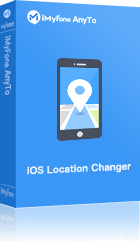Ever since hitting the market in 2011, Snapchat quickly took over the world by a storm. One of the most lovable features of Snapchat is its filters. Many are searching for good ways on how to change location filters on Snapchat, so we will help you with that. It is not hard at all. Just a few basic steps to follow and you are good to go. Not all users know how to do it, but if you learn you will find a whole new exciting way to enjoy this app.
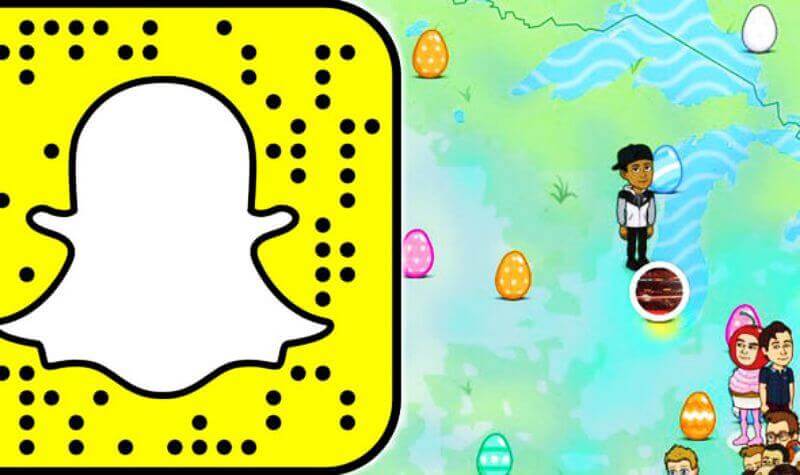
Even if you are a complete beginner, do not worry. The solution is here. So let’s get started and go through the necessary steps.
What are Location Filters on Snapchat?
So you want to know how to use different location filters on Snapchat, eh? First, let's get familiar with the location filter feature.
Even if you are a complete beginner, do not worry. The solution is here. So let’s get started and go through the necessary steps.
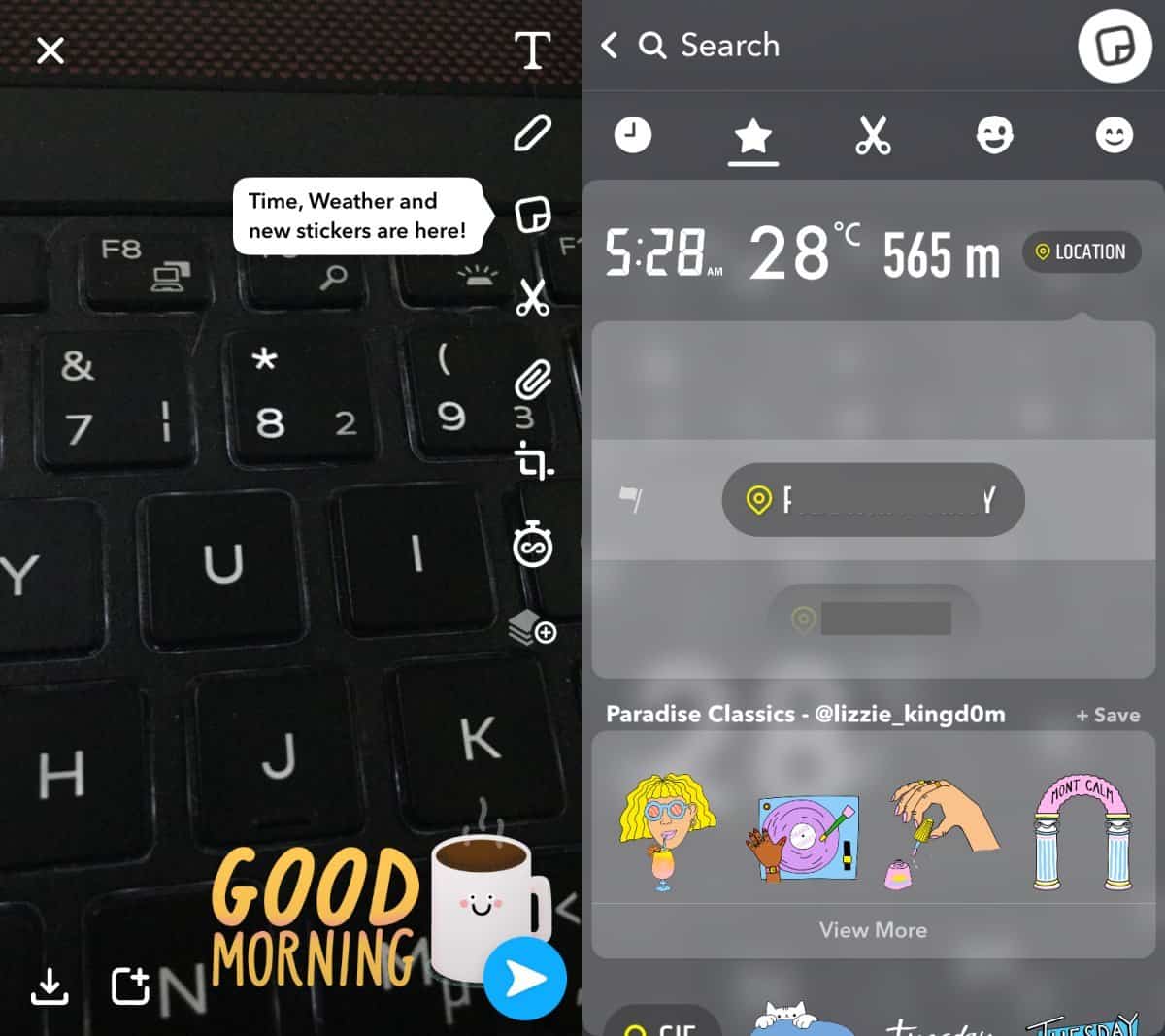
So what are location filters or geo-filters on Snapchat? With location filters or geo-filters, you can add a location to the photos you post on the app. Remember that if you take a photo in some other cities, you will see different filters compared to if you were in your home city. To check which location filters are available in your location, just swipe right on your device screen before sending the snap.
How to Enable Snapchat Filters?
With Snapchat, you can also create specific location filters that you can then share location on iMessage or other SNS appwith the public or friends. If you choose to make a personal geo-filter, the only requirement is the filter to be an original photo.
So, how to change location filters on Snapchat? The first thing to do is to enable this option in the app. For doing so, follow the next steps:
- Go to Settings on your device, then Privacy, then Location Services.
- Under Location Services, toggle OK.
- Scroll down and check to ensure that the Snapchat app is also ON.
- Open the Snapchat app and go to Settings.
- Select Manage and toggle Filters, enabling the location filters.
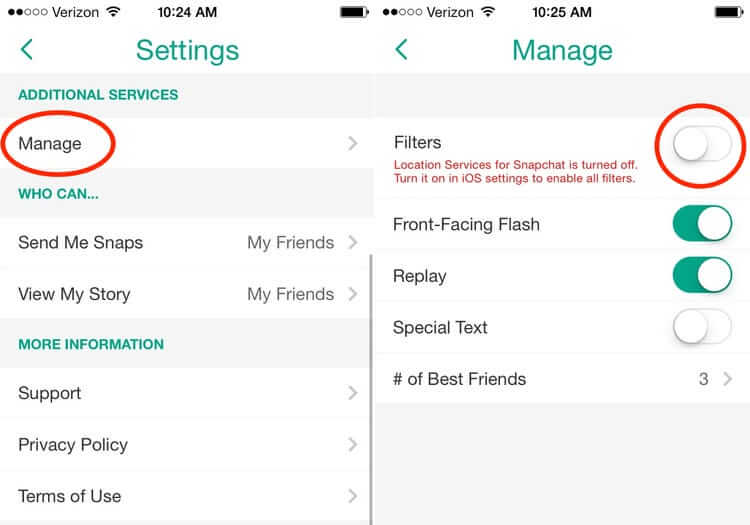
Now you are done! These were the necessary steps to take to fake location on Snapchat filters.
Now you know how to change location filters on Snapchat, but you may sometimes face problems and wonder why are Snapchat location filters not working? Or why is my Snapchat not showing location filters?

You should know that Snapchat Filters are not always precisely pointing to the location when establishing location. Location filters require turning on location services so Snapchat will know approximately where you are.
So, the reason could be that your phone is having problems with its location settings. Try resetting your phone's location settings and if possible, try connecting to wifi.
Also, you need to double check if the location services for Snapchat are enabled in its settings.
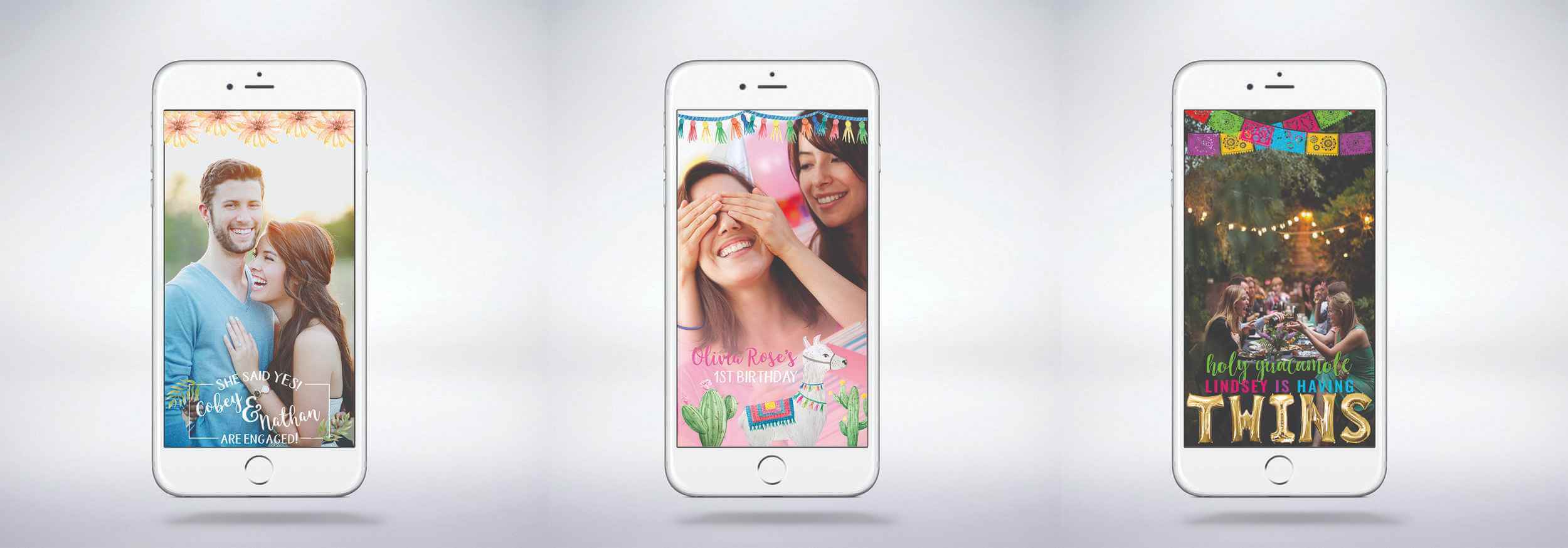
Location filters will show differently in different areas. All you need to do is just swipe right on the screen to see the options available. If you want to use a location filter in a specific place even when you are not in that place, then you need to fake your location.
Next, we will discuss how to easily and efficiently fake location filters on Snapchat.How to Fake Location on Snapchat Filters?
The best way to fake location is by using a dedicated app for that. But not just any app, because some are better than others. We are talking about iMyFone AnyTo. With this quality app, you can change your location filter on your Snapchat very easily.
Many are using iMyFone AnyTo to know how to use different location filters on Snapchat, but it can also be used for several other things. Sharing locations with friends, pin someone on Snapchat, & faking real location so you won’t be tracked, and reaching geo-specific services are top purposes for using this app.
Top iMyFone AnyTo Features:
So now when you know how to change location on phone to get different Snapchat filters, it is time to look into other quality features you can get from iMyFone AnyTo.
What makes iMyFone AnyTo the best to change Location Filters on Snapchat:
- Set times and moving speed for your route.
- Set specific coordinates for the desired location. (especially good when playing AR games!)
- Customize speed, simulate walking, driving, biking, or cycling.
- Access Historical Records, select them, or delete them easily in case you do not need them.
- Compatible with all iOS/Android models and supports the latest operating systems and upgrades.
Now let’s get into more specifics. Here is how to change location filters on Snapchat by using iMyFone AnyTo. Follow these steps:
Step 1: Download the AnyTo app for free on your phone (iPhone or Android). Once the download is complete, open iMyFone AnyTo to start your free unlimited trial.
Step 2: Click the AnyTo icon, open AnyTo app. Follow the instructions in the software to complete the basic settings before changing the location.
Step 3: Select the location you want to change, choose the mode you need, then click the Move button. Your location will be changed within seconds.

Simple and easy, like it is supposed to be, right? By following these steps you can easily change location filters on Snapchat. Returning to an old location is also easy. Just restart your device and you will get your real location again.
See here, hurry up to click the button below and download it, easy to use and tailor your location to your needs.
Conclusion
iMyFone AnyTo is an ultimate app with which you will quickly learn how to fake location on Snapchat filters. You are not required to have special technical skills to use it. Just do a few clicks and it is done.
If you are a Snapchat user and you want to know how to change location filters on Snapchat, then this is the perfect app for you.
Hopefully, this information will help you make the right choice. Do the right thing and get iMyFone AnyTo. Believe us, using Anyto will be a lot more fun when you start using this quality app.

















 December 26, 2024
December 26, 2024