There's always a fix for every glitch. Change location with iGo (iOS version of AnyTo) in one click, protect your privacy, and level up faster in geo-games!
AnyTo's New Features
AnyTo's New Feature #1: PoKo Assistant lets you auto-raid, auto-join Rocket Battles, and modify every throw.

AnyTo's New Feature #2: AnyTo Plus is the newest upgrade in iMyFone’s AnyTo lineup for iPhone users. It works through Bluetooth pairing between an Android phone and your iPhone, letting you change your iPhone’s location directly without using a PC.
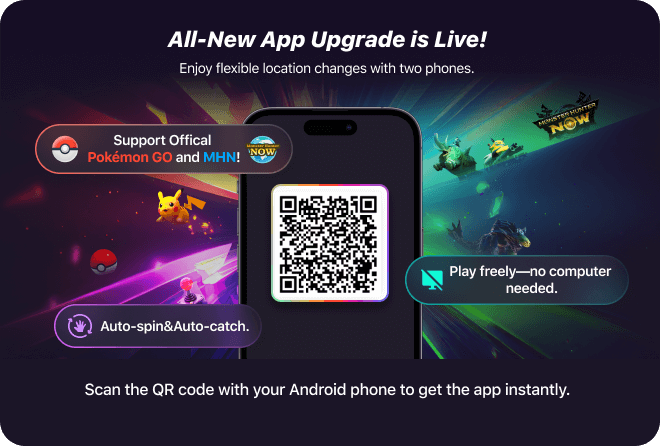
AnyTo's New Feature #3: ToMate is a smart assistant that lets you control movement commands—teleport, route navigation, joystick, and multi-point control—simply by talking to it.

If you've ever Googled a "location changer", chances are you've come across iMyFone AnyTo. It is a GPS location changer for both iOS and Android. Whether you're playing location-based games like Pokémon GO, protecting your privacy, or exploring virtual places around the world, AnyTo makes it simple and seamless.
It's normal to run into issues when using an app. After all, even big names like Grindr and Pokémon GO aren't immune. But when you're dealing with an app that modifies your phone's GPS system, things get a lot more delicate. Our phones have a highly precise GPS system, and changing your location requires an equally careful setup. Even a small mistake in the process can cause the app to malfunction..

In this article, we'll troubleshoot the most common "AnyTo not working" issues and answer some frequently asked questions.
Quick Navigation
- AnyTo failed to connect your device
- AnyTo not working on iOS
- AnyTo key file not found
- Can't change location with AnyTo on iOS
- AnyTo can't change location for Pokémon GO on iOS
- AnyTo Failed to Detect Location in Pokémon GO
- AnyTo GPS Signal Not Found in Pokémon GO
- AnyTo map not showing
- AnyTo keeps crashing
- The developer removed you from the test program
- AnyTo can't use Game Mode
- AnyTo Go Plus/Go Finder not working
- AnyTo not going beyond 20km on iOS
- AnyTo reverts back to your real location
- FAQs about iMyFone AnyTo
AnyTo failed to conncet your device
If your PC can't conncet your device, try the following steps depending on your connection method:
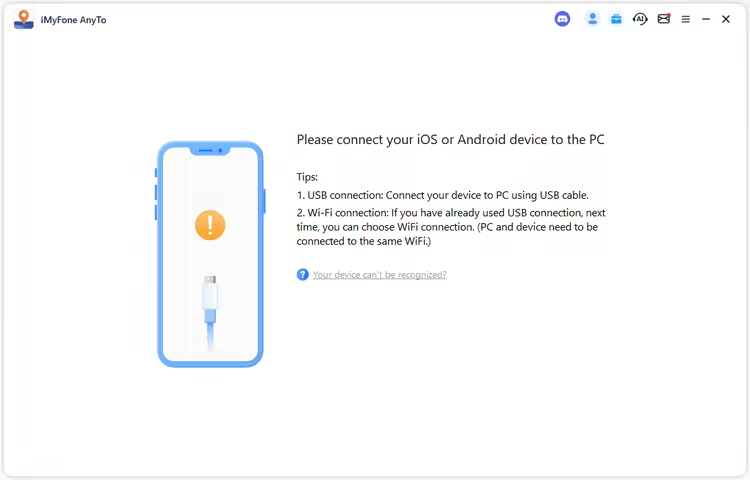
For USB Connection
- 1. Unlock your device's screen before connecting.
- 2. Unplug and replug your device to refresh the connection.
- 3. Try using a different USB cable or a different USB port on your computer.
- 4. Restart both your device and the AnyTo software.
- 5. For iOS users: Click "Your device can't be recognized?" → Repair iTunes option to ensure iTunes drivers are properly installed.
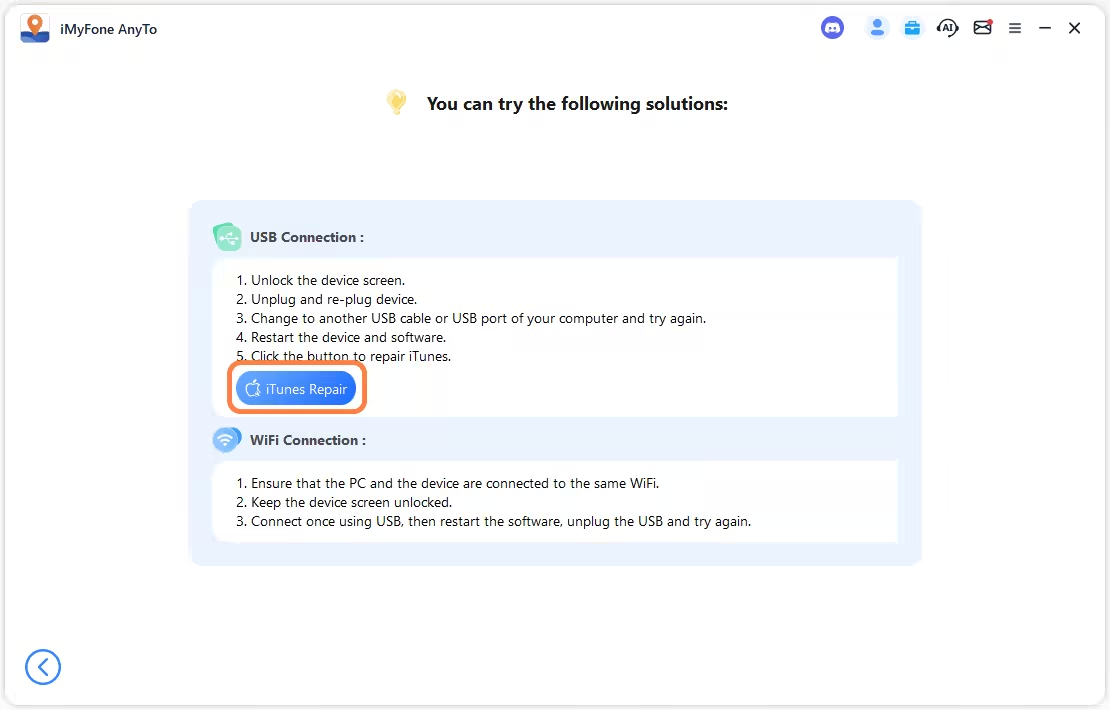
For Wi-Fi Connection
- 1. Make sure your computer and mobile device are connected to the same Wi-Fi network.
- 2. Keep your phone's screen unlocked during the connection.
- 3. Connect your phone via USB first, then restart the AnyTo software. After that, unplug the USB cable and try connecting via Wi-Fi again.
AnyTo not working on iOS
If iMyFone AnyTo suddenly stops working on your iOS device, it could be due to a missing key file. Here's how to fix it step by step:
- 1. Connect your phone to your computer and open the latest version of AnyTo on your PC. Make sure both PC and mobile app are logged into the same account.
- 2. Use Universal Mode to modify your location and make sure the location change works successfully.
- 3. Click Toolbox → Get iGo iOS App, then reinstall the necessary core files. (No need to reinstall iGo separately.)
- 4. Restart the iGo app and wait about 10 seconds after it opens.
- 5. Try modifying your location again.
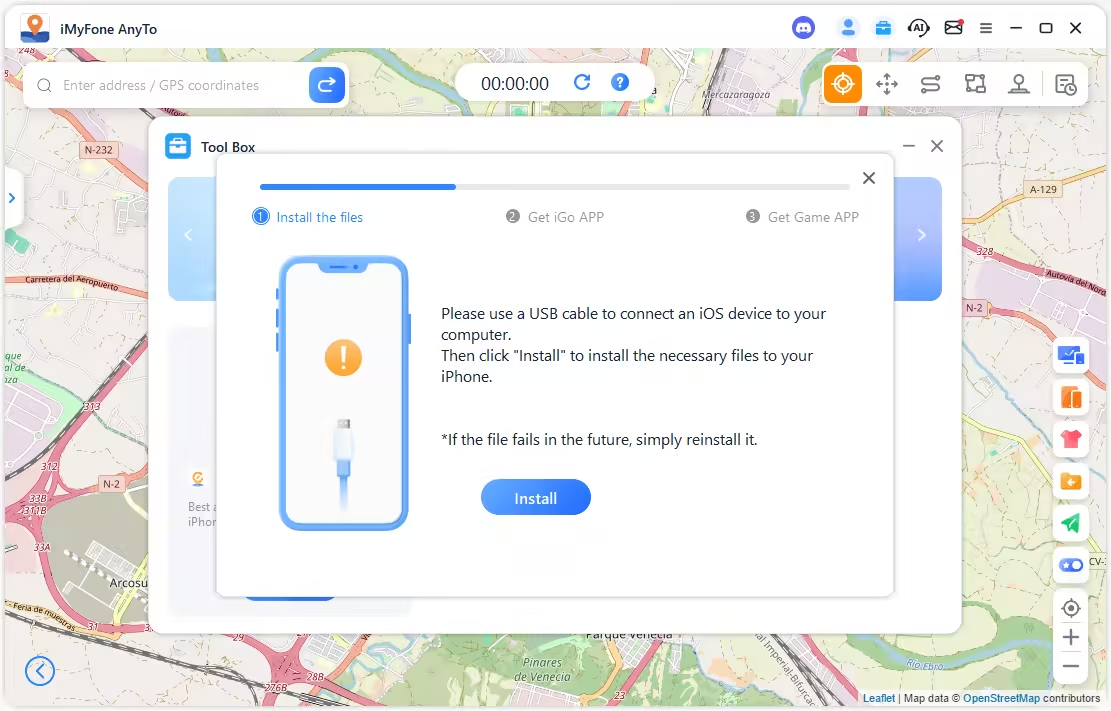
AnyTo key file not found
If you see a message indicating that an important file is missing or expired, try the steps above to reinstall the iGo iOS App.
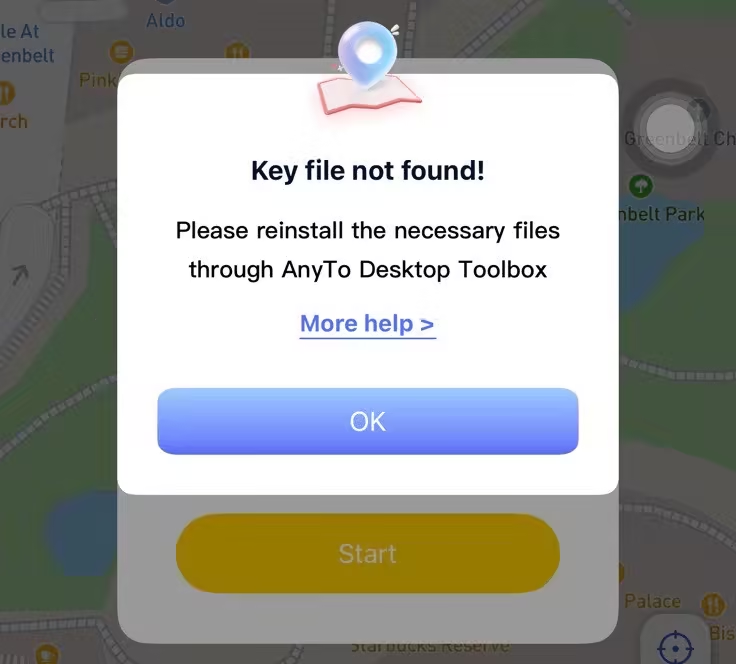
If the steps above don't work, please follow the steps below strictly:
- 1. Clear old connection files. Delete all files in this folder on your PC: C:\ProgramData\Apple\Lockdown
- 2. Reset iPhone's Location & Privacy settings.
On your iPhone, go to: Settings → General → Transfer or Reset iPhone → Reset → Reset Location & Privacy. After resetting, unplug the USB cable. - 3. Restart your iPhone, then plug the USB cable back in and reconnect to the PC
- 4. Open AnyTo PC and use Universal Mode once to confirm the location can be modified successfully.
- 5. Install iGo from the Toolbox. No need to re-download iGo if you already have it.
- 6. Close iGo completely, reopen it, and wait about 10 seconds.
- 7. Once iGo finishes loading, try modifying your location again.

Can't change location with AnyTo on iOS
If you're unable to change your location in AnyTo, follow these steps carefully:
- 1. Open iGo and go to Settings, select your current active device, then restart iGo. If that doesn't work, continue with the following:
- 2. Connect your device to the PC version of AnyTo and make sure both PC and mobile are logged into the same account. Confirm that you're using the latest version of AnyTo. Then use Universal Mode to change your location once and ensure it works successfully.
- 3. On the PC software, click Toolbox → Get iGo iOS → Install Necessary Files to reinstall the key files.
- 4. Restart iGo, wait about 10 seconds, then try changing your location again.
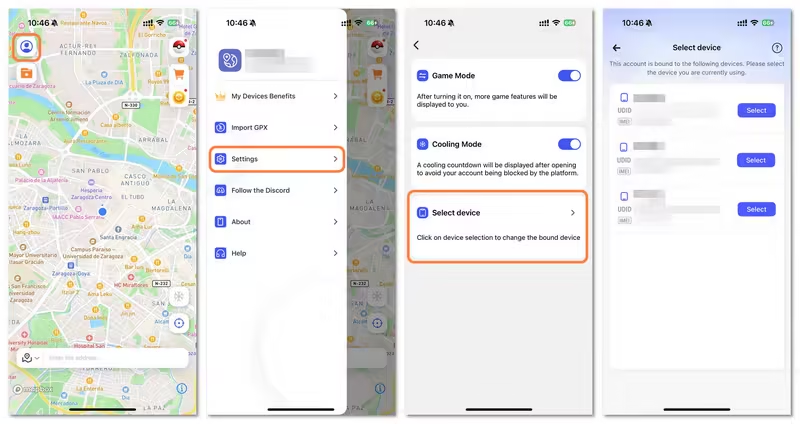
AnyTo can't change location for Pokémon GO on iOS
If your location changes on Google Maps but not in Pokémon GO while using the PoKo app, here's what you can try:
- 1. After changing your location, wait for Pokémon GO to load completely. If it's slow, avoid hopping between locations too quickly, as frequent changes can make your account freeze or temporarily block GPS updates.
- 2. Download the latest version of PoKo via PoGo Assistant. Once installed, open Pokémon GO, then close it again. This simple step helps refresh the game's connection with your spoofing setup.
- 3. Follow the configuration steps shown in the official guide or the screenshot below. Make sure all required permissions are granted and your PoKo setup matches the recommended settings.
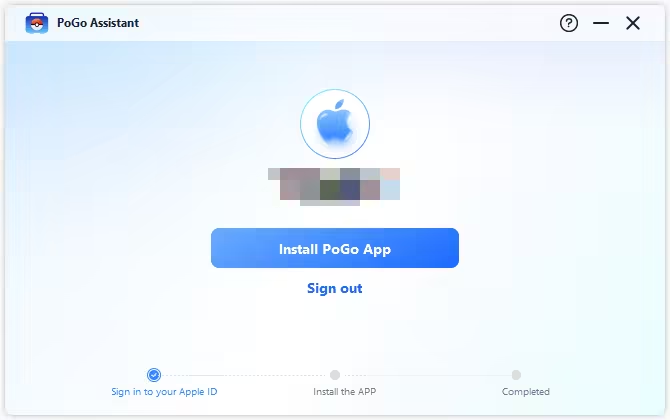
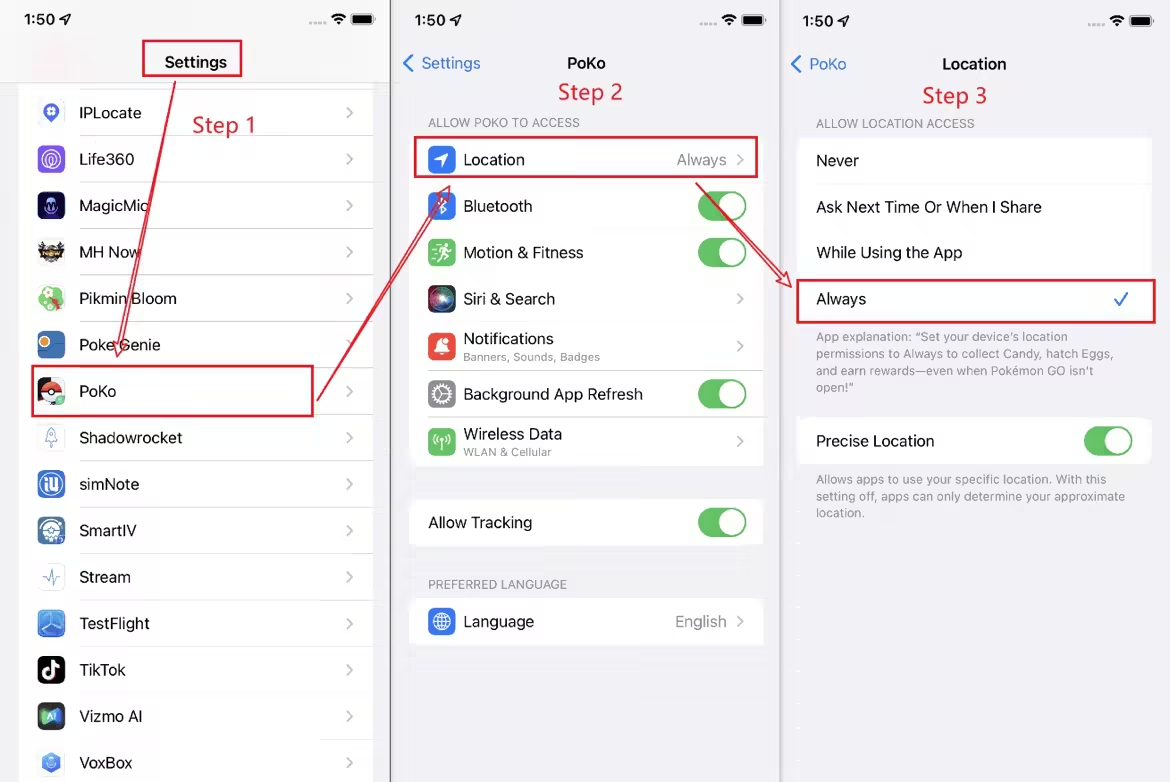
- For Windows (Windows 7 - Windows 11):
- For macOS (Mac OS 10.15 - Mac OS 15):
https://ssr.iappsign.com/product_config/1749625311655x9iaurhfd.exe
https://ssr.iappsign.com/product_config/17496253022413bdjgpw73.dmg
If this message shows up in Pokémon GO:
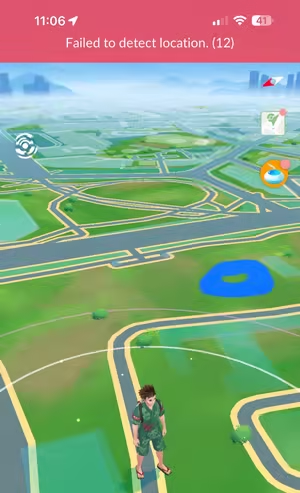
For iOS users
- 1. Bluetooth Method: Connect your device → choose Game Mode → connect via Bluetooth.
- 2. USB/WiFi Method: Connect your device → choose Game Mode → install the PoKo app.
For Android users
- 1. Connect your device → choose Specific Game Mode → select Pokémon GO.
- 2. Disable mock location: go to Settings → Developer options → Select mock location app → choose None.
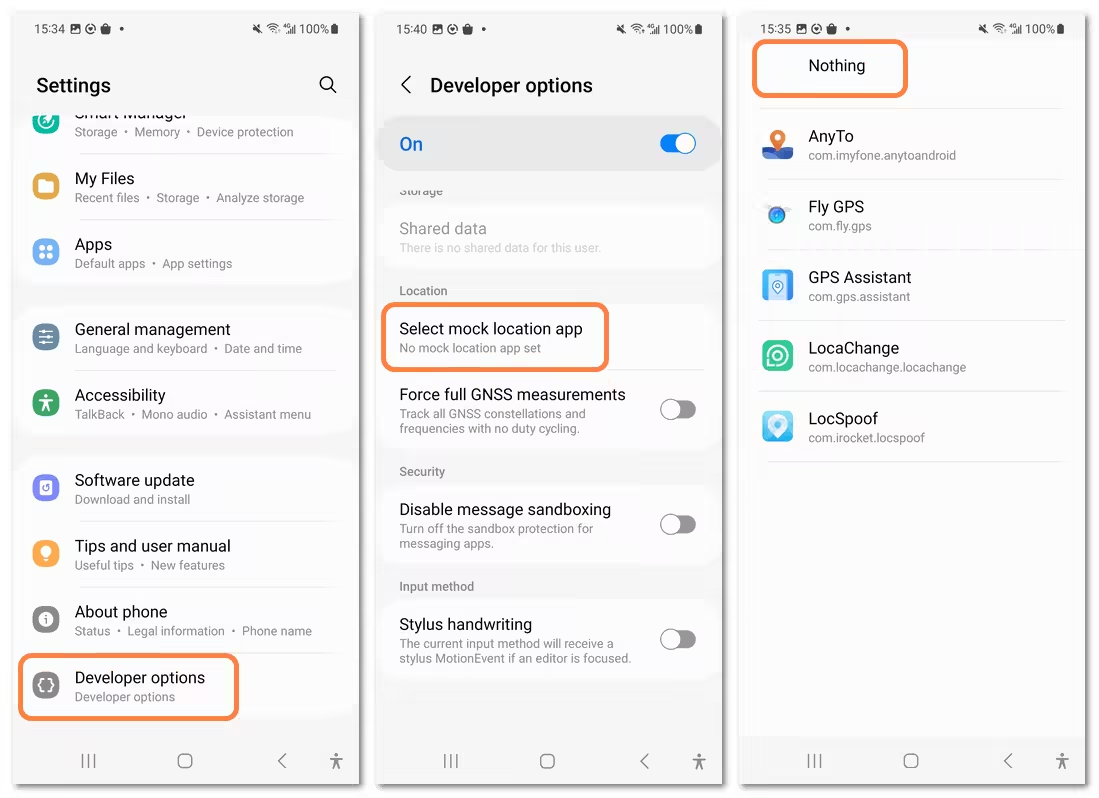
This (error 11) happens when your device stays still and Bluetooth isn't sending movement data. It clears up once you start moving continuously. Note: The first movement may take ~1 minute to sync.

Try these steps to fix it:
- 1. Reset iPhone's Location & Privacy settings.
Go to Settings → General → Transfer or Reset iPhone → Reset → Reset Location & Privacy. - 2. Reactivate iGoHotspot location access:
Go to Settings → Privacy and Security → Location Services → iGoHotspot → Select Always - 3. Change your location, then switch back to the game and wait a moment for sync
AnyTo map not showing
If the map in iMyFone AnyTo isn't displaying:

- 1. Try changing the map skin.
- 2. Check your network connection.
- 3. If your internet is stable, update AnyTo to the latest version. Outdated versions may fail to load maps properly.
- 4. Once updated, restart the app, and the issue should be resolved.

AnyTo keeps crashing
If AnyTo keeps crashing or closing unexpectedly:
- 1. Delete the app from your phone completely.
- 2. Reinstall it by scanning the QR code via the PC version.
This ensures a clean installation and eliminates corrupted files that may be causing the crashes.
The developer removed you from the test program
If you see a Tester Removed message, it's usually because of routine software maintenance or account resets.
To fix this, simply go to the PC version of AnyTo and scan the QR code again to download iGo.
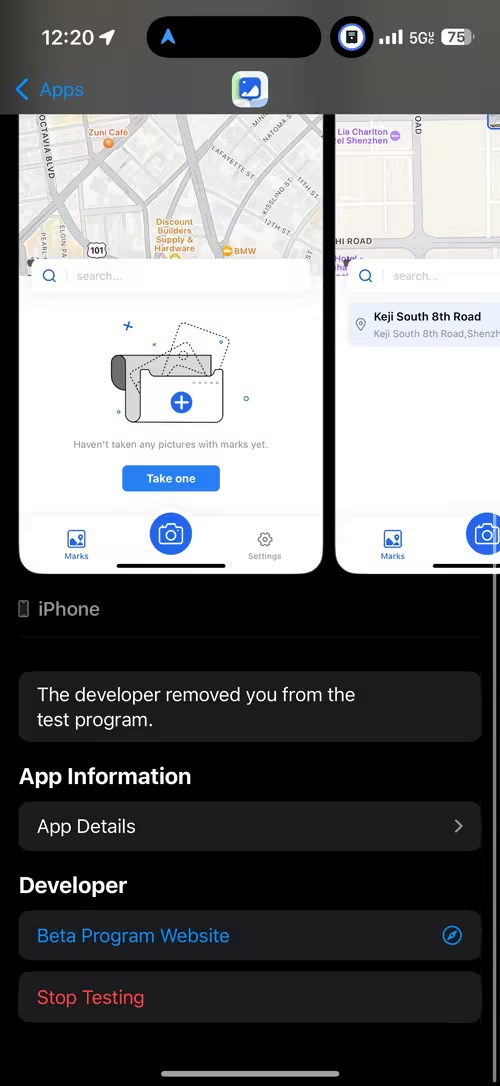
AnyTo can't use Game Mode
If Game Mode can't be activated, the issue could be one of the following:
- 1. Make sure the app has the required permissions to access your location and system settings.
- 2. Android devices with a 32-bit processor are not supported for Game Mode.
- 3. Some devices require enabling “Allow USB Debugging” in Developer Mode.
- 4. Free up some storage or close background apps before launching AnyTo again.
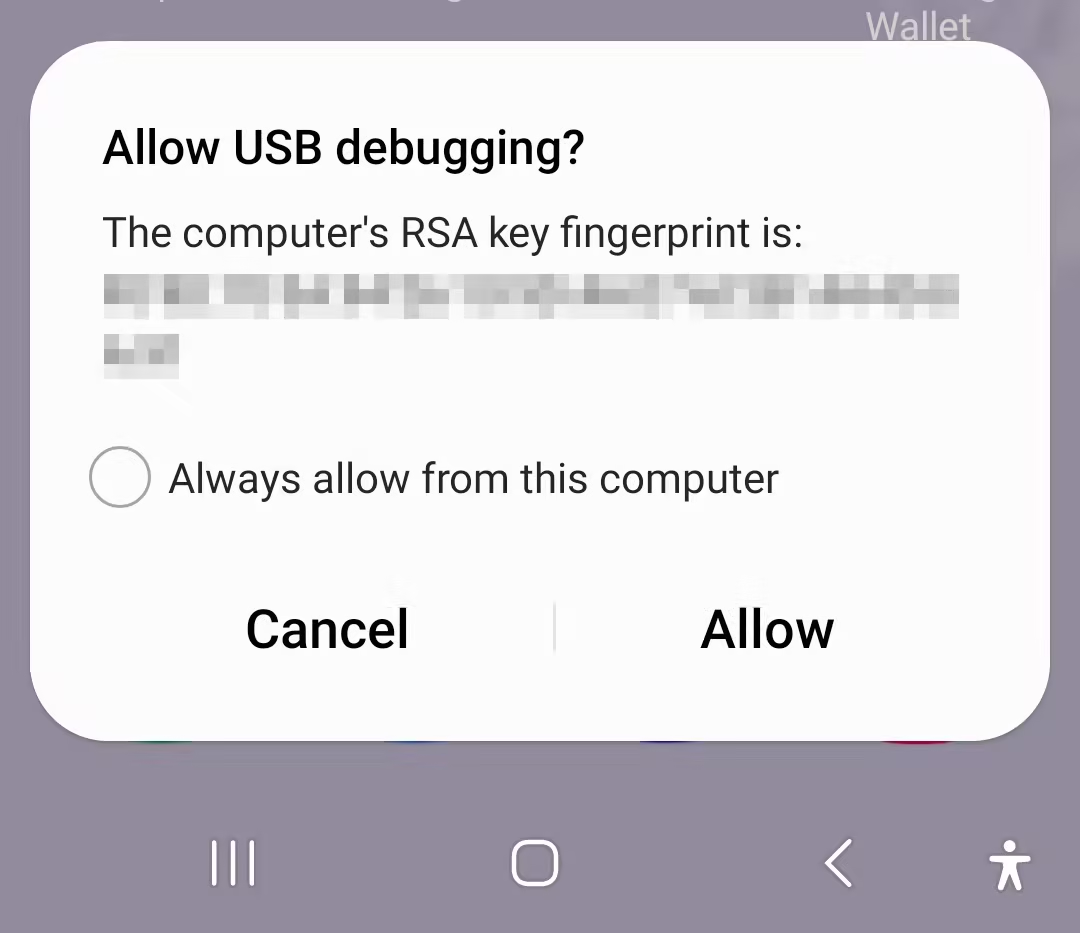
AnyTo Go Plus/Go Finder not working
Go Plus or Go Finder only work when used together with the customized PoKo app.
While using them, make sure the Adventure Sync mode inside PoKo is turned on. This keeps the Bluetooth connection active and allows Go Plus to function properly during gameplay.
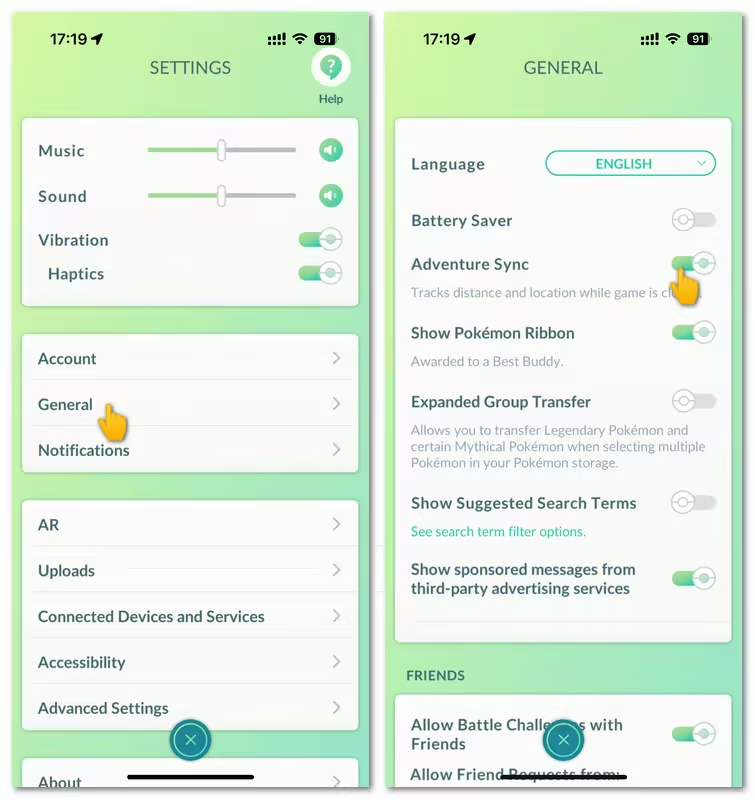
Currently, AnyTo GO Finder for PC only supports iOS devices, and it requires either a Wi-Fi connection or a USB cable to work.
AnyTo not going beyond 20km on iOS
If you find that iMyFone AnyTo won't move your location beyond a 20km radius, the issue usually comes down to the DNS configuration for long-distance spoofing when using Bluetooth mode.
- 1. Make sure the DNS is properly configured on your spoofed iPhone.
- 2. Verify that the DNS Override is active in the iGoHotspot app.
You'll need to use the iGoHotspot app to enable DNS Override. Once you've done that, go to your iPhone's Settings → VPN & Device Management → DNS, then select iGoHotspot as your active DNS provider.
Open iGoHotspot and confirm that the DNS Override switch is turned on. This ensures AnyTo can manage long-distance location changes smoothly.
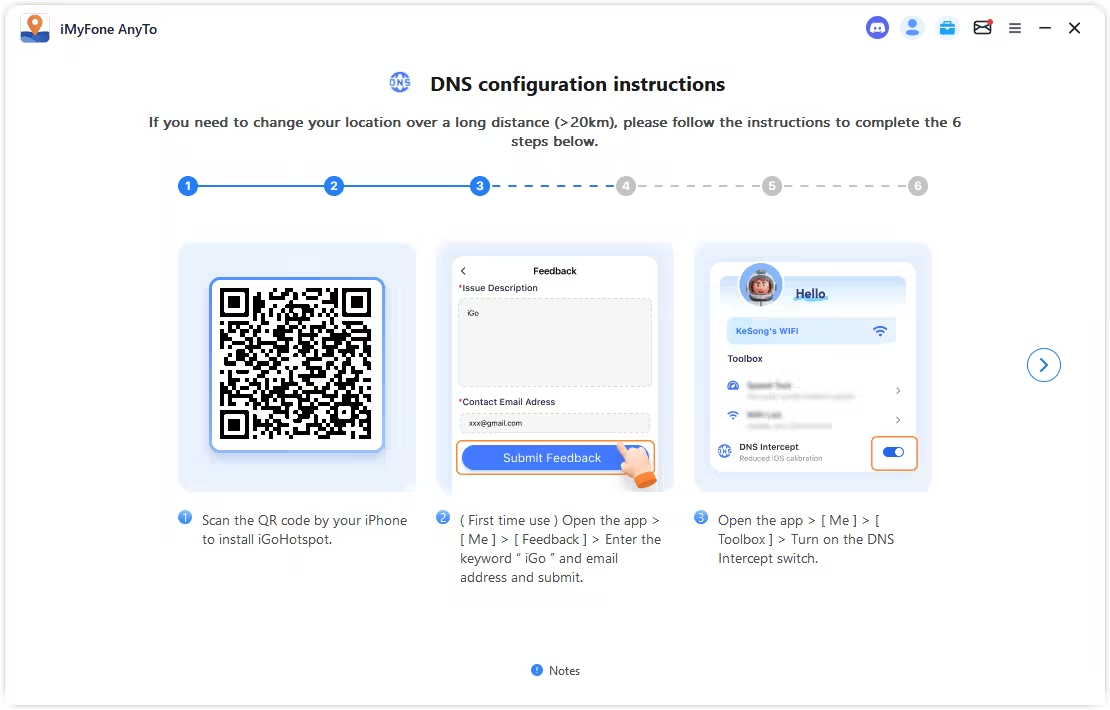
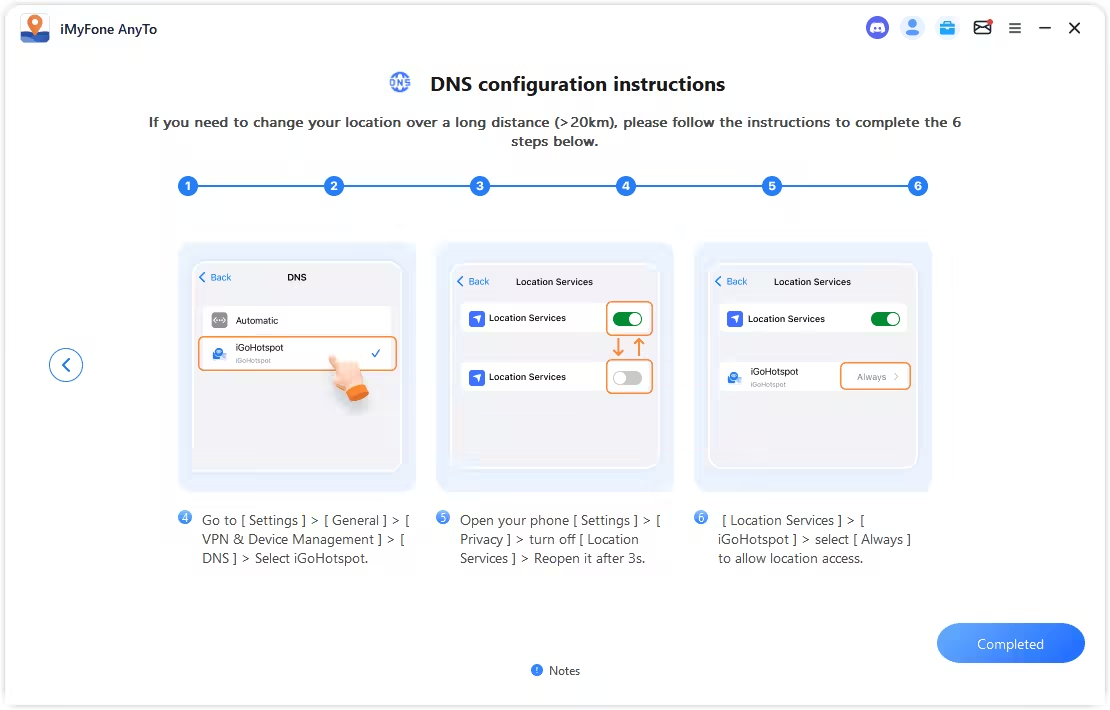
AnyTo reverts back to your real location
Please try the steps below depending on which version of the software you are using:
If you are using AnyTo PC
- 1. Check your connection. Ensure your Bluetooth/Wi-Fi/USB remains connected.
- 2. Keep the iGoHotspot APP running in the background of your phone.
To do this, go to: Settings → Privacy and Security → Location Services → iGoHotspot and select Always.
If you are using iGo
Try one of the following methods to maintain your mock location:
- Method 1: Airplane Mode
- Method 2: Background App
- Method 3: Re-connection
Keep iGo connected to Wi-Fi and modify your location. Once the location changes successfully, turn on Airplane Mode on your iPhone.
Keep iGo running in the background when you disconnect from Wi-Fi (for example, when going outside). This helps maintain the fake location for approximately two hours.
If you connect to Wi-Fi at your destination, your device will revert to the real location immediately. Simply use iGo to change the location again after connecting.
FAQs about iMyFone AnyTo
What if all the solutions above don't work?
If you've tried every fix and iMyFone AnyTo still isn't working, the best next step is to join the official AnyTo Discord community. There, you can:
- Talk directly with the support team for real-time help.
- Discuss your issue with other users who might've faced the same problem.
- Get the latest updates, tips, and troubleshooting advice faster than anywhere else.
It's a friendly and active space where your "AnyTo not working" issues can get resolved quickly and effectively.
Is iMyFone AnyTo Safe?
Yes. AnyTo uses a secure GPS modification method and does not leak any personal information.
Note: iMyFone does not provide phone customer support. Do not trust calls claiming to be from AnyTo support.
Can you change location without using a computer?
Yes. You can use the iGo app to modify your location directly on your device.
Does AnyTo work on iOS 26?
Yes, AnyTo is compatible with iOS 26.
What iOS versions does AnyTo support?
AnyTo supports iOS 13.x – iOS 18.5 RC and iOS 26 Beta systems.
Can you control multiple devices with AnyTo?
Yes, you can change the GPS location of multiple devices simultaneously. SVIP includes 1 iOS device, and SVIP Pro includes 3 iOS devices. If you want to add more devices, you can purchase them in the My Account → Get Benefits.
To ensure stable connections, it is recommended to control no more than 10 devices at the same time.
How many location-changing modes does AnyTo offer?
AnyTo provides 5 modes: Teleport Mode, Jump-Teleport Mode, Two-Point Mode, Multi-Spot Mode, and Joystick Mode.
What is Teleport Mode?
This is the most commonly used mode. It changes your location to the selected one immediately. It's ideal for long-distance location changes. However, game players need to pay attention to cooldown mechanics.
What is Navigation Mode?
This mode simulates real movement. Set the speed and travel method, including walking, cycling, motorbiking, and driving, and your location will follow the set speed and travel mode.
It's only suitable for short-distance location changes.
What is Joystick Mode?
This mode allows manual control of movement. It lets you drag the center circle toward the edge of the joystick to move.
What is Jump-Teleport Mode?
This mode allows multi-point teleportation. It's ideal for teleporting to multiple locations consecutively. However, game players must respect cooldown times.
What is Multi-Spot Mode?
This mode allows multi-point navigation. It's best for navigating to multiple locations consecutively, but only suitable for short-distance multi-point location changes.
Change GPS Location on iOS/Android
168,282 people have downloaded it.
- Fake iOS/Android GPS location to anywhere in the world instantly.
- 100% Work with location-based apps such as AR games, social platforms, etc.
- Joystick to simulate GPS movement freely when playing games.
- Import / Export GPX file to save your favorite routes.
- Compatible with All iOS & Android versions.
-
Forever Friends & Remote Trades: What You Need to Know
Find out how Forever Friends and Remote Trades work in Pokemon GO, how to become Forever Friends, and how this new feature affects everyone.
9 mins read -
AnyTo Plus – Safely Change iPhone Location Using Android (No Jailbreak Needed)
AnyTo Plus is a location changer that lets you spoof your iPhone GPS using an Android phone. Works with official Pokémon GO and MHN – no jailbreak required.
8 mins read -
Hyper Training Guide: Best Pokémon for Silver Bottle Caps in Pokémon GO
How does Silver Bottle Cap work in Pokémon GO? Which Pokémon should you use the Silver Bottle Cap on? Check out this ultimate Hyper Training guide!
8 mins read -
Pokémon GO Urban vs Rural Challenges: Tips for Rural Players
This article explore Pokémon GO's urban vs rural challenges, Niantic's needed fixes, and smart tips to help rural trainers level up their experience.
7 mins read -
Mega Metagross Pokémon GO Debut: Best Moveset, Counters, Stats & Guide
Mega Metagross is finally making its debut in Pokémon GO next season! Learn how to get it, its best moveset, top counters, and key stats to dominate battles.
6 mins read -
How to Beat Dialga in Pokémon GO: Weakness & Best Counters [Raid Guide]
Dialga returns as a Tier 5 Raid Boss in Pokémon GO this September! Learn Dialga's weakness, best counters, and how it compares to Origin Forme and Palkia!
10 mins read

















 AnyTo Discord Server
AnyTo Discord Server
Was this page helpful?
Thanks for your rating
Rated successfully!
You have already rated this article, please do not repeat scoring!