Cameras have the feature to save images in RAW format. This format saves the image with high quality; therefore, the file size of the file is greater than any other image format.
The quality of the image is high, but the file can get corrupted. If your Canon RAW files are corrupt for any reason, then you can recover them using different methods that we will elaborate on in the article.
Part 1. What is a Canon RAW File?
A RAW file is what its name suggests. It is an unprocessed file that contains image data you captured on the camera. Any settings that you applied from the camera will be appended. It can later be changed using an editing tool like Adobe Photoshop and Lightroom.
A RAW file is also known as a digital negative because its data can be processed to produce different results. When you open and edit a RAW file and save it on your computer, the format changes to JPEG or TIFF. The original file is unchanged and can be opened anytime that you want. In contrast, the edited image is saved as a separate file.
Part 2. How to Recover Corrupt Canon Raw Image
2.1. Recover Corrupted Canon RAW image with Advanced Method
The best way to recover corrupted Canon RAW images is to use an advanced method. iMyFone D-Back is a professional data recovery tool that recovers even RAW files and RAW partitions. It supports more than 1000 file types and has a very high success rate of recovery. It has a high-speed scanning speed and allows you to perform selective recovery.
Step 1: Download iMyFone D-Back according to your operating system and install it. After installation, open the tool. You will see the drives connected to your computer, including USB flash drives, cameras, SSD, and more.

Step 2: Select the drive from which you want to recover corrupt Canon RAW images. Scan the drive. It will look for all the corrupted, deleted, and lost files. You can stop the scanning if you find your lost file.

Step 3: Preview all the recoverable files after the scan, choose the file that you want to recover, and click on “Recover”. Choose the path where you would like to save the restored files.
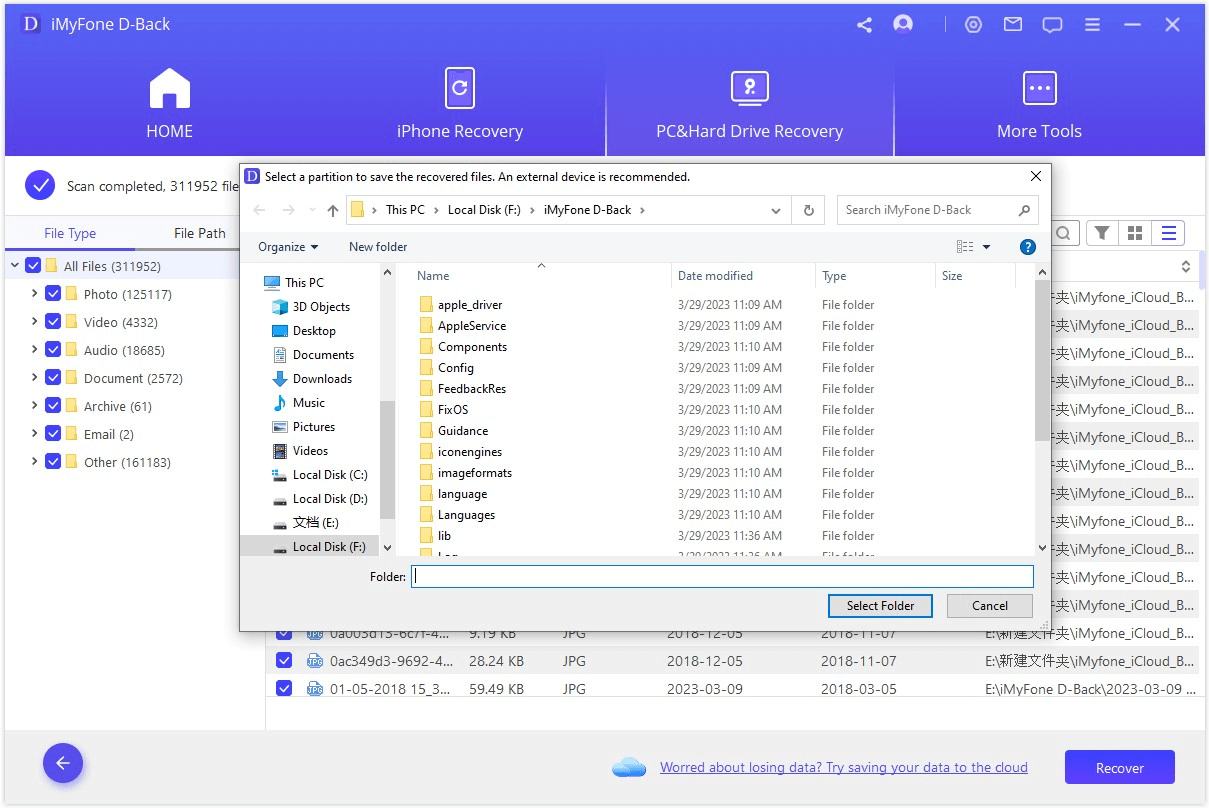
2.2. Recover Corrupted Canon Raw Files Via CMD
If you don’t want to use a third-party data recovery tool, then you can go for the CMD, which is a built-in feature of Windows. You can recover permanently deleted or corrupted files from external hard drives or flash drives with proper commands. Follow these commands in Windows 7, 8, or 10 to recover your corrupted RAW files.
Step 1: Open CMD by pressing the “Windows + R” key and typing in CMD, hitting “Enter”.
Step 2: Type “chkdsk ‘drive letter‘/f” in the command prompt. Hit “Enter”.
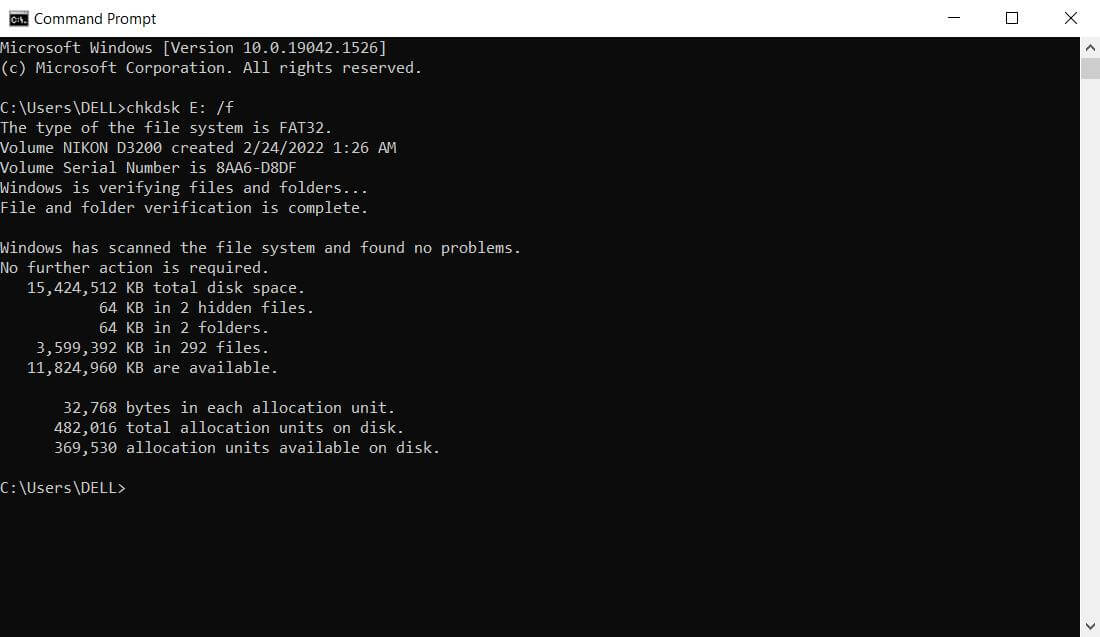
Step 3: Press “Y” to confirm your command and hit “Enter”. This command will recover all the corrupted and deleted files from the drive.
Sometimes the command “chkdsk” doesn’t work with RAW files. It is because CMD is unable to read the RAW files. It will display an error “CHKDSK is not available for RAW drives”. In this case, you can follow the below steps. It will convert the RAW file system into NTFS without formatting.
Step 1: Open CMD and type “Diskpart”. Hit “Enter”.
Step 2: Then type “‘drive letter’:/FS: NTFS” and hit “Enter”. It will start the conversion of the RAW file format to NTFS.
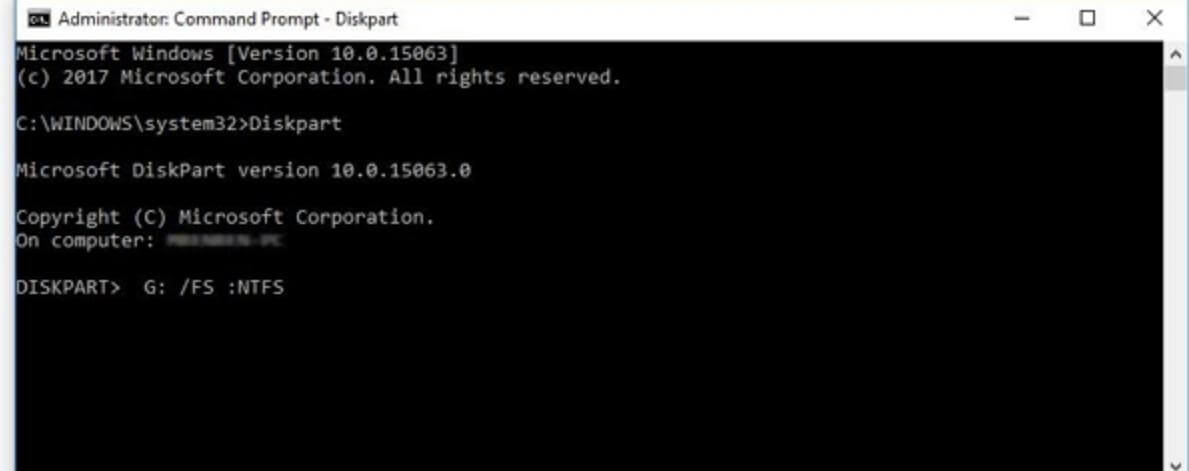
Part 3. FAQs
01 How to Recover Canon Vixia Video?
You can recover Canon Vixia videos using iMyFone D-Back. It can recover all types of data, including images and videos. You just need to select the drive in which the video was stored, and the tool will scan and recover the video for you in no time.
02 How do I Open a Canon RAW file?
If you want to open and view the Canon RAW file, then you can either download Digital Photo Professional, as it can open RAW files. Secondly, you can also use Adobe Photoshop to open, edit, and view RAW images. Or you can convert RAW files into JPEG or TIFF and view them on the computer.
03 How to Convert Canon RAW files to JPG?
Simply open the RAW image file in Photoshop, and go to “Files > Save As”. Choose the format of JPG, select image quality, and save it in your desired location. It will be converted from RAW to JPG.
Conclusion
In this article, we have discussed the Canon RAW file. Professional cameras like Canon can save images in RAW format. It is an unprocessed format that saves the image in high quality. You can recover these RAW files if you delete or lose them. The best way to recover deleted Canon RAW files is iMyFone D-Back. Download the trial version of the tool and try it out for free.

















 March 29, 2023
March 29, 2023