You deleted the essential files from the Sony VAIO laptop, and after a few hours, you learned that the data you removed was necessary.
The situation might be frustrating, and you could panic at this time. You don't need to worry about it as you recover the data using the Sony VAIO data recovery software. This guide will reveal how to recover data from a Sony VAIO laptop.
Part 1: How to Recover Data from a Sony VAIO Laptop
1.1. Best Sony VAIO Data Recovery Software
You won't find much data recovery software that assists you in retrieving all the lost data in one go. But, iMyFone D-Back Hard Drive Recovery is a rare exception, as using this software can quickly get back all the data with minimal effort.
It is terrific software with an intuitive user interface and mind-blowing features to ensure you don't face any issues when recovering lost data.
So, if you intend to recover lost data from a Sony VAIO laptop, iMyFone D-Back Hard Drive Recovery could be the best Sony VAIO data recovery software.
Main Features:
- Let you recover data from hundreds of storage devices.
- It helps you preview the data before restoring it.
- Allows you to recover 1000 files, including office documents, video files, photos, etc.
- Fast scanning speed
- 100% safe
How to recover data from Sony VAIO Laptop?
Step 1: Visit the official website of iMyFone D-Back and install the software. Next, launch the software to begin the proceedings.

Step 2: Navigate to the hard drive you'd want to recover the data from, and tap on the" Scan" icon to start restoring the data.

Step 3: Preview the Sony VAIO files you want to restore and tap on the "Recover" icon to start recovering the data. If you're maintaining a fast internet connection, you'll be able to recover the data pretty quickly.

1.2. Recover data from sony VAIO laptop via Rescue Data
You can recover data from Sony VAIO through Rescue data.
Here's how to do it.
Step 1: Press and hold the Laptop's power button icon until it turns off.
Step 2: Click on the Assist icon on your keyboard and then hit the F10 key icon.
Step 3: Select the Recover icon and then navigate to the Recovery tool screen. Next, tap on the Windows 8/7/10/11 icon and navigate to the Rescue mode (VAIO care) screen.
Step 4: Tap on "Start Recovery" to help recover your lost data.
Bonus Tip: How to Wipe and Erase Data on Sony VAIO Laptop
If you want to erase the data from the Sony VAIO laptop or format the Laptop, you can do it through VAIO Recovery Center.
Here's how to opt for the Sony Vaio wipe and erase data.
Step 1: Restart the VAIO laptop and click the F10 a couple of times until you see the VAIO logo on the screen.
Step 2: Tap on "Enter" when you see the Edit Boot Options screen
Step 3: If your laptop boots up normally, you'll need to navigate to the All programs after hitting the " Start " icon. Next, launch the VAIO Recovery Center.
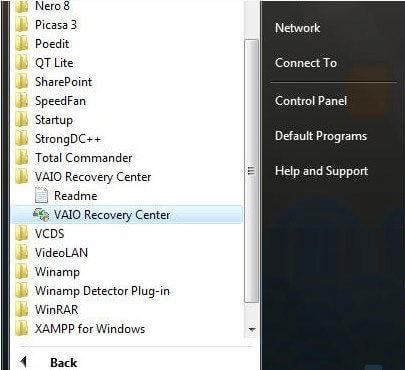
Step 4: Hit "Start" icon after selecting the "Restore complete system". Next, press the" Next" icon after hitting the "Restore C: Drive" option. This process will wipe all the data from your Laptop.
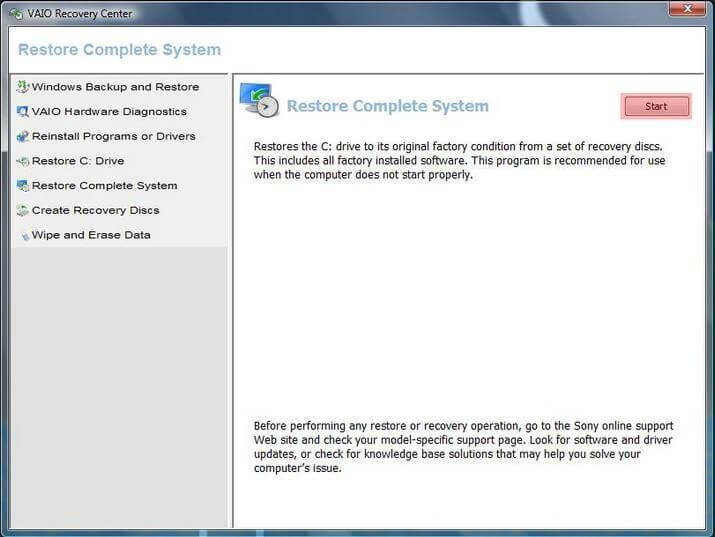
Part 3: FAQs
1 How do I restore my Sony Vaio laptop to factory settings Windows XP?
If you intend to restore your Sony VAIO laptop to factory settings, you'll need to restart the Laptop and press the F10 key until you notice Edit Boot Options on your screen.
Next, tap on the "Enter" key in the Edit Boot Options screen, which will help you restore Vaio laptops to factory resetting.
2 Can data be recovered when the Sony Vaio laptop crashes?
You can recover the data from the crashed Sony VAIO laptop courtesy of the iMyFone D-Back. It is the best Sony VAIO data recovery software that empowers you to recover data with ease.
3 How do I restore my Sony Vaio laptop without the CD?
You'll need to click the VAIO Card folder after hitting the Start and "All Programs" icon to restore a Sony VAIO without a disk.
Next, choose the" Recovery & Restore" option, and then you can restore Sony VAIO without a disk.
Final Words
This guide has everything in it to help you know how to recover data from Sony VAIO laptop. D-Back Hard Drive Recovery Expert emerges as the best Sony VAIO data recovery software to quickly recover laptop data.

















 March 29, 2023
March 29, 2023