SD cards are vastly used in mobile phones and cameras for different types of data. These also store our memorable and important videos in different formats. Unfortunately, the data on the SD card can be deleted or corrupted due to many reasons. Therefore, we will explain how you can recover deleted MOV files from SD cards and also other types of video files.
Let's begin!
Part 1. Recover Deleted MOV Files from SD Card with MOV File Recovery Software
If you have accidentally deleted MOV files from your SD card and are now you looking for ways to recover them, Don’t worry; iMyFone D-Back will help you to get your data back. It is a simple recovery tool that works perfectly and allows the user to recover any type of lost data.
The software has a user-friendly interface so any beginner can easily use it. It is fast and performs the scan with lightning speed. You just need to connect the SD card to the computer and choose that drive to scan, iMyFone D-Back will do the rest. It can recover 1000+ file formats, including all video formats.
Let us look at how you can recover lost or deleted data from SD card data on Windows and macOS.
1.1. Recover Deleted MOV Files from SD Card on Mac

Step 3: As the deleted files are shown after scanning, you can choose the files that you want to recover and click on “Recover”.
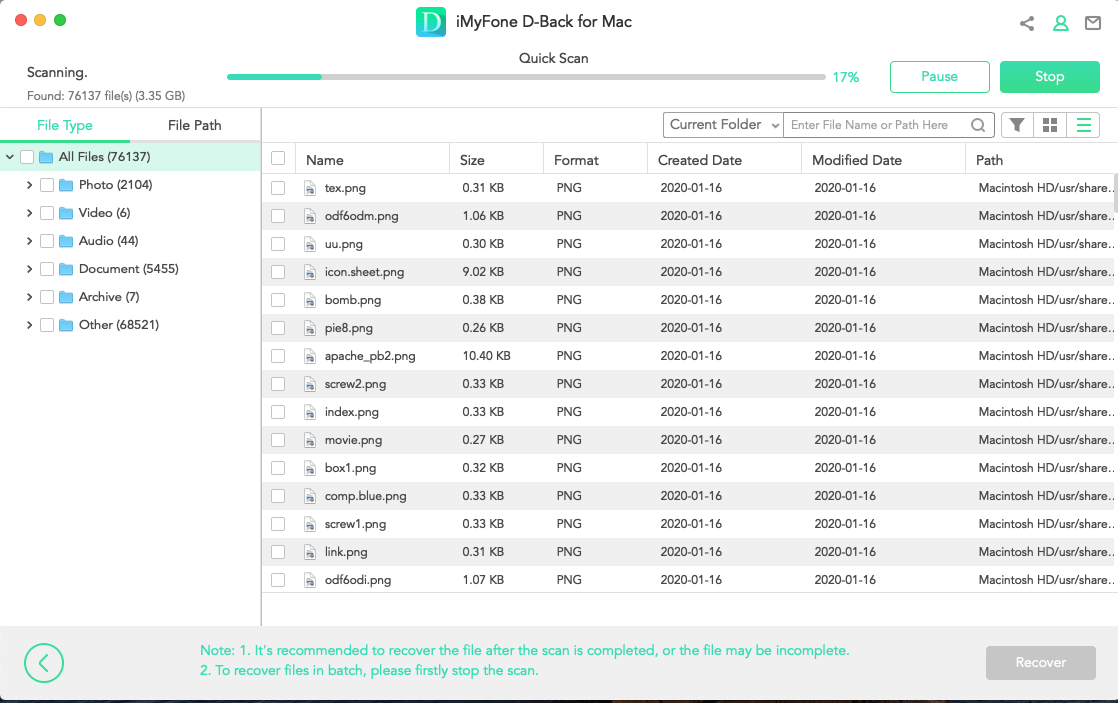
Step 4: You can now choose the path where you want the file to be saved.
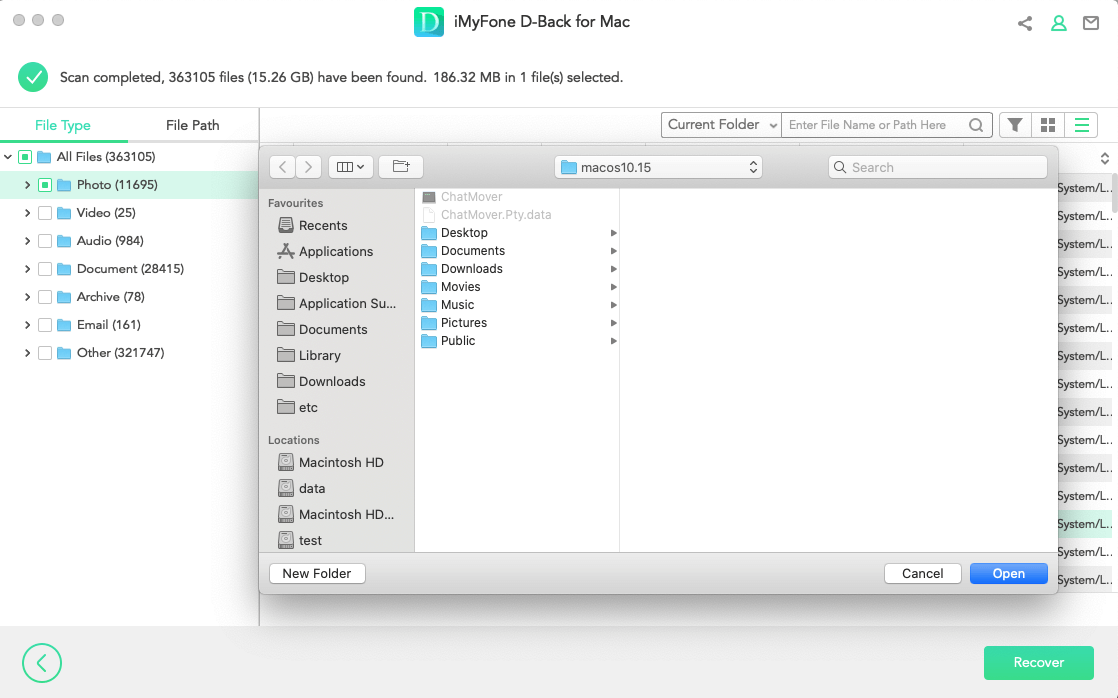
1.2. Recover Deleted MOV Files from SD Card on Windows
If you are trying to recover your SD card via a Windows computer then you need to install the Windows version of iMyFone D-Back first.
Step 1: After download it, now, using a card reader, connect the SD card to the computer. You will see the card appear on the PC. Open the iMyFone D-Back tool, and you will see the SD card on the main screen.

Step 2: Choose the SD card drive and scan it. After scanning the drive, it will show you all the files that are available on the drive. But this is a quick scan. If you want to recover the deleted files, you can continue the deep scan.

Step 3: Now, as the deep scan finishes, you can choose the files that you want to recover from the SD card. A good thing about iMyFone D-Back is the user can select file type and format from the left menu. Now, after you select the files, click on the “Recover” option.
Part 2. Pro Tip About Scenarios of MOV Files Deletion from SD Card
Scenarios:
- The first scenario can be that the SD Card is not properly mounted. It can damage or corrupt the data.
- Secondly, some faulty applications on Android tend to corrupt the data of the SD card.
- If you are trying to send too many files at once, then it can be problematic. The files get lost or deleted from the SD card.
- Files are corrupted due to virus attacks.
- Taking out the card improperly is also a reason for the data loss.
How To Avoid:
- Make sure that the computer detects the SD Card by using a valid and working SD card reader.
- Sudden removal of SD cards also corrupts the data. So, to avoid this issue, make sure you unmount the SD card before removing it.
- SD Cards are sensitive equipment, and frequent removal and mounting of SD cards can also cause problems. Don’t use the same SD card on different devices because it can damage the course of the data in the SD card over time.
- Use an Antivirus to avoid virus attacks.
Part 3. FAQs About Recovering MOV Files from SD Card
01 Can I Recover Corrupted MOV Files from the SD Card?
Yes. You can recover corrupted MOV and other types of files from an SD card. The easiest way to recover the corrupted files is through iMyFone D-Back. You only need to use a card reader through which you can connect the SD card to the computer. You can leave the rest to iMyFone D-Back. It will perform a scan and all the deleted or corrupted data files will be presented to you. You can then recover the files you want by selecting them.
02 How to Recover Deleted MOV Video Files from an SD Card without the Software?
You can use the command prompt. It can help you recover your deleted files. You need to use the attrib command that can help you change the attributes of the files. See Method 1 of this article and follow the steps.
03How to Recover Deleted MOV Video Files from SD Card Free?
There is a free version of iMyFone D-Back available on the website. You can download and install the tool for free. This trial version will help you to recover the deleted MOV videos from the SD card without any problem. You can use this tool on both Windows and macOS.
04 How to Recover MOV Files that Won’t Play?
iMyFone D-Back repairs your files during the recovery process. Your files will be played without any hassle.
Moreover, you can fix the MOV files that won't play by using the VLC media player. Open the VLC and go to the option of “Tools”. Under this section, go to “Preferences”. A new tab will open, under the category of Input/codecs, go to the option of “Damage or incomplete MOV file” and select the action of “Always fix”.
05 How to Open Recovered MOV Files?
You can open the MOV file with Internet Explorer (IE), but you need to make some changes first. Open IE and go to the option of “Manage add-ons”. Go to “Toolbars and Extensions” and “Enable” the Shockwave Flash Object. Now, open the SWF file with Internet Explorer.
Conclusion
If your SD card does not contain the data you are looking for, there is a high probability that the data is lost or deleted. No matter if you have a Mac or Windows computer, iMyFone D-Back will help you to recover the lost data easily. It is an easy tool with a lot of recovery options. It not only scans for the lost data but also organizes the data in terms of file types, making it easier for the user to recover the specific data.






















 March 29, 2023
March 29, 2023
