[4 Methods] How to Protect My PDF with a Password?
Category: Edit PDF

5 mins read
Ever sent a PDF and wondered who might actually open it? With sensitive information like contracts, invoices, and personal data often stored in PDF format, protecting these files is essential. Adding a password is one of the simplest and most effective ways to keep your documents secure. It ensures that only authorized users can access or edit the content, giving you peace of mind.
In this guide, we’ll show you how to easily add password protection to your PDFs and safeguard your valuable information.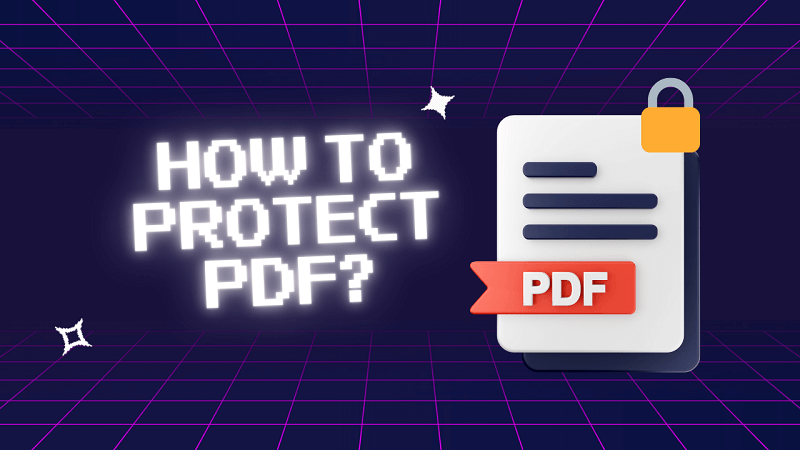
In this article:
Why Protect Your PDF with a Password?
In an era of constant digital sharing, securing your documents isn’t just smart—it’s essential. Here’s why adding a password to your PDF is a step you shouldn’t skip:
- Keep Sensitive Information Private: PDFs often contain confidential data—whether it's financial statements, contracts, or personal records. Password protection ensures only intended recipients can access the file.
- Prevent Unauthorized Editing or Copying: Without a password, anyone can modify or copy the contents of your PDF. Setting a password helps you maintain control over your document’s integrity.
- Ensure Secure File Sharing: When sending PDFs via email or cloud storage, password protection acts as a barrier against unauthorized access—even if the file ends up in the wrong hands.
- Maintain Professionalism and Trust: In business settings, securing your documents demonstrates responsibility and respect for client confidentiality. It shows you take data protection seriously.
Methods to Password-Protect a PDF
There’s more than one way to lock down your PDF, whether you prefer using built-in software, online tools, or dedicated apps. Below are four effective methods to password-protect your PDF—choose the one that fits your workflow best.
1 Method 1: Use Dedicated PDF Software or Apps like PDFacademy
If you’re looking for a quick and reliable way to secure your PDF, dedicated software is the way to go. PDFacademy is a one-stop PDF solution that makes it easy to add password protection with just a few clicks. Beyond security, it also offers a full suite of tools for editing, converting, and managing your PDFs—all in one place.
Step 1: Open the password-protected PDF in PDFacademy and enter the open password to access the file.
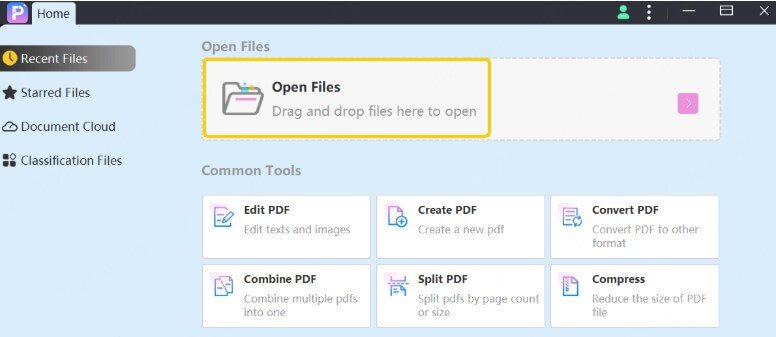
Step 2: Click the "Protect" tab and select "Remove Password." If prompted, enter the permission password.
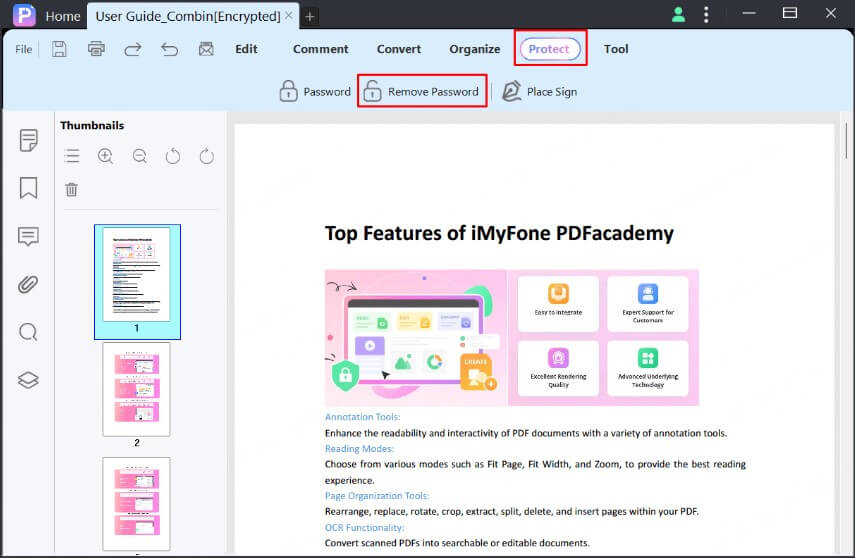
Step 3: Save the file to apply the changes and remove the protection.
2 Method 2: Using Adobe Acrobat
Adobe Acrobat is a powerful tool for managing PDFs, offering robust features for password protection.
Step-by-Step Guide
1.Open the PDF in Adobe Acrobat: Launch Adobe Acrobat and open your PDF document.
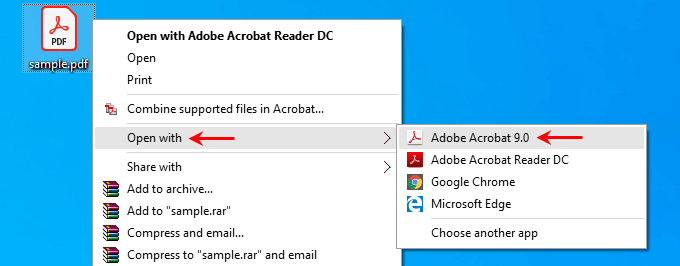
2.Navigate to 'File' > 'Protect Using Password': Go to the File menu and select 'Protect Using Password'.
3.Select the Type of Password Protection: Choose whether you want to set an open password (required to open the document) or an edit password (required to modify the document).
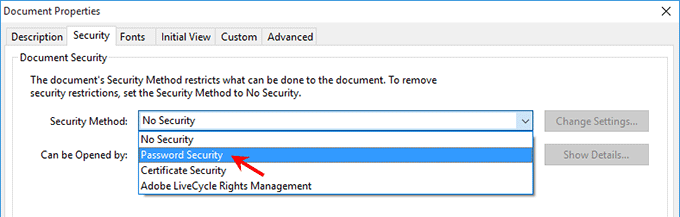
4.Enter and Confirm the Password: Input your chosen password and confirm it.
5.Save the Protected PDF: Save the document to apply the password protection.
3 Method 3: Using Free Online Tools
Several free online tools are available for password-protecting PDFs, including Smallpdf, PDF2Go, and ILovePDF.
These tools offer a convenient way to add password protection without needing to install software. They are particularly useful for quick, one-time tasks.
Step-by-Step Guide
- 1.Upload the PDF to the Chosen Online Tool: Visit the website of the online tool (e.g., Smallpdf, PDF2Go, ILovePDF) and upload your PDF document.
- 2.Select the 'Protect PDF' or Similar Option: Choose the option to protect your PDF.
- 3.Enter and Confirm the Password: Input your desired password and confirm it.
- 4.Download the Protected PDF: Download the newly protected PDF to your device.
- Convenience and ease of use.
- No software installation required.
- Free access for basic features.
- Potential security concerns with uploading sensitive documents online.
- File size limits and feature restrictions in free versions.
4 Method 4: Using Built-in Features in Word Processors
Many word processors, such as Microsoft Word and Google Docs, offer built-in features for password-protecting PDFs.
Microsoft Word
- 1.Open the PDF in Microsoft Word: Open Microsoft Word and load your PDF document.
- 2.Navigate to 'File' > 'Info' > 'Protect Document' > 'Encrypt with Password': Go to the File menu, select Info, then Protect Document, and finally Encrypt with Password.
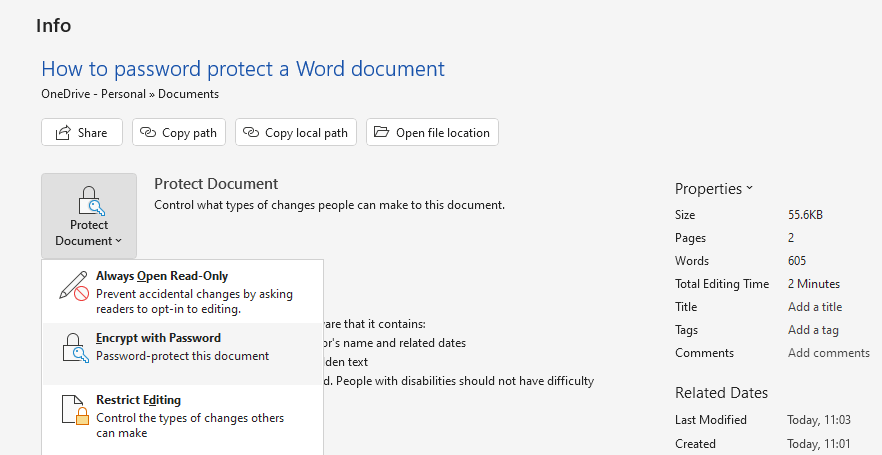
- 3.Enter and Confirm the Password: Input your password and confirm it.
- 4.Save the Document as a PDF: Save the document, ensuring it retains the PDF format.
Google Docs
Typically, Google Docs doesn't allow you to set a password. This means you can restrict who can view and edit the document. By default, your Google sheets are private. Even if someone stumbles upon the link, they won't be able to see or edit it unless you specifically give them permission. This is different from Excel files, which anyone with access can open. With Google sheets, you control who can view and edit them.
Here is how to protect documents on Google Docs:
- 1.Upload the PDF to Google Drive and Open with Google Docs: Upload your PDF to Google Drive and open it using Google Docs.
- 2.Convert the Document to PDF Format: Make any necessary edits and convert the document back to PDF format.
- 3.Download the PDF and Use Third-Party Software to Password-Protect It: Download the PDF from Google Docs and use a third-party tool to apply password protection.
How to Create a Strong and Secure PDF Password
To ensure your PDF files are well protected, your password should be more than just memorable—it should be tough to crack. Here are some practical tips:
1 Mix Characters and Increase Length
A strong password should include a mix of uppercase and lowercase letters, numbers, and special symbols like @ or %. The greater the variety, the harder it is to guess. Aim for at least 8 to 12 characters—longer if possible. This makes your password significantly more resistant to brute-force attacks.
2 Avoid Common and Predictable Choices
Stay away from obvious passwords like “123456,” “qwerty,” or your birthday. Hackers often start with the most common and predictable options. Avoid using real words or repeated patterns. The more random your password is, the stronger your file security will be.
3 Create Unique Passwords for Each File
Reusing the same password across multiple documents increases your vulnerability. If one file gets compromised, all others become easier to access. Assigning a unique password to each important PDF reduces this risk and strengthens your overall protection strategy.
4 Use a Password Manager for Safety and Convenience
Strong passwords can be hard to remember, especially if you're using different ones for each file. A password manager helps you store and manage complex passwords securely. It can also generate random, strong passwords, ensuring both convenience and security without relying on memory.
FAQs
1 Can I Remove a Password from a Protected PDF?
Yes, if you know the password, you can remove it using the same tool you used to set it. For example, in Adobe Acrobat, open the PDF, enter the password, navigate to 'File' > 'Protect Using Password', and select 'Remove Security'.
2 Is It Safe to Use Online Tools for Protecting PDFs?
Using reputable online tools is generally safe for non-sensitive documents. However, for highly sensitive information, it's better to use trusted software on your local device to minimize security risks.
3 How Can I Share a Password-Protected PDF Securely?
Share the password-protected PDF via a secure method, such as encrypted email or a secure file-sharing service. Communicate the password separately, preferably through a different channel.
Conclusion
Protecting your PDFs with a password is a simple yet effective way to ensure data security and document integrity. We have covered various methods to achieve this, from using Adobe Acrobat and free online tools to built-in features in word processors and dedicated PDF software.
- Remember to create strong, unique passwords and update them regularly. Use password managers to keep track of your passwords securely.
- Start securing your sensitive PDFs today by choosing the method that best fits your needs. Protect your information and maintain the integrity of your documents with password-protected PDFs.

















