iPhone is equipped with Apple's very own parental control feature that allows you to restrict certain content and functions of your device. This feature requires you to set a password so only you can put restrictions. If you have forgotten parental control password, then don't worry; there is a way to find it back.
Forgot Parental Control Password for iPhone? How to Fix It
Find Back Parental Control Password on iOS 11 or Earlier Versions
Parental control is a feature called Restrictions on iOS 11 or earlier versions and called Screen Time on iOS 12. Parental control passcode is a 4 digit code which is different from the screen lock passcode. Though iPhone doesn't allow you to recover the passcode once you forgot it, you can take advantage of iMyFone LockWiper iPhone Passcode Unlocker. It helps quickly find back the 4-digit passcode for parental control without data loss.
LockWiper - Your Great iPhone Passcode Unlocker
- Efficiently retrieve your iPhone parental control passcode without in 10 minutes
- Completely erase just the Screen Time passcode on iPhone without damaging other device data
- Forgot password to unlock iCloud account on your device? LockWiper solves you all the trouble so that you can log in with a different account
- Simply bypass the locked or disabled lock screen even for a second-hand device
- A complete self-service program which doesn't require any spec skills
Only 2 Clicks to Find Back Forgotten Parental Control Passcode:
Step 1: Click the try buttons above to download and install iMyFone LockWiper on your computer. Choose the "Unlock Screen Time Passcode" feature on the home interface.

Step 2: Connect your iPhone/iPad/iPod touch to computer with a cable. Simply click "Start to Unlock" button to proceed.
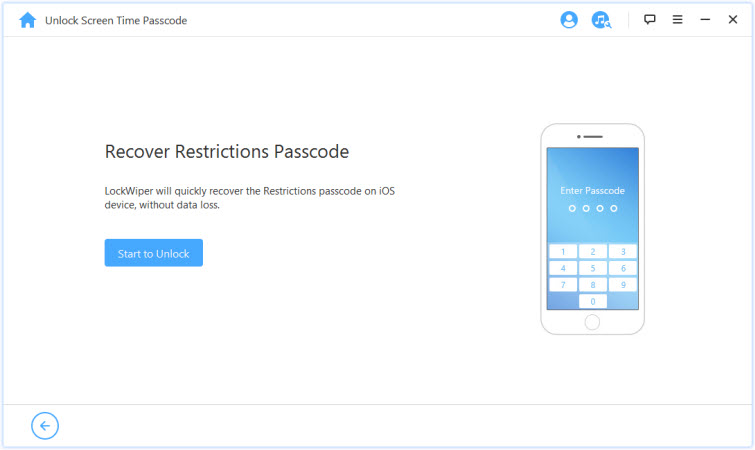
Then just wait for the program to complete the recovery process. When it finishes, it shows you the existing passcode set for your parental control.
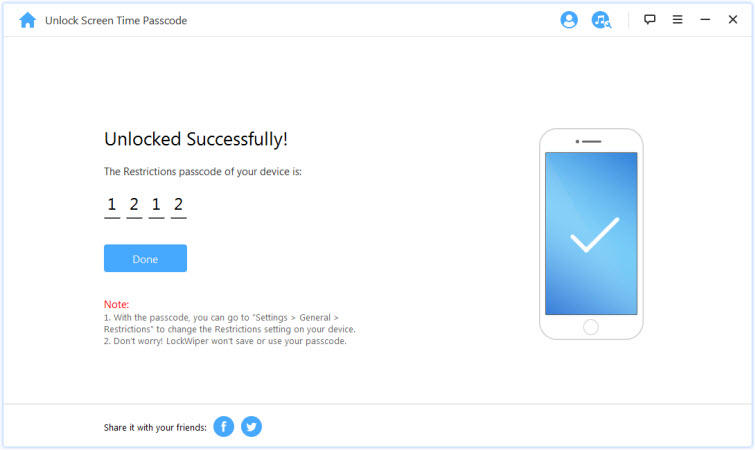
See, it's that simple. The whole process will take you just 10 minutes to finish. With the passcode shown, you can go to "Settings > General > Restrictions" on your iPhone to change the parental control settings.
Simply Delete Parental Control Password on iOS 16
Like discussed in the above part, iMyFone LockWiper helps to delete the Screen Time (also called parental control) passcode on iPhone without any data loss. The whole process just takes you a few seconds to complete. If you would like to solve your device from forgotten parental control passcode on iOS 16, just follow:
Step 1: Of course, get LockWiper installed on your PC and Mac and connect your device.
Step 2: Select the "Unlock Screen Time Passcode" features. Then click "Start to Unlock".
Step 3: You just need to wait for a few seconds and it will tell you the removal results.
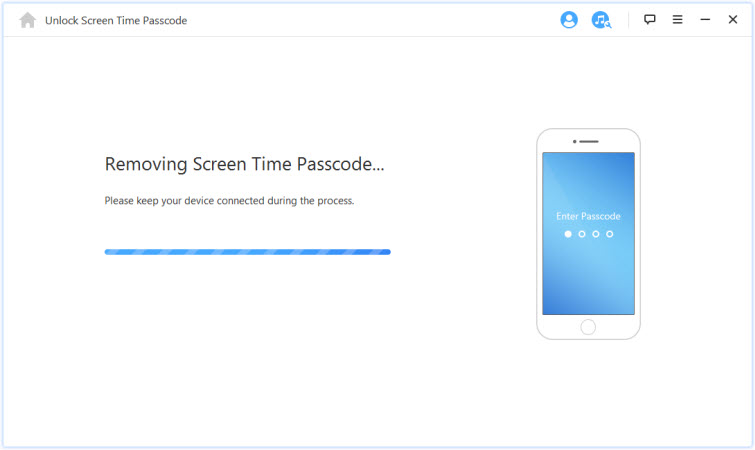
Bonus Tip: Two Popular Parental Control Apps
If you prefer using a third-party parental control app, then read the following guide to find out the one reach your requirement.
Parental Control App - Kidslox
Kidslox parental control is an ideal app when it comes to managing your family's screen time. The app is equipped with a lot of features such as filtering web content, blocking internet, apps, and more. You can add as many iDevices for management as you want. The app is highly useful for parents who want to place daily limits on their kid's screen time.
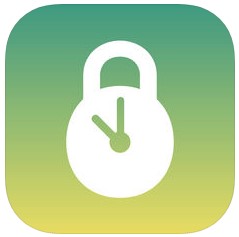
- Select and disable any apps you want on your kid's device.
- Conveniently set daily limits on your kid's screen time.
- You can set Screen Time limits via Schedules for free family time, bedtime, dinnertime, etc.
- Several Screen Time modes to choose from i.e. Parent mode, Child mode, and Lockdown mode.
- Block internet access with one touch.
Circle: Smart Family Controls
Circle is another powerful parental control app that provides a smart way for families to manage and organize content and time online, on any device. All the devices in the Circle need to be connected with your home Wi-Fi otherwise the parental controls won't work as intended.
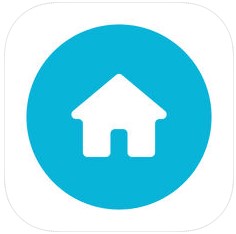
- Implement daily time limits on popular websites and apps via the Time Limits feature.
- Separate Filter levels for all the devices in the Circle.
- BedTimes feature allows you to set daily limits to prevent your kids from late night surfing.
- Block the Internet with a single touch. You can also block access for each family member individually.
- Schedule Internet-free times via OffTimes feature.
















 August 28, 2023
August 28, 2023
