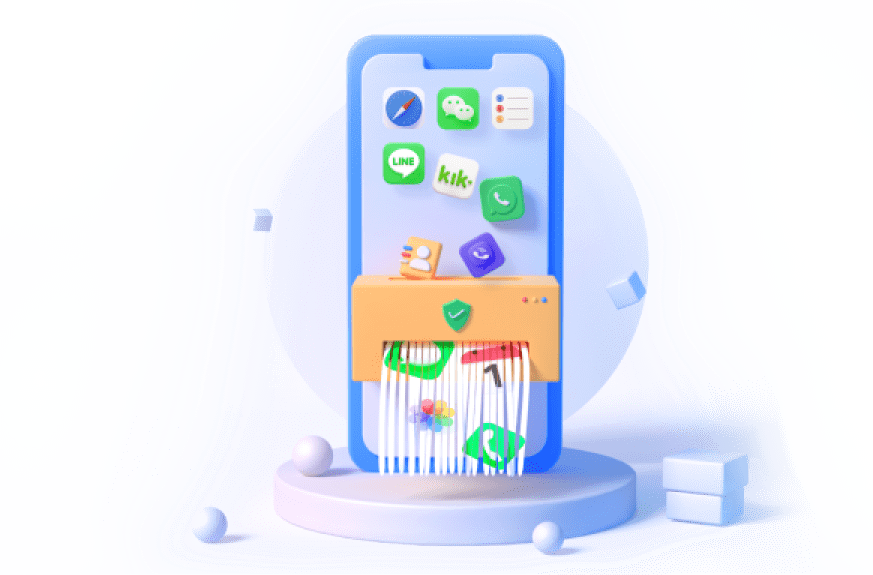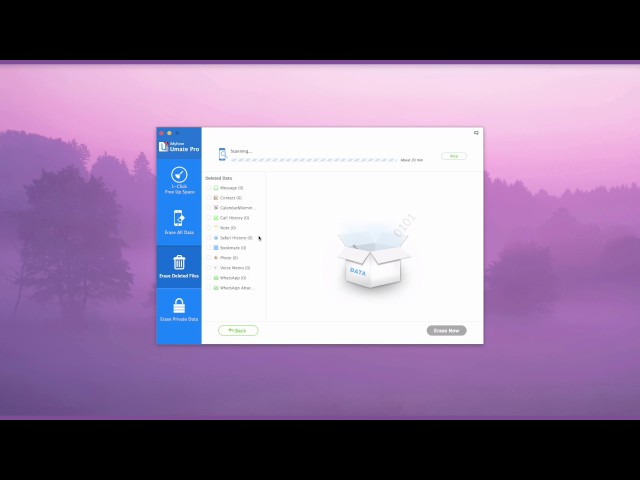WhatsApp is the most commonly used chat tool in our daily life, it greatly facilitates people's contact. However, this also caused a lot of potential risks. Below is why you need to clear and delete WhatsApp messages permanently:
- The risk of privacy leaks.
- Someone may be able to read your messages.
- Someone could snoop through your WhatsApp Chat History.
- Taking up too much space causes the phone running problem.
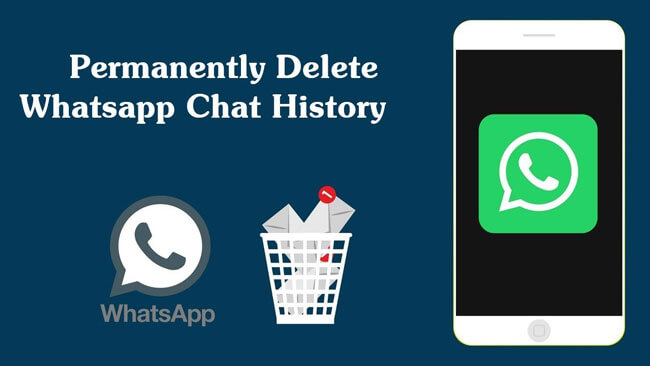
But one thing you should know is that deleting WhatsApp chats doesn't mean you have permanently erased them. The chats can be stored in a backup in Google account or shared by other apps.
Want to wipe WhatsApp messages completely and permanently? In this article, I will explore the most useful method to you to delete the WhatsApp chat history permanently for free. Let's get started!
In this article:
Part 1: How to Delete WhatsApp Messages Permanently
1 Delete WhatsApp Chat On iPhone
How do you make WhatsApp chat history unrecoverable, then? Here we recommended a iOS data eraser software to you - iMyFone Umate Pro. It also helps to delete your Snapchat data and all kinds of private data from other iOS apps! Moreover, the data erased by Umate Pro won't be recovered by any data recovery tool.
As iOS 18 launches, it's the perfect time to ensure your iPhone or iPad operates at peak efficiency. Umate Pro by iMyFone is your ultimate solution for managing, optimizing, and securing your privacy data of iOS 18 device. Umate Pro's Android & iOS versions manage your medias like duplicate photos, videos, audios and more. The PC version offers more functions like wipe your socail media privacy data permanently, export & compress pictures, erase all iOS datas, etc. Get it to optimize and enjoy your iOS 18 device easily!
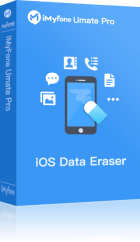
- Preview and select to delete WhatsApp messages, chats, photos, videos, attachments, and other private data to completely erase.
- Wipe private WhatsApp fragments that the app leaves behind, which are also for Snapchat, WeChat, Line, Viber, and 10+ third-party apps.
- Find out and permanently delete messages on iPhone that you previously deleted.
Steps to delete WhatsApp chat history using Umate Pro:
Step 1: Download and install iMyFone WhatsApp Eraser on your computer. Open it and connect your iPhone with a cable.
Step 2: Click "Erase Private Data". And let it scan your iPhone.
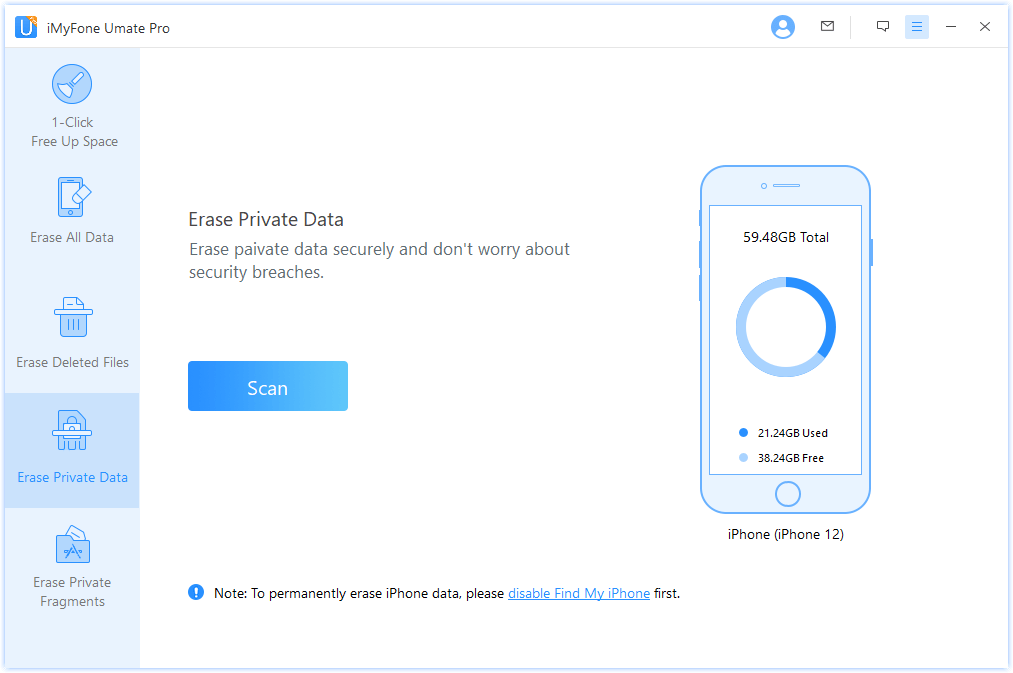
You can also choose "Erase Deleted Files" to scan previously deleted WhatsApp data or select "Erase Private Fragments" to wipe third-party app traces.
Step 3: When scanning done, it will show up all the private data of your iPhone. You can preview and select WhatsApp chat history.
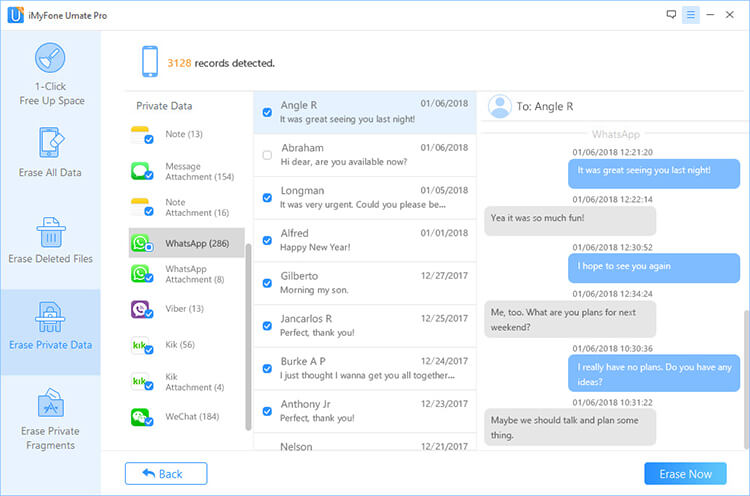
Step 4: After that, you can click on "Erase Now" and then confirm to begin.
Watch Video Tutorial to Fake Location Easily on iPhone
iMyFone WhatsApp Eraser was highly spoken of for secure erasure by getintopc.com, MacWorld, APPKED and 100+ more professional software review sites.
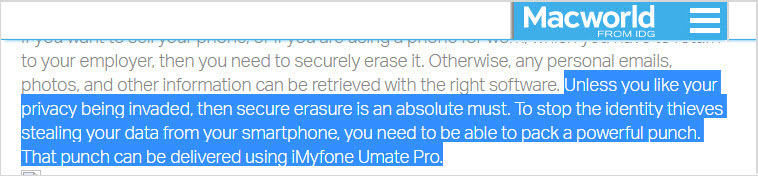
Your Ultimate Solution for Secure iOS Wiping and Space Liberation!
2 Delete WhatsApp Messages On Android
Steps to follow:
Step 1. Open WhatsApp, go to the conversation you want to delete messages.
Step 2. Tap and hold the messages you want to delete. You can select multiple messages.
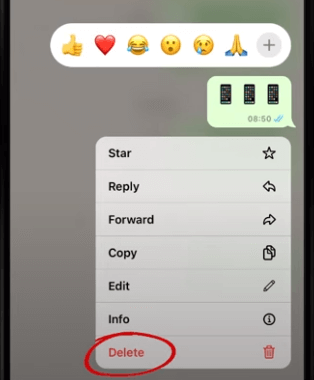
Step 3. Tap trash can icon > Delete for everyone.
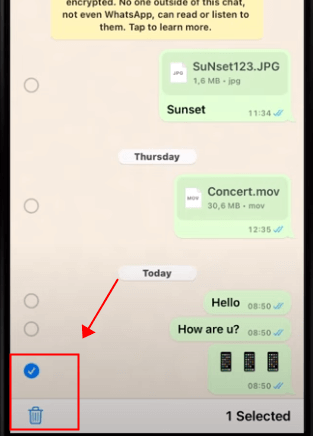
3 Clear WhatsApp Messages On Windows/Mac
Steps to follow:
Step 1. Open WhatsApp and go to the conversation containing the message you want to delete.
Step 2. Right-click the message.
Step 3. Tap Delete > Delete for Everyone.
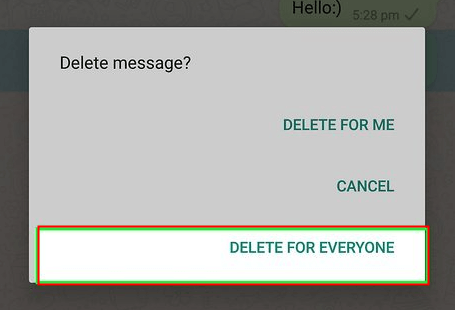
Part 2. How to Delete the WhatsApp Messages form Both Sides
Deleting messages for everyone allows you to delete specific messages you’ve sent to an individual or group chat. But here are some preconditions you should be noted:
- Make sure the recipients is using the latest version of WhatsApp.
- Recipients using WhatsApp for iOS may still have media you sent saved to their Photos, even after the message is deleted from the WhatsApp chat.
- You won't be notified with a message if deleting wasn't successful.
- You only have about an hour after you've sent a message to request to Delete for Everyone.
Now, follow the guide on how to delete WhatsApp messages from both sides.
Step 1. Open WhatsApp and go to the chat containing the message you want to delete.
Step 2. Tap and hold the message. Optionally, select more messages to delete multiple messages at once.
Step 3. Tap Delete > Delete for everyone.
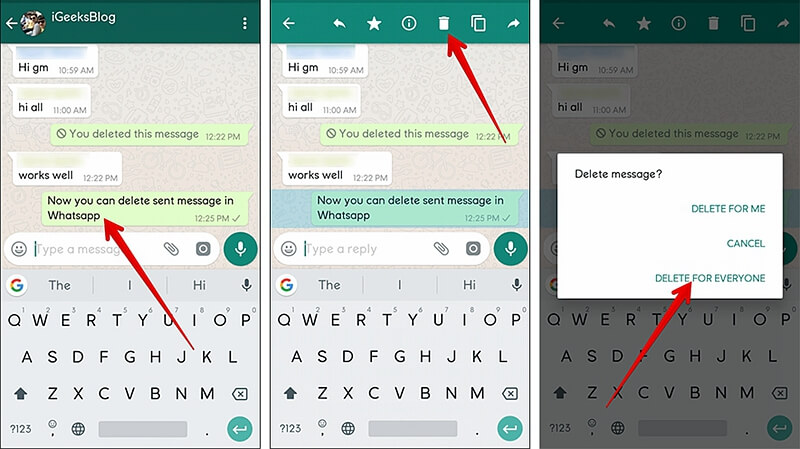
Part 3: How to Delete Individual and Group Chats on WhatsApp
The most direct way to delete WhatsApp messages is in the app itself. You can delete individual messages, conversations, groups, or your entire chat history by following the steps below. Deleted messages are permanently deleted from your phone.
To delete individual messages from a chat:
Step 1. Open WhatsApp and go to the chat window with the message you want to delete.
Step 2. Tap and hold on the message.
Step 3. Tap Delete > Delete for me.
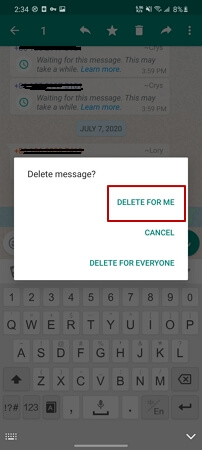
To delete group chat:
Step 1. To delete a group chat, you first need to exit the group.
Step 2. In the main Chats screen, tap and hold on the chat you wish to delete.
Step 3. Tap more options from the right pane.
Step 4. Exit group > EXIT.
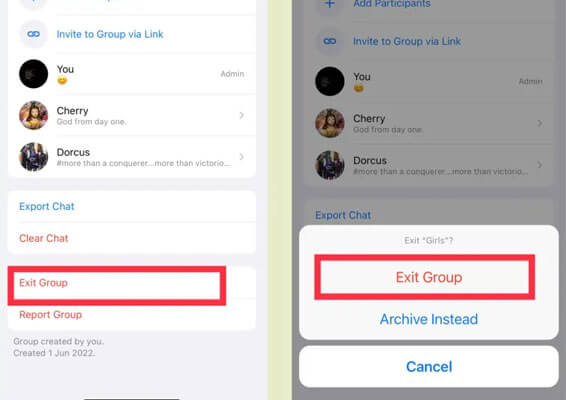
Step 5. Tap and hold the group chat again, then tap the delete icon to Delete.
To delete or clear your entire chat history:
Step 1. Go to WhatsApp > Settings (Swipe down from the top of the screen to access the Settings) > Chat >Chat History.
Step 2. Scroll to the bottom and tap Delete all chats.
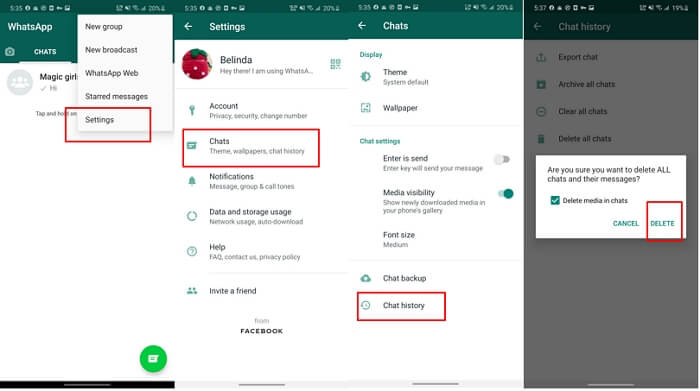
Using "Delete All Conversations" or "Clear All Conversations" will not remove you from any groups. Clear All Conversations will delete all messages but leave the conversations in the Chats list.
Part 4: Other 2 Ways to Delete WhatsApp Chat Permanently
1 from Backup
For Android Devices
If you have activated your Google Account on Your device. Your WhatsApp chat history may be backed up in your Google account.
So you need to turn off the backup of WhatsApp and clear the data that is already in the Google Cloud.
To disable the automatic backup option in Google Cloud:
Step 1. Go to the top right of the three-dot icon for "Options" in WhatsApp > Settings > Chats > Chat backup > Back up to Google Drive > Never.
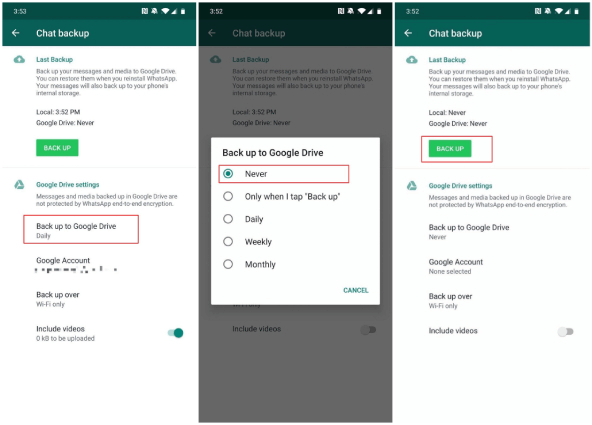
Step 2. Or you can go to your Google Account settings and click on the Backup and sync tab.
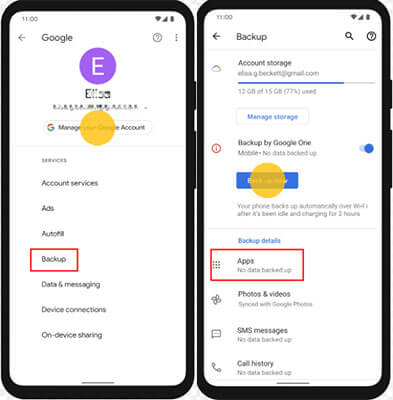
Step 3. Then, uncheck the boxes next to the apps and services - WhatsApp that you don't want to back up. It's the best option if you only want to stop backups for certain apps or services.
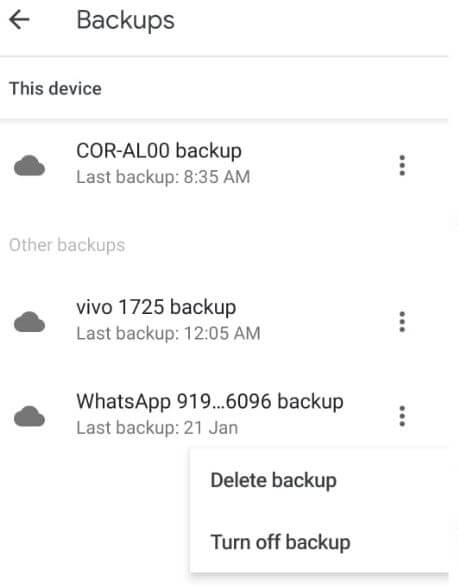
To clear WhatsApp backups in Google Drive:
Step 1. Log into the Google Drive website or app.
Step 2. Sign in your Google Account. Then click the Cog icon on the upper-right panel and select Settings.
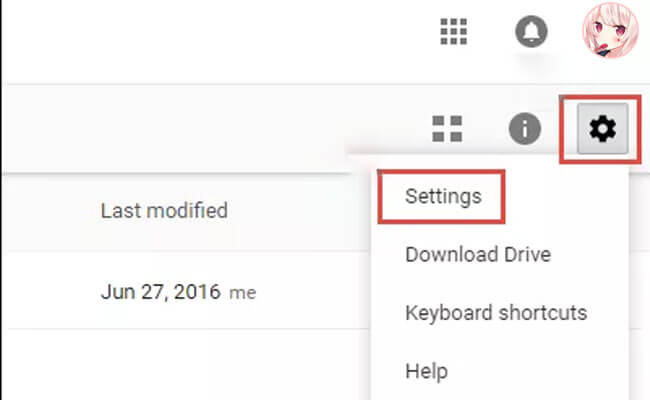
Step 3. Click "Manage Apps" on the left menu column. Then click the "options" on WhatsApp.
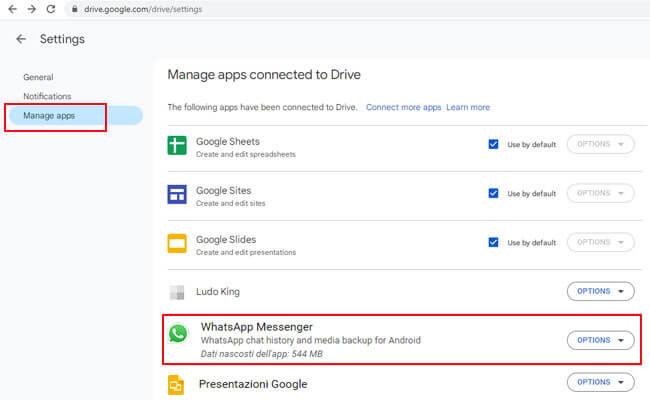
Step 4. Click "Disconnect from Drive" and "Delete hidden app data". Now you can completely clear your WhatsApp backups in your Google account.
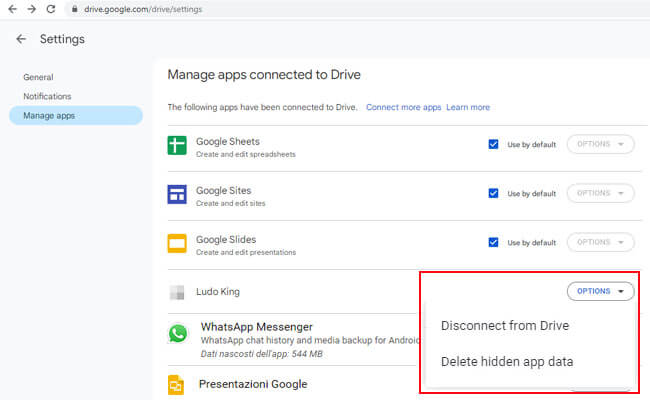
For iOS Devices
The chats and messages in WhatsApp may be automatically backed up in your iCloud. So we need to turn off the backup permissions and delete the backups in iCloud as well.
To turn off and delete WhatsApp backups in iCloud:
Step 1. Go to Settings > Tap your name > iCloud > iCloud backup.
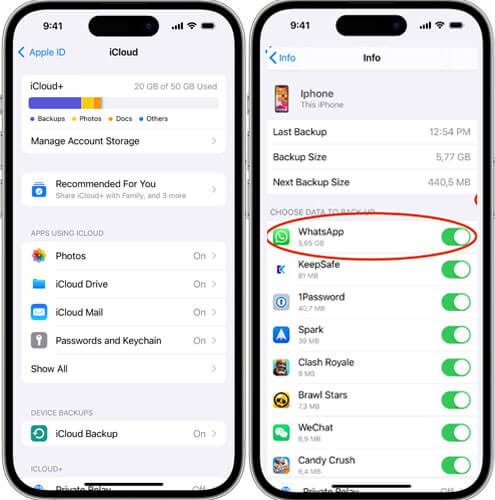
Step 2. Select your device > Untoggle WhatsApp.
Step 3. Then click "clear all data of WhatsApp".
Your Ultimate Solution for Secure iOS Wiping and Space Liberation!
2 from Backup from Phone's Database
For Android Devices
We know that WhatsApp have the feature to back up data in specific time. So, if you want to delete WhatsApp chats permanently then you should delete the backups by following the instructions below.
Before you begin, consider the following:
Step 1.Your chat history backup files are saved in the /sdcard/WhatsApp/Databases/ folder.

Step 2.You cannot open these folders outside of WhatsApp.
Step 3.You will need a file manager to delete these files.
Step 4. Launch your File Manager.
Step 5. Find and tap the WhatsApp folder, a list of all WhatsApp sub-folders will appear.
Step 6. Tap and hold the Databases file.
Step 7. Select Delete.
Part 5: FAQs about Deleting WhatsApp Messages and Chats
1 Will uninstalling & reinstalling WhatsApp delete chat history?
Will I lose chats if I uninstall WhatsApp? Not absolutely. Your WhatsApp chats are automatically backed up and saved daily to your phone's memory. If you uninstall WhatsApp from your phone, but don't want to lose any of your messages, be sure to manually back up your chats before uninstalling.
2 Are deleted WhatsApp chat history gone forever?
If you don’t care that someone could use a third-party tool to recover your conversations from your phone, then maybe it is indeed "enough". However, anyone who is even a little bit technically savvy could easily recover your private conversations. If you exchanged any important information, they could even use sensitive information to steal your identity in a worst-case scenario.
So what we can do to protect sensitive data from being leaked is to completely erase WhatsApp chats from our own iPhone instead of leaving deleted chats recoverable. iMyFone Umate Pro - WhatsApp Eraser is the only iPhone eraser that supports third-party apps, you should give it a try.
3 Does deleting a chat on WhatsApp delete it for the other person?
You can erase the messages you've sent or received on your phone, but keep in mind that this won't affect the chats of the people you've been messaging. Those messages will still be visible to them in their chat history.
However, you can delete WhatsApp Messages for everyone in Part 5 in 2 days.
4 How do I delete WhatsApp messages after time limit?
You can delete WhatsApp messages after time limit, but you can delete the messages you've sent for others after time limit. They can always see the messages on their devices.
5 How to restore the deleted WhatsApp messages?
Restoring deleted WhatsApp messages can be done if you have previously backed up your chat history. WhatsApp automatically creates backups, depending on your settings.
1. Check if you have a Backup:
- Android: Google Drive is usually used for backups.
- iPhone: iCloud is the common backup platform.
2. Uninstall and Reinstall WhatsApp.
3. Open WhatsApp after reinstalling. Enter your phone number for verification.
4. During the setup, WhatsApp will prompt you to restore your chat history. Tap on the "Restore" option.
5. Wait for the Process to Complete. WhatsApp will retrieve your chat history from the backup.
6. Once the restore is complete, your deleted messages should be back.
6 What is the difference between clear chat and delete chat?
Clear chat is like a personal cleanup, hiding messages from your view, while delete chat removes the entire conversation from your list. Others still have the chat unless they delete it as well.
Conclusion
In conclusion, while deleting WhatsApp messages from your device removes them locally, it doesn't impact the recipients' chats. They will still see the messages. If the goal is complete and permanent removal, you need the iOS data cleaner like Umate Pro for help. Additionally, restoring deleted messages is possible if you have a previous backup. Regularly backing up your chats is crucial to safeguard against potential data loss and enables easy retrieval when needed.
For any question or problem, please leave a comment below.