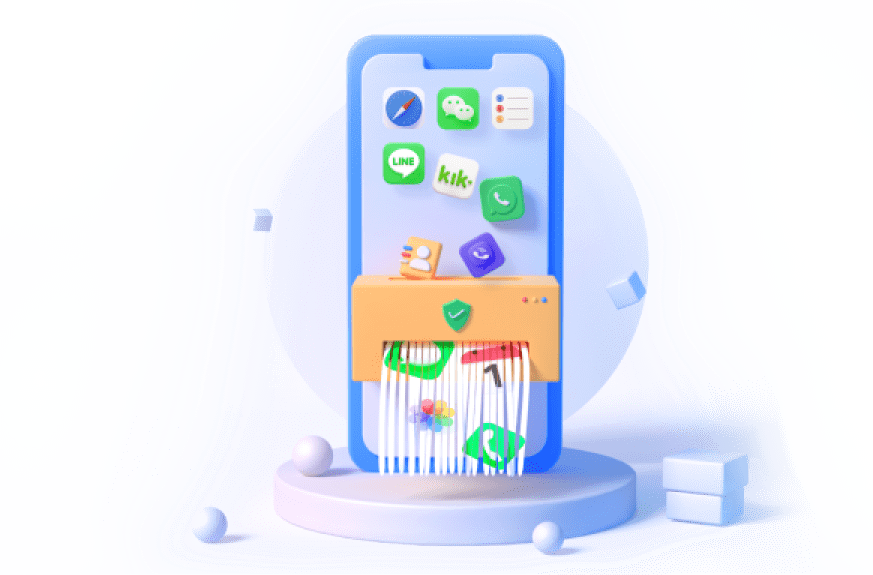There are some situations that you want to erase your iPhone's all contents and settings. Such as if you want to sell or give your iPhone to someone else, then wiping your iPhone is necessary to protect your privacy. Whatever the reason, here you will get the top 2 ways on how to wipe iPhone data from computer. And recommend the best one to you.
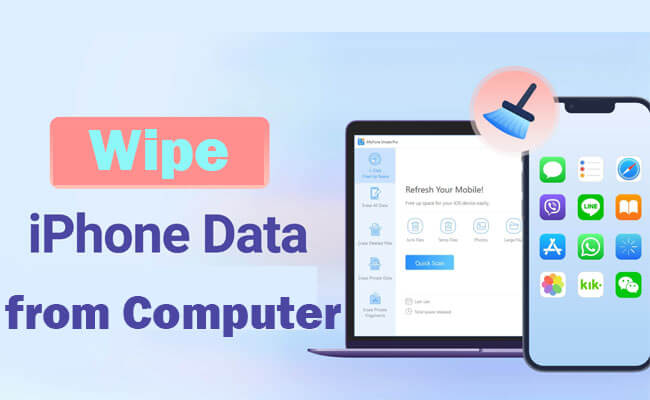
In this article:
Part 1. 3 Ways to Wipe iPhone Data from Computer
1 Way 1. iMyFone Umate Pro [Selective Erasure]
If you want to erase your iPhone via computer, which requires the good stability and utility of the software. And the tool must satisfy the target of data erase completeness. iMyFone Umate Pro iPhone eraser is a unique program designed to help in permanently erasing of data or files. It’s easy and safe to use. Here we are going to check its features and the simple steps on how to erase the iPhone from computer.

Key Features of Umate Pro:
- Wipe all iPhone data from PC in just a single click with no recovery chance.
- Select specific data to wipe such as deleting call history, photos, app caches, etc.
- Wipe data from popular social apps (WhatsApp, LINE, Facebook, etc.) without leaving traces.
- Completely erase iPhone data without restoring so you can save some data you want.
- Free up iPhone space by deleting app caches, junk files, temporary data, and more.
3 Steps to Completely Erase iPhone from Computer
Steps to wipe iOS data permanently with Umate Pro:
- Step 1: Install iMyFone Umate Pro on your computer and connect your iPhone to it.
- Step 2: Select the Erase mode and tap "Erase/Scan" button.
- Step 3: Type "delete" into the box to confirm and start.
- Step 1: Connect your iPhone to a computer with the USB cable and launch iTunes.
- Step 2: Click on the iPhone icon in the left column of the iTunes window then click on "Back Up".
- Step 3: At the end of the backup, click "Restore". The iPhone will go into Recovery Mode and reset its settings.
- Step 4: When the device reboots, right-click on the iPhone icon and select "Restore from Backup". This restores the content previously deleted during the reset.
- Step 1: Install iTunes on your iPhone. Connect your iPhone to your computer with a USB cable.
- Step 2: Put your iPhone into Recovery Mode:
- iPhone 8 or later: Press Volume Up, then Volume Down, then hold the Side (or Top) button until you see the recovery mode screen.
- iPhone 7 and 7 Plus: Press and hold Volume Down and Sleep/Wake (Top) buttons until you see the recovery mode screen.
- iPhone 6s and earlier: Press and hold Home and Top (or Side) buttons until you see the recovery mode screen.
- Step 3: iTunes will show on the computer screen and you'll have the option to choose "Restore".
- Step 4: Then your iPhone data can be wiped from the computer.
- Step 1. Go to iCloud.com and sign in with your Apple ID.
- Step 2. Click on "Find iPhone" and select your iPhone from the list.
- Step 3. Click on "Erase iPhone". Your iPhone data will be wiped.
- Step 4. If you want to restore the data, you need go to iCloud to tap "Back up Now".

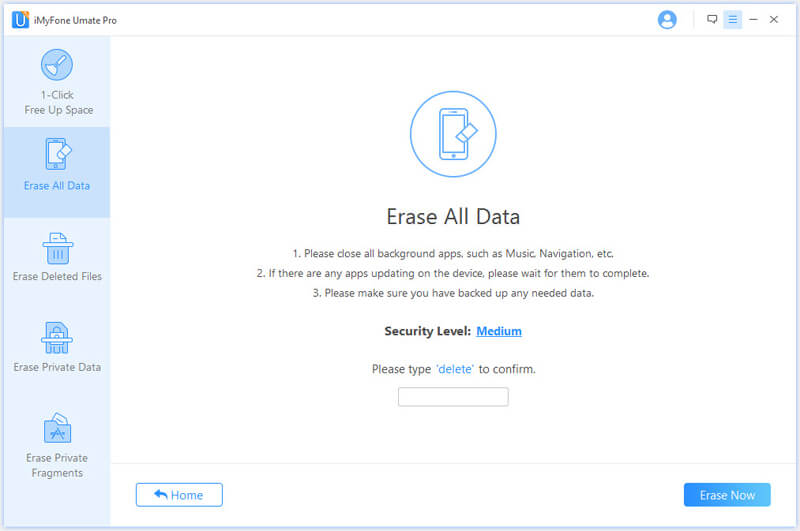
Your Ultimate Solution for Secure iOS Wiping on the Computer!
Way 2 iTunes [Relatively Complex]
In addition to using third-party tools, you can also apply iTunes to erase iPhone/iPad from computer. Next, you will learn how to erase iPhone from iTunes. Unlike the way of using iMyFone Umate Pro, it will be much more complex to finish.
How to Wipe iPhone Synced with iTunes
When you forget your iPhone passcode, you can consider putting your iPhone to recovery mode and then reset it with iTunes. This action erases all files on the device and restores it to factory state.

How to Clear iPhone Data Not Synced with iTunes
Follow the steps to to reset iPhone through iTunes if it has never been synced with.
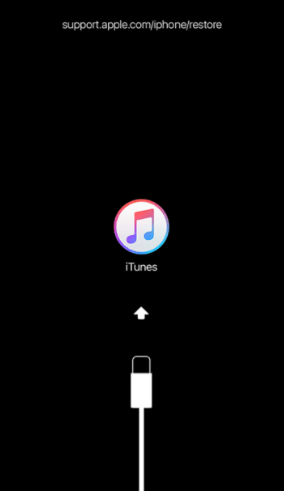
Way 3 iCloud
This method allows you to recover your iPhone data if you have backed up the data on iCloud. What's more, iCloud allows you to remote erase your iPhone data if your iPhone is lost or stolen.
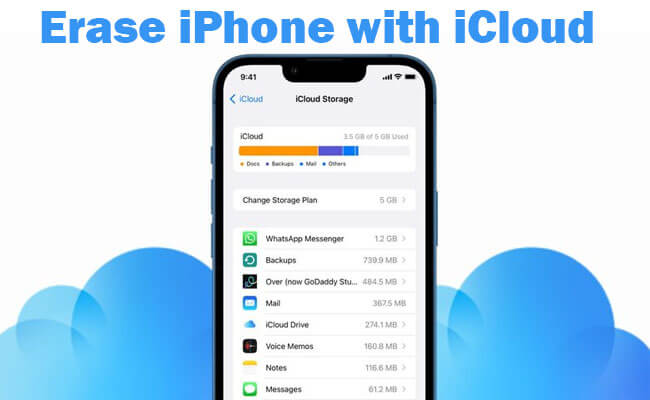
Follow the steps to erase iPhone data using iCloud:
Part 2. Help you to Pick the Most Suitable Way (Comparison)
iMyFone Umate Pro is a professional iPhone data eraser that ensures complete and unrecoverable erasing of your data or files, protecting your privacy from being exposed. Here is the comparison of these 3 ways to erase iPhone from computer:
| iMyFone Umate Pro | via iTunes | via iCloud | |
|---|---|---|---|
| Success rate | 98%+ | 90% | 90% |
| iTunes Necessary |

|

|

|
| Easy of Use |

|

|

|
| iOS Update Necessary |

|

|

|
| Completely Erase or Not |

|

|

|
| Data Preview Feature |

|

|

|
| Time Needed | About 10 minutes | 1 hour or more | 1 hour or more |
Part 3. FAQs about Completely Erasing iPhone Data
1 Does erasing iPhone really delete everything?
It depends on the method you choose to erase iPhone. If you use iTunes and iCloud, the data can be restored during the process. If you choose some tools like iMyFone Umate Pro, the data you select to wipe can never be recovered.
2 How do I wipe my iPhone before selling it?
You to wipe your iPhone data using iMyFone Umate Pro, iTunes, or iCloud. Umate Pro allows you to erase specific data from selected apps or erase all iOS data with one click. iTunes is the Apple official method, it's more complex, however, we give you the detailed guide above. As for erasing data using iCloud, you can do it both on your iPhone and computer.
3 Is it safe to sell iPhone after factory reset?
If you know What Erase all content and settings do on iPhone, you should know the iPhone data can be recovered after fatory reset. So if you want 100% pricacy data secure, you can choose iMyFone Umate Pro. It delete the deleted fragments, app caches, and hidden fils without leaving any trace.
4 Will erasing my iPhone unlock it?
No, if you forget about your iPhone password, you can't unlock it even after erasing iPhone data. However, there are some methods for you such as using iCloud and iTunes to erase your iPhone without passcode and Apple ID from computer.
Conclusion
This table clearly shows the difference between the two methods, and we can easily choose the better one as the solution. iMyFone Umate Pro stands out for its superiority. Try it now to enjoy a super easy iPhone erasing process!
Your Ultimate Solution for Secure iOS Wiping and Space Liberation!