Some users reported that after downloading the iOS update and proceeding to the next step, the annoying message of "Unable to Install Update. An error occurred installing iOS" pops up, making them at a loss.
Why my iPhone unable to install update iOS 17/18/26? How can I install the update? In this article, we'll explain the possible reasons behind this iOS update won't install error and provide some troubleshooting tips.
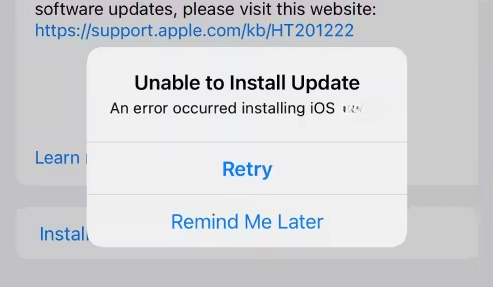
In this article:
Why Won't My iPhone Update to iOS 17/18/26?
If your iPhone refuses to update to iOS 17/18/26, there's usually a clear reason behind the issue. Therefore, before you start troubleshooting , here's what you need to know about why your iPhone unable to install update and how to get it back to normal.
- Incompatible Device: Older iPhone models may not support the latest iOS versions.
- Insufficient Storage Space: The device may not have enough free space to install the iOS update.
- Network Issues: A weak or unstable Wi-Fi connection can interrupt the process of installing iOS update.
- Low Battery: If your iPhone isn't charged above 50% or not connected to power, the update may not proceed.
- Software Glitches: System bugs or corrupted settings can interfere with the update process.
How to Fix Unable to Install Update iOS 17/18/26?
Now that you know why you keep seeing the message of "an error occurred installing iOS 17/18/26", it's time to tackle the issue. Here's how to fix when iPhone stuck on install now and fail to update.
1 Check Device Compatiblity
The first thing to check is whether your iPhone model is on the list of compatible devices for the latest version of iOS. If not, you won't be able to check for the new update, nor download or install the iOS update.
If you want to know if your device supports iOS 17/18/26, find if your iPhone model is listed below:
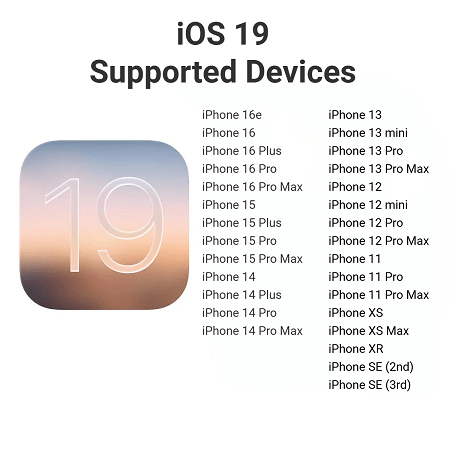
The highest OS for iPhone X is iOS 16.7.7.
The highest OS for iPhone 8 is iOS 16.
The highest OS for iPhone 7/7 plus is iOS 15.
2 Check Internet Connection
If the download or install takes a long time, you need to check if the network connection is stable enough. The time it takes to download and install the update on your iPhone varies according to your internet speed and the size of the iOS update.
To solve the problem of iPhone unable to install update iOS, try not to download anything else or use your device while installing the iOS update. Or, you can switch to another network connection.
3 Reset iPhone Network Settings
If you can connect the Apple Server but still are unable to install update iOS 17/18/26 on iPhone, changing to another network connection doesn't work well, try resetting network settings directly.
Though all your stored internet and network-related data on the devices will be removed, you can quickly troubleshoot the iOS 17/18/26 won't install update issue if it's caused by the poor network.
Please go to Settings > General > Transfer or Reset iPhone > Reset > Reset Network Settings. Enter your passcode to proceed.
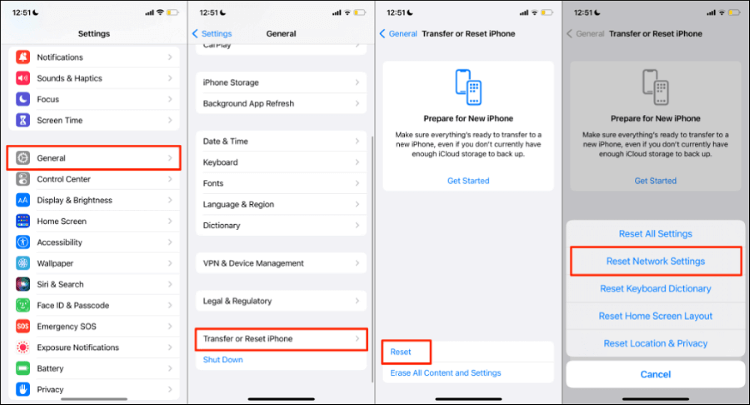
Resetting network settings will clear all your stored network-related information. If you don't want to lose any data, try Fixppo to resolve this update stuck issue, which won't cause any data loss during the whole process.
4 Free Up iPhone Storage
Running out of storage is a common reason why iOS 17/18/26 won't install update. Since iOS update requires a significant amount of free space to download and complete, freeing up storage on your iPhone is essential.
You can follow to clear out unnecessary apps, files, and data to create the room your device needs to update smoothly. Please go to Settings > General > iPhone Storage. Delete the apps or videos you don't want, then restart the update process.
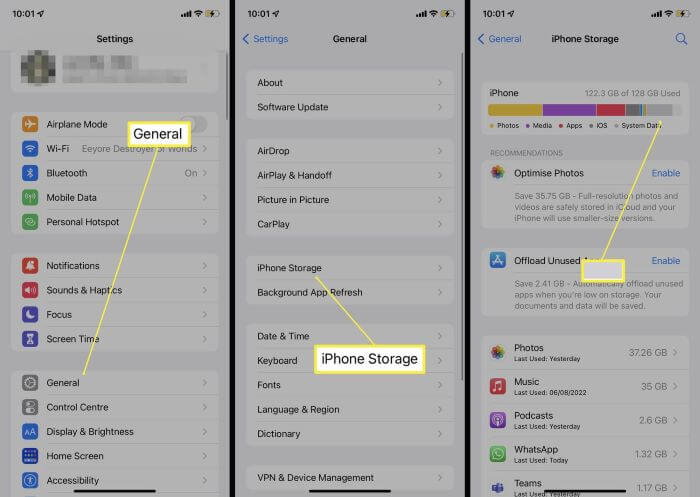
5 Remove and Re-download iOS Update
If freeing up storage doesn't solve the problem, the update file itself might be corrupted or incomplete. In this case, you can try to remove the current iOS update and re-download it again to fix the error.
Here's how to do when iOS update downloaded but won't install: Go to Settings > General > iPhone Storage > Software Update > Delete Update. When the downloaded iOS update is deleted, you can go back to re-download and install the update again.
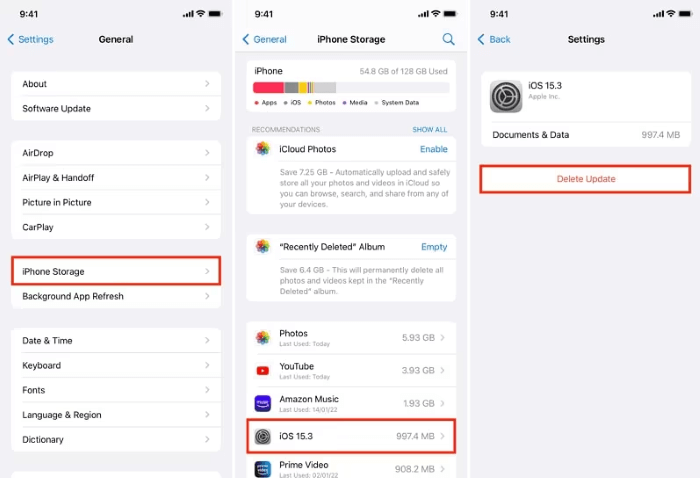
6 Fix Unable to Install Update iOS 17/18/26 with iMyFone Fixppo
If you've tried all the basic fixes and your iPhone still shows the unable to install update error, it could be a deeper system issue. In this case, using a professional iOS system repair tool iMyFone Fixppo can help to fix the issue and make a complete update.
Designed to fix update failures and other system glitches without causing data loss, Fixppo offers a safe and effective way to get your iPhone back to normal update status and install the newest version of the iOS on your iPhone automatically, no technical skills required.

Key Features of iMyFone Fixppo:
- Repair Without Losing Data: Fix unable to install update, iPhone stuck on verifying update and other issues without data loss.
- High Compatibility: Supports all iPhone models and the latest iOS versions, including iOS 17/18/26.
- Automatic iOS Update: It can install the latest iOS version on your iPhone automatically while fixing the update issue.
- No Technical Skills Required: Simple interface makes it easy for anyone to repair their devices right at home.
- Secure and Private: Repairs your device without unauthorized access, 100% safe to use.
- Fast Repair Process: Complete the repair in just a few clicks and within minutes.
- Prevent Future Update Stuck Issues: It can prevent other update issues, such as iPhone stuck on preparing update, iPhone stuck on update requested...
After introducing some of its key features, let's see how Fixppo can fix this unable to install update iOS 17/18/26 issue with a few clicks.
Step 1: Download and install iMyFone Fixppo on your Win or Mac. Launch it, and from the home screen, click on Start Repair to begin.

Step 2: Select Standard Mode from the two available options. This mode is designed to fix the update issue without causing any data loss on your iPhone.

Step 3: Fixppo will automatically recognize your device model and display the compatible iOS version available for download. Simply click the Download button to start downloading the iOS update file.

Step 4: After the firmware finishes downloading, click Start Standard Repair to allow Fixppo to use the downloaded firmware file to resolve the iOS update issue and update iOS to the latest version.

The iPhone will be fixed within 10 minutes. Later, it will restart and you can check the system version from Settings, which will show that your iPhone is updated to the latest version of iOS! Fixppo can not only fix your device but also update your iOS, why not give it a try?

7 Install iOS Update via iTunes on PC/Mac
iTunes can be used to update/restore/back up your device. When there is an error occurred installing iOS 17/18/26 that stops you from getting the iOS update, iTunes can help.
But please back up your device first before updating iPhone with iTunes, as it may cause you data loss to an extent.
Step 1: Open iTunes on your PC/Mac and then connect your iPhone to PC/Mac with a USB cable (If iTunes is not in the latest version, please update it first).
Step 2: After clicking on your device, tap Summary and then on Check for Update.
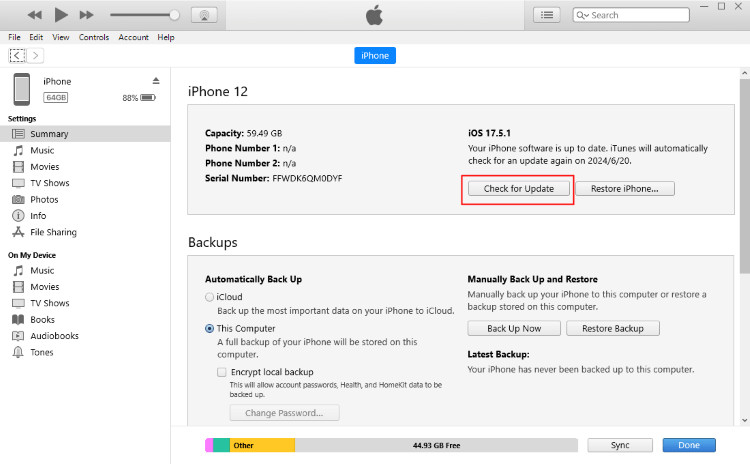
Step 3: Click on Download and Update in the next step. Enter the passcode of your iPhone to proceed.
If you're using Mac in macOS 10.15 Catalina or higher, you should use Finder to update iOS. The update process is quite the same as iTunes.
Conclusion
This article has introduced 7 methods on how to fix when your iPhone unable to install update iOS 17/18/26. Hope they can be helpful and make you easier to enjoy the latest version of iOS.
Whenever the problem happens, you have our article with solutions and this practical iOS system repair tool - iMyFone Fixppo, which can easily update your iPhone to the latest version of iOS while solving this iOS update issue. Feel free to try it out!
-
Fix iPhone Stuck on Update Requested [iOS 18/26 Supported]
iPhone stuck on update requested? Learn why it happens and discover 8 proven solutions to get your iOS update back on normal without data loss.
3 mins read -
[2025 New] How to Stop iOS 17/18/26 Update in Progress?
How to stop iOS 17/18/26 update in progress when you feel like staying in the current iOS version? Here's how to do it via 4 methods.
3 mins read -
5 Ways for iOS 19 Beta Download [Developer & Public Beta]
How to get iOS 19 beta? Whether you want to download iOS 19 developer or public beta, you can find the suitable methods with our guide. 5 Ways here!
3 mins read -
[2025 Full Guide] All About iOS Update Issues and Solutions
Have you encountered different problems during or after iOS update? This article focuses on all iOS update issues and solutions. Hope you can learn from it.
5 mins read -
[Full Guide] 50+ iOS 18 Bugs and Fixes You Should Know 2025
What are some known iOS 18 bugs? Read on this article to learn everything about iOS 18 bugs and fixes.
5 mins read -
iPhone Not Receiving Texts? 12 Ways to Get Messages Again!
Your iPhone not receiving texts? Read on this article with 12 methods that cover all aspects to let you get the text messages smoothly again!
4 mins read


















Was this page helpful?
Thanks for your rating
Rated successfully!
You have already rated this article, please do not repeat scoring!