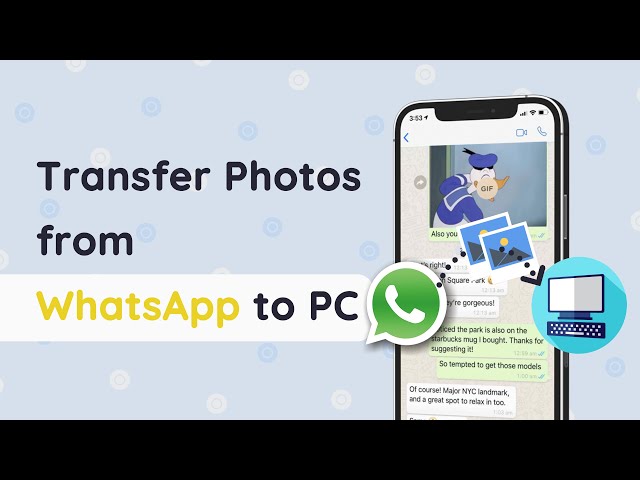Did you ever felt that there is a need to transfer photos obtained from WhatsApp in iPhone to computer? If you have not enabled auto-download and WhatsApp, the photos that you receive from your friends or family members will not appear in the photo app. With the storage space becoming a constraint, it would be difficult to manage all the photos within the WhatsApp application. Transferring them to a computer is the easiest way to organize and create a backup.
Tool You'll Need for Transferring iPhone Data
Third-party transferring applications are useful in copying WhatsApp photos, videos from iPhone to computer. The recommended tool that we would be introducing to you is iTransor for WhatsApp. The utility tool is the best in its field and has the leading content management features. Due to the options it provides, it becomes easy for you to sort out not only the images contained within WhatsApp but also additional data pertaining to the device and other applications.
- You can transfer all the WhatsApp data, including WhatsApp Messenger and WhatsApp Business, from your iPhone to computer easily.
- It allows you to make a backup and preview the WhatsApp data for free.
- It is compatible with almost all the iOS devices such as iPhone 13/12 series, iPad, iPod touch and more.
How to Transfer WhatsApp Pictures from iPhone to Computer
You can watch the video first to have a quick view of the methods below:
Step 1: Download the free version of iTransor for WhatsApp and install it on your computer. After completion, launch the software by clicking the icon that appears on the desktop. From the available options, click “Back Up WhatsApp on Devices” feature.
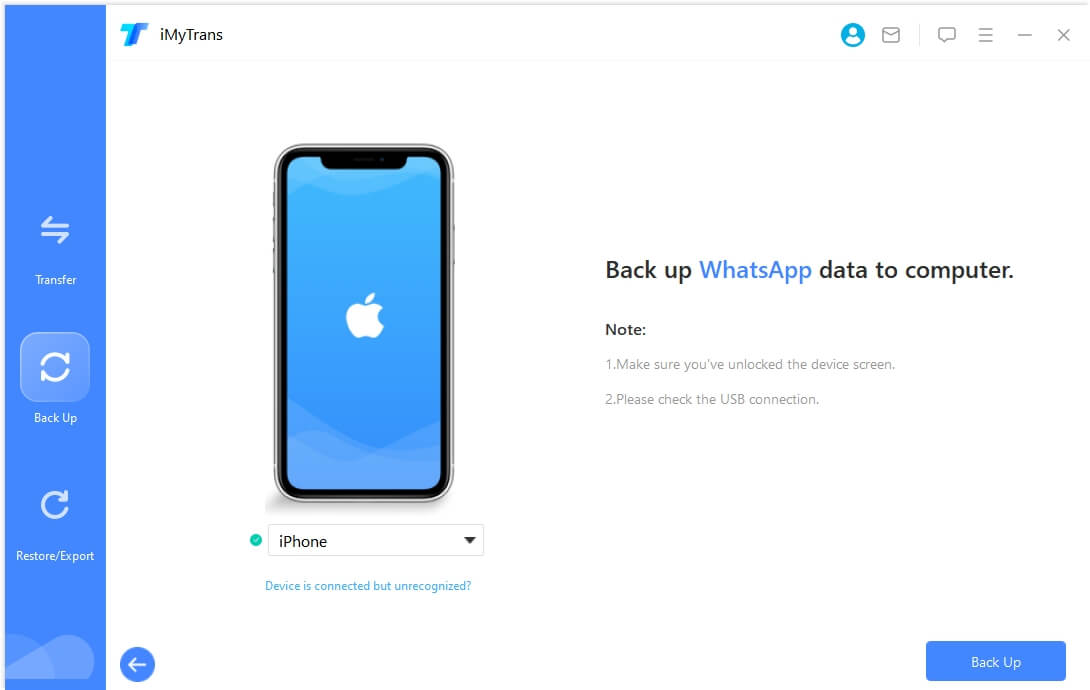
Step 2: Actually from step 1 you have already successfully transferred the WhatsApp data from iPhone to your computer. However they are saved as database files. You can still choose to export the WhatsApp photos out from the backup with iTransor for WhatsApp. All you need is to switch to the Restore/Export WhatsApp Backup mode after the backup. Find the backup you made to transfer photos to computer. And click "Export to Computer" button.
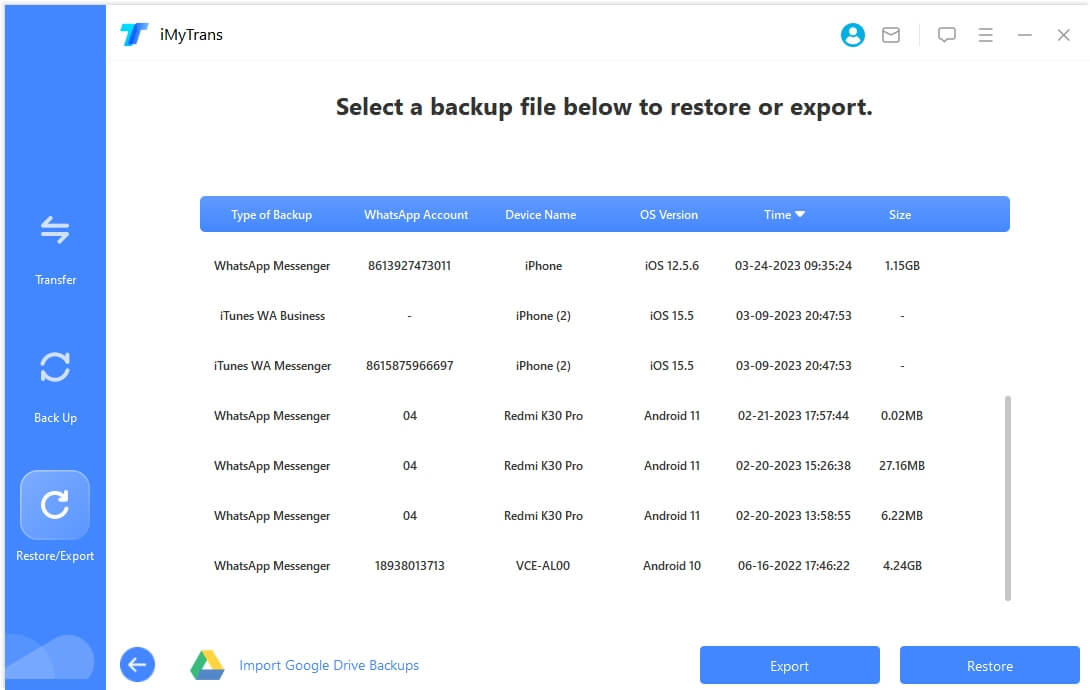
Step 3: The program will start to scan your WhatsApp backup for the WhatsApp messages and attachments.

Step 4: Upon completion of the scanning stage, iTransor for WhatsApp will display all the images from your WhatsApp backup. Preview the photos and choose the photos you want to keep, choose the saving destination on the computer. Then press Export, iTransor for WhatsApp will begin moving the photos from WhatsApp backup to the computer.
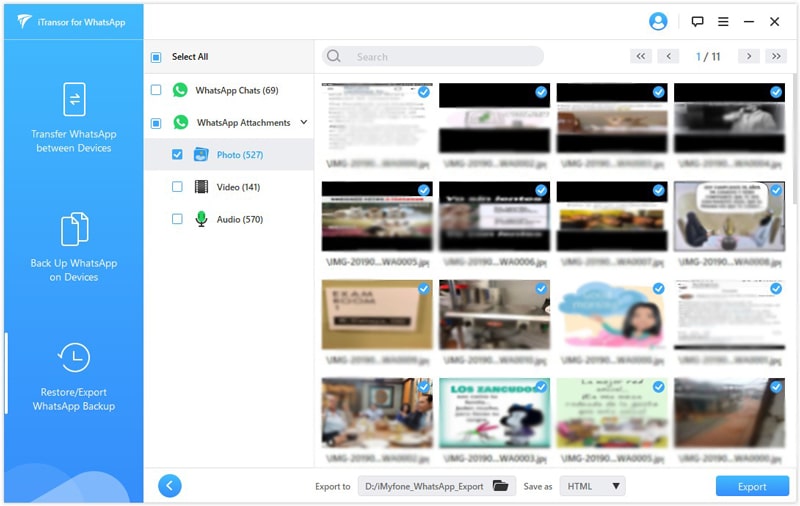
As you have seen the procedure involved in transferring WhatsApp images from iPhone to the computer using iTransor for WhatsApp, it is time for you to move the photos and organize. It will also help in cleaning excessive space taken up by the WhatsApp application on iPhone. Get the free trial copy today to encounter the easiest way to transfer, manage, and organize WhatsApp data with a single software platform.

















 December 8, 2022
December 8, 2022